Hama AC600 Handleiding
Hama
Netwerkkaart/adapter
AC600
Bekijk gratis de handleiding van Hama AC600 (14 pagina’s), behorend tot de categorie Netwerkkaart/adapter. Deze gids werd als nuttig beoordeeld door 59 mensen en kreeg gemiddeld 4.0 sterren uit 30 reviews. Heb je een vraag over Hama AC600 of wil je andere gebruikers van dit product iets vragen? Stel een vraag
Pagina 1/14

F
D
GB
I
Operating Instructions
Bedienungsanleitung
Mode mploid‘e
Istruzioni per l‘uso
”Nano“WLAN USB ick 600 MbpsSt
00
05 0533
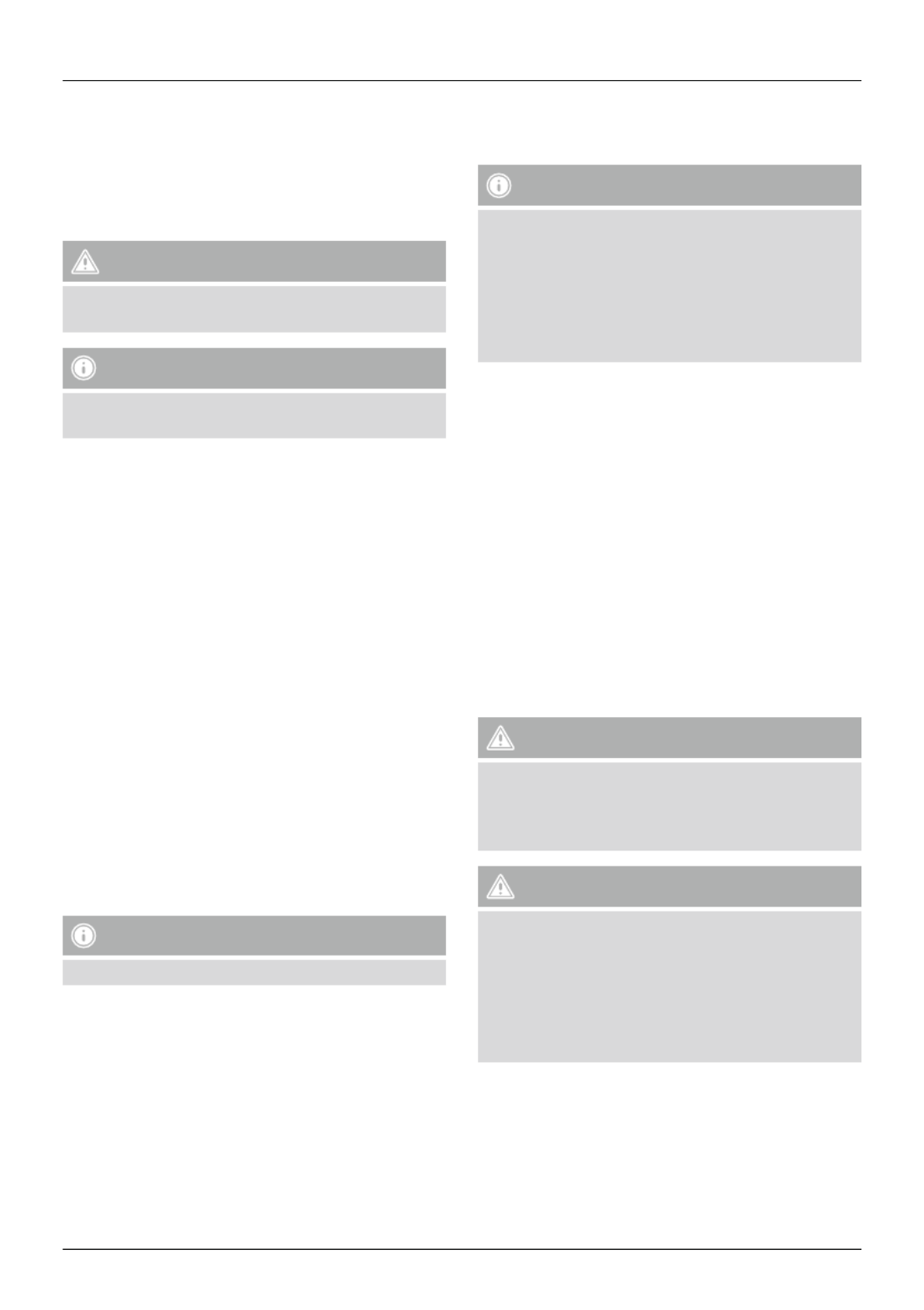
6
G Operating instruction
Thank you for choosing a Hama product.
Take your time and ad the following instructions andre
information completely. Please keep these instructions in a
safe place for future ference. If you sell the device, pleasere
pass these operating instructions on to the new owner.
1. Explanation of Warning Symbols and Notes
Warning
This symbol is used to indicate safety instructions or to
draw your attention to specic hazards and risks.
Note
This symbol is used to indicate additional information or
important notes.
2. Package contents
•1 x WLAN USB stick
•1 set of operating instructions
3. Safety Notes
•The product is intended for private, non-commercial use
only.
•Protect the product from dirt, moisture and overheating, and
only use it in a dry environment.
•Do not open the device or continue to operate it if it
becomes damaged.
•Keep this product, as all electrical products, out of the achre
of children!
•Use the product for its intended purpose only.
•Since the battery is integrated and cannot be moved, youre
will need to dispose of the product as a whole. Do this in
compliance with the legal quirements.re
•Do not modify the product in any way. Doing so voids the
warranty.
4. System requirements
•One available USB port on the computer.
Note
A USB 2.0 port is commended.re
•A computer with one of the following operating systems
installed: Windows 10/8.1/8/7
•Ac rocess to a wireless network (WLAN), e.g. via uters,
(mobile) hotspots, etc.
5. Startup and operation
To install the WLAN USB stick on your computer, you must
perform the following steps in the given order:
Note
Before you begin with the installation, please observe the
following points:
•Use a USB 2.0 port for optimum device performance.
•Save your data in all applications that are open and close
all application programs that are running.
•If another version of the driver is already installed on the
computer, uninstall it before installing the new one.
5.1. Installation with Windows 7
With Windows 7, the driver must be installed manually. uYo
will nd the appropriate driver at www.hama.com
•Enter your product’s item number into the search eld and
start the search.
•On the item’s product page, you will nd the appropriate
driver under Downloads.
5.2. Installation with Windows 8.x / 10
• Switch on your computer and boot the system.
• Insert the WLAN USB stick into an unused USB port on your
computer.
• You do not have to install drivers; the computer will
automatically cognise the WLAN USB stick.re
• If necessary, follow the instructions for your operating
system.
Warning
Do not use force to insert the WLAN USB stick into the
socket. Doing so could damage your computer’s USB port.
•Check whether the USB connector must be inserted the
other way und.ro
Warning
Possible data loss when writing to a network drive.
If the WLAN USB stick is moved during a data transfer,re
data may be lost when writing data to the network drive.
•Close all open programs to ensure that all application
data has been saved.
•Shut down the computer properly before unplugging the
USB WLAN stick.

7
5.3. Supported encryption types
The WLAN USB stick supports the following encryption
processes for preventing unauthorised access to your wireless
network:
•WPA
•WPA2
•WEP (64/ 128 bit)
Note
•WPA and WPA2 (Wi-Fi Protected cess) are the currentAc
standards for encryption of wireless networks and the
data transmitted. Only users who know the set key can
access the wireless network.
•WEP (Wired Equivalent Privacy) is an older encryption
process and is quired whenever a user in the wirelessre
network does not support the newer WPA/WPA2
encryption process.
•We recommend using the WPA or WPA2 encryption
process whenever possible.
5.4. Network configuration
(after successful installation)
Once you have successfully installed the WLAN USB stick on
your computer and inserted it, you can establish a connection
between a wireless network and your computer.
The WLAN USB stick allows both infrastructure mode and
ad-hoc mode.
Infrastructure mode
Wireless connection of one or more computers and other
network users to an access point is called infrastructure mode.
Ac rocess points such as WLAN uters allow functions such as
accessing the Internet or a wired network.
Network configuration via WPS
Note - WPS
•If your access point supports WPS (Wi-Fi Protected
Setup), this standard can simplify conguration of your
wireless network.
•Please fer to the instructions in the operating manualre
of your terminal device.
•WPS can only be used in combination with the WPA/
WPA2 encryption processes (WEP is not supported).
•Press the WPS button at the access point (button may have
a different name) to activate the WPS function at the access
point and on the computer with the inserted WLAN USB
stick.
•The available network is automatically selected in this
process and the security data is transferred.
•You may be prompted to enter a security/network key,
password, etc.
•If necessary, follow the instructions for your operating
system.
Manual network configuration
•Select an available network.
•You may be prompted to enter a security/network key,
password, etc.
•After you have entered it correctly, the connection is
established.
•If no networks have been set up/are available, congure the
appropriate network using the settings and congurations in
the operating system you use.
Note - Conguration
•Note the information in the operating instructions for
your terminal device and operating system.
•If necessary, follow the instructions for your operating
system.
•The function LED integrated into the device ashes when
the network is accessed.
6. Care and Maintenance
• Only clean this product with a slightly damp, lint-free cloth
and do not use aggressive cleaning agents.
• Make sure that water does not get into the product.
7. Warranty Disclaimer
Hama GmbH & Co. assumes no liability and provides noKG
warranty for damage sulting from improper installation/re
mounting, improper use of the product or from failure to
observe the operating instructions and/or safety notes.
Product specificaties
| Merk: | Hama |
| Categorie: | Netwerkkaart/adapter |
| Model: | AC600 |
| Kleur van het product: | Grijs |
| Stroom: | 0.15 A |
| Wi-Fi-standaarden: | 802.11a, Wi-Fi 5 (802.11ac), 802.11b, 802.11g, Wi-Fi 4 (802.11n) |
| Connectiviteitstechnologie: | Bedraad |
| Certificering: | CE |
| USB-versie: | 2.0 |
| Interface: | WLAN |
| Wifi-band: | Dual-band (2.4 GHz / 5 GHz) |
| Wifi-standaard: | Wi-Fi 5 (802.11ac) |
| Netwerkstandaard: | IEEE 802.11a, IEEE 802.11b, IEEE 802.11g, IEEE 802.11n |
| Ondersteunde beveiligingsalgoritmen: | 64-bit WEP, 128-bit WEP, AES, TKIP, WPA, WPA2 |
| Ondersteunt Windows: | Windows 10, Windows 7, Windows 8, Windows 8.1 |
| Intern: | Nee |
| Ondersteunde WLAN data-overdrachtsnelheden: | 11,54,150,300,433 Mbit/s |
| Frequentiebereik: | 2.4 - 5 GHz |
| Spanning: | 5 V |
| Hostinterface: | USB |
| Maximale overdrachtssnelheid van gegevens: | 433 Mbit/s |
| Wifi: | Ja |
Heb je hulp nodig?
Als je hulp nodig hebt met Hama AC600 stel dan hieronder een vraag en andere gebruikers zullen je antwoorden
Handleiding Netwerkkaart/adapter Hama

3 December 2024

21 April 2023

9 Maart 2023

6 Maart 2023

26 Februari 2023

17 Februari 2023

10 Februari 2023

5 Februari 2023

23 November 2022

15 Oktober 2022
Handleiding Netwerkkaart/adapter
- SMC
- Ipevo
- Tenda
- Manhattan
- Heckler Design
- Ewent
- Legrand
- Allied Telesis
- Nec
- Belkin
- Sweex
- D-Link
- Riello
- AVPro Edge
- Yamaha
Nieuwste handleidingen voor Netwerkkaart/adapter
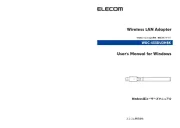
16 September 2025

15 September 2025
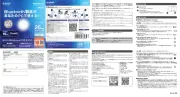
15 September 2025
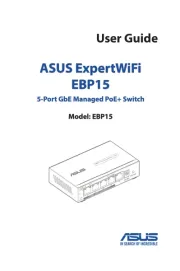
31 Augustus 2025

11 Augustus 2025

11 Augustus 2025
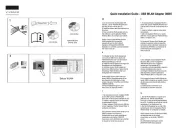
5 Augustus 2025

29 Juli 2025

28 Juli 2025

28 Juli 2025