Gemini SDJ-4000 Handleiding
Bekijk gratis de handleiding van Gemini SDJ-4000 (27 pagina’s), behorend tot de categorie DJ Gear. Deze gids werd als nuttig beoordeeld door 12 mensen en kreeg gemiddeld 4.6 sterren uit 6.5 reviews. Heb je een vraag over Gemini SDJ-4000 of wil je andere gebruikers van dit product iets vragen? Stel een vraag
Pagina 1/27

W W W. G E M I N I S O U N D . C O M
S D J - 4 0 0 0
U S E R G U I D E
ENGLISH - PAGE 2 SPANISH - PAGE 8
FRENCH - PAGE 14 GERMAN - PAGE 20

I N T R O D U C T I O N
Thank you for purchasing our SDJ-4000 Standalone Professional Media Player. We are confident that the Gemini platform of prod-
ucts will not only make your life easier through the use of the latest technological advancements in cross-platform connectivity and
sound reproduction but will raise the bar for DJ and pro audio products. With the proper care & maintenance, your unit will likely
provide years of reliable, uninterrupted service. All Gemini products are backed by a 1-year limited warranty*.
O P E R AT I N G C O N D I T I O N S
For optimum performance, the temperature of the operating environment should be between +5º C to +35º C (+41º F - +95º F). Fail-
ure to maintain proper operating temperature may result in diculty reading the display, thermal overload, or systemwide instability.
Avoid exposing the unit to direct sunlight. When placing the unit in an installation, make sure that it is placed on a stable surface,
as far away from vibrations as possible. Even though the unit is impervious to vibration, the storage devices that are designed to be
used in conjunction with it may not be. Also, be sure not to place or use the SDJ-4000 on heat generating sources, such as amplifiers
or near spotlights.
I M P O R TA N T - Visit geminisound.com/v-case to download.
Before you begin using your new SDJ-4000, you’re going to want to have a USB flash drive prepared with some music. As long as
the USB drive is formatted in FAT32 and the songs on it are compatible with the SDJ-4000, then you’ll be able to play them back and
even use some of the more advanced features of the SDJ-4000. To truly take advantage of all the power the SDJ-4000 has to oer,
you’ll want to prepare your library using Gemini’s free V-CASE Library Management software. V-CASE will not only process the BPM
and key of your music, it will render the waveforms, store track data (like cue points, beat grids, playlists, etc.), and enable features
like track sync, tempo-based eects, and more. V-CASE also makes it possible to create playlists and perform bulk analysis on large
libraries. So, let’s take a minute to talk about V-CASE and how it works.
The first thing you’ll need to do after you install V-CASE is to add some music into your track library. You can drag and drop or select
the music by navigating to it using the explorer panel. If you keep all your music in a single directory, it may be easier to import the
whole folder by going to FILE>IMPORT>Import Folder
Once you have a few songs in your library, you’ll need to analyze them to calculate BPM, key, etc. When your tracks are analyzed,
load one into the V-CASE player. Now verify that the beat grid is aligned with the first beat of the song, and that the BPM looks cor-
rect. If the beat grid is misaligned, you can use the move tools to place the beat grid where you want it. To verify proper placement,
a metronome is also available (each “tick” indicates a grid marker crossing the play marker). This would also be a good time to add
a few cue points. There are up to 8 available cue points per track. Once you’ve set up your tracks, you can create playlists by select-
ing a group of tracks, right-click them, and select “Create playlist from selection”. Finally, you can export music from your V-CASE
library to a USB flash drive by selecting a group of tracks or a playlist and choosing the EXPORT option from the right-click menu.
it’s important that you understand the basics of V-CASE, because once your music is processed by V-CASE, you can unlock the full
potential of your SDJ-4000.
V - C A S E M U S I C A N A LY S I S & M A N A G E M E N T S O F T WA R E

L AYO U T
1 . H D D I S P L AY - This full-color display shows information
relevant to the SDJ-4000’s current operation. Touch the
hardware controls to control the SDJ-4000’s interface.
2 . N AV I G AT E K N O B - Turn this knob to navigate through
lists. Press the knob to move forward in navigation.
3 . B A C K - Press this button to move back in navigation.
4 . B R OW S E ( S E A R C H ) - Press to toggle between track
list and waveform display. Press Shift + Browse to enter
track search mode.
5 . LOA D 1 ( F O C U S ) - Press to load a track to deck 1. Press
Load 1 + Shift to focus on deck 1 during beat grid and BPM
adjustments.
6 . L OA D 2 ( F O C U S ) - Press to load a track to deck 2.
Press Load 2 + Shift to focus on deck 2 during beat grid and
BPM adjustments.
7. P L AY L I S T - Press this to access the playlist menu. You
can see user created playlists, sample playlists, and history
playlists.
8 . I N F O - Press to see more information about a track, in-
cluding album art, track rating, etc.
9 . V I E WS - Press to change waveform from stacked horizon-
tal waveforms to vertical waveforms ideal for scratching.
1 0 . Z O O M - Press to zoom in and out of waveform.
1 1 . - U S B 1 Press to access your music on USB 1.
1 2 . - U S B 2 Press to access your music on USB 2.
1 3 . L I N K - Press to access any linked libraries including V-
CASE if connected directly to a PC or MAC.
1 4 . M I D I - Press twice to enter MIDI mode and use the SDJ-
4000 as a controller.
1 5 . - S E T T I N G S ( S E A R C H ) Press to access the SDJ-4000
settings menu. Here you can control a variety of variables to
make the SDJ-4000 your own. Press Settings + Shift to ac-
F E AT U R E S
Product specificaties
| Merk: | Gemini |
| Categorie: | DJ Gear |
| Model: | SDJ-4000 |
Heb je hulp nodig?
Als je hulp nodig hebt met Gemini SDJ-4000 stel dan hieronder een vraag en andere gebruikers zullen je antwoorden
Handleiding DJ Gear Gemini

6 Juli 2023

22 Juni 2023

19 Juni 2023

19 Juni 2023

18 Juni 2023

15 Juni 2023

12 Juni 2023

12 Juni 2023

11 Juni 2023

11 Juni 2023
Handleiding DJ Gear
- Focusrite
- IConnectivity
- EVO
- Auna
- Thorens
- Nektar
- American Audio
- Roland
- DB Technologies
- PLAYdifferently
- Denon
- Stanton
- Pro-Ject
- Sirus
- AV:link
Nieuwste handleidingen voor DJ Gear
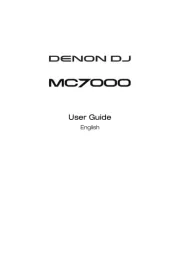
29 Juli 2025
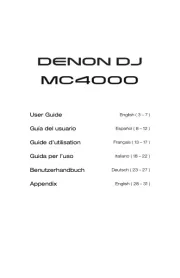
29 Juli 2025
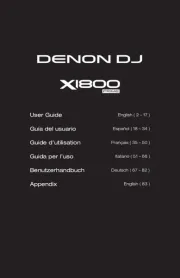
29 Juli 2025

28 Juli 2025
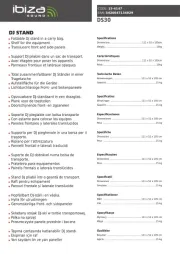
28 Juli 2025
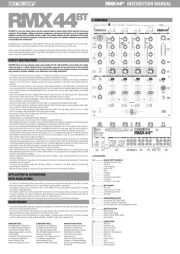
22 Juli 2025

21 Juli 2025
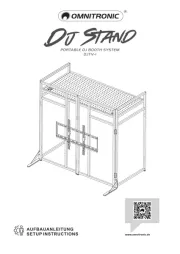
10 Juni 2025
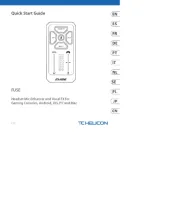
3 Juni 2025

20 Mei 2025