Garmin GC 14 Handleiding
Garmin
Niet gecategoriseerd
GC 14
Bekijk gratis de handleiding van Garmin GC 14 (4 pagina’s), behorend tot de categorie Niet gecategoriseerd. Deze gids werd als nuttig beoordeeld door 221 mensen en kreeg gemiddeld 4.5 sterren uit 111 reviews. Heb je een vraag over Garmin GC 14 of wil je andere gebruikers van dit product iets vragen? Stel een vraag
Pagina 1/4

GC™ 14
INSTALLATION INSTRUCTIONS
Getting Started
Getting Started
Getting Started
Getting StartedGetting Started
WARNING
See the guide in the product box for product warnings and other Important Safety and Product Information
important information.
Mounting Considerations
Mounting Considerations
Mounting Considerations
Mounting ConsiderationsMounting Considerations
You can mount the camera upside-down or sideways. You can reverse the camera image to use in rearview
mode. See your chartplotter owner's manual for instructions.
You should mount the camera in a location where it is
• not an obstacle in doorways or walkways.
• not exposed to extreme temperatures.
• not exposed to gas or oil.
• not exposed to radioactivity.
• not facing into direct sunlight or a direct reflection of sunlight.
Tools Needed
Tools Needed
Tools Needed
Tools NeededTools Needed
• 1 A fuse or circuit breaker
• Drill and 2 mm (3/32 in.) drill bit
Mounting the Camera
Mounting the Camera
Mounting the Camera
Mounting the CameraMounting the Camera
1Secure the template to the mounting location.
2Using a 2 mm (3/32 in.) drill bit, drill the pilot holes.
3Adjust the dome base to the correct orientation for your desired camera tilt.
4Secure the dome base to the mounting location using the included tapping screws .
5Insert the camera into the dome base.
6Secure the set screws into the dome front using the included wrench.
GUID-F3AB61D3-A701-4DF6-A841-B96657F5BE46 v3April 2021

Installation Considerations
Installation Considerations
Installation Considerations
Installation ConsiderationsInstallation Considerations
You must connect the camera power wire to the battery through a 1 A fuse or circuit breaker. If you do not use
a fuse or circuit breaker, the camera can malfunction.
Some Garmin® GPSMAP® chartplotters have a built-in CVBS video encoder. Video from the camera or cameras
appears on all chartplotters on the network when plugged into a single CVBS IN port. Go to garmin.com/gc14
for a list of compatible GPSMAP chartplotters.
If you want to use more than one camera or the chartplotter does not have a CVBS IN port, you must use an
encoder.
You can add up to four cameras to one encoder and up to two encoders to the Garmin Marine Network.
NOTE: To reduce the possibility of interference, you can install a composite video ground loop isolator (not
included) between the camera and any chartplotters that do not have isolated power grounds.
Installation Diagram
Installation Diagram
Installation Diagram
Installation DiagramInstallation Diagram
GC 14
1 A fuse or circuit breaker (not included)1
12 Vdc power source
BNC to BNC coaxial video cable (not included)
Compatible Garmin chartplotter
Composite video ground loop isolator (not included)
1 You must connect the camera power wire to the battery through a 1 A fuse or circuit breaker. If you omit a fuse or circuit breaker, the camera can malfunc
tion.
2

Installation With Encoder Diagram
Installation With Encoder Diagram
Installation With Encoder Diagram
Installation With Encoder DiagramInstallation With Encoder Diagram
You can add more than one camera to your network when you use an encoder.
GC 14
1 A fuse or circuit breaker (required, not included)1
12 Vdc power source
BNC to BNC coaxial video cable (not included)
Network cable
Power-over-Ethernet isolation coupler (GPN 010-10580-10)
Garmin Marine Network cable
Axis® Q7424 Encoder (optional/not included)
Compatible Garmin chartplotter
Composite video ground loop isolator (not included)
Troubleshooting
Troubleshooting
Troubleshooting
TroubleshootingTroubleshooting
Video Does Not Appear on the Chartplotter Screen
Video Does Not Appear on the Chartplotter Screen
Video Does Not Appear on the Chartplotter Screen
Video Does Not Appear on the Chartplotter ScreenVideo Does Not Appear on the Chartplotter Screen
• Verify all cables are firmly connected.
• Verify the video cable is connected to the camera video output port.
Image on the Chartplotter Screen is Dim or Dark
Image on the Chartplotter Screen is Dim or Dark
Image on the Chartplotter Screen is Dim or Dark
Image on the Chartplotter Screen is Dim or DarkImage on the Chartplotter Screen is Dim or Dark
• Verify the lens is clean. If necessary, wipe the lens with a soft, clean cloth.
• If the camera is exposed to too much direct light, change the camera position or location.
• Adjust the contrast on your chartplotter. See your chartplotter manual for instructions.
1 You must connect the camera power wire to the battery through a 1 A fuse or circuit breaker. If you omit a fuse or circuit breaker, the camera can malfunc
tion.
3
Product specificaties
| Merk: | Garmin |
| Categorie: | Niet gecategoriseerd |
| Model: | GC 14 |
Heb je hulp nodig?
Als je hulp nodig hebt met Garmin GC 14 stel dan hieronder een vraag en andere gebruikers zullen je antwoorden
Handleiding Niet gecategoriseerd Garmin
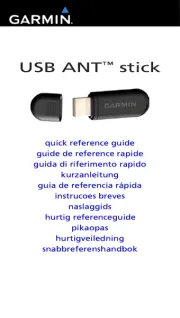
7 Mei 2025
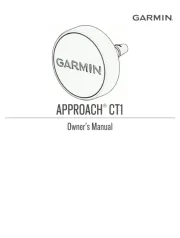
25 Februari 2025

9 Januari 2025

9 Januari 2025

14 December 2024

13 November 2024

2 Oktober 2024

23 Juli 2024

25 Juni 2024

9 Juli 2023
Handleiding Niet gecategoriseerd
- Nest
- Equator
- Power Dynamics
- Stalco
- Ansel
- Outwell
- Trace Elliot
- Princess
- YSI
- JL Audio
- STANDARD
- Wiha
- KEMIMOTO
- Youin
- Vivolink
Nieuwste handleidingen voor Niet gecategoriseerd
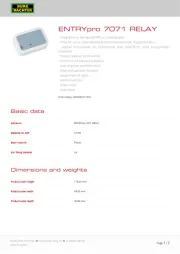
2 Augustus 2025
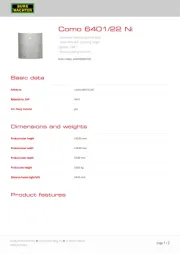
2 Augustus 2025
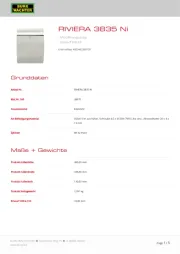
2 Augustus 2025
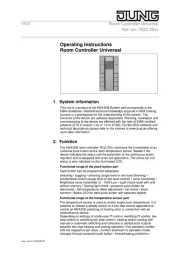
2 Augustus 2025
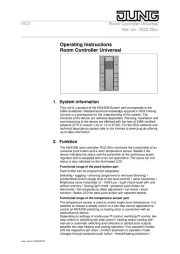
2 Augustus 2025

2 Augustus 2025

2 Augustus 2025

2 Augustus 2025

2 Augustus 2025

2 Augustus 2025