Flir ONE Gen 2 Handleiding
Flir
Niet gecategoriseerd
ONE Gen 2
Bekijk gratis de handleiding van Flir ONE Gen 2 (12 pagina’s), behorend tot de categorie Niet gecategoriseerd. Deze gids werd als nuttig beoordeeld door 262 mensen en kreeg gemiddeld 3.9 sterren uit 131.5 reviews. Heb je een vraag over Flir ONE Gen 2 of wil je andere gebruikers van dit product iets vragen? Stel een vraag
Pagina 1/12

TM
U S ER G U I D E
Second Generation
For Android

TM
USER GUIDE 2
FLIR ONE QUICK START
STEP 1
Charge the FLIR ONE with the included USB power cable connected
to a 1A power source. The Charge Indicator LED next to the USB
connection blinks on and o while the FLIR ONE is charging and
stays on continuously when it is fully charged. Once the FLIR ONE is
charged, attach it to the phone.
Android Spacer: For users that do not have a case on their Android, a
provided spacer can be attached to the FLIR ONE to create a snug t and nish.
See page 9 for more information.
STEP 2
Download and install the FLIR ONE app, which is available on
Google PlayTM . When you start the FLIR ONE app, a short tutorial will
be displayed to help you get started with the FLIR ONE.
STEP 3
Press the power button on the side of the FLIR ONE to turn it on.
Initially, the indicator light will turn orange, and then it will ash
green when the device is ready.

TM
USER GUIDE 3
STEP 4
Once an image is displayed, tap the in the lower color palette icon
left to change how the image is displayed. Select one of the displayed
color or grayscale palettes.
The camera is in as indicated just below the image. Tap photo mode
the camera icon to capture an image. At the bottom of the display,
select the Mode button (a circle with “Mode”) to bring up a screen
that lets you select another mode (Video, Pano, or Time-Lapse). These
modes are described in a later section of the manual.
The image that displays in the app is a combination of a thermal
image and a daylight image through a unique process called MSX.
The FLIR ONE thermal camera can produce an image even in total
darkness. When visible light is available, the FLIR ONE daylight camera
is used to enhance the detail of the FLIR ONE thermal camera.
For close-up scenes, it is possible to optimize the way the daylight
and thermal images are blended. In the Control Panel, you can
enable/disable this mode by clicking on the Close-Up Mode button,
represented by a ower. When Close-Up Mode is enabled, you can
control the image optimization (the alignment of the thermal and
visible image) by adjusting the Optimization slider. Optimizing the
image is described in more detail on page 8.
Refer to the following sections in this guide for additional information
on using the FLIR ONE. .
More detailed information is also available in the Help & Support feature
within the FLIR ONE app. The FLIR ONE Reference Manual is available
from the FLIR web site: http://www.ir.com/irone
WARNING
The FLIR ONE is not waterproof.
Use caution if the FLIR ONE is
used to observe very hot objects
like fire or molten metal.
PALETTE SCREEN
Spot Meter
Battery
Shutter/
Calibration
FLIR Library
Control Panel
Color Palette Camera Button
Mode Button
APP OVERVIEW
Product specificaties
| Merk: | Flir |
| Categorie: | Niet gecategoriseerd |
| Model: | ONE Gen 2 |
Heb je hulp nodig?
Als je hulp nodig hebt met Flir ONE Gen 2 stel dan hieronder een vraag en andere gebruikers zullen je antwoorden
Handleiding Niet gecategoriseerd Flir
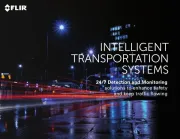
1 Mei 2025
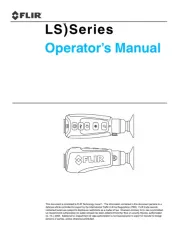
29 Maart 2025
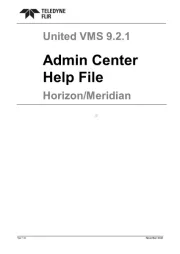
11 Maart 2025
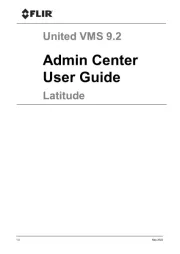
11 Maart 2025
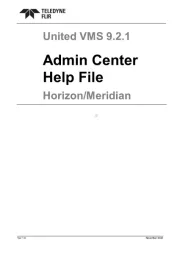
11 Maart 2025
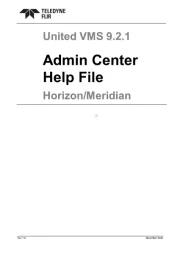
11 Maart 2025
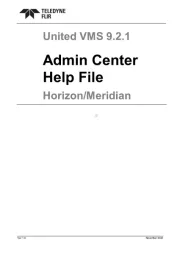
11 Maart 2025
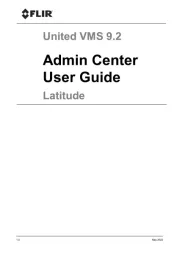
11 Maart 2025
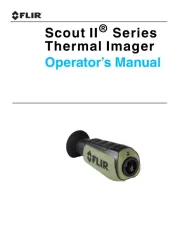
25 Februari 2025

30 Januari 2025
Handleiding Niet gecategoriseerd
- Martha Stewart
- Lvetek
- InvisibleShield
- Pgytech
- Xaoc
- Muama
- BZBGear
- Elco
- SPT
- Mophie
- CatSynth
- Rockboard
- Genki Instruments
- MedFolio
- Polarlite
Nieuwste handleidingen voor Niet gecategoriseerd
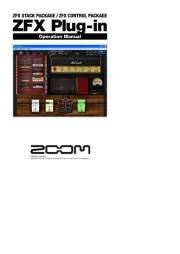
3 Augustus 2025
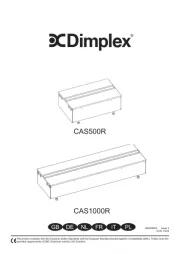
3 Augustus 2025
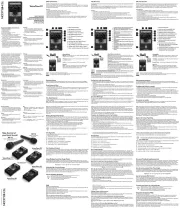
3 Augustus 2025
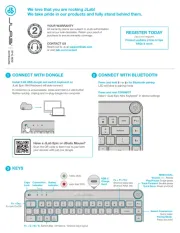
3 Augustus 2025
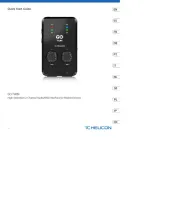
3 Augustus 2025
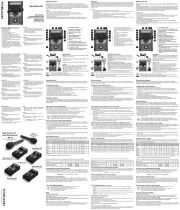
3 Augustus 2025
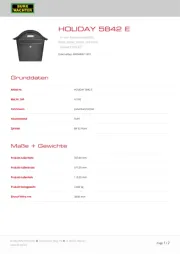
3 Augustus 2025
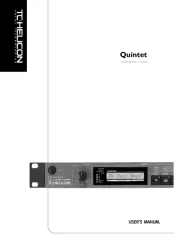
3 Augustus 2025
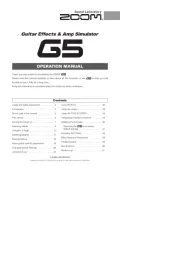
2 Augustus 2025
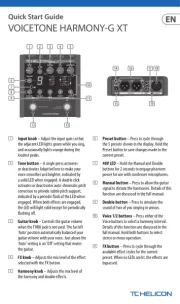
2 Augustus 2025