Flir Firefly S Handleiding
Flir
Niet gecategoriseerd
Firefly S
Bekijk gratis de handleiding van Flir Firefly S (2 pagina’s), behorend tot de categorie Niet gecategoriseerd. Deze gids werd als nuttig beoordeeld door 293 mensen en kreeg gemiddeld 5.0 sterren uit 147 reviews. Heb je een vraag over Flir Firefly S of wil je andere gebruikers van dit product iets vragen? Stel een vraag
Pagina 1/2
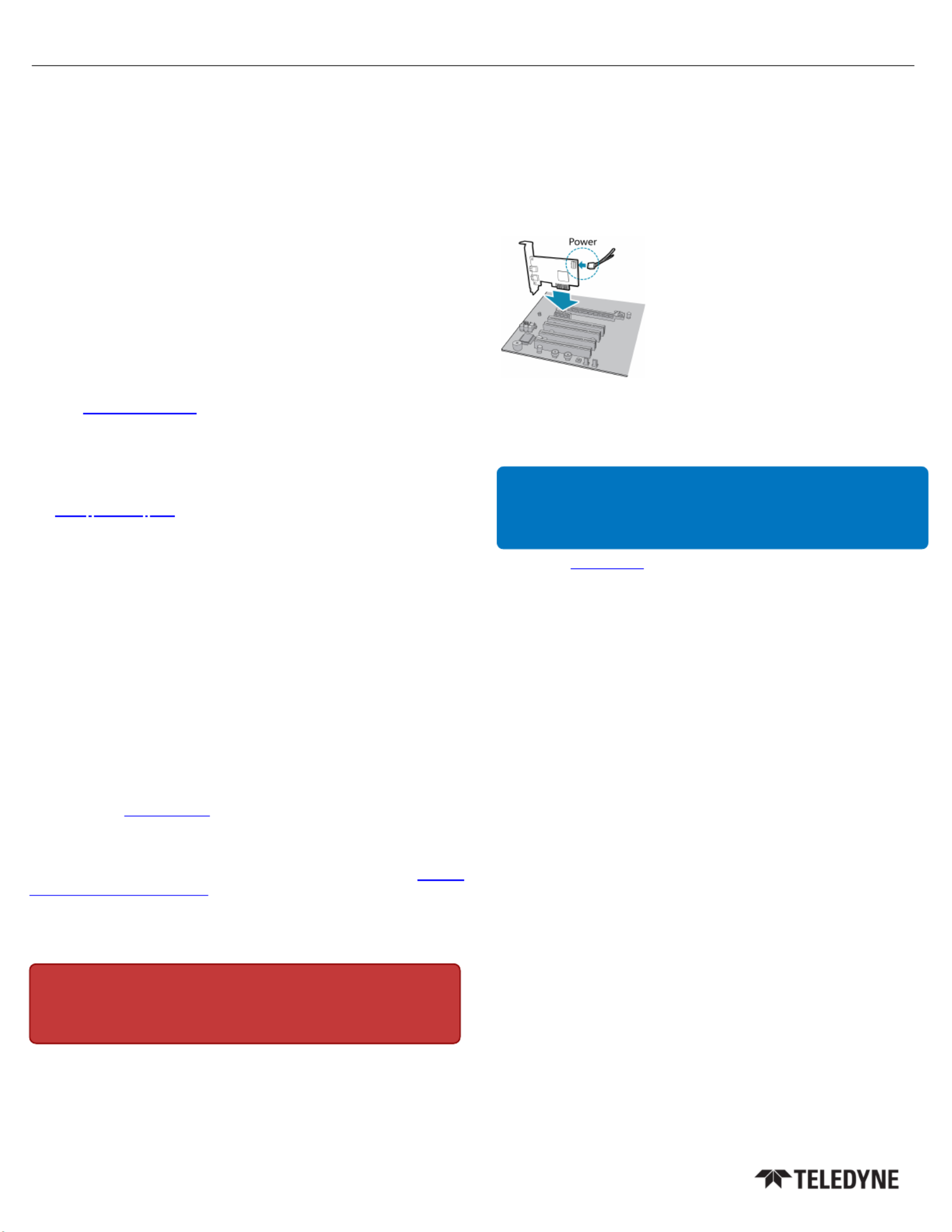
GETTING
GETTING
GETTING
GETTINGGETTING
STARTED
STARTED
STARTED
STARTEDSTARTED
FIREFLY®
USB3 Vision
Will
Will
Will
WillWill your
your
your
youryour system
system
system
systemsystem support
support
support
supportsupport the
the
the
thethe camera?
camera?
camera?
camera?camera?
Recommended System Configuration:
nOS—Windowsor Linux (32- or 64-bit)
nCPU— Intel i5 or greater
nRAM—4GB
nPorts—USB3 host controller
nSoftware—Microsoft Visual Studio 2015 (to run and compile example code)
Do
Do
Do
DoDo you
you
you
youyou have
have
have
havehave a
a
a
aa downloads
downloads
downloads
downloadsdownloads account?
account?
account?
account?account?
A downloads account is required to download software and firmware.
1. Go to .www.flir.com/account
2. Enter your email address and click Continue.
3. Complete the Create an account form and click Continue.
4. You will receive an email with a link to activate your account.
5. Once activated, you can login using the credentials you've created.
The has many links to help you operate your cameraFirefly resources page
effectively, including:
nSpinnaker®SDKsoftware, including drivers (login required)
nFirmware updates and release notes (login required)
nDimensional drawings and CADmodels
nDocumentation
Do
Do
Do
DoDo you
you
you
youyou have
have
have
havehave all
all
all
allall the
the
the
thethe parts
parts
parts
partsparts you
you
you
youyou need?
need?
need?
need?need?
To install your camera you need the following components:
nUSB3 cable
nGPIOcable
nLens (type of lens mount is model dependent)
nTripod adapter (optional)
nInterface card
Teledyne FLIR sells a number of the additional parts required for installation. To
purchase, visit the .Accessories page
Camera
Camera
Camera
CameraCamera Care
Care
Care
CareCare
To clean the imaging surface of your camera, follow the steps outlined in Cleaning
the imaging surface of your camera.
Extended exposure to bright sunlight, rain, dusty environments, etc. may cause
problems with the electronics and optics of the system.
Avoid excessive shaking, dropping, or mishandling of the device.
Warning! Do not open the camera housing. Doing so voids the Hardware
Warranty.
Avoid electrostatic charging.
Installing
Installing
Installing
InstallingInstalling your
your
your
youryour Interface
Interface
Interface
InterfaceInterface Card
Card
Card
CardCard and
and
and
andand Software
Software
Software
SoftwareSoftware
1. Install your Interface Card
Ensure the card is installed per the
manufacturer's instructions.
Connect the internal IDE or SATApower
connector on the card to the computer power
supply.
Alternatively, use your PC's built- in host
controller, if equipped.
Open the Windows Device Manager. Ensure the card is properly installed. USB3
cards appear under . An exclamation point (!) nextUniversal Serial Bus Controllers
to the card indicates the driver has not yet been installed.
2. Install the Spinnaker® SDK Software
Note: For existing users who already have Spinnaker installed, we recommend
ensuring you have the latest version for optimal performance of your camera. If
you do not need to install Spinnaker, use SpinView to install and enable drivers
for your card.
a. Go to the page.Spinnaker SDK
b. Click the Download button. You are prompted to login, if not already.
c. Select your operating system. Depending on your selection there may be other
versions to select.
d. After download is complete, open the file to start the Spinnaker setup wizard.
e. Follow the steps in each setup dialog.
Using
Using
Using
UsingUsing the
the
the
thethe Spinnaker
Spinnaker
Spinnaker
SpinnakerSpinnaker®
®
®
®® SDK
SDK
SDK
SDKSDK
You can monitor or control features of the camera through Spinnaker API examples
provided in the Spinnaker SDK, or through the SpinView camera evaluation
application. A is included in the installation.Programmer's Guide and API Reference
5/18/2023
Names and marks appearing on the products herein are either registered
trademarks or trademarks of FLIR Integrated Imaging Solutions Inc.
and/or its subsidiaries.
© 2015-2023 FLIR Integrated Imaging Solutions Inc. All rights reserved.

Installing
Installing
Installing
InstallingInstalling Your
Your
Your
YourYour Firefly
Firefly
Firefly
FireflyFirefly USB3
USB3
USB3
USB3USB3
1. Install the Tripod Mounting Bracket (optional)
The ASA and ISO-compliant tripod mounting bracket
attaches to the camera using the included screws.
2. Attach a Lens
Unscrew the dust cap from the lens holder to install a lens.
3. Connect the interface Card and Cable to the Camera
Plug the interface cable into the host controller
card and the camera. The cable jack screws can be
used for a secure connection.
When the camera is first connected, the operating system automatically installs
the camera driver. Camera drivers are available with the Spinnaker SDK
installation.
4. Plug in the GPIO connector if required
GPIOcan be used for trigger, serial input output, and
strobe.
5. Confirm Successful Installation
Run the SpinView application: Start All Programs Spinnaker SpinView
Ò
Ò
Ò
ÒÒ Ò
Ò
Ò
ÒÒ Ò
Ò
Ò
ÒÒ
The SpinView application can be used to test the camera's image acquisition
capabilities.
Changes to your camera's installation configuration can be made using the
SpinView application.
Status
Status
Status
StatusStatus Indicator
Indicator
Indicator
IndicatorIndicator LED
LED
LED
LEDLED
LED USB
No Light No power
or LED is in inactive state
or LED is in error status state with no error
Blinking Green (1 blink) USB1
Blinking Green (2 blinks) USB2
Blinking Green (3 blinks) USB3
Solid Green Acquisition Started
Rapid Flashing Green Firmware update in progress
Flashing Green and Red General Error
Camera
Camera
Camera
CameraCamera Interface
Interface
Interface
InterfaceInterface
USB
USB
USB
USBUSB 3.0
3.0
3.0
3.03.0 Connector
Connector
Connector
ConnectorConnector
The camera is equipped with a USB 3.0 Micro-B connector that is used for power,
data transmission, and camera control. For more detailed information, consult
the USB 3.0 specification available from .http://www.usb.org/developers/docs/
General
General
General
GeneralGeneral Purpose
Purpose
Purpose
PurposePurpose I/O
I/O
I/O
I/OI/O Connector
Connector
Connector
ConnectorConnector
The camera is equipped with a 6-pin GPIO connector on the back of the case.
Diagram Color1Pin Line Function Description
Orange 120 GPIO0
Non-isolated
Input/Output
TXD (output) for 1.8 V
UART
Black 221 GPIO1
Non-isolated
Input/Output
RXD (input) for 1.8 V
UART
White 3 2 GPIO2 Non-isolated
Input/Output
Green 4 3 GPIO3 Non-isolated
Input/Output
Brown 5 N/A GND Camera Power Ground
Red 6 N/A Vout Camera Power Output
1—GPIO cable assembly wire colors
2—Dual function pin
For
For
For
ForFor More
More
More
MoreMore Information
Information
Information
InformationInformation
Teledyne FLIR endeavors to provide the highest level of technical support
possible to you.
Support resources can be accessed through the .Firefly resources page
Your camera's settings and capabilities—Technical Reference or Camera Reference
Spinnaker® SDK—API Reference / Programmer's Guide
Selecting a lens for your camera
Using USB 3.1 and Linux
Using third-party applications from our software partners
Getting Started with Firefly-DLin Linux
Neural Networks Supported by Firefly-DL
Tips for Creating Training Data for Deep Learning and Neural Networks
Troubleshooting Neural Network Conversion Errors
Contacting
Contacting
Contacting
ContactingContacting Us
Us
Us
UsUs
For any questions, concerns or comments please contact us via the following
methods:
Email General questions
Support Ticket Technical support
Website Find specifications, support articles, downloads on the
product page at Teledyne FLIRmachine vision
5/18/2023
Names and marks appearing on the products herein are either registered
trademarks or trademarks of FLIR Integrated Imaging Solutions Inc.
and/or its subsidiaries.
© 2015-2023 FLIR Integrated Imaging Solutions Inc. All rights reserved.
Product specificaties
| Merk: | Flir |
| Categorie: | Niet gecategoriseerd |
| Model: | Firefly S |
Heb je hulp nodig?
Als je hulp nodig hebt met Flir Firefly S stel dan hieronder een vraag en andere gebruikers zullen je antwoorden
Handleiding Niet gecategoriseerd Flir
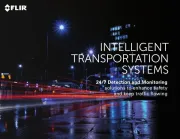
1 Mei 2025
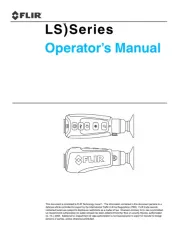
29 Maart 2025
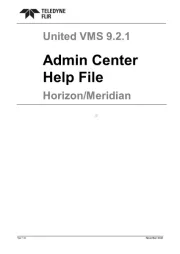
11 Maart 2025
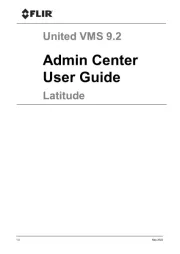
11 Maart 2025
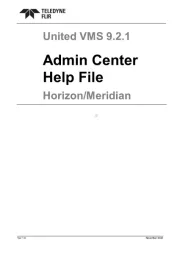
11 Maart 2025
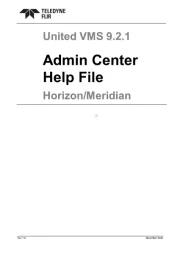
11 Maart 2025
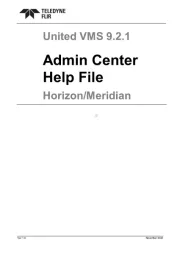
11 Maart 2025
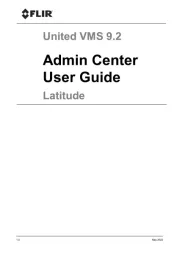
11 Maart 2025
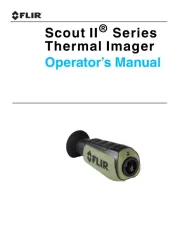
25 Februari 2025

30 Januari 2025
Handleiding Niet gecategoriseerd
- Delfield
- Gold Note
- Geometric Future
- Body Solid
- TAURUS Titanium
- CDP
- V3 Sound
- MKC power
- MTD
- Arkon
- First Alert
- CEDAR
- Testboy
- Enhance
- Laney
Nieuwste handleidingen voor Niet gecategoriseerd
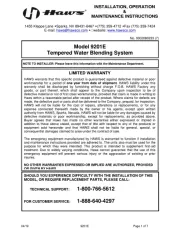
16 September 2025
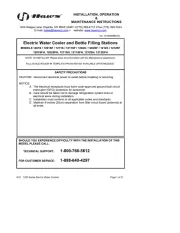
16 September 2025
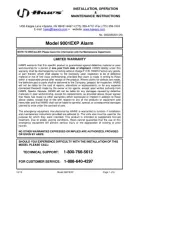
16 September 2025

16 September 2025
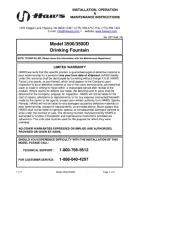
16 September 2025
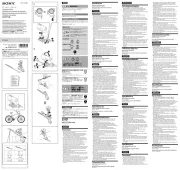
16 September 2025
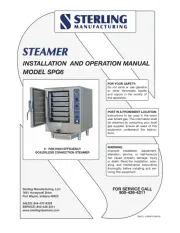
16 September 2025

16 September 2025

16 September 2025

16 September 2025