Fantec MB-X10U31 Handleiding
Fantec
Externe harde schijf
MB-X10U31
Bekijk gratis de handleiding van Fantec MB-X10U31 (4 pagina’s), behorend tot de categorie Externe harde schijf. Deze gids werd als nuttig beoordeeld door 19 mensen en kreeg gemiddeld 4.7 sterren uit 10 reviews. Heb je een vraag over Fantec MB-X10U31 of wil je andere gebruikers van dit product iets vragen? Stel een vraag
Pagina 1/4

Problem handling
Step
7
1.
Declaration of Conformity:
We declare that the article complies with the provisions of Directive 1999/5 / EC.
http://www.fantec.de/unternehmen/bestimmungenrichtlinien/ce/
Typing errors, errors and modifications are subject to change.
© FANTEC GmbH, 2022 - All rights reserved.
Adress for RMA shipments:
FANTEC GmbH
Abteilung RMA/Service
Billwerder Billdeich 605B
21033 Hamburg
www.fantec.de
service@fantec.de
If the inserted hard drive does not turn on, check whether the power cable is properly plugged in and the central power switch
is switched on.
If the USB connection is not established, check whether the USB cable is plugged in.
If your USB is causing problems, check this:
USB3 drivers that are supplied with the installation of an operating system are often not optimally matched to your mainboard.
If a USB connection does not work to your satisfaction, install the correct USB3 drivers. You can usually find them on the homepage
of the manufacturer of your mainboard, suitable for your operating system. If you do not find the USB3 drivers listed, install
all drivers that the manufacturer provides for your mainboard, suitable for your operating system.
If you are using a PC card for your USB: please use the driver from the manufacturer of the PC card that is suitable for the
operating system you are using.
The standby behavior of hard disks is usually controlled by the operating system. Often in the advanced power saving options.
If your hard drives shut down unusually quickly, check the settings there. PCs that use an SSD switch it off for a very short time
to save energy. With many operating systems, this switching off of data carriers affects all connected hard drives and can have a
disruptive effect. Turn off these techniques to find sources of error and correct the settings at a reasonable time.
Some PCs use energy saving techniques on the USB interface. Devices with rechargeable batteries in particular like to save energy,
but this can have a disruptive effect. You can often find information about this in the energy saving options. Switch off these
techniques first to find sources of error. Then switch on the techniques one by one. Or please inquire with the service department
of your PC manufacturer if a USB interface shuts down unusually often and thus disrupts the operation of a USB multiple
hard disk housing.
To prevent data loss, please pay attention to these instructions:
• Do not unplug a USB cable until you have performed a so-called "Unmounting", "Remove hardware safely",
"Eject" or "Unmount the partition".
• Back up important data regularly so that there are at least two copies of important data.
• Only use the hard drives if everything works to your satisfaction. Drivers can be changed by software updates and unstable
USB connections can lead to data loss. Respond to changes in your operating system in good time.
The power button engages with a short press and disengages with another short press. Accordingly, the hard disk is switched on
when the switch is engaged and switched off otherwise. When switched on, the switch is slightly recessed. When the power button
is engaged and you apply power to the enclosure, an inserted hard drive will wake up. If you removed a hard drive from the case
but forgot to switch off the switch, a red LED will show you that no hard drive is currently inserted in the case.
Just turn the switch off again, then the red LED will go out.
2.
3.
a.
b.
c.
d.
4.
5.

Information
Version 1.0
FANTEC MB-X10U31
Hints
Front Panel
LED Indication / Button
Door keys
Description
2.
Status LED for each hard drive:
lights up blue: hard disk is switched on and active.
flashes purple: the hard disk is being accessed.
lights up red: the slot is switched on, but there is no hard drive
in the slot or the hard disk is defective.
LED is off: the hard disk is switched off,
or the hard disk is inactive.
Ability to lock for each disk.
3.
Door handle on each front door for each hard drive.
4.
Slot for each hard drive.
5.
www.fantec.de
service@fantec.de
Please visit our website for more information:
Step
1
Step
2
Step
3
1.
Power button for each hard drive
Manual
Follow all instructions.
• Do not use the device in the immediate vicinity of water.
• Clean the device with a soft, dry cloth.
• Do not block ventilation holes.
• Perform the installation according to these instructions.
• Do not operate the device in the immediate vicinity of heat sources
such as heaters, or other devices that give off heat.
• Lay the power cord so that nobody can trip over it.
Make sure that the cables are not pinched and that
no heavy objects are parked on them.
• Use only accessories recommended by the manufacturer.
• Disconnect the power plug during a thunderstorm or
if you do not use the device for a long time.
• Always contact our service team for repairs.
Maintenance is required if device, power cord or plug
damaged, liquids or foreign objects in the device
have penetrated, or the device is not working normally or
was dropped.
• Do not shake the device, do not drop it.
• Do not use the device during operation.
• Do not pull the power plug by the cable from the socket.
• Before you turn off the power or turn off a hard drive or
unplug the USB cable, make sure partitions in use
are no longer actively used by your operating system. Lead
a so-called "unmounting" or "hanging out" ("eject").
USB 2.0/3.0 compatible
Additional cable required, cable converter adapters
not recommended
Fan
• Internal 140mm case fan
• Internal power supply fan
Operation System
Microsoft Windows
Mac OS
Linux
Enviroment
Temperature 5°C ~ 55°C Humidity 20% ~ 80 %
USB 3.2 USB-C connection
USB 3.2 Gen II up to 10 Gbps, USB-C
10x3,5" SATA HDD USB3.2 Generation II
USB-C 10G
5

Installation
1.
Connect the power cord and turn on the device. Plug in the USB
cable and connect the other end of the cable to your PC.
2.
Unlock the door and pull the door handle to open the slot.
3.
Open the door.
1
2
Rear Panel
4.
Slide the hard drives into the case.
5.
Close the door and turn on the hard drive by briefly pressing
the respective power button.
Step
4
Step
5
Description
Fan
USB-C port
AC Input 100~240V, preset: AC230V operation
Central power switch
1.
2.
1.
3.
4.
3
4
6.
To remove the hard drive, run in your operating system "Safely
remove hardware", turn off the hard drive by briefly pressing
the switch, open the door and remove the hard drive again.
Product specificaties
| Merk: | Fantec |
| Categorie: | Externe harde schijf |
| Model: | MB-X10U31 |
Heb je hulp nodig?
Als je hulp nodig hebt met Fantec MB-X10U31 stel dan hieronder een vraag en andere gebruikers zullen je antwoorden
Handleiding Externe harde schijf Fantec
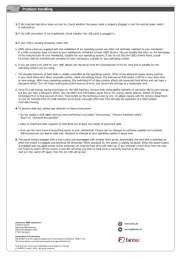
16 April 2025

1 Oktober 2024

5 Maart 2024

5 Maart 2024

5 Maart 2024

5 Maart 2024

5 Maart 2024

5 Maart 2024

5 Maart 2024

5 Maart 2024
Handleiding Externe harde schijf
- Inateck
- Dane Elec
- Konig
- OWC
- Corsair
- Emtec
- Goodram
- Apacer
- Sony
- Tandberg Data
- ADATA
- InLine
- Conceptronic
- Kodak
- SecureData
Nieuwste handleidingen voor Externe harde schijf
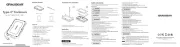
15 September 2025
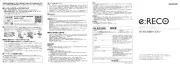
15 September 2025

26 Juli 2025

25 Juli 2025

15 Juli 2025
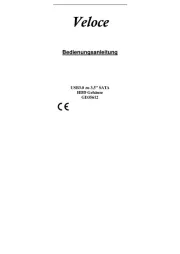
14 Juli 2025
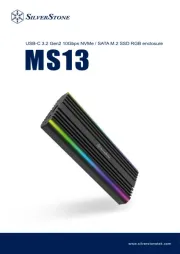
22 Mei 2025

22 Mei 2025

14 Mei 2025

14 Mei 2025