Extron TLP Pro 1725TG Handleiding
Bekijk gratis de handleiding van Extron TLP Pro 1725TG (6 pagina’s), behorend tot de categorie Monitor. Deze gids werd als nuttig beoordeeld door 37 mensen en kreeg gemiddeld 4.1 sterren uit 19 reviews. Heb je een vraag over Extron TLP Pro 1725TG of wil je andere gebruikers van dit product iets vragen? Stel een vraag
Pagina 1/6

1
IMPORTANT:
Go to www.extron.com for the
complete user guide and installation
instructions before connecting the
product to the power source.
TLP Pro 1225TG, 1525TG, and 1725TG • Setup Guide
Overview
The Extron® TLP Pro 1225TG, TLP Pro 1525TG, and TLP Pro 1725TG are table-top touchpanels with high resolution capacitive,
edge-to-edge glass touchscreens. The TLP Pro 1225TG has a 12.1 inch screen with a 1280x800 resolution. The TLP Pro 1525TG
has a 15.6 inch screen with a 1366x768 resolution. The TLP Pro 1725TG has a 17.3 inch screen with a 1920x1080 resolution. All
three touchpanels are ideal for any AV applications requiring large touchpanels with exible mounting options and fully customizable
interfaces. This guide provides instructions for experienced installers to mount and install these touchpanels. For more complete
details, see the at TLPPro 1225, 1525, and 1725 Series User Guide www.extron.com.
Setup Overview and Checklist
Get Ready
Download and install the latest version of the following software:
zGUI Designer — For designing layouts for Extron TouchLink® Pro touchpanels and third party touch interfaces
zGlobal Configurator® Plus and Professional — For setting up and conguring the control processor and touchpanel
zGlobal Scripter® — Provides an integrated development environment for Extron control systems programming. Global
Scripter provides an Extron-exclusive Python™ library (ControlScript®) and Global Scripter modules to get you started.
zToolbelt — For device discovery, device information, rmware updates, and conguration of network settings, system
utilities, and user management for TouchLink Pro devices.
NOTE: All four software programs are available from www.extron.com.
Obtain the following network information from your network administrator:
DHCP status (on or off). If DHCP is off, you also require:
IP address Subnet mask Gateway
Username — This can be either or .
Passwords — The factory congured passwords for all accounts on this device have been set to the device serial number.
Passwords can be changed during conguration. Passwords are case sensitive.
NOTE: If the device is reset to default settings, the passwords are reset to the default password, which is extron (for
either or ).admin user
Make a note of the touchpanel MAC address from the label on the back of the device.
Mount and Cable All Devices
ATTENTION:
• Do not power on the touchpanels until you have read the Attention in the Power Supply section of the
TLPPro 1225, 1525, and 1725 Series User Guide.
• Ne branchez pas les écrans tactiles avant d’avoir lu la mise en garde dans la section «sources d’alimentation» du
TLPPro 1225, 1525, and 1725 Series User Guide.
Mount the units. There are several mounting options for TouchLink Pro touchpanels (see on page 2). Mounting
Connect cables to the touchpanels (see on page 4).Rear Panel Features
Connect the touchpanel to a power source. These models can be powered by PoE or by a 12VDC power supply.
The TLP Pro 1725TG ships with the PI 140 power injector. A power injector or 12 VDC power supply must be purchased
separately for the 12-inch and 15-inch models.
An Extron IP Link® control processor must be connected to the same Ethernet subnetwork as the touchpanel.
Set up the Touchpanels for Network Communication
Connect the PC that you will use for setup, the control processor, and touchpanel .to the same Ethernet subnetwork
Use the (see page 6) or Toolbelt to set the DHCP status and, if necessary, the IP address, subnet mask, Setup Menu
gateway, and related settings for the touchpanel.
Configure the Touchpanels
Create a graphical user interface with GUI Designer (see for step-by-step instructions).GUI Designer Help File
Associate functions with the graphical user interface features with Global Congurator or Global Scripter.

2
TLP Pro 1225TG, 1525TG, and 1725TG • Setup Guide
Mounting
A range of optional mounting kits are available for these models. The
kits must be purchased separately. Follow the installation instructions
provided with the kit.
Removing the back and base covers
Some of these procedures require the back and base covers to be
removed. You must remove the back cover before you can remove the
base cover.
1. Use the provided Extron removal tool. There is one notch on each
side of the back cover (gure 1, 1). Insert the tool into the notch to
release the catch.
2. Use the removal tool to remove the base cover. There are two
notches at the back of the base (2).
2. Drill two pilot holes into the desktop.
3. Remove the base cover (see “Removing the back and base
covers”, above).
4. Insert two #10 at-head wood screws (not provided) through
the touchpanel and align them with the two pilot holes.
5. Secure the touchpanel to the tabletop.
6. Replace the base cover.
Kensington® Security Lock
For added security, attach a Kensington Security Lock (not
provided) to the metal-reinforced Kensington Security Slot
on the rear edge of the base (see gure 3, 1). The gure
shows the rear edge of the TLP Pro 1525TG base, but the
base of the TLP Pro 1225TG and TLP Pro 1725TG are very
similar. Follow the instructions that are provided by the
manufacturer to install the lock.
Desktop Mounting
These touchpanels come assembled with stands that allow them
to be placed on any suitable at surface (for example a desk,
table, or lectern).
Fixed Mounting
Figure 2 shows the base of the TLPPro1225TG, with the cover
removed to indicate the position of the mounting holes (1). The
base of the TLP Pro 1525TG and TLP Pro 1725TG are similar and
the spacing of the mounting holes is identical.
1. Mark the location for two holes, 4.96inches (126 mm) apart.
This measurement is the same for all three models.
1
1
1
1
1
1
SMA-1 Swivel Mount Adapter
To swivel either device up to 180° in either direction, use the optional Extron SMA-1 swivel mount adapter, to permanently mount the
touchpanels.
1. Remove the back cover and base cover (see “Removing the back and base covers”, above).
2. Attach the conduit, insulation disk, and swivel disk and congure the set screws to allow for the degree of swivel that is required
(see the , available at SMA-1 Swivel Mount Adapter Kit User Guide www.extron.com). Place the mounting hole in the base over
the conduit of the SMA-1.
3. Secure the unit with the backing plate and locking nut as described in the .SMA-1 Swivel Mount Adapter Kit User Guide
VESA Mounting
Use a third-party D-type VESA mounting kit with the 100 mm x 100 mm mounting pattern.
1. Remove the back cover (see “Removing the back and base covers”, above).
2. Remove the four screws holding the touchpanel to the base. There are two screws in each base attachment hinge (see
gure 2, 2, above).
3. Follow the instructions provided with the VESA mounting kit.
1
1
1
1
1
1
2
2
2
2
2
2
1
1
1
1
1
1
2
2
2
2
2
2
2
2
2
2
2
2
1
1
1
1
1
1
Figure 1. Remove the Back and Base Covers
Figure 2. Mounting Holes in TLP Pro 1225TG Base
Figure 3. Slot for Kensington Security Lock

3
Product Category
Front Panel Features
Figure 4 shows the TLP Pro 1225TG front panel diagram. The features of the TLP Pro 1525TG and TLP Pro 1725TG are very similar.
A B
C
D D
E
Figure 4. TLP Pro 1225TG Front Panel
A — Monitors ambient light level and adjusts screen brightness.Ambient light sensor
B — Can be programmed to provide system feedback. The LED light bar is located above the screen.Status light
C — Provides simple control of AV systems:Capacitive touch screen
zThe TLP Pro 1225TG has a 12.1 inch screen with a 1280x800 resolution.
zThe TLP Pro 1525TG has a 15.6 inch screen with 1366x768 resolution.
zThe TLP Pro 1725TG has a 17.3 inch screen with a 1920x1080 resolution.
D — Provide stereo audio for video preview and audible feedback from button presses. They are located below the Speakers
screen, one on each side of the panel.
E — Detects motion between three to ve feet from the touchpanel, and at least 15° from the center axis.Motion sensor
zIf the has been set (see on page 6), and no motion has been detected for a user-dened Sleep Timer Setup Menu
period of time, the touchpanel enters sleep mode.
zIf has been set (see ), and motion is detected by the sensor while the screen is in sleep Wake on Motion Setup Menu
mode, the screen display is restored and active.
Product specificaties
| Merk: | Extron |
| Categorie: | Monitor |
| Model: | TLP Pro 1725TG |
| Kleur van het product: | Zwart |
| Gewicht: | 7170 g |
| Breedte: | 446 mm |
| Diepte: | 266 mm |
| Hoogte: | 317 mm |
| Gewicht verpakking: | 9880 g |
| Breedte verpakking: | 572 mm |
| Diepte verpakking: | 318 mm |
| Hoogte verpakking: | 356 mm |
| Materiaal behuizing: | Kunststof |
| Omgevingslichtsensor: | Ja |
| Beeldschermdiagonaal: | 17.3 " |
| Resolutie: | 1920 x 1080 Pixels |
| RAM-capaciteit: | 2048 MB |
| Ondersteund audioformaat: | LPCM, WAV |
| Ethernet LAN: | Ja |
| Montagewijze: | In-bovenblad |
| Kijkhoek, horizontaal: | 80 ° |
| Kijkhoek, verticaal: | 80 ° |
| Helderheid: | 340 cd/m² |
| Aantal HDMI-poorten: | 1 |
| Ingebouwde luidsprekers: | Ja |
| Aantal luidsprekers: | 2 |
| Intern geheugen: | 8192 MB |
| VESA-montage: | Ja |
| Beeldverhouding: | 16:9 |
| Kleurdiepte: | 24 Bit |
| Ethernet LAN, data-overdrachtsnelheden: | 10, 100 Mbit/s |
| Bekabelingstechnologie: | 10/100Base-T(X) |
| Backlight type: | LED |
| Geluidsdrukniveau: | 90 dB |
| 3,5mm-connector: | Ja |
| Temperatuur bij opslag: | -30 - 75 °C |
| Luchtvochtigheid bij opslag: | 5 - 95 procent |
| Frequentiebereik: | 400 - 20000 Hz |
| RJ-45 ports hoeveelheid: | 1 |
| Touchscreen technologie: | Capacitief |
| Contrastverhouding: | 600:1 |
| Stroomverbruik (typisch): | 28.8 W |
| Bedrijfstemperatuur (T-T): | 0 - 70 °C |
| Relatieve vochtigheid in bedrijf (V-V): | 5 - 95 procent |
| Type beeldscherm: | TFT |
| Synchronisatie ingangsimpedantie: | 50 Ohm |
| Aantal USB 2.0 Type-A-poorten: | 2 |
Heb je hulp nodig?
Als je hulp nodig hebt met Extron TLP Pro 1725TG stel dan hieronder een vraag en andere gebruikers zullen je antwoorden
Handleiding Monitor Extron

2 April 2025

18 September 2024

5 September 2024

5 September 2024

5 September 2024

5 September 2024

5 September 2024

5 September 2024

5 September 2024

5 September 2024
Handleiding Monitor
- Jay-tech
- Behringer
- PeakTech
- Krom
- Panasonic
- Faytech
- Interphone
- HEDD
- Kindermann
- TCL
- Wortmann AG
- Yamaha
- Bearware
- Ag Neovo
- Mirai
Nieuwste handleidingen voor Monitor

14 September 2025

14 September 2025

12 September 2025
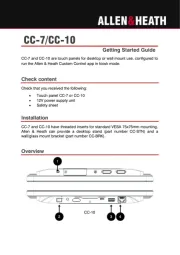
11 September 2025

9 September 2025
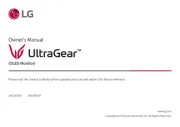
9 September 2025
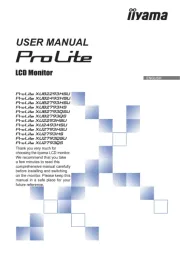
9 September 2025
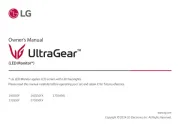
8 September 2025
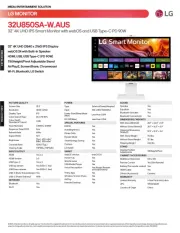
8 September 2025

8 September 2025