EXSYS EX-42374 Handleiding
EXSYS
Niet gecategoriseerd
EX-42374
Bekijk gratis de handleiding van EXSYS EX-42374 (7 pagina’s), behorend tot de categorie Niet gecategoriseerd. Deze gids werd als nuttig beoordeeld door 8 mensen en kreeg gemiddeld 4.7 sterren uit 4.5 reviews. Heb je een vraag over EXSYS EX-42374 of wil je andere gebruikers van dit product iets vragen? Stel een vraag
Pagina 1/7

16
English EX-42374
6. Driver Installation
Windows 98/ ME/ 2000/ XP/ Vista/ 7/ 8/ Server 200x
After starting Windows it recognizes a new and opens the hardware “PCI Controller“
assistant. Please choose manual installation and put the driver CD into your CD-Rom
drive. Now enter the Path and then the directory of your sys-"D:\IO\SYSTEMBASE\"
tem or“32bit_Win2000,XP,2003,Vista,2008,7,8“ “64bit_WinXP,2003,Vista,2008,7,8”
into the box for the Path/Source and click at . Now Windows will >next/continue<
search for the drivers in the specied directory. Follow the hardware assistant and nish
the installation. If Windows recognizes other new devices repeat the above described
steps. Restart Windows in any case after installing the drivers. Attention!
CHECK THE INSTALLED DRIVER
Click at <> < then enter and click at . In the windows Start Run “compmgmt.msc“ >OK<
that open select Under >Device Manager<. ”Ports (COM and LPT)“ you should nd
one or more new as sample If you see this or similar entries the ”PCI Ports“ (Com3).
card is installed correctly.
CHANGE PORT NUMBER
If you like to change the port number for example COM3 to COM5, open the >Device
Manager< click at >COM3<, >Settings< and then >Advance<. There you can change
between COM3 till COM256.
Windows NT 4.0
Start Windows NT and insert the driver CD into your CD-ROM drive (for example D:).
Click at > < > < and enter " then click Start Run „D:\IO\SYSTEMBASE\WinNT\Install.exe
>OK<. Windows NT will now start the setup program and install the driver. Please Re-
start Windows NT after installing the drivers.
CHECK THE INSTALLED DRIVER
Click at > < > < > < >Start Programs Administrative Tools[Common] Windows NT-
Diagnostics Resource IRQ „09 o < then click at > < > <. Here you should nd the entry
0 PCI“I/O-Port D400-D407 sysba-. Then click at > < here you should see the entries „
se 0 PCI“ „D800-D802 sysbase 0 PCI „DC00-DC1F sysbase 0 PCI“ “ and for
the ports. The I/O addresses can change depends which system and card is installed.
If you see these or similar entry's the card is installed correctly.
SCO UNIX / LINUX
The drivers are located in the following folder on our driver CD:
"D:\IO\SYSTEMBASE\SCO"
Because each individual distribution and kernel version of Linux is dierent, sadly we
cant provide a installation instruction. Please refer to the installation manual for stan-
dard IO ports from your Unix/Linux version! In some newer versions of Linux the card
will even be installed automatically after starting Linux.
Bedienungsanleitung
Vers. 1.0 / 18.11.14
RS-232/422/485 PCI Karte
mit 4 x 9 Pin Anschluss
EX-42374
Manual

2
EX-42374
Inhaltsverzeichnis
1. Beschreibung ······················································································ 3
2. Lieferumfang ······················································································ 3
3. Aufbau und Anschlüsse ········································································ 4
3.1 Aufbau······································································································ 4
3.2 Anschlüsse ································································································ 4
4. Switch und Jumper Einstellungen ·························································· 5-8
4.1 Switch Einstellungen ················································································· 5-7
4.2 Jumper Einstellungen ················································································ 7-8
5. Hardware Installation ············································································ 8
6. Treiber Installation ··············································································· 9
Index
1. Description ························································································ 10
2. Extent of Delivery ··············································································· 10
3. Layout and Connections ······································································· 11
3.1 Layout ····································································································· 11
3.2 Connections ····························································································· 11
4. Switch and Jumper Settings ····························································· 12-15
4.1 Switch Settings ···················································································· 12-14
4.2 Jumper Settings ··················································································· 14-15
5. Hardware Installation ··········································································· 15
6. Driver Installation ················································································ 16
15
EX-42374 English
4. Switch and Jumper Settings
ENA | DIS
4.2 Jumper Settings
JP1:
DIS = The function PME is disable (Factory Setting)
ENA = The function PME is enable. Now the card can be activate
the computer through the serial ports.
But this should not be adjusted for standard applications.
5. Hardware Installation
If you are ready with the jumper settings, please proceed with the following installation
instructions. Because there are large differences between PC’s, we can give you only a
general installation guide for the EX-42374. Please refer to your computer’s reference
manual whenever in doubt.
1. Turn o the power to your computer and any other connected peripherals.
2. Remove the mounting screws located at the rear and/or sides panels of your Com-
puter and gently slide the cover o.
3. Locate an available expansion slot and remove its covers from the rear panel of
your computer. Make sure it is the right expansion slot for the card (see card de-
scription)
4. Align the card with the PCI slot and then gently but rmly, insert the card. Make sure
the card is seated and oriented correctly. Never insert the card by force!
5. Then connect the card with a screw to the rear panel of the computer case.
6. Gently replace your computer’s cover and the mounting screws.

14
English EX-42374
Terminator Switch (SW3)
Terminator for RS-485 2-wire mode:
4. Switch and Jumper Settings
4.1 Switch Settings
4.2 Jumper Settings
JP7:
I5V
X5V
X12V
I12V
If you have the jumper JP1 set to 5 or 12, you can adjust the voltage with
the jumper JP7. There are 4 dierent power sources.
(Attention! Connector J3 must be connected to the power supply!)
I5V = 5Volt from Mainboard (Factory Setting)
X5V = 5Volt from PC Power Supply
X12V = 12Volt from PC Power Supply
I12V = 12Volt from Mainboard (Factory Setting)
RI = The pin 9 is connected with RI (Ring Indicator) signal.
(Factory Setting)
5 = At pin 9 is now a voltage of +5V DC.
12 = At pin 9 is now a voltage of +12V DC.
There are 4 jumper JP1 on the board, so you can make the settings
individually for all serial ports. The voltage adjustment can be made with
the jumper JP7. But this should not be adjusted for standard applicati-
ons.
JP1:
12
5
RI
3
EX-42374 Deutsch
Die EX-42374 ist eine PCI serielle RS-232/422/485 Karte mit 4 seriellen FIFO 16C95x
Ports, für den Anschluss von High-Speed seriellen Peripherie Geräten (z.B. Terminal,
Modem, Plotter usw.). Der serielle PCI Bus unterstützt dabei optimal die Leistung des
schnellen SystemBase Chipset mit 256byte FIFO Cache. Die EX-42374 gewährleistet
so eine sichere Datenübertragung und exzellente Performance von bis zu 921KBaud/s
für jedes angeschlossene Gerät! Sie unterstützt den 32-Bit PCI & PCI-X Bus mit 5 Volt
und 12 Volt. Es ist nicht möglich die I/O Adressen und Interrupts manuell einzustellen,
da die Einstellungen der Karte vom System (BIOS) und beim installieren des Betriebs-
systems automatisch vorgenommen werden. Die Ausgänge können einheitlich als RS-
232, RS-422, RS-485 mit 2 Draht oder RS-485 mit 4 Draht konguriert werden. Es wird
zusätzlich für den Einbau in schmale Computergehäuse ein 8 cm Low Prole Slot Bügel
mitgeliefert.
Merkmale:
•
Kompatibel zu PCI und PCI-X Bus
•
Bis 921.6 Kbps Baud Rate
•
Unterstützt wird RS-232, RS-422, 2 Draht RS-485 und 4 Draht RS-485
•
Unterstützt Windows 98/ ME/ 2000/ XP/ Vista/ 7/ 8/ Server 200x/ Linux
•
Zertiziert für CE
CECE
CE
/ FCC / RoHS / WEEE DE97424562
/ FCC / RoHS / WEEE DE97424562/ FCC / RoHS / WEEE DE97424562
/ FCC / RoHS / WEEE DE97424562
Bevor Sie die EX-42374 in Ihren PC installieren, überprüfen Sie bitte zuerst den Inhalt
der Lieferung:
•
EX-42374
•
Treiber CD
•
Bedienungsanleitung
•
Octopus Kabel
•
Low Prole Bügel
1. Beschreibung
2. Lieferumfang
Product specificaties
| Merk: | EXSYS |
| Categorie: | Niet gecategoriseerd |
| Model: | EX-42374 |
Heb je hulp nodig?
Als je hulp nodig hebt met EXSYS EX-42374 stel dan hieronder een vraag en andere gebruikers zullen je antwoorden
Handleiding Niet gecategoriseerd EXSYS

26 Juli 2025

25 Juli 2025
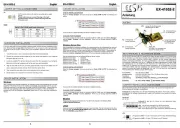
25 Juli 2025

25 Juli 2025
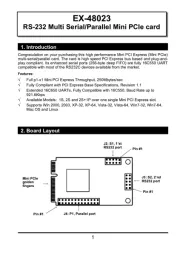
25 Juli 2025
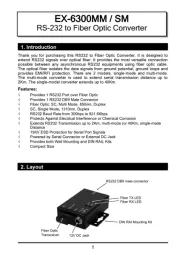
25 Juli 2025
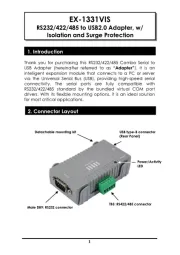
25 Juli 2025

25 Juli 2025
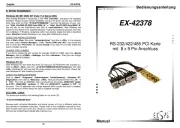
25 Juli 2025

25 Juli 2025
Handleiding Niet gecategoriseerd
- Optimum
- Concept2
- Bredeco
- Babybjörn
- OXI Instruments
- Ferroli
- Voigtlaender
- RME
- Winix
- Victory
- Bender
- Berger & Schröter
- Olympia
- Zojirushi
- Dometic
Nieuwste handleidingen voor Niet gecategoriseerd

16 September 2025
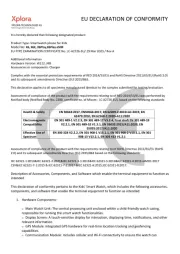
16 September 2025

16 September 2025

16 September 2025
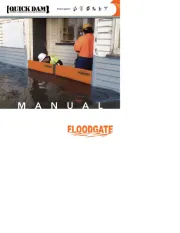
16 September 2025
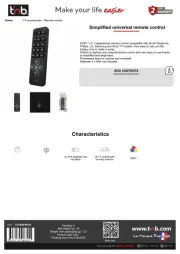
16 September 2025

16 September 2025
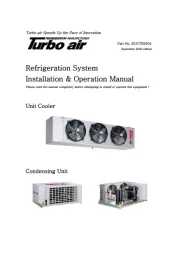
16 September 2025
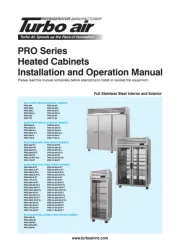
16 September 2025
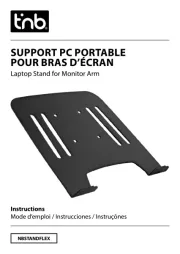
16 September 2025