EXSYS EX-1345 Handleiding
Bekijk gratis de handleiding van EXSYS EX-1345 (2 pagina’s), behorend tot de categorie Kabels voor pc's en randapparatuur. Deze gids werd als nuttig beoordeeld door 49 mensen en kreeg gemiddeld 4.3 sterren uit 25 reviews. Heb je een vraag over EXSYS EX-1345 of wil je andere gebruikers van dit product iets vragen? Stel een vraag
Pagina 1/2

Because the designs of computers are different, only general installation instructions are
given. Please refer your computer’s reference manual whenever in doubt.
1. Connect the USB cable to the USB B Connector of the module.
2. Now connect the other end from the USB cable ( A-Plug) to the A-Connector at
your PC.
HARDWARE INSTALLATION :
6 5
EXEXEX-
-
-134513451345
EnglishEnglishEnglish
EXEXEX-
-
-134513451345
EnglishEnglishEnglish
1
Die EX-1345 USB zu Parallel ist zur Umsetzung von USB auf Parallele Schnitt-
stelle für den Anschluss von Drucker geeignet. Wird im Betriebssystem Windows
als „USB Drucker Unterstützung“ installiert. Die EX-1345 ist Hot Plug & Play
fähig. Für die Einstellungen der I/O Adressen und Interrupts sind keine Jumper
und Einstellungen notwendig. Sie werden vom System und beim Installieren des
Betriebssystems automatisch vorgenommen.
BESCHREIBUNG & TECHNISCHE DATEN :
AUFBAU :
Kompatibilität: USB 1.1 & 2.0 Anschluss
Betriebssysteme: WIN XP/Server 2003/Vista/Win 7/MAC
Anschlüsse: 25 Pin Sub-D Buchse, 1 x USB B-Buchse
Lieferumfang: 1 x EX-1345, Anleitung, CD, USB Kabel
Zertifikate:
/ FCC / RoHS / WEEE DE97424562
DRIVER INSTALLATION :
JUMPER EINSTELLUNG & ANSCHLÜSSE :
Windows XP and Server 2003 (32 & 64-bit):
Windows will recognize a new and open the hardware assistant. “USB Parallel Device“
Windows will recognize the device automatically and install it. Follow the hardware
assistant and finish the installation. Restart Windows in any case after installing the
drivers.
CHECK THE INSTALLED DRIVER:
Click at <> < then enter and click at . In the windows Start Run “compmgmt.msc“ >OK<
that open select And open>Device Manager<. „Universal Serial Bus Controller“ you
should find the entry If you see this or similar entries the „USB Parallel Converter“.
module is installed correctly.
INSTALL THE PRINTER DEVICE:
To install a printer please proceed with the following steps:
Click at > < > < > < > < >Start Settings Printer and Fax devices Add printer Next< >Local
printer “USB 001 or USB 002 (Virtual printer port for <. Select one of the new ports
USB)” to install a new printer to the module. Now follow the Hardware assistant to
complete the Installation of your printer.
Windows Vista and Win 7 (32 & 64-bit):
Windows will recognize a new and open the hardware assistant. “USB Parallel Device“
Windows will recognize the device automatically and install it. Follow the hardware
assistant and finish the installation. Restart Windows in any case after installing the
drivers.
CHECK THE INSTALLED DRIVER:
Click at the < then enter at the “Start Windows Logo “compmgmt.msc“ “search box”
and select it on the top under . In the windows that open select “Programs” >Device
Manager<. „USB Controller“ „USB Parallel And open there you should find the entry
Converter“. If you see this or similar entries the module is installed correctly.
INSTALL THE PRINTER DEVICE:
To install a printer please proceed with the following steps:
Click at > < > < > < > < >Start Settings Printer and Fax devices Add printer Next< >Local
printer “USB 001 or USB 002 (Virtual printer port for <. Select one of the new ports
USB)” to install a new printer to the module. Now follow the Hardware assistant to
complete the Installation of your printer.
BedienungsanleitungBedienungsanleitung
Vers. 1.0 / 19.09.12
JUMPER SETTING & CONNECTORS :
P1
25 Pin Buchse
Parallel Port
Pin Signal Pin Signal Pin Signal
1 STROBE 10 ACKNOWLEDGE 19 GROUND
2 DATA 0 11 BUSY 20 GROUND
3 DATA 1 12 PAPER EMPTY 21 GROUND
4 DATA 2 13 SELECT 22 GROUND
5 DATA 3 14 AUTO FEED 23 GROUND
6 DATA 4 15 ERROR 24 GROUND
7 DATA 5 16 INIT 25 GROUND
8 DATA 6 17 SELECT INPUT
9 DATA 7 18 GROUND
Parallel 25 Pin Buchse :
DB 25F:
USB B-Connector:
USB 2.0 B-Connector:
Pin Signal Pin Signal
1 VCC 4 GND
2 DATA-
3 DATA+
Attention!
Never plug in with
force or in wrong
direction.

User ManualUser Manual
Vers. 1.0 / 19.09.12
2 3 4
EXEXEX-
-
-134513451345
DeutschDeutschDeutsch
EXEXEX-
-
-134513451345
DeutschDeutschDeutsch
The EX-1345 are plug & play high-speed USB to Parallel modules for USB 1.1 and 2.0.
They provide 25 pin parallel ports for parallel devices and 1 USB uplink port for PC. The
USB to Parallel modules design utilizes the Chip-Set Prolific. It is not possible to change
the address or IRQ settings manually, they will be obtained automatically by the operat-
ing system. The USB to Parallel module will configure as “USB Parallel Converter”.
DESCRIPTION & TECNICAL INFORMATION :
Compatibility: USB 1.1 & USB 2.0
Operating system: WIN 2000/XP/Server 2003/Vista/Win 7/MAC
Connectors: 25Pin parallel connector, 1 x B-Port, 1 x 5V connector
Extent of delivery: USB to Parallel module, manual, CD, USB cable
Certificates:
/ FCC / RoHS / WEEE DE97424562
LAYOUT :
JUMPER SETTING & CONNECTORS :
HARDWARE INSTALLATION :
Beachten Sie bitte die folgenden Installationshinweise. Da es grosse Unterschiede bei
Computern gibt, können wir Ihnen nur eine generelle Anleitung zum Einbau der Module
geben. Bei Unklarheiten halten Sie sich bitte an die Bedienungsanleitung Ihres Computer-
systems.
1. Schliessen sie das mitgelieferte Kabel an der USB B Buchse des Moduls an.
2. Verbinden sie nun das andere Ende (A-Stecker) des mitgelieferten Kabels mit der A-
Buchse an ihrem PC.
TREIBER INSTALLATION :
Windows XP und Server 2003 (32 & 64-bit):
Windows erkennt automatisch eine neue und Installiert diese. “USB Parallel Device“
Es werden keine Treiber benötigt da diese bereits im Windows integriert sind. Starten
sie anschließend den Rechner neu.
ÜBERPRÜFEN DES INSTALLIERTEN TREIBERS:
Klicken Sie auf < > < geben sie ein und klicken sie Start Ausführen “compmgmt.msc“
auf . Wählen sie nun unter>OK< >GeräteManager<. „Universeller Serieller Bus
Controller“ „USB Parallel Converter“ den Eintrag sehen. Wenn Sie diese oder ähnli-
che Einträge sehen, sind die USB Module korrekt installiert.
ÄNDERN DER PORT NUMMER:
Dies ist nicht möglich da es sich um eine “USB-Druckerunterstützung“ handelt und somit
keine LPT Ports angeboten werden!
INSTALLATION DER DRUCKER:
Um einen Drucker an die Module anzuschliessen gehen Sie folgendermaßen vor:
Klicken Sie auf > < > < > < >Start Systemsteuerung Drucker und Faxgeräte Drucker
hinzufügen Weiter< Lokaler Drucker< > <. Beim dem Windows Fenster mit der Aus-
wahl " “ wählen Sie dann z.B.: Folgenden Anschluss verwenden
USB 001 (Virtual printer port for USB) um einen Drucker an einen der Ports zu konfi-
gurieren. Folgen sie jetzt einfach dem Hardwareassistenten um die Installation ihres
Druckers abzuschliessen!
Windows Vista und Win 7 (32 & 64-bit):
Windows erkennt automatisch eine neue und Installiert diese. “USB Parallel Device“
Es werden keine Treiber benötigt da diese bereits im Windows integriert sind. Starten
sie anschließend den Rechner neu.
ÜBERPRÜFEN DES INSTALLIERTEN TREIBERS:
Klicken Sie auf das und geben sie in das “Start Windows Logo“ “compmgmt.msc“
Feld ein und wählen sie den Eintrag oben unter Pro->Suche Starten< compmgmt
gramme aus der Liste aus. Wählen sie nun unter>GeräteManager<. „USB Controller“
sollten sie den Eintrag sehen. Wenn Sie diese oder ähnliche „USB Parallel Converter“
Einträge sehen, sind die USB Module korrekt installiert.
ÄNDERN DER PORT NUMMER:
Dies ist nicht möglich da es sich um eine “USB-Druckerunterstützung“ handelt und somit
keine LPT Ports angeboten werden!
TREIBER INSTALLATION :
INSTALLATION DER DRUCKER:
Um einen Drucker an die Module anzuschliessen gehen Sie folgendermaßen vor:
Klicken Sie auf > < > < > < >Start Windows Logo Systemsteuerung Drucker Drucker
hinzufügen Weiter< Lokaler Drucker< > <. Beim dem Windows Fenster mit der Aus-
wahl " “ wählen Sie dann z.B.: Folgenden Anschluss verwenden
USB 001 (Virtual printer port for USB) um einen Drucker an einen der Ports zu konfi-
gurieren. Folgen sie jetzt einfach dem Hardwareassistenten um die Installation ihres
Druckers abzuschliessen!
JUMPER EINSTELLUNG & ANSCHLÜSSE :
USB B Buchse: USB 2.0 B-Buchse:
Pin Signal Pin Signal
1 VCC 3 DATA+
2 DATA- 4 GND
Achtung!
Stecker nie umge-
kehrt oder mit
Gewalt einstecken.
P1
25 pin female
parallel port
Pin Signal Pin Signal Pin Signal
1 STROBE 10 ACKNOWLEDGE 19 GROUND
2 DATA 0 11 BUSY 20 GROUND
3 DATA 1 12 PAPER EMPTY 21 GROUND
4 DATA 2 13 SELECT 22 GROUND
5 DATA 3 14 AUTO FEED 23 GROUND
6 DATA 4 15 ERROR 24 GROUND
7 DATA 5 16 INIT 25 GROUND
8 DATA 6 17 SELECT INPUT
9 DATA 7 18 GROUND
Parallel 25 Pin female connector :
DB 25F:
Product specificaties
| Merk: | EXSYS |
| Categorie: | Kabels voor pc's en randapparatuur |
| Model: | EX-1345 |
| Kleur van het product: | Beige |
| Gewicht: | 360 g |
| Breedte: | 75 mm |
| Diepte: | 60 mm |
| Hoogte: | 25 mm |
| Snoerlengte: | 1.8 m |
| Meegeleverde kabels: | USB |
| Certificering: | CE, FCC, RoHS |
| Plug and play: | Ja |
| Temperatuur bij opslag: | -40 - 75 °C |
| Relatieve luchtvochtigheid: | 5 - 95 procent |
| Compatibele besturingssystemen: | - Windows 98SE / ME/ XP/ Vista/Win7/ 8\r\n- Server(2000 & 2003) |
| USB: | Ja |
| Bedrijfstemperatuur (T-T): | 0 - 55 °C |
| Aansluiting 1: | USB 1.0 / 2.0 B |
| Aansluiting 2: | 25-pin D-SUB |
| Aansluiting 1 type: | Vrouwelijk |
| Aansluiting 2 type: | Vrouwelijk |
Heb je hulp nodig?
Als je hulp nodig hebt met EXSYS EX-1345 stel dan hieronder een vraag en andere gebruikers zullen je antwoorden
Handleiding Kabels voor pc's en randapparatuur EXSYS
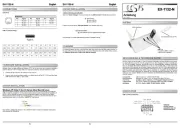
26 Juli 2025
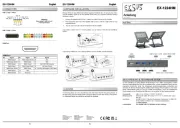
25 Juli 2025
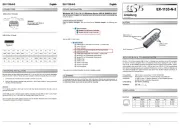
22 Juni 2025

11 September 2024

1 Februari 2024

1 Februari 2024

1 Februari 2024

1 Februari 2024

1 Februari 2024

1 Februari 2024
Handleiding Kabels voor pc's en randapparatuur
- ACV
- Media-tech
- Akasa
- Vantage Point
- ESI
- Scosche
- RGBlink
- Axagon
- Vimar
- TP Link
- EMOS
- Spigen
- Audison
- Raidsonic
- Blue Microphones
Nieuwste handleidingen voor Kabels voor pc's en randapparatuur

15 September 2025
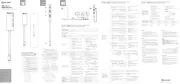
2 September 2025

1 September 2025
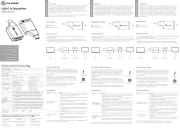
1 September 2025
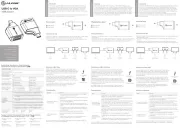
1 September 2025

31 Augustus 2025
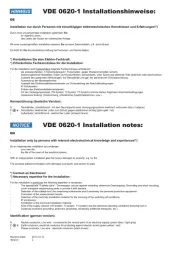
27 Augustus 2025

26 Augustus 2025
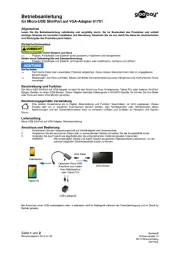
26 Augustus 2025

26 Augustus 2025