EXSYS EX-1300 Handleiding
Bekijk gratis de handleiding van EXSYS EX-1300 (2 pagina’s), behorend tot de categorie Kabels voor pc's en randapparatuur. Deze gids werd als nuttig beoordeeld door 65 mensen en kreeg gemiddeld 5.0 sterren uit 33 reviews. Heb je een vraag over EXSYS EX-1300 of wil je andere gebruikers van dit product iets vragen? Stel een vraag
Pagina 1/2

Because the designs of computers are different, only general installation instructions are
given. Please refer your computer’s reference manual whenever in doubt.
1. Connect the USB cable to the USB B Connector of the module.
2. Plug the included power supply into the 5V Connector (optional).
3. Now connect the other end from the USB cable ( A-Plug) to the A-Connector at
your PC.
HARDWARE INSTALLATION :
6 5
EXEXEX---130013001300 EnglishEnglishEnglish EXEXEX---130013001300 EnglishEnglishEnglish
1
Das USB zu Parallel Modul ist zur Umsetzung von USB auf eine Parallele Schnitt-
stelle für den Anschluss von High Speed Parallelen Peripherie Geräten (z.B.
Drucker, Scanner usw.) geeignet. Das Modul ist Hot Plug & Play fähig. Für die
Einstellungen der I/O Adressen und Interrupts sind keine Jumper und Einstellun-
gen notwendig. Sie werden vom System und beim Installieren des Betriebssys-
tems automatisch vorgenommen.
BESCHREIBUNG & TECHNISCHE DATEN :
AUFBAU :
Kompatibilität: USB 1.1 & 2.0 Anschluss
Betriebssysteme: WIN 98/ME/2000/XP/Server 2003/Vista/MAC
Anschlüsse: 36 Pin Centronics Buchse, 1 x USB A-Stecker
Lieferumfang: 1 x USB zu Parallel Modul, Anleitung, CD
Zertifikate: / FCC / RoHS / WEEE DE97424562
DRIVER INSTALLATION :
JUMPER EINSTELLUNG & ANSCHLÜSSE:
CLEANING :
For cleaning please use only a dry fluffless cloth and remove the dirt with gently pressu-
re. In the area of the connectors please make sure that no fibres from the cloth remain
in the connectors. Attention! Never use a moist or wet cloth for cleaning!
Windows 98 ME 2000 XP Server 2000 and Server 2003 (32-bit):
Windows will recognize a new “USB Parallel Device“ and open the hardware assistant.
Please choose manual installation and put the driver CD into your CD-Rom drive ( as
sample D:). Now enter the Path "D:\USB_to_IO\ USB_to_Parallel\WIN98_ME_2K_XP”
into the box for the Path/Source and click at >next/continue<. Now Windows will
search for the drivers in the specified directory. Follow the hardware assistant and finish
the installation. If Windows recognizes other new devices repeat the above described
steps. Attention! Restart Windows in any case after installing the drivers.
CHECK THE INSTALLED DRIVER:
Click at Start<>Run< then enter “compmgmt.msc“ and click at >OK<. In the window
that opens select >Device Manager<. Under ”Ports (COM and LPT)“ you should find
one more new „USB Parallel Port„ as sample If you see this or similar entries (LPT3).
the module is installed correctly.
CHANGE PORT NUMBER:
If you like to change the port number for example LPT 2 to LPT 3, open the >Device Man-
ager< click at >LPT2<, >Settings< and then >Advance<. There you can choose between
LPT 1 up to 3.
INSTALL THE PERIPHERAL DEVICE:
Now you can install a parallel peripheral device to the module.
Windows XP and Server 2003 (64-bit):
Windows will recognize a new “USB Parallel Device“ and open the hardware assistant.
Windows will recognize the device automatically and install it. Follow the hardware
assistant and finish the installation. Restart Windows in any case after installing the
drivers.
CHECK THE INSTALLED DRIVER:
Click at Start<>Run< then enter “compmgmt.msc“ and click at >OK<. In the window
that opens select >Device Manager<. And open „Universal Serial Bus Controller“
you should find the entry „USB Parallel Converter“. If you see this or similar entries
the module is installed correctly.
INSTALL THE PRINTER DEVICE:
To install a printer please proceed with the following steps:
Click at >Start< >Settings< >Printer and Fax devices< >Add printer< > < >Next Local
printer<. Select one of the new ports “USB 001 or USB 002 (Virtual printer port for
USB)” to install a new printer to the module. Now follow the Hardware assistant to
complete the Installation of your printer.
DRIVER INSTALLATION :
Windows Vista (32 & 64-bit):
Windows will recognize a new “USB Parallel Device“ and open the hardware assistant.
Windows will recognize the device automatically and install it. Follow the hardware
assistant and finish the installation. Restart Windows in any case after installing the
drivers.
CHECK THE INSTALLED DRIVER:
Click at the “Start Windows Logo< then enter “compmgmt.msc“ at the “search box”
and select it on the top under “Programs”. In the window that opens select >Device
Manager<. And open „USB Controller“ there you should find the entry „USB Parallel
Converter“. If you see this or similar entries the module is installed correctly.
INSTALL THE PRINTER DEVICE:
To install a printer please proceed with the following steps:
Click at >Start< > < >Settings Printer and Fax devices< >Add printer< > < >Next Local
printer<. Select one of the new ports “USB 001 or USB 002 (Virtual printer port for
USB)” to install a new printer to the module. Now follow the Hardware assistant to
complete the Installation of your printer.
MAC:
There are no MAC OS drivers for this product but the modules are supported by the
most versions of MAC OS. Because each individual version of MAC OS is different,
sadly we cant provide a installation instruction. Please refer to the installation manual for
IO ports from your MAC OS version !
JUMPER SETTING & CONNECTORS:
USB B-Connector:
USB 2.0 B-Connector:
Pin Signal Pin Signal
1 VCC 4 GND
2 DATA-
3 DATA+
Attention!
Never plug in with
force or in wrong
direction.
36 Pin Centronics
Parallel Stecker
USB 1.1
A-Stecker
Pin Signal Pin Signal Pin Signal
1 STROBE 13 SELECT 25 GND
2 DATA 0 14 AUTO FEED 26 GND
3 DATA 1 15 N/C 27 GND
4 DATA 2 16 0 V 28 GND
5 DATA 3 17 Chassis GND 29 GND
6 DATA 4 18 +5V PULLUP 30 Reset GND
7 DATA 5 19 GND 31 RESET
8 DATA 6 20 GND 32 FAULT
9 DATA 7 21 GND 33 0 V
Parallel Centronics 36 Pin :
10 ACKNOWL 22 GND 34 N/C
11 BUSY 23 GND 35 +5V DC
12 PAPER OUT 24 GND 36 SLCT IN
Centronics 36F:
BedienungsanleitungBedienungsanleitung
Vers. 3.0 / 12.02.08

2 3 4
EXEXEX---130013001300 DeutschDeutschDeutsch EXEXEX---130013001300 DeutschDeutschDeutsch
The modules are plug & play high-speed USB to Parallel modules for USB 1.1 and 2.0.
They provide 25Pin parallel ports for parallel devices and 1 USB uplink port for PC. The
USB to Parallel modules design utilizes the Chip-Set Prolific with 16C550 UART. It is
not possible to change the address or IRQ settings manually, they will be obtained
automatically by the operating system.
DESCRIPTION & TECNICAL INFORMATION :
Compatibility: USB 1.1 & USB 2.0
Operating system: WIN 98/ME/2000/XP/Server 2003/Vista/MAC
Connectors: 36Pin centronics connector, 1 x A-Port
Extent of delivery: USB to Parallel module, manual, CD
Certificates: / FCC / RoHS / WEEE DE97424562
LAYOUT :
JUMPER SETTING & CONNECTORS:
HARDWARE INSTALLATION :
Beachten Sie bitte die folgenden Installationshinweise. Da es grosse Unterschiede bei
Computern gibt, können wir Ihnen nur eine generelle Anleitung zum Einbau der Module
geben. Bei Unklarheiten halten Sie sich bitte an die Bedienungsanleitung Ihres Computer-
systems.
1. Schliessen sie das mitgelieferte Kabel an der USB B Buchse des Moduls an.
2. Stecken sie jetzt gegebenenfalls den Stromanschluss des Netzteils (optional) an die
5Volt Buchse an und stecken sie den Netzstecker des Netzteils in eine Steckdose.
3. Verbinden sie nun das andere Ende (A-Stecker) des mitgelieferten Kabels mit der A-
Buchse an ihrem PC.
TREIBER INSTALLATION :
Windows 98 ME 2000 XP Server 2000 und Server 2003 (32-bit):
Windows erkennt automatisch eine neues “USB Parallel Device“. Legen Sie die Treiber
CD in Ihr CD-ROM Laufwerk ein (z.B. Laufwerk D:). Lassen sie nicht automatisch nach
dem Treiber suchen. Sondern geben sie folgenden Pfad in das Feld “Quelldatei Pfad etc.“
ein. Die Treiber liegen im Verzeichnis:
“D:\USB_to_IO\USB_to_Parallel\WIN98_ME_2K_XP”.
Sollte Windows noch weitere Geräte erkennen wiederholen sie bitte die oben beschrie-
benen Schritte.
ÜBERPRÜFEN DES INSTALLIERTEN TREIBERS:
Klicken Sie auf ein und klicken sie Start< >Ausführen< geben sie “compmgmt.msc“
auf >OK<. Wählen sie nun >GeräteManager<. Dort müssten Sie unter „Anschlüsse
(COM und LPT)“ neue Einträge z.B. „USB Parallel Port (LPT3)“ und unter
„Universeller Serielle Bus Controller“ „USB Parallel Converter“ den Eintrag sehen.
Wenn Sie diese oder ähnliche Einträge sehen, sind die USB Module korrekt installiert.
ÄNDERN DER PORT NUMMER:
Hier können sie auch die Port Nummer ändern, klicken sie z.B. auf >LPT3<
>Anschlusseinstellung< und >Erweitert<. Sie können dann zwischen LPT1 & 2 wählen!
INSTALLATION DER PERIPHERIEGERÄTE:
Die Peripheriegeräte können jetzt an das Modul angeschlossen werden.
Windows XP und Server 2003 (64-bit):
Windows erkennt automatisch eine neue “USB Parallel Device“ und Installiert diese. Es
werden keine Treiber benötigt da diese bereits im Windows integriert sind. Starten sie
anschließend den Rechner neu.
ÜBERPRÜFEN DES INSTALLIERTEN TREIBERS:
Klicken Sie auf ein und klicken sie Start< >Ausführen< geben sie “compmgmt.msc“
auf unter>OK<. Wählen sie nun >GeräteManager<. „Universeller Serieller Bus
Controller“ den Eintrag „USB Parallel Converter“ sehen. Wenn Sie diese oder ähnli-
che Einträge sehen, sind die USB Module korrekt installiert.
ÄNDERN DER PORT NUMMER:
Hier können sie auch die Port Nummer ändern, klicken sie z.B. auf >LPT3<
>Anschlusseinstellung< und >Erweitert<. Sie können dann zwischen LPT1 & 2 wählen!
REINIGUNG :
Zur Reinigung des Gerätes verwenden sie bitte ausschliesslich ein trockenes nicht
faserndes Tuch und entfernen sie die Verschmutzung mit leichtem Druck. Im Bereich
der Anschlüsse bitte darauf Achten dass keine Fasern des Tuchs in der Buchse verblei-
ben. Verwenden sie zu Reinigung in keinem Fall ein feuchtes oder nasses Tuch!
TREIBER INSTALLATION :
INSTALLATION DER DRUCKER:
Um einen Drucker an die Module anzuschliessen gehen Sie folgendermaßen vor:
Klicken Sie auf >Start< >Systemsteuerung< >Drucker und Faxgeräte< >Drucker
hinzufügen< >Weiter< Lokaler Drucker<. Beim dem Windows Fenster mit der Aus-
wahl "Folgenden Anschluss verwenden“ wählen Sie dann z.B.:
USB 001 (Virtual printer port for USB) um einen Drucker an einen der Ports zu konfi-
gurieren. Folgen sie jetzt einfach dem Hardwareassistenten um die Installation ihres
Druckers abzuschliessen!
Windows Vista (32 & 64-bit):
Windows erkennt automatisch eine neue “USB Parallel Device“ und Installiert diese. Es
werden keine Treiber benötigt da diese bereits im Windows integriert sind. Starten sie
anschließend den Rechner neu.
ÜBERPRÜFEN DES INSTALLIERTEN TREIBERS:
Klicken Sie auf das “Start Windows Logo“ und geben sie “compmgmt.msc“ in das
Feld >Suche Starten< ein und wählen sie den Eintrag compmgmt oben unter Pro-
gramme aus der Liste aus. Wählen sie nun >GeräteManager<. unter „USB Controller“
sollten sie den Eintrag „USB Parallel Converter“ sehen. Wenn Sie diese oder ähnliche
Einträge sehen, sind die USB Module korrekt installiert.
ÄNDERN DER PORT NUMMER:
Hier können sie auch die Port Nummer ändern, klicken sie z.B. auf >LPT3<
>Anschlusseinstellung< und >Erweitert<. Sie können dann zwischen LPT1 & 2 wählen!
INSTALLATION DER DRUCKER:
Um einen Drucker an die Module anzuschliessen gehen Sie folgendermaßen vor:
Klicken Sie auf >Start Windows Logo< > < >Systemsteuerung< >Drucker Drucker
hinzufügen< >Weiter< Lokaler Drucker<. Beim dem Windows Fenster mit der Aus-
wahl "Folgenden Anschluss verwenden“ wählen Sie dann z.B.:
USB 001 (Virtual printer port for USB) um einen Drucker an einen der Ports zu konfi-
gurieren. Folgen sie jetzt einfach dem Hardwareassistenten um die Installation ihres
Druckers abzuschliessen!
MAC:
Es gibt für dieses Produkt keine MAC OS Treiber die Module werden jedoch unter den
meisten MAC OS Versionen unterstützt. Da sich die einzelnen Versionen von einander
unterscheiden können wir ihnen leider hier keine Installationsanweisung geben. Bitte
halten sie sich an die Installationsanweisung für IO Ports ihrer MAC OS Version.
JUMPER EINSTELLUNG & ANSCHLÜSSE:
USB B Buchse: USB 2.0 B-Buchse:
Pin Signal Pin Signal
1 VCC 3 DATA+
2 DATA- 4 GND
Achtung!
Stecker nie umge-
kehrt oder mit
Gewalt einstecken.
User ManualUser Manual
Vers. 3.0 / 12.02.08
36 Pin Centronics parallel
male connector USB 1.1
A-male connector
Pin Signal Pin Signal Pin Signal
1 STROBE 13 SELECT 25 GND
2 DATA 0 14 AUTO FEED 26 GND
3 DATA 1 15 N/C 27 GND
4 DATA 2 16 0 V 28 GND
5 DATA 3 17 Chassis GND 29 GND
6 DATA 4 18 +5V PULLUP 30 Reset GND
7 DATA 5 19 GND 31 RESET
8 DATA 6 20 GND 32 FAULT
9 DATA 7 21 GND 33 0 V
Parallel Centronics 36 Pin:
10 ACKNOWL 22 GND 34 N/C
11 BUSY 23 GND 35 +5V DC
12 PAPER OUT 24 GND 36 SLCT IN
Centronics 36F:
Product specificaties
| Merk: | EXSYS |
| Categorie: | Kabels voor pc's en randapparatuur |
| Model: | EX-1300 |
| Kleur van het product: | Grijs |
| Gewicht: | 170 g |
| Snoerlengte: | 1.8 m |
| Aansluiting 1: | USB 1.1 |
| Aansluiting 2: | IEEE1284 |
Heb je hulp nodig?
Als je hulp nodig hebt met EXSYS EX-1300 stel dan hieronder een vraag en andere gebruikers zullen je antwoorden
Handleiding Kabels voor pc's en randapparatuur EXSYS
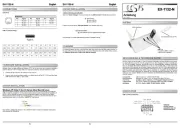
26 Juli 2025
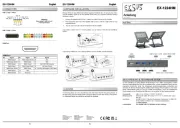
25 Juli 2025
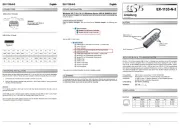
22 Juni 2025

11 September 2024

1 Februari 2024

1 Februari 2024

1 Februari 2024

1 Februari 2024

1 Februari 2024

1 Februari 2024
Handleiding Kabels voor pc's en randapparatuur
- Xcellon
- ACV
- Cables Direct
- Vantage Point
- Chief
- Gofanco
- Vogels
- CyberPower
- Trust
- Sunix
- Russound
- Media-tech
- Elecom
- Gelid
- NZXT
Nieuwste handleidingen voor Kabels voor pc's en randapparatuur

15 September 2025
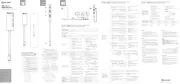
2 September 2025

1 September 2025
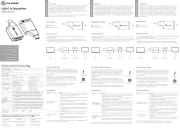
1 September 2025
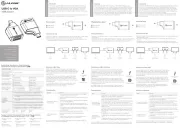
1 September 2025

31 Augustus 2025
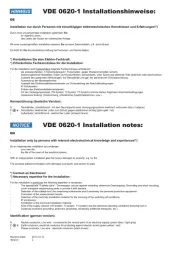
27 Augustus 2025

26 Augustus 2025
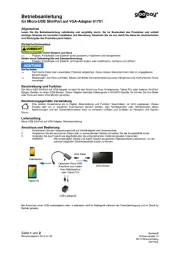
26 Augustus 2025

26 Augustus 2025