EXSYS EX-12002-2 Handleiding
EXSYS
Netwerkkaart/adapter
EX-12002-2
Bekijk gratis de handleiding van EXSYS EX-12002-2 (2 pagina’s), behorend tot de categorie Netwerkkaart/adapter. Deze gids werd als nuttig beoordeeld door 28 mensen en kreeg gemiddeld 4.8 sterren uit 14.5 reviews. Heb je een vraag over EXSYS EX-12002-2 of wil je andere gebruikers van dit product iets vragen? Stel een vraag
Pagina 1/2

6 5
Die EX 2 ist eine USB 3.2 (Gen2) PCI Express Karte. Sie ist mit 2 externen Ports ausge--12002- -
stattet, wovon die A Buchse 900mA und die C Buchse 3A Strom zu Verfügung stellt. Die EX- - -
12002-2 unterstützt die volle Leistung an beiden externen Ports ohne das Sie zusätzlichen
Strom vom PC Netzteil benötigen. Sie unterstützt alle PCI Express Slots von x4 bis x16. Der - -
serielle PCI Express Bus unterstützt optimal die Leistung des schnellen ASMedia Chipsatz. Die -
EX-12002-2 gewährleistet so eine sichere Datenübertragung und exzellente Performance von
bis zu 10Gbit pro Sekunde! Die EX 2 unterstützt alle USB Anschlüsse von 1.1 bis 3.2.-12002-
1
ANSCHLÜSSE
BESCHREIBUNG & TECHNISCHE DATEN
AUFBAU
Anleitun
Vers. 1.0 / 05.05.21
E 1200
Kompatibilität: PCI Express p1-x4 bis x16 -
Betriebssysteme: Windows XP/ Vista/ 7/ 8.x/ 10/ Server 20xx/ Linux
Anschlüsse: 1x USB 3.2 (Gen2) A Buchse, 1x USB 3.2 (Gen2) C Buchse, - -
1x SATA 15 Pin
Lieferumfang: 2, Low Profile Bügel, Treiber CD, Anleitung EX-12002-
Zertifikate:
J1: SATA 15 pin Power
Anschluss vom PC Netzteil-
P2: 1x USB 3.2 (Gen2) C Buchse-
DRIVER INSTALLATION
CONNECTORS
J1:
Pin Assignment Pin Assignment Pin Assignment
1 3.3 Volt (Orange) 5 Volt (pre charge) 12 Volt (pre charge) 7 - 13 -
2 3.3 Volt (Orange) 8 5 Volt (Red) 12 Volt (Yellow) 14
3 3.3 Volt (pre charge) 9 5 Volt (Red) 12 Volt (Yellow) - 15
4 Ground (Black) Ground (Black) 10
5 Ground (Black) Reserve 11
6 Ground (Black) Ground (Black) 12
HARDWARE INSTALLATION
DRIVER INSTALLATION
Windows XP/ Vista/ 7/ Server 2003/ 2008/ 2012
After starting Windows is recognizes a new Start the „USB (Universal Serial Bus) Controller-“.
„ „ “setup.exe“ file which is in the ASM3142 folder (see picture):
Follow the installation instructions and complete the installation.
Windows will now install automatically you right driver for your particular operating system. After
the installation the operating system detects the card and automatically install them.
Please note the following installation instructions. Because there are large differences between the
PC’s, we can give you only a general installation instructions for the EX-12002-2. Please refer your
computer s reference manual whenever in doubt.’
1. Turn off the power to your computer and any other connected peripherals.
2. Remove the mounting screws located at the rear and/or sides panels of your Computer and
gently slide the cover off.
3. If necessary please install now the external power supply to the card (see at Connectors at
J1).
4. Locate an available PCI-Express expansion slot and insert the card. Make sure that the card
is plugged in correctly.
5. Then attach the card with a screw to the rear panel of the computer.
6. Gently replace your computer’s cover and the mounting screws.
CHECK INSTALLED DRIVER
Open the >Device manager<. Now you should see at „USB Controller-“ the following new entry's:
If you see this or a similar information the device is installed correctly.
Windows 8.x/ 10/ Server 2012 R2/ 2016/ 2019
After the hardware installation, the operating system will recognize the device automatically and
install the drivers.
CHECK INSTALLED DRIVER
Open the >Device manager<. Now you should see at „USB Controller-“ the following new entry's:
If you see this or a similar information the device is installed correctly.
Linux
After the hardware installation, the operating system will recognize the device automatically and
install the drivers.
CHECK INSTALLED DRIVER
Now you should see the following new entry:
If you see this or a similar information the device is installed correctly.
P1: 1x USB 3.2
(Gen2) A Buchse-
P1:
USB 2.0 Pin s‘
Pin Signal
1 VCC
2 DATA -
3 DATA+
4 GND
USB 3.2 Pin s‘
Pin Signal
5 SSTX+
6 SSTX -
7 GND
8 SSRX+
9 SSRX -
P2:
Note!
By dual assignment of the pins, the USB Type C plug can be plugged into the port on -
both sides.
P2:
Hinweis!
Durch die doppel Belegung der Pin s, kann der USB Typ C Stecker beidseitig in die ’-
Buchse gesteckt werden.

2 3
4
TREIBER INSTALLATION
LAYOUT
Manua
Vers. 1.0 / 05.05.21
E 1200
ANSCHLÜSSE
ÜBERPRÜFEN DES INSTALLIERTEN TREIBER
Öffnen Sie den > <. Jetzt müssten Sie unter folgende Geräte Manager-„ “USB Controller-
Einträge sehen:
Sind diese oder ähnliche Einträge vorhanden, ist die Karte richtig installiert.
Windows 8.x/ 10/ Server 2012 R2/ 2016/ 2019
Nach Abschluss der Hardwareinstallation erkennt das Betriebssystem die EX 2 automa--12002-
tisch und installiert diesen.
ÜBERPRÜFEN DES INSTALLIERTEN TREIBER
Öffnen Sie den > <. Jetzt müssten Sie unter folgende Geräte Manager-„ “USB Controller-
Einträge sehen:
Sind diese oder ähnliche Einträge vorhanden, ist die Karte richtig installiert.
Linux
Nach Abschluss der Hardwareinstallation erkennt das Betriebssystem die EX 2 automa--12002-
tisch und installiert diesen.
ÜBERPRÜFEN DES INSTALLIERTEN TREIBER
Jetzt müssten Sie folgenden Eintrag sehen:
Sind diese oder ähnliche Einträge vorhanden, ist die Karte richtig installiert.
J1: SATA 15 pin Power connector
from the PC Power Supply
The EX 2 is a plug & play high speed USB 3.2 (Gen2) expansion card for the PCI-12002- - -
Express Bus. The EX 2 provides 2 external ports, of which the A Port provide 900mA -12002- -
and the C Port 3A power. There support the full power at the two external ports, without the -
extra power from the PC power supply. It uses data transfer rates up to 10Gbit/s. The EX-12002
-2 design fully utilize the ASMedia chipset, which represents the latest in super speed+ USB 3.2
interface technology. In combination with the fast PCI Express Bus it provides a secure and -
very high data transfer on each single port. It supports all PCI Express slots x4 to x16. It sup--
ports all USB connections from 1.1 to 3.2.
CONNECTORS
DESCRIPTION & TECHNICAL INFORMATION
Compatibility: PCI Express p2-x4 to x16 -
Operating System: Windows XP/ Vista/ 7/ 8.x/ 10/ Server 20xx/ Linux
Connectors: 1x USB 3.2 (Gen2) A Port, 1x USB 3.2 (Gen2) C Port, 1x SATA 15 Pin - -
Extent of delivery: 2, Low Profile Bracket, Driver CD, Manual EX-12002-
Certificates:
P2: 1x USB 3.2 (Gen2) C Port-
P1: 1x USB 3.2
(Gen2) A Port-
P1:
USB 2.0 Pin s‘
Pin Signal
1 VCC
2 DATA -
3 DATA+
4 GND
USB 3.2 Pin s‘
Pin Signal
5 SSTX+
6 SSTX -
7 GND
8 SSRX+
9 SSRX -
J1:
Pin Belegung Pin Belegung Pin Belegung
1 3.3 Volt (Orange) 5 Volt (pre charge) 12 Volt (pre charge) 7 - 13 -
2 3.3 Volt (Orange) 8 5 Volt (Rot) 12 Volt (Gelb) 14
3 3.3 Volt (pre charge) 9 5 Volt (Rot) 12 Volt (Gelb) - 15
4 Ground (Schwarz) Ground (Schwarz) 10
5 Ground (Schwarz) Reserviert 11
6 Ground (Schwarz) Ground (Schwarz) 12
HARDWARE INSTALLATION
TREIBER INSTALLATION
Windows XP/ Vista/ 7/ Server 2003/ 2008/ 2012
Windows erkennt beim Start einen neuen Legen Sie „USB (Universal Serial Bus) Controller-“.
nun die Treiber CD in Ihr CD Rom Laufwerk (z.B. Laufwerk D:) ein und starten Sie das -
„ „ “setup.exe“ welches sich im Ordner ASM3142 befindet (siehe Abbildung):
Folgen Sie den Installationsanweisungen und schließen Sie die Installation ab.
Windows installiert jetzt automatisch den richtigen Treiber für das jeweilige Betriebssystem.
Nach der Installation der Treiber erkennt das Betriebssystem automatisch die Karte und instal-
liert diese.
Beachten Sie bitte die folgenden Installationshinweise. Da es große Unterschiede zwischen
PC‘s gibt, können wir Ihnen nur eine generelle Anleitung zum Einbau der EX 2 geben. -12002-
Bei Unklarheiten halten Sie sich bitte an die Bedienungsanleitung Ihres Computersystems.
1. Schalten Sie Ihren Rechner und alle angeschlossenen Peripheriegeräte aus und ziehen
Sie bei allen Geräten den Netzstecker.
2. Lösen Sie die Schrauben des Gehäuses auf der Rückseite Ihres Computers und entfernen
Sie vorsichtig das Gehäuse.
3. Gegebenenfalls installieren Sie nun die externe Stromversorgung zur Entlastung des Main-
boards! (siehe Anschlüsse J1)
4. 12002 - -Suchen Sie jetzt einen freien PCI Express Steckplatz und stecken Sie die EX -2
vorsichtig in den ausgewählten PCI Express Steckplatz ein. Beachten Sie, das die EX- -
12002-2 korrekt eingesteckt ist und das kein Kurzschluss entsteht.
5. 12002 -Danach befestigen Sie die EX - 2 mit einer Schraube am Gehäuse.
6. Jetzt das Computergehäuse mit den Schrauben wieder schließen.
Product specificaties
| Merk: | EXSYS |
| Categorie: | Netwerkkaart/adapter |
| Model: | EX-12002-2 |
| Plug and play: | Ja |
| Intern: | Ja |
| Aantal poorten USB 3.2 Gen 2 (3.1 Gen 2) Type C: | 1 |
| Hostinterface: | PCIe |
| Aantal poorten USB 3.2 Gen 2 (3.1 Gen 2) Type A: | 1 |
| Hot-swap: | Ja |
| Data transfer snelheid (max): | 10 Gbit/s |
| Output interface: | USB 3.2 Gen 2 (3.1 Gen 2) |
Heb je hulp nodig?
Als je hulp nodig hebt met EXSYS EX-12002-2 stel dan hieronder een vraag en andere gebruikers zullen je antwoorden
Handleiding Netwerkkaart/adapter EXSYS
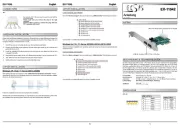
26 Juli 2025
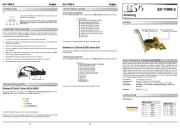
25 Juli 2025

25 Juli 2025
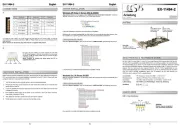
25 Juli 2025
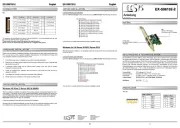
25 Juli 2025
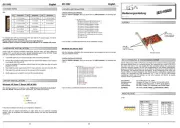
25 Juli 2025
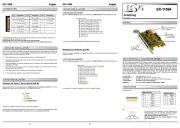
25 Juli 2025
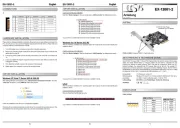
25 Juli 2025

25 Juli 2025
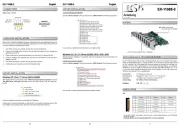
24 Juni 2025
Handleiding Netwerkkaart/adapter
- QNAP
- Audac
- Rocstor
- Hercules
- Broadcom
- Ferguson
- Aiphone
- Steren
- ESI
- SEH
- Toshiba
- J5 Create
- Aruba
- SMK-Link
- Akasa
Nieuwste handleidingen voor Netwerkkaart/adapter

29 Juli 2025

28 Juli 2025

28 Juli 2025

28 Juli 2025

28 Juli 2025

28 Juli 2025
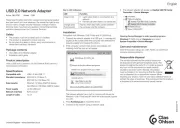
15 Juli 2025
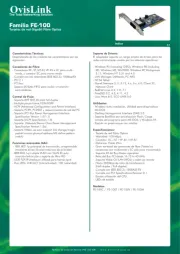
3 Juli 2025

1 Juli 2025

1 Juli 2025