EMOS E6018 Handleiding
EMOS
Weerstation
E6018
Bekijk gratis de handleiding van EMOS E6018 (76 pagina’s), behorend tot de categorie Weerstation. Deze gids werd als nuttig beoordeeld door 41 mensen en kreeg gemiddeld 4.4 sterren uit 21 reviews. Heb je een vraag over EMOS E6018 of wil je andere gebruikers van dit product iets vragen? Stel een vraag
Pagina 1/76

2606162000_31-E6018_00_01_WEB 105 × 148 mm
E6018
GB Wireless Weather Station
CZ Bezdrátová meteostanice
SK Bezdrôtová meteostanica
PL Bezprzewodowa stacja meteorologiczna
HU Vezeték nélküli meteorológiai állomás
SI Brezžična meteorološka postaja
RS|HR|BA|ME Bežična meteorološka stanica
DE Drahtlose Wetterstation
UA Бездротовий метеорологічний пристрій
RO|MD Staţie meteorologică fără r
LT Belaidė meteorologinė stotelė
LV Bezvadu meteoroloģiskā stacija
EE Juhtmevaba ilmajaam
BG Безжична метеорологична станция
FR Station météo sans l
IT Stazione Metereologica Wireless
ES Estación meteorológica inalámbrica
NL Draadloos weerstation
www.emos.eu

4
wireless sensor: transmission frequency 433 MHz, 10 mW e.r.p. max.
station power supply: 3× 1.5 V AAA batteries (not included)
adapter AC 230 V/DC 5 V, 300 mA (included)
sensor power supply: 2× 1.5 V AAA (not included)
station dimensions and weight: 17 × 192 × 127 mm, 364 g
sensor dimensions and weight: 15 × 62 × 100 mm, 54 g
Getting Started
1. Connect the adapter to the station, then insert batteries rst into the weather station (3× 1.5 V
AAA), then into the wireless sensor (2× 1.5 V AAA). The battery compartment of the sensor is
protected by screws; use a suitable screwdriver.
2. When inserting the batteries make sure the polarity is correct to avoid damaging the weather
station or sensor. Only use alkaline batteries of the same type; do not use rechargeable batteries.
3. Place the two units next to each other. The weather station will automatically detect the sensor
signal within 3 minutes. If signal from the sensor is not detected, long-press the button on
the weather station to repeat the search.
4. We recommend placing the sensor on the north side of the house. The range of the sensor may
decrease substantially in areas with large number of obstacles.
5. The sensor is resistant to dripping water; however, it should not be exposed to sustained rain.
6. Do not place the sensor onto metal objects as this will reduce its transmission range.
7. If the low battery icon is displayed, replace batteries in the sensor or weather station.
Switching Channel and Connecting Additional Sensors
1. Choose the desired channel 1, 2, or 3 for the sensor by repeatedly pressing the button. Then,
long-press the button; the icon will start ashing.
2. Unscrew the cover from the battery compartment on the rear of the sensor and set the sensor
switch to the desired sensor channel number (1, 2, 3), then insert batteries (2× 1.5 V AAA). Data
from the sensor will be loaded within 3 minutes.
3. If sensor signal is not found, remove the batteries and proceed again in accordance with steps
1 and 2 or press the TX button.
Displaying Data from Multiple Sensors, Automatic Cycling through Values from
Connected Sensors
Press the button repeatedly to display data from all connected sensors on the weather station,
one by one.
You can also activate cycling through data from all connected sensors:
1. turning on cycling
Repeatedly press the button until the display shows the icon.
Data from all 3 sensors will be shown automatically and repeatedly one after another.
2. turning o cycling
Repeatedly press the button until the icon disappears.
Radio Controlled Clock (DCF77)
The wireless sensor will automatically start searching for DCF77 (hereinafter referred to as DCF)
signal for 5 minutes after pairing with the weather station; the icon is ashing. (The DCF sensor
is located in the sensor).
Signal detected – the icon stops ashing and displays the current time with the DCF icon .
Signal not detected – DCF icon will not be displayed. DCF signal will be synchronised daily between
2:00 and 3:00 am.
Note: If the weather station detects DCF signal but the current time on the display is incorrect (e.g.
shifted ±1 hour), you must always set the correct time zone for the country where you are using the
station, see Manual Settings.
In standard conditions (at safe distance from sources of interference, such as TV sets or computer
monitors), the reception of time signal takes several minutes. If the weather station does not detect
the signal, follow these steps:

6
Temperature limit ranges
Outdoor Indoor
Minimum -50°C to +10°C 0°C–23°C
Maximum 28°C to +70°C 26°C–50°C
Resolution 0.5°C 0.5°C
While on the main screen, repeatedly press the button to switch to sensor 1, 2 or 3 and proceed for
each sensor as follows.
1. Short-press the button four times.
2. Press the button for 3 seconds and set the minimum outdoor temperature.
3. Short-press the button and activate (ON)/deactivate (OFF) the outdoor minimum temperature alert.
4. Short-press the button and set the minimum outdoor temperature.
5. Short-press the button and activate (ON)/deactivate (OFF) the outdoor maximum temperature alert.
6. Short-press the button and set the minimum indoor temperature.
7. Short-press the button and activate (ON)/deactivate (OFF) the indoor minimum temperature alert.
8. Short-press the button and set the minimum indoor temperature.
9. Short-press the button and activate (ON)/deactivate (OFF) the indoor maximum temperature alert.
When the set temperature limit is exceeded, an audio alarm will sound for 1 minute and the value
will begin ashing.
Pressing any button on the screen cancels the alert sound, but the symbol of an active alert will con-
tinue ashing. Once temperature drops below the set limit, the symbol on the screen will stop ashing.
Temperature, Humidity and Pressure Trends
falling constant rising
Moon phases
1 2 3 4 5 6 7 8
1 2 – New moon; – Waxing crescent; – First quarter; – Waxing gibbous; – Full moon; 3 4 5 6 – Waning
gibbous; – Last quarter; – Waning crescent7 8
Note: In the period between 18:00 and 06:00, the moon icon will be surrounded by stars.
Displaying Maximum and Minimum Readings of Temperature and Humidity
Press the button repeatedly to gradually display the maximum and minimum temperature and
humidity values measured.
The memory of measured values is automatically erased every day at 00:00.
Or long-press the button to erase the memory automatically.
Station Display Backlight
When powered via adapter:
Permanent backlighting is set automatically.
Repeatedly pressing the SNOOZE/LIGHT button will allow you to set 4 dierent levels of permanent
backlighting (o, maximum, medium, low).
When powered only by 3× 1.5 V AAA batteries:
Display backlighting is o. Pressing the SNOOZE/LIGHT button will turn the display backlight on for
5 seconds, then it turns o again. When the station is only powered by batteries, permanent back-
lighting of the display cannot be activated!
Product specificaties
| Merk: | EMOS |
| Categorie: | Weerstation |
| Model: | E6018 |
| Kleur van het product: | Zwart |
| Ingebouwd display: | Ja |
| Timer: | Ja |
| Breedte: | 192 mm |
| Diepte: | 17 mm |
| Hoogte: | 100 mm |
| Stroombron: | Batterij/Accu |
| Connectiviteitstechnologie: | Draadloos |
| Meeteenheid temperatuur: | F, °C |
| Accu/Batterij voltage: | 5 V |
| Alarm functie: | Ja |
| Wekker: | Ja |
| Frequentie: | 433 MHz |
| Klok functie: | Ja |
| Klok/Datum display: | Ja |
| Kleurenscherm: | Ja |
| Meetfuncties: | Indoor barometer, Indoor thermometer |
| Meetfuncties trend display: | Barometer, Hygrometer, Thermometer |
| weerstation extremum data: | Barometer, Hygrometer, Thermometer |
| Weersvoorspelling: | Ja |
| Receiver afmetingen (B x D x H): | 15 x 62 x 100 mm |
| Type beeldscherm: | LED |
| Display met achtergrondverlichting: | Ja |
| Min/Max temperatuur geheugen: | Ja |
| Vochtigheid meetbereik (buiten) (H-H): | 1 - 99 procent |
| Luchtvochtigheidsmeetbereik (binnen) (HH): | 1 - 99 procent |
| Temperature measurement range (inside) (T-T): | -10 - 50 °C |
| DCF radio klok: | Ja |
| Oudoor sensorbereik: | 100 m |
| Aantal sensoren ondersteund (max): | 3 |
Heb je hulp nodig?
Als je hulp nodig hebt met EMOS E6018 stel dan hieronder een vraag en andere gebruikers zullen je antwoorden
Handleiding Weerstation EMOS
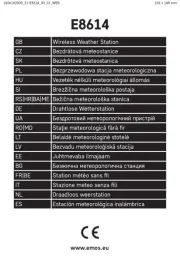
13 December 2024

13 December 2024
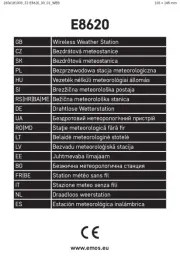
13 December 2024

27 Mei 2023

27 Mei 2023

23 April 2023

21 April 2023

19 April 2023

15 April 2023

6 April 2023
Handleiding Weerstation
- Orion
- Edenwood
- Bearware
- Braun
- Konyks
- Steinberg
- Taylor
- Ease Electronicz
- Daikin
- Marquant
- Oregon Scientific
- Techno Line
- Hesdo
- HomeMatic
- JDC
Nieuwste handleidingen voor Weerstation
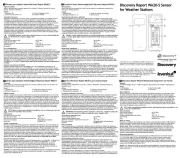
10 September 2025

3 September 2025

3 September 2025

3 September 2025

3 September 2025
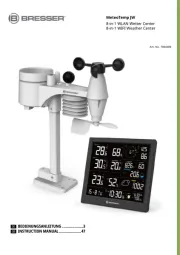
14 Augustus 2025

14 Augustus 2025

9 Augustus 2025

8 Augustus 2025
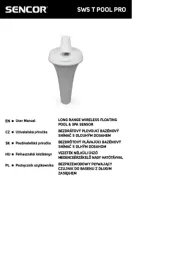
8 Augustus 2025