EMOS E5018 Handleiding
EMOS
Weerstation
E5018
Bekijk gratis de handleiding van EMOS E5018 (28 pagina’s), behorend tot de categorie Weerstation. Deze gids werd als nuttig beoordeeld door 66 mensen en kreeg gemiddeld 4.9 sterren uit 33.5 reviews. Heb je een vraag over EMOS E5018 of wil je andere gebruikers van dit product iets vragen? Stel een vraag
Pagina 1/28

E5018 - AOK-5018B
GB WIRELESS WEATHER STATION
CZ BEZDRÁTOVÁ METEOSTANICE
SK BEZDRÔTOVÁ METEOSTANICA
PL BEZPRZEWODOWA STACJA METEOROLOGICZNA
HU VEZETÉK NÉLKÜLI METEOROLÓGIAI ÁLLOMÁS
SI
BREZŽIČNA METEOROLOŠKA POSTAJA
RS HR| |BA BEŽIČNA METEOROLOŠKA STANICA
DE DRAHTLOSE WETTERSTATION
UA БЕЗДРОТОВИЙ МЕТЕОРОЛОГІЧНИЙ ПРИСТРІЙ
RO STAŢIE METEO FĂRĂ FIR
www.emos.cz
2606126000_31-E5018 148 × 210 0-0-0-K

2
AOK-5018B WIRELESS WEATHER STATION
The weather station displays the time along with 2 alarm clocks with snooze function, the weather forecast, interior and exterior temperatures, humidity,
the atmospheric pressure, lunar phase, the sunrise and sunset times, and also the moonrise and moonset times.
It has a memory for the minimum and maximum measured values.
Please read this product guide thoroughly before using the device.
GB
Specications:
Radio controlled clock
Accuracy: ±2 °C
Interior/exterior temperatures: 0 °C to +50 °C; -50 °C to +70 °C
Temperature resolution: 0.1 °C
Wireless sensor: broadcast frequency 433 MHz
Radio signal range: up to 30 m in free space
Number of sensors: 3
Relative humidity: 20 % – 95 %
Resolution: 1 %
Accuracy: ±5 %
Barometer pressure scale: 850 hPa to 1050 hPa
Power supply:
a) main station: 2× 1.5 V AA battery (not included)
b) sensor: 2× 1.5 V AAA battery (not included)
Size and weight:
a) main station: 189 × × 139 30 mm; 306 g (without batteries)
b) sensor: 60 × 99 × 21 mm; 43 g (without batteries)
List of icons and buttons
Front display
A – interior temperature below
+4 °C
B – weather forecast icon
C – pressure trend
D – depleted battery icon
E – exterior sensor number
F – temperature trend
G – humidity trend
H – exterior temperature and
humidity
I – interior temperature and
humidity
J – physical comfort icon
K – date, day of the week, week
number
L – DCF77 radio signal reception
icon
M – alarm clock icons
N – current time
O – moonrise and moonset
P – country and city code
R – sunrise and sunset
S – lunar phase icon
T – pressure value and history
Rear side
Button push Button hold (3 seconds)
CHANNEL Sensor number Search for sensor No. 1,2 3
HISTORY Pressure history over the
last 12 hours
Setting of altitude above sea
level, pressure units, weather
icon
-
1 step back
Display temperatures in
°C or °F units
Thermal limit setting
+
1 step forward
Display max/min tem-
perature and humidity
values
MODE Alarm time No. 1, 2 Setting the alarm, time and
date
RESET Erase all values
Upper side
SNOOZE/LIGHT – Display light and snooze functions
Wireless sensor
Front side
- external temperature
- external humidity
CH1,2,3 – No. of channel reserved for communication of the sensor with
the weather station
Rear side
CH – switching for sensor channel
°C/°F – temperature units
Commissioning
1. First insert the battery into the weather station (2× AA), then to the
wireless sensor (2× AAA). When installing the batteries, ensure correct
polarity to avoid damaging the weather station or the sensor. Use alka-
line batteries of the same type only; do not use rechargeable batteries.
2. Position both units next to each other. The weather station will nd
the signal from the sensor within three minutes. If the sensor signal
is not found, hold the CHANNEL button to repeat the search.
3. If the external temperature value vanishes from the display, push
theRESET button on the weather station. The weather station resets
all values to zero and nds the sensor signal again.
4. We recommend positioning the sensor on the northern side
of the house. In built-up areas, the sensor range may drop rapidly.
5. The sensor is resistant to splash and dripping water; do not subject
it to permanent contact with adverse weather and rain.
6. Do not put the sensor on metal surfaces; it might weaken the signal.
7. If the weak battery icon (D eld) appears, replace the batteries in the
sensor or the weather station.
Channel change and connecting more sensors
1. Use the CHANNEL button on the rear of the weather station to choose
the desired sensor channel - 1, 2 or 3. Then hold the CHANNEL button
until the icon starts blinking.
2. On the rear side of the sensor, remove the battery compartment cover
and insert the batteries (2× AAA).
3. Set the required number of the sensor channel - 1, 2, 3 using the CH
button – it will be shown on the front display. Within 3 minutes the
data from the sensor will be read.
4. If the sensor signal is not found, remove the battery and reinsert.
Radio controlled clock (DCF77)
After logging to the wireless sensor, the weather station starts to automa-
tically search for the DCF77 signal over 7 minutes, the L icon is blinking.
During the search no data on the display are updated and the buttons do
not function (except SNOOZE/LIGHT).
Signal found – the icon stops blinking and it shows the current time.
Signal not found – the icon disappears.
To start a new search for the DCF77 signal push the buttons + and – at
the same time.
To cancel the DCF77 signal search, push the buttons + and – at the same
time again.
The DCF77 signal will be synchronised daily between 2:00 and 3:00 a.m.
To ensure correct signal reception, do not place the sensor near electrical
appliances and mobile phones.
Manual setting of the time, date and location to
show the time of sunrise, sunset, moonrise and
moonset
1. Hold the MODE button
2. Use the buttons + and – to set the year – month - day – time shift – day
language - 12/24 time format – hour – minute – city (country) code.
Other cities and countries are listed on page 22 - 23.
3. The week number is set automatically according to the set date.
4. You can move from one value to another by pushing the MODE button.
5. After setting the city code, the weather station will set the time of
sunrise and sunset (R eld) and moonrise, moonset (O eld).
Interior and exterior temperatures, humidity,
temperature unit
The interior temperature and humidity is displayed in eld I.
Exterior temperature and humidity is displayed in eld H.
Button – choose the temperature unit °C/°F.
Temperature and humidity trend
The arrow shows the trend in the measured values of temperature (F icon)
and humidity (G icon) for the specic sensor or station.
Indicators on the
display
Temperature and humi-
dity trend Rising Stable Falling

3
Atmospheric pressure – history and graph
Atmospheric pressure in hPa or inHg units and the pressure history graph
over the last 10 hours is shown in the T eld on the right.
When moving the weather station to another location, the measured
values will be aected.
The measurements will stabilise within 12 hours after battery insertion
or station relocation.
By repeated pushing of the HISTORY button you can gradually see the
pressure values over the last 12 hours.
The measured value + time shift will be displayed in the T eld on the left.
Manual setting of altitude above sea level, fore-
cast icon, pressure units
After inserting the battery or after long holding down of the HISTORY
button you can set your altitude above sea level to make the pressure
calculation more accurate.
Use the buttons + and – to set the value in the range -200 m to 2000 m
(resolution 10 m).
After setting the altitude, push HISTORY and use the + and – buttons
to set the weather forecast icon (eld B).
After an hour the weather forecast will be updated to reect the mea-
sured pressure.
After setting the weather forecast icon, push the HISTORY button and use
the + a – buttons to set the pressure units in hPa or in Hg.
To return to the main menu, push the HISTORY button.
Lunar phases
Lunar phase is shown in the S eld.
The main lunar phase icons are as follows:
Showing the maximum and minimum measured
values of temperature and humidity
Push the + button to gradually show the maximum and minimum mea-
sured temperatures and humidity. By holding the + button the measured
values will be erased from memory.
Alarm clock setting
The weather station allows setting 2 alarm times.
Use the MODE button to choose alarm clock A1 or A2. The choice will be
shown in the M eld.
A1 – the alarm clock for workdays (Monday – Friday)
A2 – the alarm clock for weekends (Saturday-Sunday)
By holding the MODE button and using the + and – buttons you can set
the required wake up time.
The alarm clock is activated by the MODE button and the – button.
A1 or A2 alarm clock icon or both icons will be dispalyed.
By repeated pressing of the - button the alarm clock is deactivated and
the icon disappears.
Snooze function and light function (SNOOZE/
LIGHT)
By pressing the SNOOZE button at the top of the weather station you can
postpone the alarm by 5 minutes.
Press it when the alarm goes o and the alarm clock icon 1, 2 will start
blinking (M eld).
To cancel the SNOOZE function, press any button on the rear and the icon
stops blinking and it stays on the display. The alarm clock will activate
itself the next day again.
By pushing the SNOOZE/LIGHT button, a blue light on the display will be
activated for 5 seconds.
Weather forecast
The weather station forecasts the weather based on the atmospheric
pressure for the next 12 – 24 hours for the area 15-20 km around it.
The weather forecast accuracy is 70 – 75 %.
The weather forecast icon is situated in eld B.
Because the weather forecasts may not be 100% accurate, the producer
or seller cannot be responsible for any losses due to inaccurate weather
forecast.
After the rst setting or resetting of the weather station, it takes some
12 hours before the weather station starts forecasting correctly.
The weather station shows 5 icons for weather forecast and 3 for pressure.
On display indication
Weather trend better no change worse
Sunny Clouds Overcast Rain Storm
- This icon is displayed when the interior temperature is lower
than +4 °C
Physical comfort icon – a smiley
The comfort icon is selected in the J eld.
JIf the humidity is between 40 - 70 % RV and the temperature is between
20 – 28 °C, the icon COMFORT – comfortable conditions – appears.
If the humidity is lower than 40 % RV, the icon DRY – dry conditi-
ons - appears.
If the humidity is higher than 70 % RV, the icon WET – wet condi-
tions - appears.
If the temperature is not within 20 – 28 °C and 40 - 70 % RV, no icon will
be displayed.
Setting thermal limits of maximum and mini-
mum temperature
Hold the – button and OFF – deactivated - starts blinking next to the E icon.
To activate, push the + or – button (ON will be displayed)
Use MODE button to set the limit, use the buttons + or -. By holding the
buttons you can move faster.
Set the value of thermal limit for the minimum and maximum tempe-
ratures.
The range for a thermal limit is -50 °C to +70 °C, resolution 1 °C.
When exceeding the set thermal limit, a sound signal is activated and the
value starts blinking.
The thermal limits can be set separately on up to 3 sensors.
Troubleshooting
If the clock does not show the correct time or if the reception icon is not
displayed, reset the clock by pushing the RESET button. Incorrect time
or loss of synchronisation may be due to electromagnetic interference.
Maintenance
The product is designed so that with proper use it can serve reliably for
many years. There are several guidelines for correct operation:
• Before you start using the product, read the user manual carefully.
• Do not put the product in direct sunlight, extreme cold or moisture
and sudden temperature changes. It would lower the measurement
accuracy.
• Do not put the product in locations prone to vibrations and shocks – it
could damage the product.
• Do not subject the product to excessive pressure, shocks, dust, high
temperature or moisture – it might harm its functionality, deplete its
energy, damage the batteries or deform the plastic components.
• Do not subject the product to rain or moisture, unless it is designed
for exterior use.
• Do not place it near any sources of open re, such as a burning candle.
• Do not put the product in places with insucient airow.
• Do not stick anything into the vents of the product.
• Do not interfere with the internal electric circuits of the product – you
can damage it and render the warranty invalid. The product should be
repaired only by qualied professionals.
• Clean with soft wet cloth. Do not use solvents or cleaning detergents
– they might scratch the plastic elements and damage the electric
circuits.
• Do not submerge the product under water or other liquid.
• The product must not be subjected to dripping or splashing water.
• When the product is damaged or malfunctioning, do not repair it on
your own. Have it repaired at the point of purchase.
Product specificaties
| Merk: | EMOS |
| Categorie: | Weerstation |
| Model: | E5018 |
Heb je hulp nodig?
Als je hulp nodig hebt met EMOS E5018 stel dan hieronder een vraag en andere gebruikers zullen je antwoorden
Handleiding Weerstation EMOS
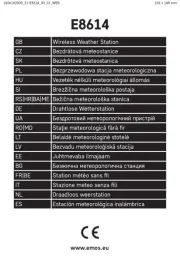
13 December 2024

13 December 2024
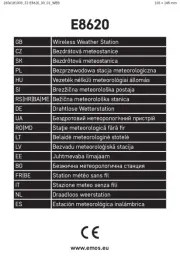
13 December 2024

27 Mei 2023

27 Mei 2023

23 April 2023

21 April 2023

19 April 2023

15 April 2023

6 April 2023
Handleiding Weerstation
- Hyundai
- Profile
- Ytora
- Day
- Alecto
- Muse
- Discovery
- ChiliTec
- Ranex
- Essentiel B
- Levenhuk
- Konyks
- Paget Trading
- Hama
- MOOOV
Nieuwste handleidingen voor Weerstation
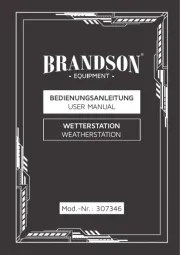
4 Augustus 2025
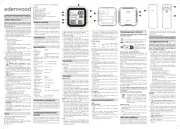
4 Augustus 2025
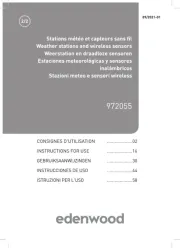
4 Augustus 2025
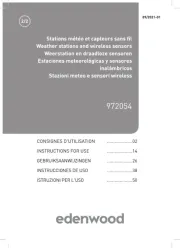
4 Augustus 2025

29 Juli 2025

29 Juli 2025

29 Juli 2025

15 Juli 2025
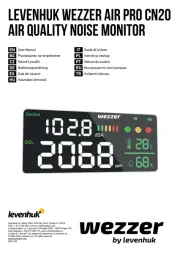
15 Juli 2025
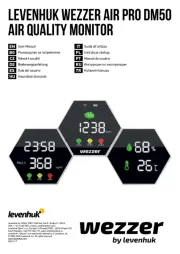
14 Juli 2025