Eclipse II Handleiding
Bekijk gratis de handleiding van Eclipse II (15 pagina’s), behorend tot de categorie Toetsenbord. Deze gids werd als nuttig beoordeeld door 70 mensen en kreeg gemiddeld 4.7 sterren uit 35.5 reviews. Heb je een vraag over Eclipse II of wil je andere gebruikers van dit product iets vragen? Stel een vraag
Pagina 1/15

Saitek
Eclipse II Illuminated
Keyboard
USER MANUAL
GUIDE D’UTILISATION
BEDIENUNGSANLEITUNG
MANUALE D’USO
MANUAL DEL USUARIO
TM
Eclipse_II_manual.qxd 8/17/2006 8:51 AM Page 1

- Take frequent breaks to rest your hands and arms. Leave your computer and walk around at
least twice an hour and try to vary what you do during the day.
- Avoid resting your wrists on sharp edges and if you have a wrist or palm rest, don't use it while
typing.
ADDITIONAL KEYBOARD CONTROLS
The Eclipse II features Media keys which control your PC's media player, with skip forwards,
backwards, play, pause, stop, and volume up and down buttons. There is also a button to switch
the key backlighting between red, blue and purple and a rotary knob to adjust the backlighting
intensity.
INSTALLING YOUR NEW SAITEK ECLIPSE II ILLUMINATED KEYBOARD
Introduction
The Saitek Eclipse II keyboard is a Classic 104 key QWERTY layout featuring a host of technology
enhancements that enable the use of the keyboard in not just low-light conditions, but total
darkness. The new Eclipse II features TruVu keys that allow the lighting to glow through each
laser-etched key - making it possible to read the keys in the dark.
Features:
• Key characters and keypad illuminate through laser-etched keys
• Media keys for volume control, play/pause and skip tracks
• Variable backlighting adjusts through dimmer mechanism
• Backlighting through laser-etched keys with 3 user selectable colors
• Angle adjustment and extendable wrist rest for maximum comfort to suit the way you type
• Weighted base with large area rubber feet to keep keyboard securely planted to the desk
• Unique combination of solid construction and stylish, sleek design
• Quiet, cushioned keys for hours of stress-free use
• Familiar 104 key layout
Installation for Users of Windows 2000, Windows XP and XP64
1 Plug the USB connector of the keyboard into one of your computer’s USB ports.
2 The Add New Hardware Wizard will appear. The computer will automatically install the correct
drivers for the keyboard.
IMPORTANT NOTICE
In certain circumstances, using a keyboard may cause injury to hands, wrists, arms, back or neck.
If you do experience pain, numbness or weakness in these areas during or after using the
keyboard, seek help from a qualified medical professional.
The following guidelines will minimise the risk of injury:
- Adjust your chair height and distance from the keyboard so your wrists are straight.
- Keep your shoulders relaxed with your elbows at your side. Position your keyboard and mouse
so you don't have to reach.
Skip backwards and forwards
Play, pause and stop
Volume up and down
Mute and backlighting color selection
Backlighting intensity control
Eclipse_II_manual.qxd 8/17/2006 8:51 AM Page 2

NOTE: This equipment has been tested and found to comply with the limits for a Class B digital
device, pursuant to Part 15 of the FCC Rules. These limits are designed to provide reasonable
protection against harmful interference in a residential installation. This equipment generates, uses
and can radiate radio frequency energy and, if not installed and used in accordance with the
instructions, may cause harmful interference to radio communications. However, there is no
guarantee that interference will not occur in a particular installation. If this equipment does cause
harmful interference to radio or television reception, which can be determined by turning the
equipment off and on, the user is encouraged to try to correct the interference by one or more of
the following measures:
• Reorient or relocate the receiving antenna;
• Increase the separation between the equipment and receiver;
• Connect the equipment into an outlet on a circuit different from that to which the receiver is
connected;
• Consult the dealer or an experienced radio/TV technician for help.
Saitek Industries, 2295 Jefferson Street, Torrance, CA 90501, USA
Conditions of Warranty
1 Warranty period is 2 years from date of purchase with proof of purchase submitted.
2 Operating instructions must be followed.
3 Specifically excludes any damages associated with leakage of batteries.
Note: Batteries can leak when left unused in a product for a period of time, so it is advisable
to inspect batteries regularly.
4 Product must not have been damaged as a result of defacement, misuse, abuse, neglect,
accident, destruction or alteration of the serial number, improper electrical voltages or currents,
repair, alteration or maintenance by any person or party other than our own service facility or
an authorized service center, use or installation of non-Saitek replacement parts in the product
or the modification of this product in any way, or the incorporation of this product into any other
products, or damage to the product caused by accident, fire, floods, lightning, or acts of God,
or any use violative of instructions furnished by Saitek plc.
5 Obligations of Saitek shall be limited to repair or replacement with the same or similar unit, at
our option. To obtain repairs under this warranty, present the product and proof of purchase
(eg, bill or invoice) to the authorized Saitek Technical Support Center (listed on the separate
sheet packaged with this product) transportation charges prepaid. Any requirements that
conflict with any state or Federal laws, rules and/or obligations shall not be enforceable in that
particular territory and Saitek will adhere to those laws, rules, and/or obligations.
You can find your most comfortable typing position by adjusting the wrist rest, and the angle of the
keyboard using the tilt system on the underside.
TECHNICAL SUPPORT
Can’t get your keyboard to work – don’t worry, we’re here to help you!
Nearly all the products that are returned to us as faulty are not faulty at all - they have just not
been installed properly.
If you experience any difficulty with this product, please first visit our website www.saitek.com.
The technical support area will provide you with all the information you need to get the most out of
your product and should solve any problems you might have.
If you do not have access to the internet, or if the website cannot answer your question, please
contact your local Saitek Technical Support Team. We aim to offer quick, comprehensive and
thorough technical support to all our users so, before you call, please make sure you have all the
relevant information at hand.
To find your local Saitek Technical Support Center, please see the separate Technical Support
Center sheet that came packaged with this product.
Information for Customers in the United States
FCC Compliance and Advisory Statement
Warning: Changes or modifications to this unit not expressly approved by the party responsible for
compliance could void the user's authority to operate the equipment.
This device complies with Part 15 of the FCC Rules. Operation is subject to the following two
conditions:
1 This device may not cause harmful interference, and;
2 This device must accept any interference received, including interference that may cause
undesired operation.
Eclipse_II_manual.qxd 8/17/2006 8:51 AM Page 4
Product specificaties
| Merk: | Eclipse |
| Categorie: | Toetsenbord |
| Model: | II |
| Kleur van het product: | Zwart |
| Connectiviteitstechnologie: | Bedraad |
| Aantal toetsen, toetsenbord: | 104 |
| Intern: | Nee |
| Aansluiting: | USB |
| Compatibele besturingssystemen: | Windows 7/XP/Vista |
| Ondersteunt Mac-besturingssysteem: | Nee |
| Inclusief muis: | Nee |
| Toetsenbordindeling: | QWERTY |
Heb je hulp nodig?
Als je hulp nodig hebt met Eclipse II stel dan hieronder een vraag en andere gebruikers zullen je antwoorden
Handleiding Toetsenbord Eclipse

13 Februari 2024

13 Februari 2024
Handleiding Toetsenbord
- CoolerMaster
- Be Quiet!
- Satechi
- HP
- SPC
- BakkerElkhuizen
- Trekstor
- Hikvision
- Logik
- Mede8er
- Sandberg
- Scosche
- Acme Made
- Gigabyte
- KeepOut
Nieuwste handleidingen voor Toetsenbord
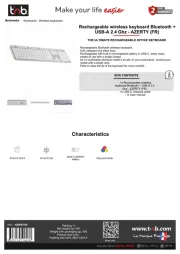
16 September 2025
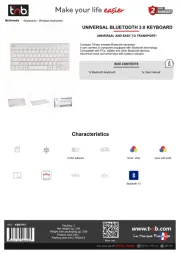
16 September 2025

15 September 2025
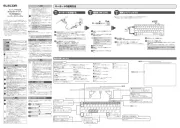
15 September 2025
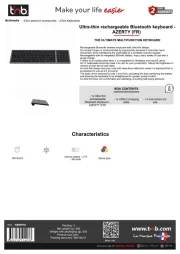
15 September 2025

1 September 2025

1 September 2025
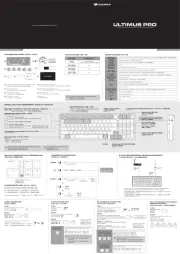
1 September 2025

30 Augustus 2025

26 Augustus 2025