Delta Dore Tyxia 2600 Handleiding
Delta Dore
Niet gecategoriseerd
Tyxia 2600
Bekijk gratis de handleiding van Delta Dore Tyxia 2600 (1 pagina’s), behorend tot de categorie Niet gecategoriseerd. Deze gids werd als nuttig beoordeeld door 126 mensen en kreeg gemiddeld 4.7 sterren uit 63.5 reviews. Heb je een vraag over Delta Dore Tyxia 2600 of wil je andere gebruikers van dit product iets vragen? Stel een vraag
Pagina 1/1

Technical specificaons
- Power supply: Lithium 3 V CR2032 battery life
up to 8 years depending on use
- Class III insulation
- Storage temperature: -10°C / +50°C
- Operating temperature : -10°C / +40°C
- IP 40 (flush mounting box)
Dimensions: 41 x 36 x 8 mm
- X3D wireless remote control device:
868.7 MHz to 869.2 MHz.
- Maximum wireless power < 10 mW
- Category 2 receiver
EN
Battery powered multifunction transmitter
Tyxia 2600
A
Checking the transmitter operating mode.
- Briefly press button A or B. The LED or LEDs flash:
• LED A or B flashing:
1 green flash: lighting. Single ON/OFF switch
2 green flashes: lighting. Single ON/OFF push button
Roller blind. Single sequential push button
32 green flashes: lighting. Single dimmer push button
4 green flashes: routines. Routines push button
• Two LEDs, A and B, flashing:
1 green flash: Roller shutter / Raise/Stop/Lower switch.
2 green flashes: Roller shutter / Double push button
Raise/Stop/Lower.
3 green flashes: Lighting / Double dimmer push button.
B
Pairing
- Press the transmitter button or buttons for 3 seconds (according to
configuration) until the LED flashes. Release.
C
Setup
- Press the transmitter button for 6 seconds. The LED flashes, then
becomes steady, release.
D
<1/><2>Setting a receiver to pairing mode from the
transmitter</2>
- Press button A, B or A + B for 10 seconds until the red LED flashes twice
in succession.
- Proceed with the pairing of a new product
E
Setting a receiver to pending deletion
from the transmitter
- Press button A, B or A + B for 15 seconds until the red LED flashes 3
times in succession.
- Press the transmitter to be removed for 3 seconds: the link with the
receiver is removed.
F
Deleting all paired devices
- Press button A, B or A + B for 20 seconds until the red LED flashes 4
times. Channels A, B, or A + B are removed from all the receivers.
G
Factory reset
- Press button A, B or A + B for 30 seconds until the LED or LEDs flash then
switch off. The configuration of channel A, B or A+B is reset (mode 1 by
default). Repeat the operation for each channel to reset.
If you wish to change the operating mode of the Tyxia 2600, you must
first cancel all pairings (see function F).
Single or double . switch
Single or double push button
06/22
3’’
A
> > > >6’’ 10’’ 20’’ 30’’>15’’
C
>
E F GB D
Pairing
Factory
reset
Setup
Set to waiting to
pair
Deletion of all
paired devices
Set to pending
deletion
Summary of funcons
The Tyxia 2600 can control the lighting, lighting dimming,
roller shutters, control systems, and routines.
It is compatible with the following types of control system:
- Single or double switch.
- Single or double push button.
- 3-position roller shutter switch.
Local control wires can be extended up to 10 m
(separate from the 230 V).
B
A
A
B
A
B
COM
IN1
TYXIA
2600
A
B
COM
IN2
TYXIA
2600
+
> 6s
A
B
COM
IN1
TYXIA
2600
IN2
A A A
> 3s
TYXIA
2600
A B
1 2 23
A A A
B
A
> 6s
1
B
3
+
A B
TYXIA
2600
> 3s
... ... ...
TYXIA
> 3s
... ... ...
TYXIA
> 3s
> 3s
> 3s
B
AB
A
B
COM
IN1
TYXIA
2600
A
B
COM
IN2
TYXIA
2600
> 6s
TYXIA
2600
A B
1 2 3
+
A
B
COM
IN1
TYXIA
2600
IN2
2
A A A
B
A
> 6s
1
B
3
... ... ...
TYXIA +
A B
TYXIA
2600
A A A A > 3s
> 3s
> 3s
> 3s
... ... ...
TYXIA
> 3s
> 3s
Connection instructions for IN1 - COM - IN2 terminals
Connecon
Lighng usage mode Rounes usage mode
Roller Shuer user mode
Install the Tyxia 2600 in the
flush mounting box of the switch.
Do not strip the wires when they are
connected to the product as you could
damage the internal connector.
TYXIA
2600
2
7mm
0,5 mm
KY31A02
IN1
COM
IN2
TYXIA
2600
A B
A
B
COM
IN1
TYXIA
2600
A
B
COM
IN2
TYXIA
2600
B
A
A
B
> 6s
A A A
1 2 3
... ... ...
TYXIA
> 3s
> 3s
> 3s
Create your routines
with the Tydom application.
You can also use the Tydom application to
create your routines.
Download the Tydom app.
Launch the Tydom app.
Select "Control" > Routines >
and follow the instructions.
Depending on your device:
Go to Google Play or the App Store and
search for and download the free "Tydom"
app.
Make sure that your smartphone/tablet is
connected to the local network.
EN
- Use the wires supplied.
- Push the wire fully into the terminal.
2
1
Removal recommendations
Turn the wire
while pulling on it.
A
B
COM
IN1
COM
IN1
IN2
1
TYXIA
2600
1
2
COM
IN1
1
A
B
COM
IN1
IN2
TYXIA
2600
1
2
Battery replacement
Use a tool to remove the
battery.
CR2032
Your device is compa ble
with Tydom (except Tydom 1.0
and Tydom 2.0), to automate
your Smart Home.
Google Play is a registered trademark of
Google LLC. App Store is a service mark of
Apple Inc.
Lighting On/Off or Dimmer
Routines
Roller blind
Controlled via a 3 fixed position
switch, or a double push button
Roller blind
Controlled by a
single push button
(sequential mode)
Lighting Dimmer
Controlled by a
double push button
Controlled by a
single push button
If you are using a single switch (default mode) go straight to step 4 "Pairing"
❶Buttons A and B can be configured separately.
Press the button for 6 seconds to configure (A or B). During these 6
seconds, the light flashes once, then becomes steady, then you release.
❷ To select the type of switch, repeatedly press button A. LED A or B (de-
pending on the configured channel) will flash a specific number of times to
indicate the current operating mode.
❸ Confirm the selected mode by pressing button B
for 3 seconds until LED A or B (depending on the configured channel) turns
steady green.
If you are using a 3-position hold switch (default mode)
go straight to step 4 "Pairing"
❶ Press buttons A and B at the same time and hold for 6 seconds. The red
LEDs flash once, then ecome steady, then you release. The LEDs flash
green a specific number of times to indicate the current operating mode.
❷ To select the other switch type,
press button A once to show 2 green flashes.
❸ Confirm the selected mode by pressing button B for 3 seconds
until the 2 LEDs turn steady green.
❶ Press buttons A and B simultaneously for 6 seconds.
The red LEDs flash once, then switch on steady, then you can release.
❷ To select the type of switch, press button A twice to show 3 green
flashes.
❸ Confirm the selected mode by pressing button B for 3 seconds
until the 2 LEDs turn steady green.
❶Buttons A and B can be configured separately.
Press the button for 6 seconds to configure (A or B). During these 6 seconds,
the red light flashes once, then becomes steady, then you release.
❷ To select the type of switch,
press button A once to show 4 green flashes.
❸ Confirm the selected mode by pressing button B for 3 seconds until LED
A or B (depending on the configured channel) turns steady green.
❶Buttons A and B can be configured separately.
Press the button for 6 seconds to configure (A or B).
During these 6 seconds, the red light flashes once, then becomes
steady, then you release.
❷ To select the type of switch,
press button A once to show 2 green flashes.
❸
Confirm the selected mode by pressing button B
for 3 seconds until LED A or B (depending on the configured channel)
turns steady green.
Select
the channel
to configure
Press
buttons
A and B
Press
buttons
A and B
or
or
Chan-
nel
A
Chan-
nel
B
2 separate channels
Select your switch type
Select your switch type Select your switch type
Select your switch type Select your switch type
Single
switch
Default mode
Switch
Raise / Stop /
Lower
Default mode
Double push
button Raise /
Stop / Lower
ON/OFF
push
button
Push
button
Dimmer push
button Double dimmer +/-
push button Routines
push
button
Not
used
Not
used
Not
used
Not
used
Not
used
Not
used Not
used
Not
used
Not
used
Not
used
Confirm
Confirm Confirm
Confirm Confirm
1- Set the receiver(s)
to await pairing mode
(refer to the user guide).
1 - Set the receiver(s)
to await pairing mode
(refer to the user guide).
1 - Set the receiver(s)
to await pairing mode
(refer to the user guide).
1- Set the receiver(s)
to await pairing mode
(refer to the user guide).
1- Set the receiver(s)
to await pairing mode
(refer to the user guide).
2- On the Tyxia 2600: Send the pairing
order by pressing the button for the
channel to be paired (A or B) for 3
seconds.
2- On the Tyxia 2600: Send the pairing
order by pressing
the button for the channel to be paired
(A or B) for 3 seconds.
2- On the Tyxia 2600:
Send the pairing
order by pressing the buttons A and B
simultaneously for 3 seconds.
.
❹ ❹ Pairing Pairing ❹ Pairing
The products are paired if the LED of the receiver or receivers is no longer flashing.
The products are paired if the LED of the receiver or receivers is no longer flashing.
The products are paired if the LED of the receiver or receivers is no longer flashing. The products are paired if the LED of the receiver or receivers is no longer flashing.
The products are paired if the LED of the receiver or receivers is no longer flashing.
Channel A: Dimmer +
Channel B : Dimmer --
Controlled by a single
switch or single push
button
2 separate channels
Select
the channel
to configure
Select
the channel
to configure
or
or
❹ ❹ Pairing Pairing
Chan-
nel
A
Chan-
nel
B
2 separate channels
Before proceding with the pairing, set each item to the desired status/position
(e.g.: blinds shut, lights switched off).
Chan-
nel
A
Chan-
nel
B
or
or
2- On the Tyxia 2600:
Send the pairing
order by pressing the buttons A and B
simultaneously for 3 seconds.
.
2- On the Tyxia 2600 : Send the
pairing order by pressing the button for
the channel to be paired (A or B) for 3
seconds.
Product specificaties
| Merk: | Delta Dore |
| Categorie: | Niet gecategoriseerd |
| Model: | Tyxia 2600 |
Heb je hulp nodig?
Als je hulp nodig hebt met Delta Dore Tyxia 2600 stel dan hieronder een vraag en andere gebruikers zullen je antwoorden
Handleiding Niet gecategoriseerd Delta Dore
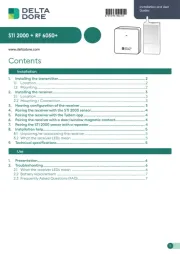
22 Mei 2025

13 November 2024

27 Juni 2023

21 Juni 2023

18 Juni 2023

16 Juni 2023

15 Juni 2023

12 Juni 2023

11 Juni 2023

10 Juni 2023
Handleiding Niet gecategoriseerd
- AmerBox
- WARN
- Sonuus
- FontaFit
- Murr Elektronik
- Rikon
- Rotolight
- Pgytech
- Taylor
- Perlick
- Viatek
- Mutec
- Owon
- Pyramid
- NovaStar
Nieuwste handleidingen voor Niet gecategoriseerd
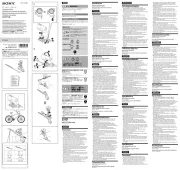
16 September 2025
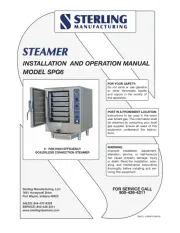
16 September 2025

16 September 2025

16 September 2025

16 September 2025

16 September 2025

16 September 2025

16 September 2025

16 September 2025

16 September 2025