Delta Dore Tylock Handleiding
Delta Dore
Smarth home
Tylock
Bekijk gratis de handleiding van Delta Dore Tylock (2 pagina’s), behorend tot de categorie Smarth home. Deze gids werd als nuttig beoordeeld door 54 mensen en kreeg gemiddeld 4.3 sterren uit 27.5 reviews. Heb je een vraag over Delta Dore Tylock of wil je andere gebruikers van dit product iets vragen? Stel een vraag
Pagina 1/2

Paramétrez la serrure Tylock
• Créez votre compte Tylock.
• Ajoutez votre domicile dans le menu “Sites”.
N’oubliez pas de renseigner votre fuseau horaire.
• Associez la serrure Tylock à votre site,
en l’ajoutant depuis le menu “Équipements”.
Votre serrure est prête à être utilisée avec votre
compte administrateur. Vous pouvez gérer les
badges et les cartes NFC, les accès smartphones
et les clés de secours.
Gérez les accès
Ajouter et autoriser un badge ou une carte NFC
Pour ajouter et autoriser un badge ou une carte NFC
restez à proximité de la serrure.
• Ouvrez le menu “Accès“.
• Ajoutez votre serrure et appuyez sur “Badges“.
• Sélectionnez votre serrure. Lorsque la serrure
clignote, présentez le badge ou la carte à ajouter.
• Vous devez ensuite nommer ce badge ou cette
carte et lui attribuer une plage de fonctionnement
(date de début et date de fin).
Créer des accès smartphones.
Vous pouvez créer 2 types d’accès :
- L’accès “Invités” (ne nécessite pas compte Tylock)
- L’accès “Utilisateurs”.
Création d’un accès de type “Invités“ :
• Ouvrez le menu “Accès“.
• Ajoutez votre serrure et appuyez sur “Accès mode
invité“.
• Vous devez ensuite nommer cet accès et lui
attribuer une plage de fonctionnement (date de
début et date de fin).
• Vous pouvez envoyer l’autorisation d’accès à
distance par SMS ou par mail à votre invité en
utilisant le bouton “Partager l’accès“.
Après avoir installé l’application, saisi l’identifiant
et le code d’accès reçu, votre invité sera en mesure
d’actionner la serrure.
Création d’un accès de type “Utilisateur“ :
Avant d’autoriser un accès “utilisateur”,
il est nécessaire que la personne que vous
souhaitez ajouter possède un compte utilisateur.
Munissez-vous de l’adresse mail associée à ce
compte.
• Ouvrez le menu “Accès“
• Sélectionnez la serrure sur laquelle vous
souhaitez créer un accès, et appuyez sur le bouton
“Accès compte utilisateur “.
• Renseignez l’adresse mail du compte à ajouter
puis sélectionnez le type d’utilisation :
- Type “Modérateur” :
Le modérateur pourra inviter d’autres
personnes à actionner la serrure.
ou
- Type “Utilisateur” :
Ce type d’accès nécessite l’attribution d’une
plage de fonctionnement (date de début et date
de fin).
Visualisez l’historique
• Ouvrez le menu “Journal“ pour visualiser
l’historique.
Remarque :
Si besoin, vous pouvez autoriser chaque utilisateur
à visualiser l’ensemble de l’historique du site en
modifiant ses privilèges.
• Ouvrez le menu “Sites“, appuyez sur le bouton
“Utilisateurs“,
• Sélectionnez la personne souhaitée et modifiez
ses privilèges pour ce site, en “Utilisateur “.
Ajoutez une clé de secours (option)
Option : En cas de problème avec la serrure
connectée, vous avez la possibilité d’ouvrir la
serrure avec la clé de secours.
• Ouvrez le menu “Accès“.
• Ajoutez votre serrure et appuyez sur “Ajouter une
clé de secours“. N’oubliez pas d’attribuer un nom à
la clé de secours.
Utilisation de la clé de secours :
Au préalable :
•
Démontez le bouton et retirez le bloc contrôleur
(voir notice d’installation), puis positionnez la clé de
secours à proximité du smartphone et de la serrure.
Activez la clé de secours avec l’application :
• Ouvrez le menu “Accès“, onglet “Clés” puis
sélectionnez la serrure que vous souhaitez ouvrir.
• Appuyez sur le bouton “Activer“ (la clé reste
active pendant une durée de 15 secondes).
Présentez la clé de secours sur le cylindre,
poussez et tournez la clé pour ouvrir la porte.
Pensez à conserver la clé de démontage et la
clé de secours (suffisamment chargée) dans un
endroit extérieur au bâtiment/maison.
Changez la pile
Lors d’un changement de pile ou lors d’un
redémarrage de la serrure, en enlevant puis en
replaçant
la pile, il est nécessaire d’effectuer la mise
à l’heure de la serrure à l’aide de l’application.
Depuis l’écran principal de l’application :
• Appuyez sur le logo de la batterie.
• Sélectionnez ensuite “Remplacer une pile“ en
indiquant la date pour un changement de pile,
ou appuyez sur “Mettre à l’heure“ si vous avez
uniquement redémarré la serrure.
www.deltadore.com
Tylock
Guide d’utilisation
Serrure connectée bluetooth
FR
Installez la serrure Tylock
Suivez les instructions de la notice d’installation de
votre serrure Tylock.
Téléchargez l’application Tylock
Selon votre appareil :
• Scannez le QR code ci-dessous pour installer
l’application ou connectez-vous à Google play ou
App Store, recherchez et téléchargez l’application
“Tylock”.
• Activez la connexion bluetooth de votre
smartphone. Pour les smartphones Android activez
la localisation GPS.
• Lancez l’application Tylock et laissez-vous guider.
Téléchargez
l'applicaon
Tylock
La serrure Tylock est uniquement compatible
avec l’application Tylock
A distance, vous pouvez : Ajouter / Modifier /
Effacer / Désactiver un accès smartphone.
Badge ou carte NFC.
Pour Ajouter / Modifier / Supprimer / Désactiver
un badge ou une carte NFC, il est nécessaire
d’être à proximité de la serrure.
L’application Tylock est en constante évolution.
Des mises à jour sont régulièrement diffusées
pour gérer votre serrure avec votre Smartphone
en toute sécurité !
11/20
FR EN
Google play est une marque déposée de Google LLC. App Store est une marque
de service d’Apple Inc. Bluetooth est une marque déposée de Bluetooth SIG, Inc.
La marque N est une marque déposée du NFC Forum, Inc.

Congure the Tylock lock
• Create your Tylock account.
• Add your home to the ‘Sites’ menu.
Remember to enter your time zone.
• Associate the Tylock lock to your site,
by adding it from the ‘Devices’ menu.
Your lock is ready to be used with your
administrator account. You can manage badges and
NFC cards, smartphone access and spare keys.
Manage accesses
Add and authorise a badge or NFC card
To add and authorise a badge or NFC card stay close
to the lock.
• Open the ‘Access’ menu.
• Add your lock and press ‘Badges’.
• Select your lock. When the lock is flashing,
present the badge or card to be added.
• You must then name this badge or card and assign
it an operating range (start date and end date).
Create smartphone access.
You can create 2 types of access:
- ‘Guest’ access (does not require a Tylock account)
- The ‘Users’ access.
Creation of a ‘Guests’ type access:
• Open the ‘Access’ menu.
• Add your lock and press ‘Guest Mode Access’.
• You must then name this access and assign it an
operating range (start date and end date).
• You can send the remote access authorization
by SMS or e-mail to your guest using the ‘Share
Access’ button
After installing the application, entering the ID and
Access Code received, your Guest will be able to
operate the lock.
Creation of a ‘User’ type access:
Before allowing a ‘user’ access,
the person you wish to add must have a user
account. Get the e-mail address associated with this
account.
• Open the ‘Access’ menu
• Select the lock for which you wish to create
an access, and press the ‘User account access’
button.
• Fill in the e-mail address of the account you want
to add and select the type of use:
- Moderator type:
The moderator may invite others to operate
the lock.
or
- User type:
This type of access requires the assignment of
an operating range (start date and end date).
View history
• Open the ‘Log’ menu to view the history.
Note:
If necessary, you can allow each user to view the
entire site history by modifying their privileges.
• Open the ‘Sites’ menu, press the ‘Users’ button,
• Select the desired person and change their
privileges for this site to ‘User’.
Add a spare key (option)
Option: If there is a problem with the connected
lock, you can open the lock with the spare key.
• Open the ‘Access’ menu.
• Add your lock and press ‘Add spare key’.
Remember to give the spare key a name.
Using the spare key:
Beforehand:
• Remove the button and the controller unit (see
installation guide), then position the spare key
near the smartphone and the lock.
Activate the spare key with the application:
• Open the ‘Access’ menu, ‘Keys’ tab and select the
lock you want to open.
• Press the ‘Activate’ button (the key remains active
for 15 seconds).
Insert the spare key into the cylinder, push and turn
the key to open the door.
Remember to keep the removal key and the
spare key (sufficiently charged) in a place
outside the building/home.
Change the battery
When changing the battery or when restarting the
lock, by removing and replacing the battery, the time
of the lock must be set using the application.
From the main screen of the application:
• Press the battery logo.
• Then select ‘Replace battery’ and enter the date
for a battery change, or press ‘Set time’ if you
have only restarted the lock.
www.deltadore.com
Tylock
Bluetooth smart lock
User guide
EN
Install the Tylock lock
Follow the instructions in the installation guide for
your Tylock lock.
Download the Tylock application
Depending on your device:
• Scan the QR code below to install the application
or log in to Google play or App Store, search and
download the ‘Tylock’ application.
• Enable the bluetooth connection of your
smartphone. For Android smartphones enable GPS
location.
• Run the Tylock application and follow the
instructions.
Download
the Tylock
applicaon
The Tylock lock is only compatible
with the Tylock application
Remotely, you can:
Add/Edit/Delete/Deactivate a smartphone
access.
Badge or NFC card.
To Add/Edit/Delete/Deactivate a badge or NFC
card you must stay close to the lock.
The Tylock application is constantly evolving.
Updates are regularly released to manage your
lock with your Smartphone in complete security!
Google play is a registered trademark of Google LLC. App Store is a service
mark of Apple Inc. Bluetooth is a registered trademark of Bluetooth SIG, Inc.
The N mark is a registered trademark of the NFC Forum, Inc.
Product specificaties
| Merk: | Delta Dore |
| Categorie: | Smarth home |
| Model: | Tylock |
Heb je hulp nodig?
Als je hulp nodig hebt met Delta Dore Tylock stel dan hieronder een vraag en andere gebruikers zullen je antwoorden
Handleiding Smarth home Delta Dore

25 Februari 2025

9 December 2024

13 Mei 2023
Handleiding Smarth home
- Inkbird
- Speed-Link
- Salus
- Eltako
- Winland
- Athom
- Acer
- V-Tac
- Technisat
- Logitech
- Audac
- Nanoleaf
- REV
- Vimar
- Airthings
Nieuwste handleidingen voor Smarth home
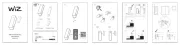
4 Augustus 2025
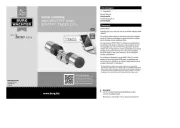
2 Augustus 2025

29 Juli 2025

28 Juli 2025
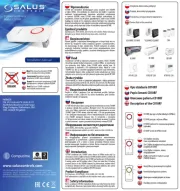
28 Juli 2025
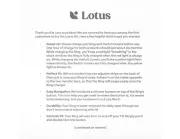
28 Juli 2025

28 Juli 2025

28 Juli 2025
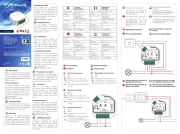
28 Juli 2025
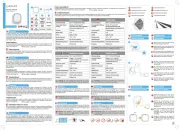
28 Juli 2025