Brother RJ-3150Ai Handleiding
Bekijk gratis de handleiding van Brother RJ-3150Ai (4 pagina’s), behorend tot de categorie Printer. Deze gids werd als nuttig beoordeeld door 17 mensen en kreeg gemiddeld 4.7 sterren uit 9 reviews. Heb je een vraag over Brother RJ-3150Ai of wil je andere gebruikers van dit product iets vragen? Stel een vraag
Pagina 1/4

Check that the package contains the following before using the printer.
Installing the Rechargeable Li-ion Battery
1.
1.
1.
1.1. Make sure that the battery latch is lifted up, and then insert the battery
into the battery compartment with the battery cover attached to the
battery. Make sure that the terminal end of the battery is facing inward.
2.
2.
2.
2.2. With the battery inserted and while pushing the battery lightly into the
cavity, lower the battery latch until it clicks locking the battery in place.
Removing the Rechargeable Li-ion Battery
While pushing the battery lightly, lift the battery latch to unlock the battery, and
then remove the battery.
On: Press and hold the (Power) button until the LCD display turns on.
Off: Press and hold the (Power) button until the message “System Off” is
displayed on the LCD display.
1.
1.
1.
1.1. Make sure that the rechargeable Li-ion battery is installed in the printer.
2.
2.
2.
2.2. Use the AC adapter and AC power cord to connect the printer to an AC
power outlet (see Connecting to an AC Power Outlet (Optional)), or use
the car adapter to connect the printer to a DC power outlet (see
Connecting to a DC Power Outlet (Optional)).
3.
3.
3.
3.3. The battery indicator light is orange when the battery is charging.
When the rechargeable Li-ion battery is fully charged, the battery
indicator light turns off. Disconnect the AC adapter or car adapter from
the battery’s DC connector.
For details, see the Online User’s Guide.
Connecting to an AC Power Outlet (Optional)
Connect the printer to a nearby AC power outlet to charge the rechargeable
battery.
1.
1.
1.
1.1. Connect the AC adapter to the printer.
2.
2.
2.
2.2. Connect the AC power cord to the AC adapter.
3.
3.
3.
3.3. Connect the AC power cord to a nearby AC power outlet (100 -
240 VAC, 50 - 60 Hz).
Unpacking the RJ-3150/3150Ai
Printer Rechargeable Li-
ion Battery
Belt clip
User’s Guide Product Safety
Guide
Clock battery Phillips screw
General Description
1 Battery compartment
2 Battery latch
3 USB host port
4 Mini-USB port
5 DC connector
6 Cover open lever
7 Peeler latch
8 RD Roll compartment cover
9 Paper outlet
10 Label peeler
11 LCD
12 BATT (Battery) indicator
13 (Power) button
(To turn the printer on/off)
14 CANCEL button
15 Cursor button (UP/DOWN)
16 OK button
17 Menu button
18 (Feed) button
(To feed the paper or print the
printer settings)
English
Español
Thank you for purchasing the Brother RuggedJet RJ-3150/3150Ai mobile printer.
Read the included User’s Guide and Product Safety Guide, before using the
printer. For detailed operation instructions, see the Online User's Guide (Brother
Solutions Center at support.brother.com ). We suggest that you keep these
documents in a handy place for future reference. To download the latest
manuals, please visit the Brother Solutions Center (support.brother.com ),
where you can also download the latest drivers and utilities for your printer, read
FAQs and troubleshooting tips or learn about special printing solutions.
Printed in China
D00HXP001
RJ-3150/3150Ai
User’s Guide
1
3
2
45
67
89
10
11
13
14
15
17
12
18
16
Using the Rechargeable Li-ion Battery
Turning the Printer On or Off
NOTE
Do NOT remove the battery or power to turn off the printer until the LCD
display turns off.
Recharging the Li-ion Battery
1 AC adapter
2 AC power cord
1
2

Connecting to a DC Power Outlet (Optional)
Connect the printer to your vehicle’s 12 V DC power outlet (cigarette lighter,
etc.) to charge the rechargeable battery.
1.
1.
1.
1.1. Connect the car adapter to the vehicle’s 12 V DC power outlet.
2.
2.
2.
2.2. Connect the car adapter to the printer.
1.
1.
1.
1.1. Open the battery cover using a cross point screwdriver.
2.
2.
2.
2.2. Insert the supplied battery into the space for the battery, making sure
that the battery is level and its positive side is facing up.
3.
3.
3.
3.3. Close the battery cover using a cross point screwdriver.
Press the [Menu], [a], or [b] button to select the [Administration] menu, and
then press the [OK] button. The default password is "1111".
Select [#Language] , and then press the [OK] button. Select a language, and
then press the [OK] button.
1.
1.
1.
1.1. Install the printer driver and software downloaded from the web page.
(See Installing the Drivers section.)
2.
2.
2.
2.2. Make sure that the printer is powered using a charged battery.
3.
3.
3.
3.3. Turn the printer on.
4.
4.
4.
4.4. Connect the printer to a computer or handheld device using either a
USB cable, Bluetooth, or Wi-Fi.
5.
5.
5.
5.5. Insert the RD Roll.
6.
6.
6.
6.6. Print receipts or labels.
For details, see the Online User’s Guide.
When Not Using the Label Peeler
1.
1.
1.
1.1. Push the cover open lever to open the RD Roll compartment cover.
2.
2.
2.
2.2. Open the roll guides by lifting up the roll guide adjustment lever (1) and
pulling the roll guide outwards.
Insert an RD Roll into the RD Roll compartment with the roll feeding
from the bottom as shown.
3.
3.
3.
3.3. While lifting up the roll guide adjustment lever (1), push in both roll
guides (2) to the roll width. Insert the RD Roll so that it is positioned
straight in the RD Roll compartment.
4.
4.
4.
4.4. Close the RD Roll compartment by pressing down on the center of the
cover until it latches.
When Using the Label Peeler
1.
1.
1.
1.1. Push the cover open lever to open the RD Roll compartment cover.
2.
2.
2.
2.2. Push both sides of the label peeler towards the rear of the printer. The
peeler will move up and away from the printer.
Then, fully pull out the peeler away from the printer until the marks
on the peeler are visible as shown.
1 Car adapter
NOTE
A battery charger (option) and cradle (option) can also be used for
charging.
Installing the Clock Battery
Setting the Language of the LCD Display
Printing Receipts or Labels
1
Inserting the RD Roll
NOTE
You can also view information about loading
paper in Help.
While the printer is turned on, open the RD Roll
compartment cover, and press the [Menu] button
on the printer.
1 cover open lever
NOTE
• You can also view information about setting
the label peeler and loading paper in Help.
While the printer is turned on, open the RD
Roll compartment cover, and press the
[Menu] button on the printer.
• A video on setting up the label peeler is
available at the following address.
http://solutions.brother.com/movie/d532/
1
2
1
1
2

3.
3.
3.
3.3. Peel off the first label of the RD Roll. Then, insert the RD Roll so that the
top edge of the second label is at the same height as the top edge of the
media sensor plate.
4.
4.
4.
4.4. Close the RD Roll compartment cover. Make sure the label peeler is on
top of the cover.
5.
5.
5.
5.5. In order to remove any slack in the roll, lightly pull on the paper fed out
of the paper outlet until no more can be pulled out.
6.
6.
6.
6.6. Push both sides of the ( ) label peeler until it clicks into place.
1.
1.
1.
1.1. Push the cover open lever, and then open the RD Roll compartment
cover.
2.
2.
2.
2.2. While pushing the roll release lever, tilt the roll guide slightly, and then
remove the roll. The roll can be removed without changing the position
of the roll guide.
Do not forcefully tilt the roll guide too far. Otherwise, the roll guide could
break.
When using the printer outside the office, you can attach the included belt clip
to the printer and secure the belt clip to your belt.
1.
1.
1.
1.1. Secure the Phillips-head screws to the rear of the printer as shown.
2.
2.
2.
2.2. Attach the clip to your belt.
Please install the printer driver and P-touch E ditor software before using the
printer.
1.
1.
1.
1.1. Visit our website (install.brother) and download the installer for the
software and documents.
2.
2.
2.
2.2. Double-click the downloaded .exe file and follow the on-screen
instructions to proceed with the installation. In the dialog box for
selecting which items to install, select the necessary software.
Inserting the RD Roll (cont’d)
1 Media sensor
IMPORTANT
Make sure that the labels are not pinched by the peeler rollers. The
backing paper of the labels may not be peeled off.
NOTE
To open the RD Roll compartment cover when the label peeler is set up,
first release the peeler latches on both sides of the printer before pushing
the cover open lever.
Removing the RD Roll
NOTE
When you use the label peeler, first release the peeler latches on both
sides of the printer before pushing the cover open lever.
1 Peeler latch
1
...
1
1 Roll release lever
NOTE
When you use the label peeler, make sure that the backing paper does
not become caught when removing the RD roll.
Attaching the Belt Clip
1 Belt clip
2 Phillips screw
IMPORTANT
• Make sure that the belt clip is attached securely to the printer. There
is a risk of injury if the belt clip is not attached securely and the printer
falls.
• Make sure that the belt clip is attached securely to the wearer's belt.
There is a risk of injury if the belt clip is not attached securely and the
printer falls.
Installing the Drivers
1
1 2
2
1
Product specificaties
| Merk: | Brother |
| Categorie: | Printer |
| Model: | RJ-3150Ai |
Heb je hulp nodig?
Als je hulp nodig hebt met Brother RJ-3150Ai stel dan hieronder een vraag en andere gebruikers zullen je antwoorden
Handleiding Printer Brother
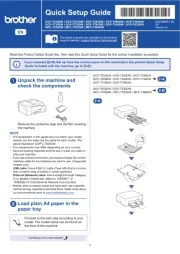
16 Juni 2025
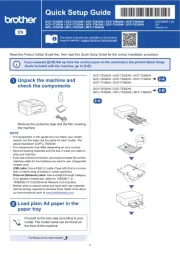
15 Juni 2025
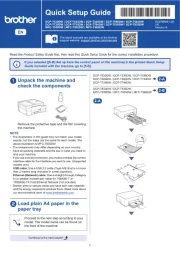
15 Juni 2025

11 Maart 2025

11 Maart 2025
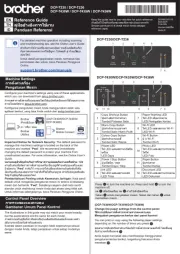
10 Maart 2025

9 Maart 2025

11 Februari 2025

11 Februari 2025

10 Februari 2025
Handleiding Printer
- Star
- Renkforce
- Mutoh
- Triumph-Adler
- Metapace
- Huawei
- Phoenix Contact
- Lenovo
- Dymo
- Pantum
- GoDEX
- Plustek
- Brady
- Xerox
- Bixolon
Nieuwste handleidingen voor Printer

30 Juli 2025

29 Juli 2025

21 Juli 2025

14 Juli 2025

9 Juli 2025

5 Juli 2025

5 Juli 2025

4 Juli 2025

4 Juli 2025

4 Juli 2025