Brother P-Touch PT-D200LB Handleiding
Bekijk gratis de handleiding van Brother P-Touch PT-D200LB (1 pagina’s), behorend tot de categorie Printer. Deze gids werd als nuttig beoordeeld door 32 mensen en kreeg gemiddeld 4.7 sterren uit 16.5 reviews. Heb je een vraag over Brother P-Touch PT-D200LB of wil je andere gebruikers van dit product iets vragen? Stel een vraag
Pagina 1/1

You can save up to 9 labels and recall them for printing at a later
date. A maximum of 80 characters can be saved per file. You
can also edit and overwrite the stored label.
Save
Print
Open
NOTE
If you try to store a label when there is already a label
stored to that number, a message " 要覆蓋嗎? " will
appear. Press to save your new label. Press
to cancel.
If the cutter blade becomes blunt after repetitive use and the tape
cannot be cut cleanly, replace with new cutter unit (stock no. TC-4).
Replacing the Cutter Unit
1. Pull out the two sections of the cutter unit (green) in the
direction of the arrows shown in the illustration.
2. Install a new cutter unit. Push it in until it snaps into place.
USING TEMPLATES
Example:
*Refer to the Name Label format table (A) on the enclosed
insertion sheet.
This function allows you to create various name labels using
the built-in templates.
Example:
* Refer to the Decorative Mode format table (C) on the enclosed
insertion sheet.
NOTE
• Depending on the format you have selected, the entire
contents of your text may not be printed. For example, if you
selected a fixed Label Length and the text is too long, an error
message " 超過設定長度! " will appear.
• The templates cannot be edited.
• Only the highlighted symbols on the enclosed insertion sheet
can be used in Decorative Mode.
• To clear all text, press , then "刪除?/Clear?" appears. Press
to clear. Press to cancel.
• When you access Decorative Mode or Name Label function,
your most recently printed Decorative Mode or Name Label
function text and label length will be recalled.
• Press to return to the previous step.
• To exit the Decorative Mode or Name Label function and return
to the text input screen, do one of following:
a) Press .
b) Press / to select [ 結束 /Cancel], and then
press .
• These features are only available when using 12 mm wide
tape cassettes.
• The maximum label length is 200 mm for Decorative Mode
and Name Label function.
• When [自動/Auto] is selected for "長度/Length", the label will
automatically adjust to the correct length for printing the text
one time.
• Press to return to the [ 自動 /Auto] setting for
"長度 /Length" mode.
USEFUL FUNCTION KEYS
1Press to select the settings to enter
the text.
2Press / to select the settings.
Vertical Settings
Press for vertical printing.
NOTE
• To cancel operations, press .
Press to select the frame design.
* Refer to the frame design table (B) on the enclosed insertion sheet.
NOTE
To cancel operations, press .
Press to select various symbols.
*Refer to the table of symbols (D) on the enclosed insertion
sheet for a list of available symbols.
NOTE
To cancel operations, press .
You can reset the P-touch labeler when you want to initialize
the settings, or in the event the P-touch labeler is not working
properly.
1Turn off the P-touch labeler, hold down
and and then press to turn the P-touch
back on.
2Release and .
The P-touch labeler turns on with the internal memory reset.
NOTE
All text, settings and stored files are cleared.
Visit us at http://support.brother.com/
Saving Label Files
• / [ 儲存 ] /
• / [ 列印 ]
/
[列印份數:] / -
• / [ 開啟舊檔 ]
/
Accessories
Tape Cassettes:
See the included "TAPE INFORMATION"
AC Adapter: AD-24ES
Cutter Unit: TC-4 (installed in the machine;
replaceable)
Do not touch the cutter blade directly with your fingers.
Name Label
• / [ 姓名標籤 ] [ 選擇
版面 ] /
Bill Anderson
ABC Company, Inc. .
/ [ 自動 /30-200mm]
/ [ 列印 ]
Decorative Mode (Does not support
Traditional Chinese)
• [Layout] /
[Text] ABCDEF
/
[Auto/30-200mm] [Print]
Font Key
• / Select an item
英字形 HEL
TEN
字大小 大
中
小
字寬 標準
× 2
× 1/2
字體 標準
粗體
中空
陰影
立體
斜體
Frame Key
• / Select a frame
Symbol Key
• / Select category
/ Choose a symbol
Resetting the P-touch
Specifications
Dimensions:
(W × D × H)
Approx. 165 (W) × 155 (D) × 68 (H) mm
Weight: Approx. 490 g
(without batteries and tape cassette)
Power supply: Six AAA alkaline batteries (LR03)
Six AAA Ni-MH batteries (HR03; sold
separately)
AC adapter (AD-24ES)
Tape cassette: Brother TZe tape (width)
3. 5 mm, 6 mm, 9 mm, 12 mm
Follow these guidelines to avoid the risk of fire, burns,
injury, electric shocks, rupture, overheating, abnormal
odors or smoke.
• Always use the specified voltage and the suggested AC adapter
(AD-24ES) for the P-touch labeler to prevent any damage or failure.
• Do not touch the P-touch labeler during a lightning storm.
• Do not use the P-touch labeler/AC adapter in places of high humidity such
as bathrooms.
• Do not overload the power cord.
• Do not place heavy objects on, or damage the power cord or plug. Do not
forcibly bend or pull the power cord. Always hold the AC adapter when
disconnecting from the power outlet.
• Make sure that the plug is fully inserted to the power outlet. Do not use an
outlet that is loose.
• Do not allow the P-touch labeler/AC adapter/power plug/batteries to get
wet, for example, by handling them with wet hands or spilling beverages
on to them.
• Since loss of eyesight may result when leaked fluid from batteries gets into
your eyes, immediately rinse your eyes with a large amount of clean water,
and then seek medical attention.
• Do not disassemble or modify the P-touch labeler/AC adapter/batteries.
• Do not allow a metal object to contact both the plus and minus ends of a battery.
• Do not use sharp objects, such as tweezers or a metallic pen, to change
the batteries.
• Do not throw the batteries into fire or expose to heat.
• Disconnect the AC adapter and remove batteries immediately and stop
using the P-touch labeler if you notice abnormal odor, heat, discoloration,
deformation or anything unusual while using or storing it.
• Do not use a damaged or leaking battery as the fluid may get on your hands.
• Do not use a deformed or leaking battery or one whose label is damaged.
There is a possibility of generating heat.
Follow these guidelines to avoid personal injury, liquid
leakage, burns or heat.
• When the P-touch labeler is not being used, store it out of the reach of
children. In addition, do not allow children to put the P-touch labeler
parts or labels in their mouths. If any object has been swallowed, seek
medical attention.
• Do not touch metal parts around the print head immediately after printing.
• Do not touch the cutter blade.
• If leaked fluid from batteries gets on your skin or clothes, immediately rinse
them with clean water.
• Remove the batteries and disconnect the AC adapter if you do not intend
to use the P-touch labeler.
• Do not use a battery other than that specified. Do not use combinations of
old and new batteries or combinations of different types, different charging
levels, different manufacturers or different models. Do not insert a battery
with its plus and minus ends reversed.
• Do not drop or hit the P-touch labeler/AC adapter.
• Do not press on the LCD display.
• Do not put your finger inside the P-touch labeler when you close the
cassette cover.
• Before using Ni-MH rechargeable batteries, carefully read the instructions
for the batteries and battery charger, and be sure to use them correctly.
• When using Ni-MH rechargeable batteries, charge the batteries with
a specialized battery charger before using the batteries.
• Depending on the location, material, and environmental conditions, the
label may unpeel or become irremovable, the color of the label may
change or be transferred to other objects. Before applying the label, check
the environmental conditions and the material.
• Do not use the P-touch labeler in any way or for any purpose not described
in this guide. Doing so may result in accidents or damage the P-touch
labeler.
• Use only Brother TZe tapes with the P-touch labeler. Do not use tapes that
do not have the mark.
• Only use a soft, dry cloth to clean the labeler; never use alcohol or other
organic solvents.
• Use a soft wipe to clean the print head; never touch the print head.
• Do not put any foreign objects into the tape exit slot or AC adapter
connector or battery compartment, etc.
• Do not place the P-touch labeler/batteries/AC adapter in direct sunlight or
rain, near heaters or other hot appliances, in any location exposed to
extremely high or low temperatures (e. g. , on the dashboard or in the back
of your car) or high humidity, or in dusty locations.
• Do not apply excessive pressure to the cutter lever.
• Do not try to print if the cassette is empty; it will damage the print head.
• Do not pull the tape while printing or feeding; it will damage the tape and
the P-touch labeler
• Any data stored in memory will be lost due to failure or repair of the P-touch
labeler, or if the battery expires.
• The P-touch labeler is not equipped with a charging feature for
rechargeable batteries.
• The printed text may differ from the text that appears in the LCD.
• The length of the printed label may differ from the displayed label length.
• A protective clear plastic sticker it placed over the display during
manufacturing and shipping. This sticker should be removed prior to use.
• When power is disconnected for more than three minutes, all text, format
settings and any text files stored in the memory will be cleared.
Safety Precautions
Indicates a potentially hazardous situation which,
if not avoided, could result in death or serious
injuries.
WARNING
Indicates a potentially hazardous situation
which, if not avoided, may result in minor or
moderate injuries.
General Precautions
CAUTION
Power Supply and Tape Cassette
Open the cassette cover by pressing the
above indicated area at the top end of
the machine.
If a tape cassette is already installed, remove it
by pulling it straight up. Also, if batteries are
already installed, remove them.
• Make sure that the power is turned off when
replacing batteries or tape cassettes.
Insert six new AAA alkaline batteries
(LR03) or fully charged Ni-MH batteries
(HR03), making sure that their poles
point in the correct directions.
Users of alkaline batteries:
Always replace all six batteries at the
same time with brand new ones.
Users of Ni-MH batteries:
Always replace all six batteries at the
same time with fully charged ones.
Insert a tape cassette, making sure that
it snaps into place.
• Make sure that the end of the tape feeds under
the tape guides.
• Use only Brother TZe tapes with this machine.
Securely close the cassette cover,
making sure that it snaps into place.
NOTE
When using optional AC adapter (AD-24ES)
1. Insert the plug on the adapter cord into the AC
adapter jack on the top end of the machine.
2. Insert the plug into the nearest standard electrical
outlet. For memory back up, we recommend
using AAA alkaline batteries (LR03) or Ni-MH
batteries (HR03) together when using the AC
adapter.
1Print head
Tape cutter
lever
Cassette
cover
2
3
Toothed
wheel
Cutter’s edge
End of tape
Tape exit slot
Tape guide
4
AC adapter jack
NOTE
• The LCD shows one row of 7 characters; however, the text
that you enter can be up to 80 characters in length.
• While selecting the settings, press Space key to go back to
the default item.
LCD Display & Keyboard
14
13
12
9
15
11
10
14
17
18
19
20
21
22
23
24
25
26
27
31
30
28
29
2
3
5
6
7
8
16
1. Size
2. Cursor
3. Underline/Frame
4. Width
5. Style/Vertical
6. Caps
7. Label Length
(If a specific label length
has been selected ,
also appears. )
8. English Text Mode
9. Cursor Key: Right (Use
with Shift key to go to
end of the text. )
10. OK Key
11. Escape key
12. Cursor key: Left (Use
with Shift key to go to
top of the text. )
13. Power key
14. Menu key
15. Font key
16. Character key
17. Vertical key
18. File key
19. Shift key
20. Caps key
21. Print key
22. Preview key
23. Frame key
24. Symbol key
25. Decorative Mode key
26. All clear key
27. Backspace key
28. Enter key
29. Line Break key
30. Switch key
31. Space key
• The print preview is a generated image of the label, and
may differ from the actual label when printed.
• Label length shown on LCD may slightly differ from the
actual label length when printed.
1Start your machine.
Supply power by using six AAA batteries or the optional
AC adapter (AD-24ES), and then press .
Initial Settings
Troubleshooting
Error message What to do when. . .
Message Cause/Remedy
電池電
量低!
The batteries are weak.
If using AAA alkaline batteries: Replace them with
new ones.
If using Ni-MH batteries: Charge them fully.
請更換
電池! The installed batteries are running low.
錯誤的
數值!
• There is no text above the cursor when you
selected [ 自動跳號 ].
• Invalid character is selected for [ 自動跳號 ].
• Invalid number is selected for [ 長度 ].
• An invalid value was entered as the label length
while using the Decorative Mode or Name Label
function.
資料未
輸入!
• You tried to print a text file when there is no data
stored in the memory.
• is pressed when no text is entered.
• You tried to select [ 自動跳號], [ 鏡像列印], or Text
Preview when no text is entered.
• or was pressed when no text was
entered while using the Decorative Mode or Name
Label function.
超過最大
行數!
• You tried to enter a 3rd line by pressing .
• You tried to print or preview two lines of text while
3.5 mm tape is installed. Install tape of a larger
size.
無安裝
色帶!
You tried to print a label when there is no cassette
installed.
裁刀出錯! Tape cutter lever is used in the middle of printing
process.
超過最大字
數!
The maximum number of characters (80 characters
and 50 characters for Decorative Mode or Name
Label function) have already been entered.
超過設定長
度!
With the Decorative Mode or Name Label function:
Since the number of entered characters exceeds
the label length, reduce the text.
All other functions:
Since the number of entered characters exceeds
the label length, reduce the text, or select [ 自動 ] as
the label length.
無外框列印 ?
Printing on 3. 5 mm tape with invalid Frame setting
ON. (Select to print with no Frame,
to cancel. )
要送帶嗎 ? Feeding tape after printing when [ 省帶 ] is selected.
Refer to "Setting Margin".
安裝 12mm
色帶
Only 12 mm tape cassette is available for
Decorative Mode or Name Label function.
色帶錯誤! Use a tape cassette with the mark.
查無此碼! The Chinese character that has been converted is
not supported. Confirm your entry and reconvert.
Message Cause/Remedy
Problem Solution
The display
stays blank after
you have turned
on the machine.
• Check that the batteries are correctly inserted.
• If the batteries are weak, replace them.
• Check that the AD-24ES adapter is correctly
connected.
When the label
is printed out,
there is too
much margin
(space) on both
sides of the text.
• See "Setting Margin" in this users guide and
select [ 空白中 空白小] or [ ] to have smaller
margins for your label.
The machine
does not print,
or the printed
characters are
not formed
properly.
• Check that the tape cassette has been inserted
correctly.
• If the tape cassette is empty, replace it.
• Check the cassette cover is properly closed.
The setting has
cleared on its
own.
• The batteries may be weak. Replace them.
• When power is disconnected for more than
three minutes, all text & formats in the display
will be lost. Language and Unit settings will
also be cleared.
A blank
horizontal line
appears through
the printed label.
• There may be some dust on the print head.
Remove the tape cassette and use a dry cotton
swab to gently wipe the print head with an up-
and-down motion.
• It is easier to clean the print head using a print
head cleaning cassette (TZe-CL3).
The machine
has "locked up"
(i. e. , nothing
happens when a
key is pressed,
even though the
machine is on. )
• Refer to "Resetting the P-touch".
The power turns
off when you try
to print.
• The batteries may be weak. Replace them.
• Check that the batteries are correctly inserted.
• A wrong adapter is used; the recommended
adapter is the AD-24ES.
The tape does
not feed
properly or the
tape gets stuck
inside the
machine.
• Check that the end of the tape feeds under the
tape guides.
• The cutter lever is used while printing. Do not
touch the cutter lever during printing.
All text and
format settings
need to be
cleared to
create a new
label.
• Press and select [ 刪除內容格式 ]
Problem Solution
With your PT-D200, you can create labels for multiple applications.
Select from the many frames, character sizes and styles to design
beautiful custom labels. In addition, the variety of tape cartridges
available allows you to print labels with different widths and
exciting colors.
Read this manual carefully before starting and keep the manual
in
a handy place for future reference.
English
中文
PT-D200
User's Guide
BASIC USAGE
Switching Upper Case/Lower Case
Upper case ( ON) Lower case ( OFF)
Select The Input Method
[ ]倉頡 / 簡易倉頡 / 廣東拼音
Press to toggle between 倉頡 / 簡易倉頡 / 廣東拼音
imput methods.
Use 廣東拼音 to enter texts
Select 廣東拼音 and then press to enter Chinese
characters. You can convert Chinese characters word by word.
Example " 香"
Use 倉頡 to enter texts.
Input radicals, and convert Chinese characters word by word.
Example " 仲"
Use 簡易倉頡 input Method to enter texts
This method is to input the first and last radicals of 倉頡, and
then convert optional Chinese characters. Follow the steps
below to convert Chinese characters word by word.
Example " 虎"
Making Two Lines of Text
Move the cursor to where the second line starts and press .
Use 6 mm 9 mm or 12 mm wide tape for two line text. ,
[ ] 列印份數
Changing Label Length ( + )
NOTE
• After the label is printed, cut along the printed dots (:) with
scissors so that the label length matches the machine setting.
• If a specific label length has been selected, also appears in
the LCD.
To Clear
By pressing , the letters will be deleted one by one.
To delete all text and settings:
To delete text only:
Preview
You can preview the text before printing.
• The print preview is a generated image of the label, and may
differ from the actual label when printed.
• When the LCD cannot display all the text at a time, press
/ to display the hidden text.
Feeding (Tape Feed)
Printing
• If you need only 1 copy of the label, press without
selecting the number of copies.
• The number of copies can also be specified by pressing a
number key.
• To prevent damage to the tape, do not touch the cutter lever
while the message " 正在列印 " or " 執行中 " is displayed.
• To cut off the label, push in the tape cutter lever on the upper-
right corner of the machine.
• Peel off the backing and apply the label.
• You can print up to 9 copies of each label.
Using Print Options ( + )
[ ]
自動跳號
自動跳號
自動跳號
自動跳號自動跳號
You can print many copies of the same text while increasing
a selected number by 1 after each label is printed.
Example: To print copies of a label containing a serial number
(0123, 0124 and 0125)
• Select the highest number you wish to be printed when
setting the number.
[ ]
鏡像列印
鏡像列印
鏡像列印
鏡像列印鏡像列印
• Use clear tape in [ 鏡像列印 ], so the labels can be read
correctly from the opposite side when attached on glass,
windows or other transparent surfaces.
Setting Margin ( + )
[ ]空白大 空白中/ / 空白小
For leaving equal margins on both sides of the text.
[ ]省帶
For creating a label containing text in various styles.
1. Enter text.
2. Press , then [ 列印份數:] appears.
3. Press / or enter number with number
keys to select the number of copies.
4. Press . Printing will start, and then the message
"要送帶嗎 ?" appears.
5. Press to enter more text.
6. Clear the text, enter the text for the next label, and then
press .
7. When the message " 要送帶嗎 ?" appears after the last
label is printed, press .
8. After the tape is fed, press the cutter lever to cut off the
chain of labels.
NOTE
• When [ 省帶 ] is set, feed the tape before using the cutter
otherwise a part of the text may be cut off. Also, cut along the
printed dots (:) with scissors so the text is centered in the label.
• When [ 空白中 ] or [ 空白小 ] is set, displayed label length is the
length from the printed dots (:) to the end of the label.
• To print more than 1 copy of a label with minimum margin, set
the margin to [ 空白小 ].
• Do not pull the tape since this may damage the tape cassette.
Entering Text
Under 廣東拼音 input
method, type "HONG".
Press
Optional
Chinese characters for "HONG"
will appear on the screen.
Press or / to convert optional
Chinese characters, ant then select " 香".
Press or .
" "香 will be inputted.
• You can convert up to 25 uncertain Chinese
characters at one time.
• Once confirmed, you can't convert them.
• If you want to stop converting Chinese characters,
please press .
• Before converting Chinese characters, if you press
, the inputted character will be cleared
immediately and return to the initial input state.
• This product has learning function, can display
Chinese characters on priority.
• You can input up to 5 Chinese character radicals at
one time. If you want to enter a group of characters,
please press key to convert Chinese
characters, and then enter the next character.
Under 倉頡 input method,
type .
To clear inputted texts word by word,
press .
To
clean all inputted texts, press .
Press key.
Press or / to convert Chinese
characters, and then press " 仲".
Press or .
"仲" will be inputted.
Under 簡易倉頡 input method,
type .
"卜弓" will be displayed in reverse,
and at the same time the optional
characters will appear on the
screen. If you convert a Chinese
character, it will be confirmed
when you input next character.
Press or /
to convert Chinese characters,
and then press " 虎".
Press or .
"虎" will be inputted.
• / [ 長度 ] /
[ 自動 /30-300mm]
• / [ 刪除內容格式 ]
• / [ 只刪除內容 ]
Printing Labels
•
• +
• [ 列印份數 ] / -
• +
/ [ 自動跳號 ]
/
• + / [ 鏡像列印 ]
[ ] 要鏡像列印嗎?
• / [ 兩端空白 ]
/ [空白大 空白小/ /空白中 /省帶]
LCD display Label image
Full
Half
Narrow
25 mm 4 mm4 mm
ABC ABC
12 mm 12 mm
ABC
25 mm
Full Half Narrow
65mm
ABC
39mm
ABC
ABC
23mm
Printed in China
LAB838001A
Product specificaties
| Merk: | Brother |
| Categorie: | Printer |
| Model: | P-Touch PT-D200LB |
Heb je hulp nodig?
Als je hulp nodig hebt met Brother P-Touch PT-D200LB stel dan hieronder een vraag en andere gebruikers zullen je antwoorden
Handleiding Printer Brother
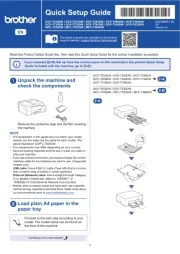
16 Juni 2025
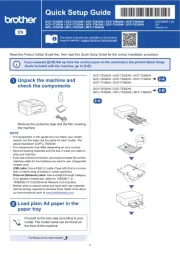
15 Juni 2025
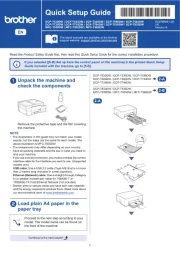
15 Juni 2025

11 Maart 2025

11 Maart 2025
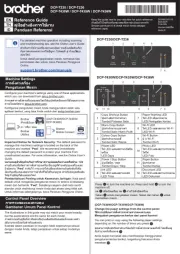
10 Maart 2025

9 Maart 2025

11 Februari 2025

11 Februari 2025

10 Februari 2025
Handleiding Printer
Nieuwste handleidingen voor Printer

30 Juli 2025

29 Juli 2025

21 Juli 2025

14 Juli 2025

9 Juli 2025

5 Juli 2025

5 Juli 2025

4 Juli 2025

4 Juli 2025

4 Juli 2025