Brother P-touch PT-1500PC Handleiding
Bekijk gratis de handleiding van Brother P-touch PT-1500PC (55 pagina’s), behorend tot de categorie Printer. Deze gids werd als nuttig beoordeeld door 22 mensen en kreeg gemiddeld 3.5 sterren uit 11.5 reviews. Heb je een vraag over Brother P-touch PT-1500PC of wil je andere gebruikers van dit product iets vragen? Stel een vraag
Pagina 1/55

• Read this Quick Reference before you start using your P-touch.
• Keep this Quick Reference in a handy place for future reference.
1500PC
Quick Reference
Model : PT-1500PC

Thank you for purchasing the P-touch 1500PC!
With your new Brother label printer, you can print personalized labels for any purpose. Simply insert a
label cassette into the PT-1500PC, design your label with the enclosed P-touch label-designing software,
and then print it out. Your customized label prints out in seconds. Label tape cassettes are available in
various sizes and colors—ideal for color-coded labeling or any other special labeling needs.
Two label-designing applications are available on the enclosed CD-ROM. The easy-to-use P-touch Quick
Editor software allows text to be entered and formatted quickly so that simple labels can be printed
instantly. The more advanced P-touch Editor Ver. 3.1 application not only automates complex layout
functions, but it also includes a variety of pre-formatted templates for immediate use.
Federal Communications Commission (FCC) Declaration of
Conformity (For USA Only)
Responsible Party : Brother International Corporation
100 Somerset Corporate Boulevard
Bridgewater, NJ 08807-0911 USA
TEL : (908) 704-1700
declares that the product
Product Name : Brother Label Printer P-touch 1500PC
Model Number : PT-1500PC
complies with Part 15 of the FCC Rules. Operation is subject to the following two conditions: (1) this
device may not cause harmful interference, and (2) this device must accept any interference received,
including interference that may cause undesired operation.
This equipment has been tested and found to comply with the limits for a Class B digital device, pursuant
to Part 15 of the FCC Rules. These limits are designed to provide reasonable protection against harmful
interference in a residential installation. This equipment generates, uses, and can radiate radio frequency
energy and, if not installed and used in accordance with the instructions, may cause harmful interfer-
ence to radio communications. However, there is no guarantee that interference will not occur in a
particular installation. If this equipment does cause harmful interference to radio or television reception,
which can be determined by turning the equipment off and on, the user is encouraged to try to correct
the interference by one or more of the following measures:
– Reorient or relocate the receiving antenna.
– Increase the separation between the equipment and receiver.
–
Connect the equipment to an outlet on a circuit different from that to which the receiver is connected.
– Consult the dealer or an experienced radio/TV technician for help.
– The enclosed interface cable should be used in order to ensure compliance with the limits for a Class
B digital device.
– Changes or modifications not expressly approved by Brother Industries, Ltd. could void the user’s
authority to operate the equipment.
Patent numbers and patent publication numbers which are related to this product are as below:
USP4839742 USP4983058 USP5120147
USP4927278 USP5009530
USP4976558 USP5069557

1
Table of contents
Unpacking ................................................................................................................... 2
General description .....................................................................................................2
General precautions ....................................................................................................2
Inserting a photo into the photo frame ........................................................................3
Tape cassettes ..............................................................................................................3
Changing the tape caessette ........................................................................................4
Connecting the AC adapter ......................................................................................... 4
Power/Feed key ........................................................................................................... 5
Connecting the USB interface cable ............................................................................5
Software and printer driver .........................................................................................5
For PC-compatible users (Windows
® 98/98SE/Me/2000) .............................................. 6
Before installation .................................................................................................6
Installing P-touch Quick Editor .............................................................................6
Installing P-touch Editor Ver. 3.1 ........................................................................... 8
Installing the printer driver ....................................................................................9
Reading the User’s Guide .....................................................................................9
Uninstalling the software and printer driver ........................................................10
Replacing, deleting or adding another printer driver ........................................... 10
For Macintosh users ................................................................................................... 11
Before installation ............................................................................................... 11
Installing P-touch Quick Editor ...........................................................................12
Installing P-touch Editor Ver. 3.1 ......................................................................... 12
Selecting the driver .............................................................................................13
Reading the User’s Guide ................................................................................... 13
Uninstalling the software and printer driver ........................................................14
Starting up the P-touch Editor software ..................................................................... 15
Starting up P-touch Quick Editor .........................................................................15
Starting up P-touch Editor Ver. 3.1 ...................................................................... 15
Using P-touch Quick Editor ....................................................................................... 16
Specifying a label size ........................................................................................ 16
Entering text........................................................................................................ 16
Importing text .....................................................................................................17
Using the Text History list ...................................................................................17
Adding a symbol ................................................................................................. 17
Changing the background color .......................................................................... 17
Viewing the text ..................................................................................................17
Printing ............................................................................................................... 17
Hiding/displaying P-touch Quick Editor (Windows only) .................................... 18
Quitting P-touch Quick Editor ............................................................................ 18
Printing a label ..........................................................................................................18
Removing the label backing .......................................................................................19
Quitting P-touch Quick Editor ................................................................................... 19
Maintenance .............................................................................................................. 19
Cleaning the print head and roller ...................................................................... 19
Troubleshooting ......................................................................................................... 20
Monitoring the P-touch status ............................................................................. 20
Problem-solving .................................................................................................. 21
Machine specifications .....................................................................................21
Accessories .......................................................................................................22
Product specificaties
| Merk: | Brother |
| Categorie: | Printer |
| Model: | P-touch PT-1500PC |
Heb je hulp nodig?
Als je hulp nodig hebt met Brother P-touch PT-1500PC stel dan hieronder een vraag en andere gebruikers zullen je antwoorden
Handleiding Printer Brother
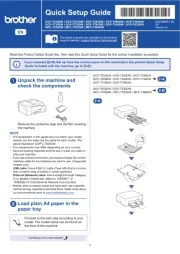
16 Juni 2025
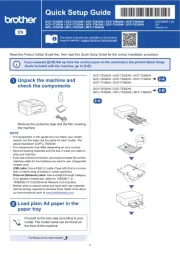
15 Juni 2025
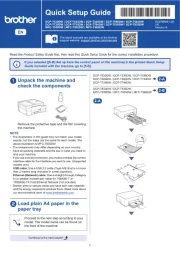
15 Juni 2025

11 Maart 2025

11 Maart 2025
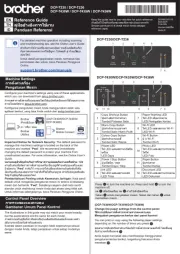
10 Maart 2025

9 Maart 2025

11 Februari 2025

11 Februari 2025

10 Februari 2025
Handleiding Printer
- Ultimaker
- Polaroid
- Mutoh
- Avision
- ZKTeco
- Honeywell
- Metapace
- Fichero
- Sagem
- Custom
- DNP
- Vupoint Solutions
- Toshiba
- Microboards
- Dell
Nieuwste handleidingen voor Printer

30 Juli 2025

29 Juli 2025

21 Juli 2025

14 Juli 2025

9 Juli 2025

5 Juli 2025

5 Juli 2025

4 Juli 2025

4 Juli 2025

4 Juli 2025