Brother MFC-L8395CDW Handleiding
Bekijk gratis de handleiding van Brother MFC-L8395CDW (2 pagina’s), behorend tot de categorie Printer. Deze gids werd als nuttig beoordeeld door 39 mensen en kreeg gemiddeld 4.4 sterren uit 20 reviews. Heb je een vraag over Brother MFC-L8395CDW of wil je andere gebruikers van dit product iets vragen? Stel een vraag
Pagina 1/2
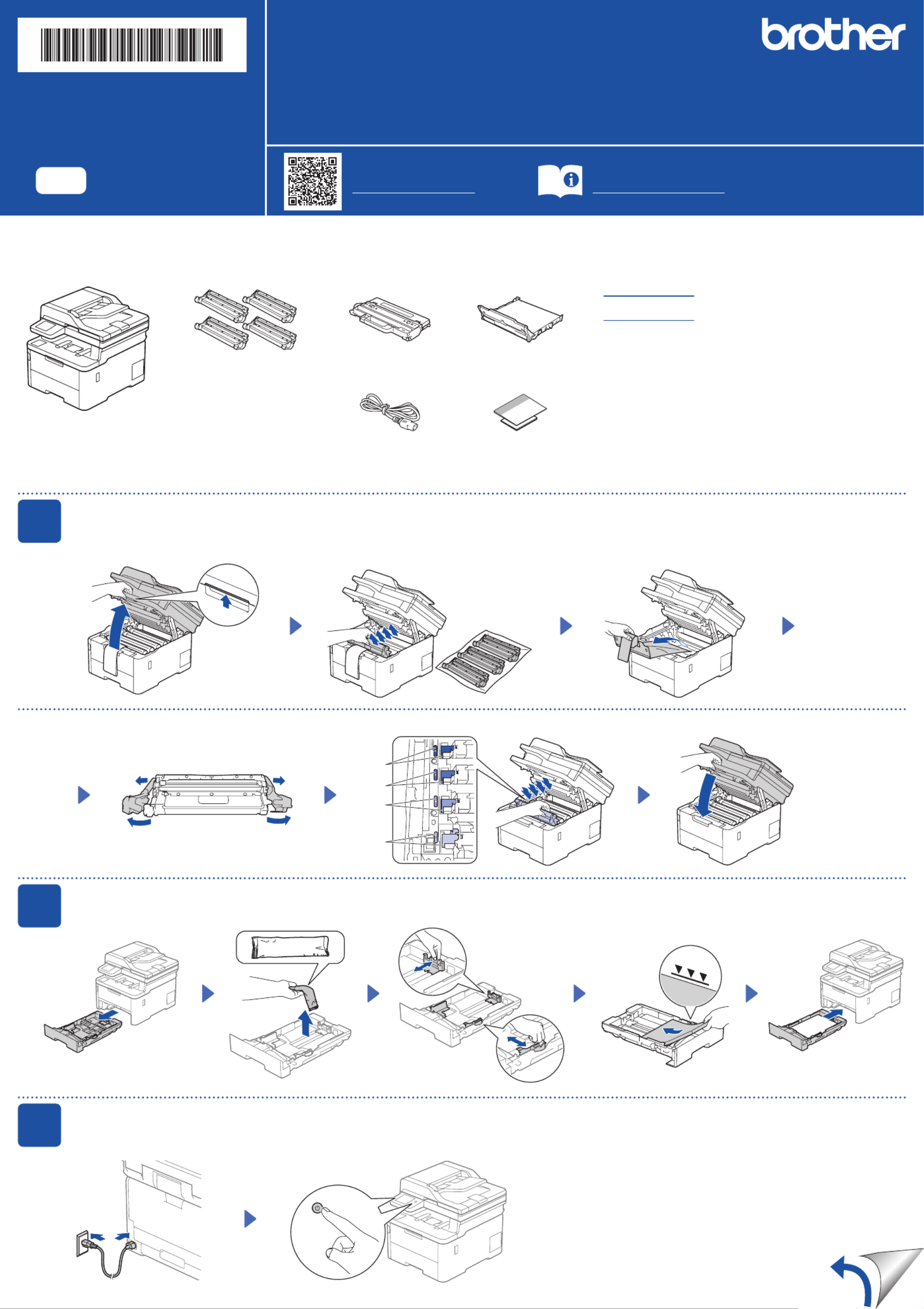
Unpack the machine and check the components
1Remove the packing materials and re-install the toner cartridge and drum unit assemblies
BK
C
M
Y
2Load paper in the paper tray
3Connect the power cord and turn the machine on
Back Front
Adjust the paper
guides.
Toner Cartridge and Drum
Unit Assemblies*
(Black, Cyan, Magenta, and
Yellow)
Waste Toner Box* Belt Unit*
* Installed in the machine AC Power Cord Quick Setup Guide
Product Safety Guide
x4
Do not exceed this mark.
Location of the power button varies depending on the model.
Remove the orange parts
from each cartridge.
Push firmly.
Remove all the blue packing tape.
NOTE:
Before connecting the power cord, locate the
Serial Number label on the back or side of the
machine. Record this number for Registration
and Warranty support.
Quick Setup Guide
Read the for the correct installation procedure.Product Safety Guide Quick Setup Guide first, then read this
Not all models are available in all countries.
The latest manuals are available at the Brother support website:
support.brother.com/manuals
Video setup instructions:
support.brother.com/videos
EN
HL-L3300CDW / DCP-L3560CDW / MFC-L3720CDW / MFC-L3760CDW / MFC-L3765CDW /
MFC-L3780CDW / MFC-L8395CDW
D027VB001-00
USA/CAN
Version 0
NOTE:
• Manuals in Spanish for this model are available at
support.brother.com.
Manuales en Español para este modelo están disponibles en
support.brother.com.
• The components included in the box may differ depending on your
country.
• The available connection interfaces vary depending on the model.
You must purchase the correct interface cable if you require one.
• USB cable
We recommend using a USB 2.0 cable (Type A/B) that is no
more than 6 feet (2 meters) long.
• Network cable (DCP-L3560CDW / MFC-L3765CDW /
MFC-L3760CDW / MFC-L3780CDW / MFC-L8395CDW)
Use a straight-through Category 5 (or greater) twisted-pair cable.
• The illustrations in this show the MFC-L3780CDW.Quick Setup Guide

5Connect the telephone line cord
(For MFC models)
If you do not plan to use the fax feature on this machine, go to step .
7Connect your computer or mobile device to your machine
Follow these steps to complete the setup using one of the connection types available on your machine.
Visit setup.brother.com to download and
install Brother software. Follow the on-screen
instructions and
prompts.
setup.brother.com
Setup Finished
You can now print and scan using
your machine.
To check for the latest firmware,
visit support.brother.com/up7.
Can’t Connect? Check the following:
Restart your wireless access point/
router (if possible).
Disconnect the cable.
Wired network
USB connection
If still not successful, go to .
If still not successful, visit support.brother.com
for FAQs and Troubleshooting.
Restart your machine and
computer, and then go to .
8Manual wireless setup (Wireless models)
If the wireless setup is not successful, try to set up the connection manually.
Find your SSID (Network Name) and
Network Key (Password) on your wireless
access point/router and write them in the
table provided below.
SSID
(Network Name)
Network Key
(Password)
If you cannot find this information, ask
your network administrator or wireless
access point/router manufacturer.
SSID: XXXXXXX
Network Key: XXXX
Go to to install
software.
For LCD models
Press , and then select Menu
[Network] >
[WLAN(Wi-Fi)] >
[Find Network].
Follow the LCD instructions.
For Touchscreen models
Press >
[Find Wi-Fi Network].
Follow the Touchscreen instructions.
If setup is not successful, restart your
Brother machine and your wireless
access point/router, and repeat .
Select the SSID (Network Name) for your
access point/router and enter the Network
Key (Password).
When the wireless setup is successful,
the Touchscreen/LCD displays
[Connected].
• For LCD models
Press and hold ▲/▼ to select one of the
following characters:
0123456789abcdefghijklmnopqrstuvwxy
zABCDEFGHIJKLMNOPQRSTUVWXY
Z(space)!"#$%&'()*+,-./:;<=>?@[\]^_‘{|}~
1. Press .Menu
2. Press ▲ or ▼ to display
[Initial Setup], and then
press .OK
For LCD models For Touchscreen models
1. On the machine’s Touchscreen, press
[Settings] [All Settings] [Initial Setup] > > >
[Local Language].
2. Press your language.
3. Press .
4
Select your language (if needed)
3. Press ▲ or ▼ to display
[Local Language], and then press .OK
4. Press ▲ or ▼ to select your language,
and then press .OK
5. Press .Stop/Exit
For detailed machine information and product specifications, see the at support.brother.com/manuals. © 2023 Brother Industries, Ltd. All rights reserved.Online User's Guide
D027VB001-00
Important Notice for Network Security:
The default password to manage this machine’s
settings is located on the back of the machine
and marked “ ”. We recommend immediately Pwd
changing the default password to protect your
machine from unauthorized access.
NOTE:
• For more information on using the fax feature, see the .Online User’s Guide
• Your machine is programmed to automatically receive faxes. To change this default mode, see
the .Online User’s Guide
A. Set the date and time
Press > [Settings]
[All Settings] [Initial Setup] >
> , and then set the date [Date & Time]
and time you want.
6Configure the machine for faxing
(For MFC models)
B. Set the Station ID
Press > [Settings]
[All Settings] [Initial Setup] >
> , and then set your fax [Station ID]
or telephone number and your name.
If you do not plan to use the fax feature on this machine, go to step .
Wireless network
Before connecting your machine to a 5 GHz Wi-Fi
® network, confirm the channels that your
machine supports. Go to support.brother.com/g/d/a5m6/, select your product, and then
click for more information.Download
Product specificaties
| Merk: | Brother |
| Categorie: | Printer |
| Model: | MFC-L8395CDW |
Heb je hulp nodig?
Als je hulp nodig hebt met Brother MFC-L8395CDW stel dan hieronder een vraag en andere gebruikers zullen je antwoorden
Handleiding Printer Brother
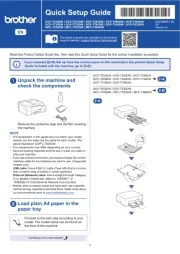
16 Juni 2025
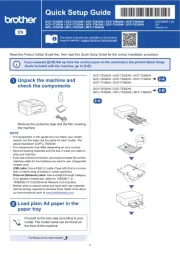
15 Juni 2025
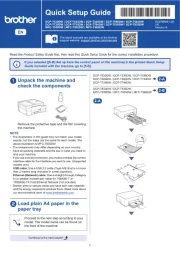
15 Juni 2025

11 Maart 2025

11 Maart 2025
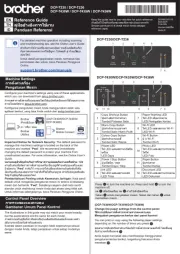
10 Maart 2025

9 Maart 2025

11 Februari 2025

11 Februari 2025

10 Februari 2025
Handleiding Printer
- Velleman
- Kern
- GoDEX
- Oce
- ZKTeco
- Posiflex
- Toshiba
- Elite Screens
- D-Link
- Plustek
- StarTech.com
- Paxar
- Citizen
- Renkforce
- Kogan
Nieuwste handleidingen voor Printer

30 Juli 2025

29 Juli 2025

21 Juli 2025

14 Juli 2025

9 Juli 2025

5 Juli 2025

5 Juli 2025

4 Juli 2025

4 Juli 2025

4 Juli 2025