Brother MFC-L3755CDW Handleiding
Bekijk gratis de handleiding van Brother MFC-L3755CDW (2 pagina’s), behorend tot de categorie Printer. Deze gids werd als nuttig beoordeeld door 116 mensen en kreeg gemiddeld 4.5 sterren uit 58.5 reviews. Heb je een vraag over Brother MFC-L3755CDW of wil je andere gebruikers van dit product iets vragen? Stel een vraag
Pagina 1/2

Unpack the machine and check the components
1Remove the packing materials and re-install the toner cartridge and drum unit assemblies
2Load paper in the paper tray
3Connect the power cord and turn the machine on
Back
Adjust the paper
guides.
Do not exceed this mark.
x4
Remove the orange parts
from each cartridge.
Quick Setup Guide
Read the for the correct installation procedure.Product Safety Guide Quick Setup Guide first, then read this
Not all models are available in all countries.
The latest manuals are available at the Brother support website:
support.brother.com/manuals
Video setup instructions:
support.brother.com/videos
EN
DCP-L3520CDW / DCP-L3560CDW / MFC-L3720CDW / MFC-L3755CDW /
MFC-L3760CDW / MFC-L3780CDW / MFC-L8340CDW / MFC-L8390CDW
D027VU001-00
OCE/ASA/SAF/GLF/TWN
Version 0
NOTE:
• The components included in the box may differ depending on your
country.
• The available connection interfaces vary depending on the model.
You must purchase the correct interface cable if you require one.
• USB cable
We recommend using a USB 2.0 cable (Type A/B) that is no
more than 2 metres long.
• Network cable (DCP-L3560CDW / MFC-L3755CDW /
MFC-L3760CDW / MFC-L3780CDW / MFC-L8390CDW)
Use a straight-through Category 5 (or greater) twisted-pair cable.
• The illustrations in this show the Quick Setup Guide
MFC-L8390CDW.
Toner Cartridge and Drum
Unit Assemblies*
(Black, Cyan, Magenta, and
Yellow)
Waste Toner Box* Belt Unit*
* Installed in the machine AC Power Cord Quick Setup Guide
Product Safety Guide
Remove all the blue packing tape.
Push firmly.
BK
C
M
Y
4Select your country/language
(Initial setup only)
Front
Location of the power button varies depending
on the model. After turning the machine on, you may be required
to set your country or language (depending on your
machine).
If required, follow the on-screen instructions.

6Connect the telephone line cord (For MFC models)
If you do not plan to use the fax feature on this machine, go to step .
7Connect your computer or mobile device to your machine
Follow these steps to complete the setup using one of the connection types available on your machine.
Visit setup.brother.com to download and install
Brother software.
Follow the on-screen instructions
and prompts.
setup.brother.com
Setup Finished
You can now print and scan using your machine.
To check for the latest firmware, visit support.brother.com/up7.
Can’t Connect? Check the following:
Restart your wireless access point/
router (if possible).
Disconnect the cable.
Wired network
USB connection
If still not successful, go to .
If still not successful, visit support.brother.com
for FAQs and Troubleshooting.
Restart your machine and
computer, and then go to .
1. Press .Menu
2. Press ▲ or ▼ to display
[Initial Setup], and then
press .OK
For LCD models For Touchscreen models
1. On the machine’s Touchscreen, press
[Settings] [All Settings] [Initial Setup] > > >
[Local Language].
2. Press your language.
3. Press .
5
Select your language (if needed)
3. Press ▲ or ▼ to display
[Local Language], and then press
OK.
4. Press ▲ or ▼ to select your language,
and then press .OK
5. Press .Stop/Exit
(Example for Australia)
For detailed machine information and product specifications, see the Online User's Guide at support.brother.com/manuals. © 2023 Brother Industries, Ltd. All rights reserved.
D027VU001-00
Important Notice for Network Security:
The default password to manage this machine’s settings is
located on the back of the machine and marked “ ”. Pwd
We recommend immediately changing the default password
to protect your machine from unauthorised access.
Wireless network
8Manual wireless setup (Wireless models)
If the wireless setup is not successful, try to set up the connection manually.
Find your SSID (Network Name) and
Network Key (Password) on your wireless
access point/router and write them in the
table provided below.
SSID
(Network Name)
Network Key
(Password)
If you cannot find this information, ask
your network administrator or wireless
access point/router manufacturer.
For LCD models
Press Menu, and then select
[Network] [WLAN(Wi-Fi)] > >
[Find Network].
Follow the LCD instructions.
For Touchscreen models
Press >
[Find Wi-Fi Network].
Follow the Touchscreen instructions.
Go to to install
software.
SSID: XXXXXXX
Network Key: XXXX
If setup is not successful, restart your
Brother machine and your wireless
access point/router, and repeat .
Select the SSID (Network Name) for your
access point/router and enter the Network
Key (Password).
When the wireless setup is successful,
the Touchscreen/LCD displays
[Connected].
• For LCD models
Press and hold ▲/▼ to select one of the
following characters:
0123456789abcdefghijklmnopqrstuvwxy
zABCDEFGHIJKLMNOPQRSTUVWXY
Z(space)!"#$%&'()*+,-./:;<=>?@[\]^_‘{|}~
Product specificaties
| Merk: | Brother |
| Categorie: | Printer |
| Model: | MFC-L3755CDW |
| Soort bediening: | Touch |
| Kleur van het product: | Black, White |
| Ingebouwd display: | Ja |
| Gewicht: | 20000 g |
| Breedte: | 410 mm |
| Diepte: | 444 mm |
| Hoogte: | 410 mm |
| Beeldscherm: | LCD |
| Beeldschermdiagonaal: | 3.5 " |
| Wi-Fi-standaarden: | 802.11a, 802.11b, 802.11g, Wi-Fi 4 (802.11n) |
| USB-poort: | Ja |
| Ethernet LAN: | Ja |
| Markt positionering: | Thuis & kantoor |
| Aantal USB 2.0-poorten: | 1 |
| Stroomverbruik (indien uit): | 0.04 W |
| Wi-Fi Direct: | Ja |
| Intern geheugen: | 512 MB |
| Ethernet LAN, data-overdrachtsnelheden: | 10,100,1000 Mbit/s |
| Ondersteunde beveiligingsalgoritmen: | WPA2-AES, 64-bit WEP, WPA2-PSK, 128-bit WEP, WPA2-TKIP, WPA3-SAE, WPA-AES, WPA-PSK, WPA-TKIP |
| Ondersteunt Windows: | Windows 10, Windows 11 |
| Automatische nummerherhaling: | Ja |
| Maximale resolutie: | 600 x 2400 DPI |
| Printkleuren: | Black, Cyan, Magenta, Yellow |
| Papierlade mediatypen: | Bond paper, Envelopes, Plain paper, Recycled paper, Thick paper, Thin paper |
| Printtechnologie: | Laser |
| Modus voor dubbelzijdig afdrukken: | Auto |
| Printsnelheid (zwart, standaardkwaliteit, A4/US Letter): | 26 ppm |
| Printsnelheid (kleur, standaard, A4/US Letter): | 26 ppm |
| Printen: | Afdrukken in kleur |
| Duplex printen: | Ja |
| Paginabeschrijving talen: | BR-Script 3, PCL 6 |
| Gebruiksindicatie (maximaal): | - pagina's per maand |
| Kopieën vergroten/verkleinen: | 25 - 400 procent |
| Maximale kopieerresolutie: | 600 x 600 DPI |
| Kopiëren: | Kopiëren in kleur |
| Scannen: | Scannen in kleur |
| Soort scanner: | Flatbed-/ADF-scanner |
| Optische scanresolutie: | 600 x 600 DPI |
| Modemsnelheid: | 33.6 Kbit/s |
| Faxgeheugen: | 500 pagina's |
| Faxen: | Zwart-wit faxen |
| Totale invoercapaciteit: | 250 vel |
| Totale uitvoercapaciteit: | 120 vel |
| Maximale ISO A-series papierformaat: | A4 |
| ISO A-series afmetingen (A0...A9): | A4, A5, A6 |
| Slaapstand: | 10 W |
| Totaal aantal invoerladen: | 1 |
| JIS B-series maten (B0...B9): | B5 |
| ISO B-series afmetingen (B0...B9): | B5 |
| Afmetingen enveloppen: | C5, Com-10, DL, Monarch |
| Non-ISO print papierafmetingen: | Folio (media size), Legal (media size) |
| Maximaal aantal kopieën: | 999 kopieën |
| Aanbevolen gebruiksindicatie: | 300 - 3000 pagina's per maand |
| Kleurenscherm: | Ja |
| Kleurdiepte invoer: | 48 Bit |
| Gemiddeld stroomverbruik tijdens Kopiëren: | 560 W |
| Ondersteunde server operating systems: | Windows Server 2016, Windows Server 2012, Windows Server 2019, Windows Server 2022, Windows Server 2012 R2 |
| Scan naar: | E-mail, E-mail Server, FTP, OCR |
| Aangepaste mediabreedte: | 76.2 - 215.9 mm |
| Aangepaste medialengte: | 127 - 355.6 mm |
| Uitvoer grijsschaaldiepte: | 8 Bit |
| Wifi: | Ja |
| AC-ingangsspanning: | 220 - 240 V |
| AC-ingangsfrequentie: | 50/60 Hz |
| Duplex functies: | Printen |
| Kleurdiepte uitvoer: | 24 Bit |
| N-in-1 copy function (N=): | 2, 4 |
| N-in-1 kopieerfunctie: | Ja |
| Grijswaardendiepte-input: | 16 Bit |
Heb je hulp nodig?
Als je hulp nodig hebt met Brother MFC-L3755CDW stel dan hieronder een vraag en andere gebruikers zullen je antwoorden
Handleiding Printer Brother
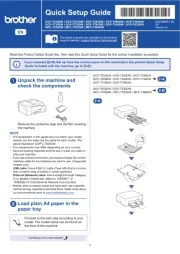
16 Juni 2025
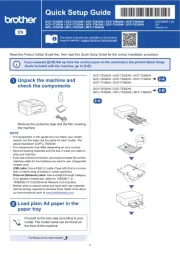
15 Juni 2025
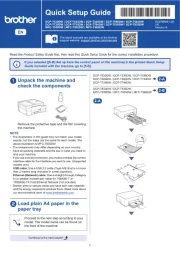
15 Juni 2025

11 Maart 2025

11 Maart 2025
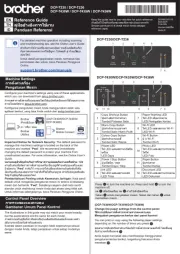
10 Maart 2025

9 Maart 2025

11 Februari 2025

11 Februari 2025

10 Februari 2025
Handleiding Printer
- Epson 7620
- Velleman
- Microboards
- Xiaomi
- Unitech
- GG Image
- Fujitsu
- Argox
- Dell
- Fargo
- ZKTeco
- Panduit
- Oce
- Olympus
- Bixolon
Nieuwste handleidingen voor Printer

30 Juli 2025

29 Juli 2025

21 Juli 2025

14 Juli 2025

9 Juli 2025

5 Juli 2025

5 Juli 2025

4 Juli 2025

4 Juli 2025

4 Juli 2025