Brother HL-L8240CDW Handleiding
Bekijk gratis de handleiding van Brother HL-L8240CDW (2 pagina’s), behorend tot de categorie Printer. Deze gids werd als nuttig beoordeeld door 41 mensen en kreeg gemiddeld 4.3 sterren uit 21 reviews. Heb je een vraag over Brother HL-L8240CDW of wil je andere gebruikers van dit product iets vragen? Stel een vraag
Pagina 1/2

NOTE:
•Thecomponentsincludedintheboxmaydifferdependingonyour
country.
•Theavailableconnectioninterfacesvarydependingonthemodel.
Youmustpurchasethecorrectinterfacecableifyourequireone.
•USB cable
WerecommendusingaUSB2.0cable(TypeA/B)thatisnomore
than2metreslong.
•Network cable (HL-L3240CDW / HL-L3280CDW / HL-L8240CDW)
Useastraight-throughCategory5(orgreater)twisted-paircable.
•Theillustrationsinthis showtheHL-L3240CDW.Quick Setup Guide
•Brotheraimstoreducewasteandsavebothrawmaterialsandthe
energyrequiredtoproducethem.Readmoreaboutourenvironmental
workatwww.brotherearth.com.
Unpackthemachineandcheckthecomponents
Toner Cartridge and Drum
Unit Assemblies*
(Black,Cyan,Magenta,and
Yellow)
Waste Toner Box* Belt Unit*
*Installedinthemachine
AC Power Cord Quick Setup Guide
Product Safety Guide
QuickSetupGuide
Readthe first,thenreadthis forthecorrectinstallationprocedure.Product Safety Guide Quick Setup Guide
Notallmodelsareavailableinallcountries.
ThelatestmanualsareavailableattheBrothersupportwebsite:
support.brother.com/manuals
Videosetupinstructions:
support.brother.com/videos
EN
HL-L3215CW / HL-L3220CW / HL-L3220CWE / HL-L3220CDW / HL-L3240CDW /
HL-L3280CDW / HL-L8230CDW / HL-L8240CDW
D027NX001-00
UK
Version0
1Removethepackingmaterialsandre-installthetonercartridgeanddrumunitassemblies
Removetheorangepartsfromeach
cartridge.
BK
C
M
Y
Pushfirmly.
2Loadpaperinthepapertray
Adjustthepaper
guides.
Donotexceedthismark.
3Connectthepowercordandturnthemachineon
Back
Locationofthepowerbuttonvariesdependingonthemodel.
Front
Removeallthebluepackingtape.
x4
NOTE:
Beforeconnectingthepowercord,locatethe
SerialNumberlabelonthebackorsideofthe
machine.RecordthisnumberforRegistration
andWarrantysupport.

6Manualwirelesssetup(Wirelessmodels)
Ifthewirelesssetupisnotsuccessful,trytosetuptheconnectionmanually.
FindyourSSID(NetworkName)and
NetworkKey(Password)onyourwireless
accesspoint/routerandwritetheminthe
tableprovidedbelow.
SSID
(Network Name)
Network Key
(Password)
Ifyoucannotfindthisinformation,ask
yournetworkadministratororwireless
accesspoint/routermanufacturer.
SSID:XXXXXXX
NetworkKey:XXXX
ForLCDmodels
Toselectmenuoptions,press
▲or▼,andthenpress toOK
confirm.
Select >[Network]
[WLAN(Wi-Fi)]>
[Find Network].
FollowtheLCDinstructions.
ForTouchscreenmodels
Press >
[Find Wi-Fi Network].
FollowtheTouchscreen
instructions.
Goto toinstallsoftware.
Ifsetupisnotsuccessful,restartyour
Brothermachineandyourwireless
accesspoint/router,andrepeat .
SelecttheSSID(NetworkName)foryour
accesspoint/routerandentertheNetwork
Key(Password).
Whenthewirelesssetupissuccessful,
theTouchscreen/LCDdisplays
[Connected].
•ForLCDmodels
Pressandhold▲/▼toselectoneofthe
followingcharacters:
0123456789abcdefghijklmnopqrstuvwxy
zABCDEFGHIJKLMNOPQRSTUVWXY
Z(space)!"#$%&'()*+,-./:;<=>?@[\]^_‘{|}~
Fordetailedmachineinformationandproductspecifications,seethe atsupport.brother.com/manuals. ©2023BrotherIndustries,Ltd.Allrightsreserved.Online User's Guide
5Connectyourcomputerormobiledevicetoyourmachine
Followthesestepstocompletethesetupusingoneoftheconnectiontypesavailableonyourmachine.
Visitsetup.brother.comtodownloadandinstall
Brothersoftware. Follow the on-screen instructions and prompts.
setup.brother.com
Setup Finished
Youcannowprintusingyourmachine.
Tocheckforthelatestfirmware,visit
support.brother.com/up7.
Important Notice for Network Security:
Thedefaultpasswordtomanagethis
machine’ssettingsislocatedonthebackof
themachineandmarked“ ”.Pwd
Werecommendimmediatelychangingthe
defaultpasswordtoprotectyourmachinefrom
unauthorisedaccess.
Can’t Connect? Check the following:
Restartyourwirelessaccesspoint/
router(ifpossible).
Disconnectthecable.
Wirednetwork
USBconnection
Ifstillnotsuccessful,goto .
Ifstillnotsuccessful,visitsupport.brother.com
forFAQsandTroubleshooting.
Restartyourmachineand
computer,andthengoto .
Wirelessnetwork
4
Selectyourlanguage(ifneeded)
1. Press▼or▲toselect ,and[Initial Setup]
thenpress .OK
2. Press▼or▲toselect ,and[Local Language]
thenpress .OK
3. Press▼or▲toselectyourlanguage,andthen
press .OK
4. Press .Cancel
ForLCDmodels ForTouchscreenmodels
1. Onthemachine’sTouchscreen,press
[Settings] [All Settings]> >
[Initial Setup] [Local Language]> .
2. Pressyourlanguage.
3. Press .
D027NX001-00
Product specificaties
| Merk: | Brother |
| Categorie: | Printer |
| Model: | HL-L8240CDW |
Heb je hulp nodig?
Als je hulp nodig hebt met Brother HL-L8240CDW stel dan hieronder een vraag en andere gebruikers zullen je antwoorden
Handleiding Printer Brother
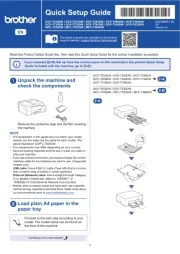
16 Juni 2025
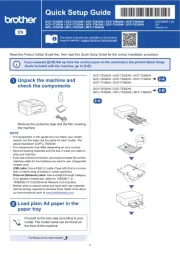
15 Juni 2025
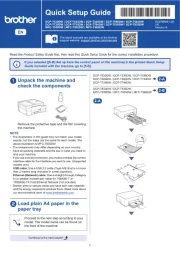
15 Juni 2025

11 Maart 2025

11 Maart 2025
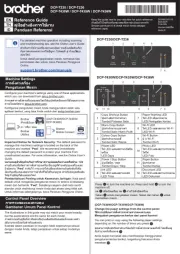
10 Maart 2025

9 Maart 2025

11 Februari 2025

11 Februari 2025

10 Februari 2025
Handleiding Printer
- Unitech
- Star Micronics
- Sagem
- Royal Sovereign
- Honeywell
- Minolta
- Digitus
- Citizen
- AVM
- Xerox
- Elite Screens
- Bixolon
- Xiaomi
- Plustek
- Kyocera
Nieuwste handleidingen voor Printer

30 Juli 2025

29 Juli 2025

21 Juli 2025

14 Juli 2025

9 Juli 2025

5 Juli 2025

5 Juli 2025

4 Juli 2025

4 Juli 2025

4 Juli 2025