Brother DCP-J1700DW Handleiding
Bekijk gratis de handleiding van Brother DCP-J1700DW (2 pagina’s), behorend tot de categorie Printer. Deze gids werd als nuttig beoordeeld door 29 mensen en kreeg gemiddeld 5.0 sterren uit 15 reviews. Heb je een vraag over Brother DCP-J1700DW of wil je andere gebruikers van dit product iets vragen? Stel een vraag
Pagina 1/2

Quick Setup Guide
Read the Product Safety Guide Quick Setup Guide first, then read this for the correct installation procedure. D02CPT001-00
ASA
Version 0
1Unpack the machine and check the components
Remove the protective tape or film covering the machine and the supplies. The components included in the box may differ depending on your country.
DCP-J1700DW
DCP-J1800DW
NOTE
• Save all packing materials and the box in case you must ship your machine.
• You must purchase the correct interface cable for the interface you want to use.
USB cable
Use a USB 2.0 cable (Type A/B) that is no more than 2 metres long.
Ethernet (Network) cable
Use a straight-through Category 5 (or greater) twisted-pair cable for 10BASE-T or 100BASE-TX
Fast Ethernet Network.
NOTE
You can adjust the control panel angle
to read the LCD more easily.
The latest manuals are available at the Brother support website:
support.brother.com/manuals
Video setup instructions:
support.brother.com/videos
Open the output paper tray
cover a.
Adjust the paper guides.
Fan the paper well and load it
in the tray.
Close the output paper tray
cover, and then slowly push
the tray completely into the
machine.
Pull out the paper support , a
and unfold the paper support
flap b so that the printed
pages do not fall.
Follow the LCD instructions to install the ink cartridges. Close
the ink cartridge cover. The machine will prepare the ink tube
system for printing.
NOTE
The first time you install a set of ink cartridges, the machine will use
an amount of ink to fill the ink delivery tubes for high-quality printouts.
This process will only happen once.
Follow the LCD instructions to set the date and time.
After setting the date and time, you can set the Firmware Update
defaults.
After finishing the machine setup, you can change the paper type or size.
For more information about paper handling, see the Online User’s Guide
at support.brother.com/manuals.
2Load plain A4 paper in the paper tray
5Install the inbox ink cartridges
3Connect the power cord
Follow the LCD instructions,
and then press . The [OK]
machine prints the Print
Quality Check Sheet.
Follow the LCD instructions to
check the quality of the four
colour blocks on the sheet, and
then start the cleaning procedure
if required.
OK Poor
7Check the print quality
6Set the date and time
1
1
2
After turning the machine on, you may need to set your country or language
(depending on your machine). If required, follow the LCD instructions.
4Select your country or language
Open the ink cartridge cover and remove
the orange protective part from the
machine.
NOTE
Do not throw away the orange protective part.
You will need it if you transport the machine.
• Most of the machine illustrations in this Quick Setup Guide show the DCP-J1800DW.
• The images in this guide are for illustration purposes only and may differ from the
actual products.
zh-TW
EN
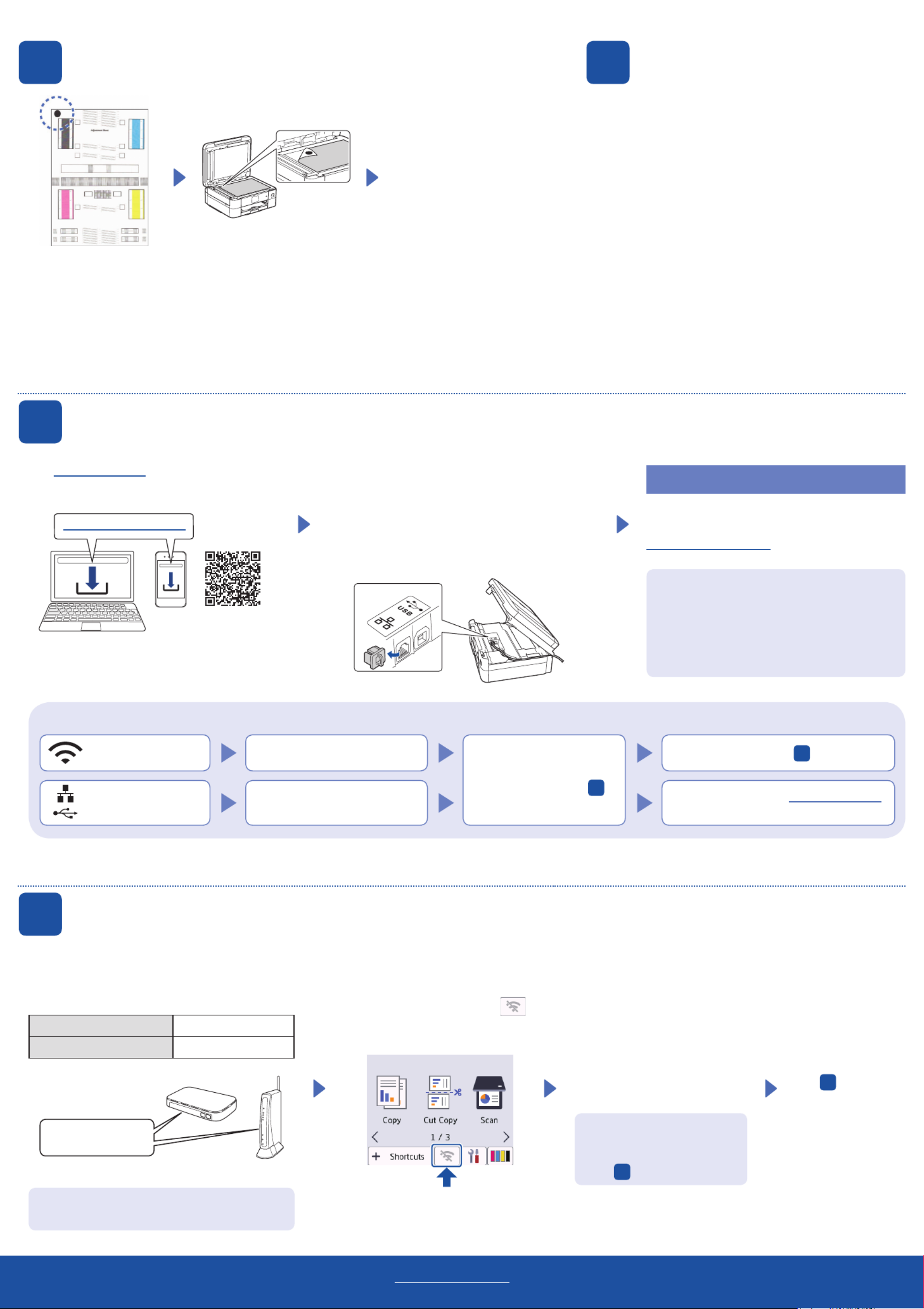
Can’t Connect? Check the following:
Wireless network Restart your wireless access point/
router (if possible). If still not successful, go to 11 .
Disconnect the cable. If still not successful, visit support.brother.com
for FAQs and Troubleshooting.
Restart your machine and
computer, and then go to 10 .
Wired network
USB connection
Visit setup.brother.com to download and install
Brother software.
Follow the on-screen instructions and prompts.
NOTE
For Wired Network Connection and USB Connection,
locate the correct port (based on the cable you are using)
inside the machine as shown.
Setup Finished
You can now print and scan using your machine.
To check for the latest firmware, visit
support.brother.com/up7.
Find your SSID (Network Name) and Network Key
(Password) on your wireless access point/router
and write them in the table provided below.
SSID (Network Name)
Network Key (Password)
Go to 10 to install
software.
SSID: XXXXXXX
Network Key: XXXX
If you cannot find this information, ask your network
administrator or wireless access point/router
manufacturer.
If setup is not successful, restart
your Brother machine and your
wireless access point/router, and
repeat 11 .
Important Notice for Network Security:
The default password to manage this machine’s
settings is located on the back of the machine
and marked “ ”. We recommend immediately Pwd
changing the default password to protect your
machine from unauthorised access.
For detailed machine information and product specifications, see the Online User's Guide at support.brother.com/manuals.
© 2022 Brother Industries, Ltd. All rights reserved.
11 Manual wireless setup
If the wireless setup is not successful, try to set up the connection manually.
10 Connect your computer or mobile device to your machine
Follow these steps to complete the setup using one of the connection types available on your machine.
If any notifications appear on the LCD, clear them by
pressing [OK].
9
Clear the LCD notifications
setup.brother.com
Select the SSID (Network
Name) for your access point/
router and enter the Network Key
(Password).
When the wireless setup is
successful, the LCD displays
[Connected].
Follow the LCD instructions
to print the Adjustment Sheet.
The black circle mark is
located in the upper left corner
of the sheet.
Place the Adjustment Sheet
face down on the scanner
glass.
Make sure the black circle
mark is in the upper left corner
of the scanner glass.
Follow the LCD
instructions and
complete adjusting the
alignment.
When finished, remove
the Adjustment Sheet
from the scanner glass.
8
Adjust the print alignment (recommended)
To adjust the print alignment before using your machine, press .[Start]
NOTE
(Windows) You must install the Brother software if you
want to use the Cut Print function.
Go to your machine, and press >
[Find Wi-Fi Network] > [Yes].
Product specificaties
| Merk: | Brother |
| Categorie: | Printer |
| Model: | DCP-J1700DW |
Heb je hulp nodig?
Als je hulp nodig hebt met Brother DCP-J1700DW stel dan hieronder een vraag en andere gebruikers zullen je antwoorden
Handleiding Printer Brother
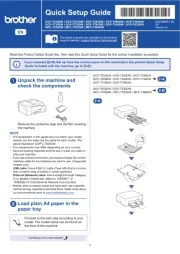
16 Juni 2025
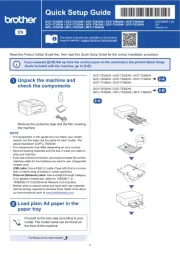
15 Juni 2025
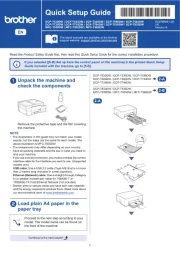
15 Juni 2025

11 Maart 2025

11 Maart 2025
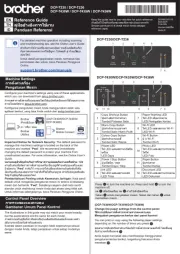
10 Maart 2025

9 Maart 2025

11 Februari 2025

11 Februari 2025

10 Februari 2025
Handleiding Printer
- Vupoint Solutions
- Lenovo
- Fujifilm
- Fargo
- Bixolon
- Sharp
- Fujitsu
- Brady
- Royal Sovereign
- Mutoh
- DNP
- Digitus
- Oki
- Epson 7620
- Phoenix Contact
Nieuwste handleidingen voor Printer

30 Juli 2025

29 Juli 2025

21 Juli 2025

14 Juli 2025

9 Juli 2025

5 Juli 2025

5 Juli 2025

4 Juli 2025

4 Juli 2025

4 Juli 2025