Beats Powerbeats 3 Wireless Handleiding
Beats
Hoofdtelefoon
Powerbeats 3 Wireless
Bekijk gratis de handleiding van Beats Powerbeats 3 Wireless (7 pagina’s), behorend tot de categorie Hoofdtelefoon. Deze gids werd als nuttig beoordeeld door 19 mensen en kreeg gemiddeld 3.6 sterren uit 10 reviews. Heb je een vraag over Beats Powerbeats 3 Wireless of wil je andere gebruikers van dit product iets vragen? Stel een vraag
Pagina 1/7
USER GUIDE and TROUBLESHOOTING
Set up and use your Powerbeats3 Wireless
earphones
1.
Turn on
Press and hold the power button for 1 second to turn your earphones on or off.
2.
Set up
If the indicator light on your earphones turns on but doesn't flash, your earphones have
already been set up with a device. In that case, follow the steps to connect to a different
device.
If you have an iPhone with iOS 10, follow these steps. When you set up your earphones
in this way, they set up automatically with your other devices that are signed into iCloud
and using iOS 10, macOS Sierra, or watchOS 3.
1. Hold your earphones next to your unlocked iPhone.
2. Press the power button on your earphones for 1 second.
3. After a few seconds, your iPhone asks you to connect. If it doesn't, press the
power button on your earphones for 5 seconds.
4. Follow the instructions on your iPhone.
If you have some other Bluetooth device, follow these steps to pair your earphones with
that device:
5. Press the power button for 5 seconds. When the indicator light flashes, your
earphones are discoverable.
6. Go to Bluetooth settings on your device.
7. Select your earphones from the list of discovered Bluetooth devices.
3.
Connect to a different device
Your earphones automatically reconnect to the last device you used with them. To
connect to a different device, follow these steps.
iPhone, iPad, or iPod using iOS 10:
1. Open Control Center by swiping up from the bottom edge of the screen.
2. Swipe to the side in Control Center to show the Now Playing card.
3. Tap the device name in the corner of the card, then choose your earphones from
the list of playback devices. If you don't see your earphones, follow the steps for
all other devices, below.
All other devices:
4. Go to Bluetooth Settings on your device. On your Mac, you can just click the
Bluetooth icon in the menu bar.
5. Select your earphones from the list of Bluetooth devices. If you don't see your
earphones after a few seconds, press and hold the power button for 5 seconds.
4.
Charge
Plug your earphones into a power source using the included micro USB cable. Your
earphones provide up to 12 hours of playback from a full charge, and up to 1 hour of
playback from a 5-minute charge.
When your earphones are turned on and set up, the LED indicator light on the left
earphone shows how much listening time is left:
o White: Up to 12 hours left
o Red: Less than an hour left
o Blinking red: Needs to charge
5.
Control
To control audio playback, use the center button on the RemoteTalk cable:
o Press once to play or pause audio playback.
o Press twice to skip to the next track. Press three times to skip backward.
o Press twice and hold on the second press to scan forward through a track. Press
three times and hold on the third press to scan backward through a track.
To control playback volume, use the volume buttons on the RemoteTalk cable. To
control call volume, use the volume controls on your phone.
o Press and release the volume up button, or press and hold to increase volume
continuously.
o Press and release the volume down button, or press and hold to decrease volume
continuously.
To control phone calls, use the center button on the RemoteTalk cable:
o Press once to answer or end a call.
o Press once to answer a second incoming call and put the first call on hold. When
two calls are active, this switches between calls.
o Press and hold for 1 second to reject an incoming call.
o Press twice to stop listening through your earphones and send the call to the
phone.
To activate Siri on your iOS device or the voice-command feature on another device,
press and hold the center button on the RemoteTalk cable until you hear a chime, then
say what you need.
6.
Reset
0. Hold down these buttons for 10 seconds:
Power button
Volume down button
1. When the indicator light flashes, release the buttons. Your earphones are now
reset and ready to be set up with your devices again.
7.
Update
Your earphones are automatically kept up to date when they're set up with an iPhone
using iOS 10.
Product specificaties
| Merk: | Beats |
| Categorie: | Hoofdtelefoon |
| Model: | Powerbeats 3 Wireless |
Heb je hulp nodig?
Als je hulp nodig hebt met Beats Powerbeats 3 Wireless stel dan hieronder een vraag en andere gebruikers zullen je antwoorden
Handleiding Hoofdtelefoon Beats

30 Augustus 2023

25 November 2022

24 November 2022

23 April 2023

23 December 2022

23 December 2022

25 November 2022

11 April 2023

24 Maart 2023

20 Maart 2023
Handleiding Hoofdtelefoon
- Oehlbach
- HATOR
- Musical Fidelity
- Audioline
- Sangean
- R Products
- Amplicom
- Envivo
- Dr. Dre Beats
- Reloop
- ShotTime
- Whistler
- Akg
- ILive
- AOC
Nieuwste handleidingen voor Hoofdtelefoon
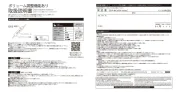
16 September 2025

16 September 2025
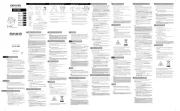
15 September 2025

15 September 2025
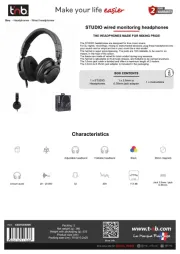
15 September 2025
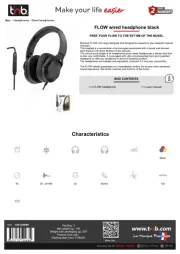
15 September 2025
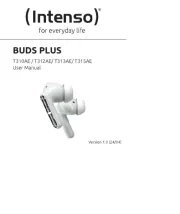
15 September 2025
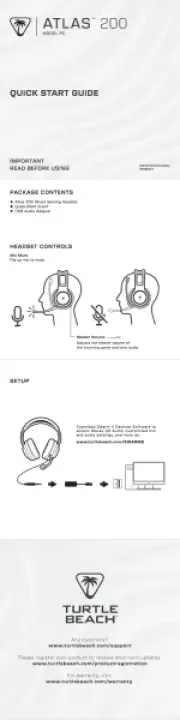
15 September 2025
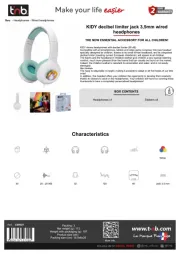
15 September 2025
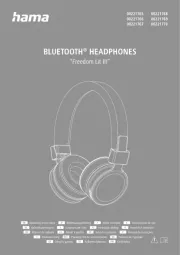
15 September 2025