Axiom 5.0 Handleiding
Axiom
Fietscomputer
5.0
Bekijk gratis de handleiding van Axiom 5.0 (6 pagina’s), behorend tot de categorie Fietscomputer. Deze gids werd als nuttig beoordeeld door 43 mensen en kreeg gemiddeld 4.8 sterren uit 22 reviews. Heb je een vraag over Axiom 5.0 of wil je andere gebruikers van dit product iets vragen? Stel een vraag
Pagina 1/6

Owner’s Manual
Cyclocomputers
Determining Wheel Circumference
In order for the Axi ately compute distance and speed, you must enter your actu-om Cyclocomputer to accur
al wheel circumference. There are two methods of determining your wheel circumference: 1) the Tire Size
Chart Method or 2) the Roll Out Method (th ethe Roll Out M od gives you a higher degree of accuracy).
Method 1 - Tire Size Chart Method
Using the chart below, locate the size of tire that you will be using on your front wheel. The wheel circum-
ference (in mm) is shown to the right of the tire size.
Example: for a tire size of 700x25, the corresponding wheel circumference is 2086 mm - 2086 is the number
you need to program into your computer.
20 x 1.75
24 x 1
24 x (Tubular)
26 x (Tubular)
26 x 1
26 x 1.25
26 x 1.5
26 x 1.9
26 x 2.2
26 x 13⁄8
27 x 5⁄8
27 x 1
27 x 11⁄8
27 x 11⁄4
700C (Tubular)
700 x 20
700 x 25
700 x 28
700 x 32
700 x 35
1528
1753
1759
1929
1913
1967
1974
2048
2074
2068
2077
2105
2123
2142
2083
2058
2086
2096
2114
2139
Tire Size Wheel Circumference (mm) Wheel Circumference (mm)Tire Size
Method 2 - Roll Out Method
Stand your bicycle uprigh oper pressure, rotate your wht. With your tire inflated to its pr eel so that the valve
is located at the bottom. Make a mark of the valve’s location on the floor. Roll the bicycle one complete
wheel revolution, in a straight line, until the valve is again at the bottom. Mark this new location of the
valve on the corresponding point on the floor. Measure the distance between the marks, in millimeters (mm).
This is the value o e whf th eel circumference ogrthat you need to pr am in to your computer. (N ches multi-ote: in
plied by 25.4 converts inches into mm; i.e. 1 inch = 25.4 mm).
Distance (in mm)Valve Valve

Initial Set Up
Your Axiom 5.0W will compute distance and speed functio
battery the kilometer (km/h) and mile (m/h) symbols will
ing units are displayed (i.e. km/h or m/h), press the gra
Battery Installation and Replacement
Using a coin or screwdriver, open th g counterclockwise.e battery cover by twistin
Place the battery into the compartment with the positive side (+) facing up. Replace
the battery cover. When n e unit, stored informatio battery is in th on will be preserved
for approximately 15 seconds.
For 5.0: Use a screwdriver to remove the battery cover.
Use battery type 2032 (or equivalent) as replacement for the computer.
The 5.0 uses a A76 (or equivalent) battery.
Resetting the Computer
If the display shows irregular numbers, press the AC (Auto Clear) button on the back of the unit.
To clear th e 5.0, remove and reinstall the battery.e display on th
Note: This deletes all stored information.
Trouble Shooting
If the speed display does not appear :
Be sure the magnet and transmitter are properly aligned, and the distance between them is correct.
Cadence model only: If the cadence (C)does not appear, check that alignment of the cadence magnet and
sensor is correct.
If the display fades :
Check the battery contacts. Replace th ecessary.e battery if n
Replacing the Transmitter Battery On Wireless Models
Using a coin, open the transmitter battery cover by twisting counterclockwise. Place the
battery into the compartment with th d acin de positive si e (+) f g up/outwar . Replace the bat-
tery cover.
Use only an alkalin eplacement.e 23A, 12V battery as r
Use battery type MN21 (23A, 12V) as replacement for the transmitter.
Waterproof
Your computer was designed to be waterproof. But if you do use the computer in the rain, it is
recommend ored to dry it th oughly with a dry cloth, making sure to r ove them e computer from
the handlebar mount and drying between the computer and handlebar mount.
+

Wired
Cyclocomputer
Initial Set Up
Your Axi ce and speed functions in eith eters. After inom 5.0 will compute distan er miles or kilom stalling the
battery the kilometer (km/h) and mile (m/h) symbols will alternately be displayed. When the desired measur-
ing unit is displayed (i.e. km/h or m/h), press the gray button. The wheel circumference value of 2124 (or
your latest wheel circumference setting) will then be displayed.
If you already know your wheel circumference g , otherwise go to - Programming Wheel Circumference o to -
Determining Wheel Circumference
Programming Wheel Circumference and Odometer
When you know your wheel circumference, you are ready to program your wheel circumference into your
computer.
If th e wheel circumference setup mode go to (forthe computer is in th The wheel circumference value …
paragraph down).
If you are not in wheel circumference setup mode, press the gray button until the ODO, odometer, is dis-
played on the screen. Press the gray button for two seconds, the kilometer (km/h) and mile (m/h) symbols
will alternately be displayed. When the desired measuring units are displayed (i.e ck the. km/h or m/h), cli
gray button.
The wheel circumference value o eel circumference settinf 2124 (or your latest wh g) will be displayed.
If the wheel circumference value shown is correct, press the gr ds to completeay button within 2 secon
setup mode.
If you must change the wheel circumference value, wait two seconds and the right digit will begin to
increase. When the correct digit is displayed press the gray button, the next digit will automatically begin
changing. Repeat this process until all four digits display the correct wheel circumference. In the miles
mode, on f setup mode.ce completed you will be out o
If you are using kilometer mode, the odometer, ODO, m ogrammed. Once the wheel circumference isay be pr
programmed, the odom own. Program theter will be sh e ODO in the same manner as the wheel circumference
or, if the ODO reading is correct, press the gr es to e ode.ay button six tim xit set up m
Note 1: You cannot program the odometer, ODO, in miles mode.
Note 2: Your Axiom computer has the ability to easily convert miles into kilometers and vice versa. After
you configure your initial settings, you may switch measuring units at any time. Press the gray button until
press the gray button twice and you will have converted units in your computer.
Product specificaties
| Merk: | Axiom |
| Categorie: | Fietscomputer |
| Model: | 5.0 |
Heb je hulp nodig?
Als je hulp nodig hebt met Axiom 5.0 stel dan hieronder een vraag en andere gebruikers zullen je antwoorden
Handleiding Fietscomputer Axiom

5 Maart 2024

12 Augustus 2023
Handleiding Fietscomputer
- Blackburn
- SmartHalo
- Cordo
- Ananda
- MCP
- Pioneer
- Stages Cycling
- Prophete
- Ascent
- Trelock
- Hema
- Bryton
- Kellys
- Rawlink
- Planetbike
Nieuwste handleidingen voor Fietscomputer
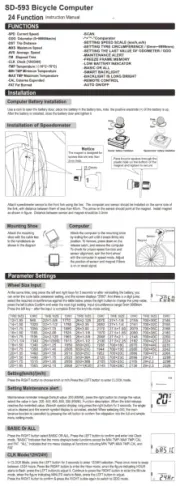
25 Augustus 2025
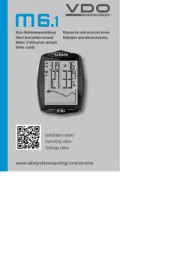
29 Juli 2025

28 Juli 2025
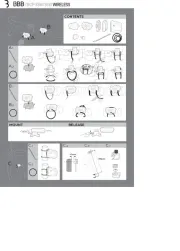
6 Juli 2025
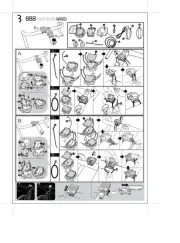
5 Juli 2025
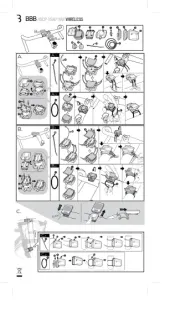
5 Juli 2025
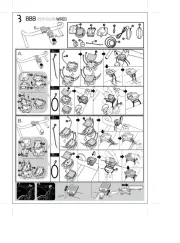
5 Juli 2025
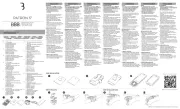
2 Juli 2025
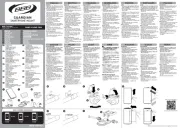
1 Juli 2025
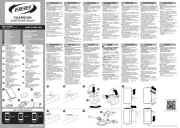
1 Juli 2025