Aruba Instant IAP-224 Handleiding
Aruba
Access point
Instant IAP-224
Bekijk gratis de handleiding van Aruba Instant IAP-224 (2 pagina’s), behorend tot de categorie Access point. Deze gids werd als nuttig beoordeeld door 48 mensen en kreeg gemiddeld 4.8 sterren uit 24.5 reviews. Heb je een vraag over Aruba Instant IAP-224 of wil je andere gebruikers van dit product iets vragen? Stel een vraag
Pagina 1/2
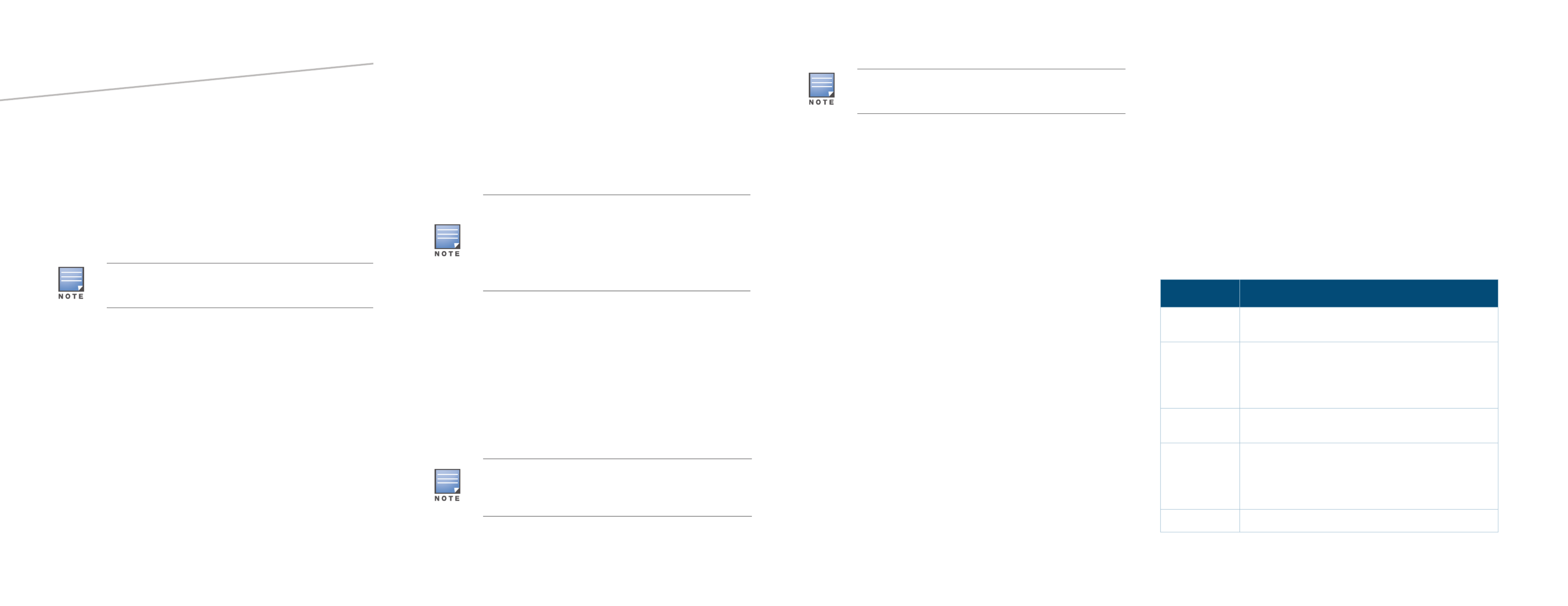
Aruba Instant
Quick Start Guide
This Quick Start Guide assists you to quickly connect and configure Aruba
Instant. To learn more about Aruba Instant and for detailed configuration
information, see Aruba Instant User Guide.
Getting Started
Unpack and Power on IAP
After unpacking the Instant Access Point (IAP), check the power
requirements and connect the IAP.
Connect
To connect the IAP to your network, plug in a LAN cable to Ethernet port
(on the back side of the device). The Ethernet port LED turns green.
Provision
IAPs can be provisioned automatically, through AirWave or Aruba Central,
or by manually connecting to an existing provisioning network. Based on
your IAP provisioning requirements, use the following methods.
Functional IAP in the Network
To automatically configure an IAP, check if your network has an IAP that is
configured and operational. If you have a configured IAP in your network,
connect the new IAP to the same VLAN or subnet.
Based on the IAP model, you can power on the IAP by using an
AC adapter or Power over Ethernet (PoE). Use the option that
suits your IAP deployment environment.
Aruba AirWave and Aruba Activate
If both Aruba Activate and Aruba AirWave are deployed to manage the
network, wait for the radio LEDs to turn green.
Aruba Central
If you have subscribed for Central:
1. Go to https://portal.central.arubanetworks.com and log in with your
user credentials.
2. Connect your AP to the wired network.
3. Complete the AP configuration through the Central portal.
Instant UI
Instant user interface is a standard web-based interface that allows you to
configure and monitor an IAP network.
To start using the Instant UI, perform the following steps:
1. Using a wireless client, scan the wireless networks and connect to the
instant SSID.
2. Using a web browser, go to http://instant.arubanetworks.com.
3. Log in to the Instant UI with admin and admin as username and
password respectively.
4. If the Country Code window is displayed after a successful login, select
a country from the list.
5. If the Instant UI is used for managing IAPs, proceed to Creating a
Wireless Network. If AirWave is deployed for managing the netwok,
perform the following steps.
a. Click Set Up Now at the bottom of the Instant UI to configure
AirWave. The window appears. System
b. Click the Admin
tab. In the AirWave
section, enter the Shared Key
and AirWave IP details. Contact your local network administrator
to obtain these details.
Creating a Wireless Network
To create a wireless network using the Instant UI, perform the following
steps:
1. From the Instant UI main window, click New under the Networks
section. The New WLAN window appears.
2. In the WLAN Settings tab, enter a name (SSID) for the network. This
name is used for identifying the Network.
3. Click Next. The VLAN tab details are displayed.
4. In the VLAN tab, select the required Client IP assignment
and Client
VLAN assignment options.
5. Click Next. The Security tab details are displayed.
6. In the Security tab, enter a unique passphrase and retype it to
confirm. You can use the default values or customize the security
settings.
7. Click Next. The Access tab details are displayed.
8. In the Access tab, ensure that the Unrestricted access control is
specified.
9. Click Finish. The new network is added and displayed in the Networks
window.
For more information on configuring different types of wireless network
such as Employee, Guest, or Voice, see Aruba Instant User Guide.
Verifying the Operating Status
After setting up an IAP and creating a wireless networks, use the Instant
UI or the LEDs to verify the operating status.
Verifying Status Using LEDs
You can use the LEDs to verify that both radios are active after the AP
initialization and configuration.
The following table lists the Ethernet ports available on an IAP and the
corresponding status indication:
The IAPs boot with factory default configuration and will try to
provision automatically. If the automatic provisioning is
successful, the instant SSID will not be available. If AirWave and
Activate, or Central are not reachable and the automatic
provisioning fails, the instant SSID becomes available and the
users can connect to a provisioning network by using the
instant SSID.
Aruba recommends that you change the administrator
credentials after the initial configuration. For more information,
see the Management Authentication Settings section in Aruba
Instant User Guide.
The Country Code window appears only when the IAP-ROW
(Rest of World) variants are installed. The country code setting
is not applicable to the IAPs designed for US, Japan, and Israel.
Table 1 Ethernet Ports
IAP Model Ethernet Ports
IAP-134/135 ENET0: Indicates uplink connection.
ENET1: Indicates wired downlink connection.
RAP-3WN/3WNP E0: Indicates uplink connection
E1 and E2: Indicate wired downlink connection.
NOTE: The E2 port on RAP-3WNP supports Power Sourcing
Equipment (PSE) to supply power to any compliant 802.3af
powered (class 0-4) device.
RAP-108/109 ENET0: Indicates uplink connection.
ENET1: Indicates wired downlink connection.
RAP-155/155P E0: Indicates uplink connection
E1, E2, E3, and E4: Indicate wired downlink connection.
NOTE: The RAP-155P supports PSE for 802.3at powered
device (class 0-4) on one port (E1 or E2), or 802.3af powered
DC IN (Power Socket) on two ports (E1 and E2).
IAP-204/205 ENET: Indicates uplink connection.

www.arubanetworks.com
1344 Crossman Avenue
Sunnyvale, California 94089
Phone: 408.227.4500
Fax 408.227.4550
Aruba Instant | Quick Start Guide
Part Number 0511764-01 | April 2015
Aruba Instant
Quick Start Guide
Contacting Support
Main Site http://www.arubanetworks.com
Support Site https://support.arubanetworks.com
Airheads Social Forums and Knowledge Base community.arubanetworks.com
North American Telephone 1-800-943-4526 (Toll Free)
1-408-754-1200
International Telephones arubanetworks.com/support-services/aruba-support-
program/contact-support/
Software Licensing Site licensing.arubanetworks.com/login.php
Wireless Security Incident
Response Team (WSIRT)
arubanetworks.com/support/wsirt.php
Support Email Addresses
Americas and APAC support@arubanetworks.com
EMEA emea.support@arubanetworks.com
Americas and APAC Support Email support@arubanetworks.com
WSIRT Email
Please email details of any security
problem found in an Aruba product.
wsirt@arubanetworks.com
Copyright
© 2015 Aruba Networks, Inc. All rights reserved. Aruba Networks®, Aruba NetworksTM (stylized), People
Move Networks Must Follow®, Mobile Edge Architecture®, RFProtect®, Green Island®, ClientMatch®, Aruba
Central®, Aruba Mobility Management System™, ETips™, Virtual Intranet Access™, Aruba Instant™,
ArubaOS™, xSec™, ServiceEdge™, Aruba ClearPass Access Management System™, AirMesh™, AirWave™,
Aruba@Work™, Cloud WiFi™, Aruba Cloud™, Adaptive Radio Management™, Mobility-Defined Networks™,
Meridian™ and ArubaCareSM are trademarks of Aruba Networks, Inc. registered in the United States and
foreign countries. Aruba Networks, Inc. reserves the right to change, modify, transfer or otherwise revise
this publication and the product specifications without notice.
Open Source Code
Certain Aruba products include Open Source software code developed by third parties, including software
code subject to the GNU General Public License (GPL), GNU Lesser General Public License (LGPL), or other
Open Source Licenses. Includes software from Litech Systems Design. The IF-MAP client library copyright
2011 Infoblox, Inc. All rights reserved. This product includes software developed by Lars Fenneberg et al. The
Open Source code used can be found at this site:
http://www.arubanetworks.com/open_source
Legal Notice
The use of Aruba Networks, Inc. switching platforms and software, by all individuals or corporations, to
terminate other vendors’ VPN client devices constitutes complete acceptance of liability by that individual or
corporation for this action and indemnifies, in full, Aruba Networks, Inc. from any and all legal actions that
might be taken against it with respect to infringement of copyright on behalf of those vendors.
Warranty
This hardware product is protected by the standard Aruba warranty of one year parts/labor. For more
information, refer to the ARUBACARE SERVICE AND SUPPORT TERMS AND CONDITIONS.
For information on the AP LED status indicators, see the AP Installation
Guide provided with the IAP package.
Verifying Status Using Instant UI
To verify that the wireless network is available and the SSID is broadcasted,
perform the following steps:
1. Verify that the newly created network is displayed in the Networks
window.
2. Disconnect the client from instant, the default provisioning network
to which your client system is connected.
3. Connect your client to the newly created network.
4. Log in to the Instant UI with the administrator credentials. The
instant provisioning network is auto
matically deleted and will no
longer be available.
Converting an IAP
You can convert an IAP to operate as a Campus AP or Remote AP managed
by an Aruba Mobility Controller. To convert an IAP through the Instant UI,
perform the following steps:
1. Log in to the Instant UI with the administrator credentials.
2. Click the Maintenance link at the top right corner of the Instant main
window.
3. Click the Convert tab.
4. Based on your requirement, select an appropriate option from the
Convert one or more Access Points to drop-down menu.
5. Enter the IP address of the Mobility Controller.
6. Click Convert Now. The IAP reboots and begins operating in the mode
that you configured.
To convert an IAP from a controller-managed mode to Instant mode,
manually reset the IAP.
For more information on the IAP conversion process, see the Aruba Instant
User Guide.
IAP-214/215 ENET: Indicates uplink connection.
IAP-224/225 ENET0: Indicates uplink connection.
ENET1: Indicates wired downlink connection.
NOTE: When operating on 802.3af, only the port connected
to power is usable. For example, if the source of power is
connected to ENET 0, ENET 1 will not work.
IAP-274/275
IAP-277
IAP-228
The IAP-274/275, IAP-277, and IAP-228 are equipped with
two Gigabit Ethernet ports, which are referred to as WAN
and LAN ports for Ethernet connectivity.
The WAN port supports 802.3at Power over Ethernet (PoE),
accepting 48 VDC (nominal) as a standard defined Powered
Device (PD) from a Power Sourcing Equipment (PSE) such as
a PoE midspan injector.
IAP-114/115
IAP-103
ENET: Indicates uplink connection.
IAP-205H does not display Ethernet link status, but includes two
LED indicators that display AP status and the POE PSE power
status.
Table 1 Ethernet Ports
IAP Model Ethernet Ports
To reset an IAP, press and hold the reset button using a small and
narrow object such as a paper clip. Power on the IAP without
releasing the reset button. The power LED flashes within five
seconds indicating that the reset is completed.
Product specificaties
| Merk: | Aruba |
| Categorie: | Access point |
| Model: | Instant IAP-224 |
Heb je hulp nodig?
Als je hulp nodig hebt met Aruba Instant IAP-224 stel dan hieronder een vraag en andere gebruikers zullen je antwoorden
Handleiding Access point Aruba

20 Augustus 2024

19 December 2023

19 December 2023

30 Mei 2023

25 Mei 2023

25 Mei 2023

8 Mei 2023

7 Mei 2023

29 April 2023

23 April 2023
Handleiding Access point
- Eminent
- Milesight
- Atlantis Land
- AMX
- Draytek
- Devolo
- Moog
- Crestron
- NUVO
- ZyXEL
- D-Link
- Mojo
- Bountiful
- ICC
- Allnet
Nieuwste handleidingen voor Access point

15 September 2025

15 September 2025
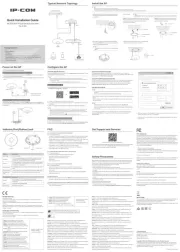
1 September 2025

25 Augustus 2025
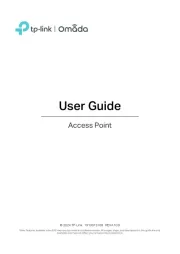
11 Augustus 2025

5 Augustus 2025
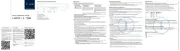
5 Augustus 2025
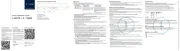
5 Augustus 2025
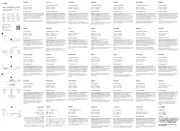
5 Augustus 2025
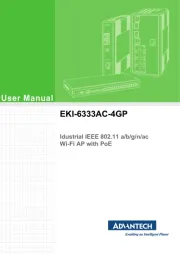
29 Juli 2025