Alesis Vortex Wireless Handleiding
Alesis
Midi-keyboard
Vortex Wireless
Bekijk gratis de handleiding van Alesis Vortex Wireless (11 pagina’s), behorend tot de categorie Midi-keyboard. Deze gids werd als nuttig beoordeeld door 65 mensen en kreeg gemiddeld 5.0 sterren uit 33 reviews. Heb je een vraag over Alesis Vortex Wireless of wil je andere gebruikers van dit product iets vragen? Stel een vraag
Pagina 1/11

Vyzex Vortex User’s Guide
1
USER’S GUIDE
Welcome to the Vyzex User’s Guide remember to check back at the website (Vortex . Please Alesis www.alesis.com) for
updates to the program and to this document.
USER’S GUIDE ....................................................................................................................................................................... 1
What are the minimum requirements for the program? ...................................................................................................... 1
PC..................................................................................................................................................................................... 1
MAC ................................................................................................................................................................................. 1
How do I install and configure the program? ....................................................................................................................... 1
Auto- - sensing, auto sensing, 1, 2, 3….............................................................................................................................. 1
Back up your Patches .......................................................................................................................................................... 2
What if Vyzex couldn’t find my Vortex? ............................................................................................................................... 2
Where’s the Help for this Software? .................................................................................................................................... 2
Editing and Managing Presets............................................................................................................................................. 3
When Patches Are Out- -S Of ync...................................................................................................................................... 3
Quick Tour of the Editor GUI ................................................................................................................................................... 4
The Editor Detail Pages ....................................................................................................................................................... 4
Neck ................................................................................................................................................................................. 5
Body ................................................................................................................................................................................. 5
Keybed ............................................................................................................................................................................. 6
Knobs ............................................................................................................................................................................... 6
Pads ................................................................................................................................................................................. 7
The Bank Editor ............................................................................................................................................................... 8
The Collection View ............................................................................................................................................................. 9
Patch File Open/Save ........................................................................................................................................................ 10
MIDI Ports and Autosense ................................................................................................................................................. 10
What are the minimum requirements for the program?
PC
Windows XP and up. P4 equivalent Processor and up, 32 bit color graphics and 1024x768 or larger display.-
MAC
OSX 10.4.x and up, all Intel Processors. 1024x768 or larger display.
How do I install and configure the program?
First you should connect your to your computer with the supplied USB cable and then run the editor installer.Vortex Now
you should quit any MIDI port using music software you have running before you launch the program for the first time –
This will avoid any possible conflicts between Vyzex and your other MIDI software on the program’s maiden voyage.
Auto- - sensing, auto sensing, 1, 2, 3…
By default, Vyzex Vortex will open every MIDI In and MIDI Out port on your computer and will run a thorough search for
your Vortex Vortex the Vortex on these MIDI ports: When your has been found, Vyzex selects MIDI IN and MIDI OUT
port and proceeds s that were detected to...

Vyzex Vortex User’s Guide
2
Back up your Patches
Vyzex Vortex Vortex patch bank will automatically GET your . To back this data up to your hard disk, hoose ‘FILEc ->Save
Set’ from the application’s menu. You’re now backed up, provided you don’t save any later edits to this file accidentally.
If you’re worried about future damaging edits your backup SET file, choose the ‘FILE >Save Set As…’ option to change -
the file name you are working with. This will ensure your backup SET is no longer open in the editor and therefore safe
from any file saving you do while exploring the Vyzex Vortex editor .
? What if Vyzex couldn’t find my Vortex
If the AutoSense routine on program launch fails to find your , the editor will launch the Vortex QuickStart Help Guide
PDF which explains many of the common reasons might not be by the editor: Procedures to resolve why Vortex detected
these problems are included in this document.
The QuickStart Help PDF and the rest of the Vyzex manuals are available from the application’s GUIDE Vortex Manuals
menu. application’s If in doubt, read them first and should you be unable to work things out, the Online menu has a direct
link to the where help for Vyzor Tech ical n Sup oardport B editor related issues can be browsed, searched and
requested.
If you have hardware or problems with your , please contactfirmware Alesis Vortex :
http://community.alesis.com/alesis
Where’s the Help for this Software?
Vyzex Vortex includes PDF manuals to help you along.
For detailed documentation of the editor’s many features, please keep reading.
If you want specific information regarding the program preferences, check out the and the other Preference Guide PDF
documents available from the application’s Manuals menu.
You can also check out the official Vyzor Editors YouTube channel at:
http://www.youtube.com/user/VyzorEditors to see if there are helpful videos
related to your Vyzex Vortex operational question.
Video demonstrations of our Vyzex and Vyzor editors are posted here, along with
all the tech support videos referenced by the Vyzor Technical Support board
(http://support.vyzor.com).

Vyzex Vortex User’s Guide
3
Edit anaginging and M Presets
Because the Vortex Keytar controller does not have a temporary edit buffer for the editor to work with, Vyzex Vortex works
directly inside your Vortex onboard patch bank’s . This means that every time you select a patch in the editor GUI
(Graphical User Interface), the correspondingVyzex Vortex w ill overwrite patch aboard your Vortex keytar controller’s
patch bank.
When you adjust any individual control in the editor
GUI, the change will immediately sent to younot be r
Vortex.
Instead, the ‘Store Edited Patch’ button will light up,
allowing you to make additional edits to other controls
before committing these changes to the editor bank
and the bank aboard your Vortex keytar controller:
When you are ready to proceed, press the button.
Once the edited patch has been stored and sent to
Vortex, you will be able to evaluate the directly
changes from the actual Vortex controls.
When Patches Are Out- - Of Sync
When you open a set file from disk, the editor will ALWAYS display the loaded set file contents: Whether it SYNCS all its
patches or only the first one is up to you.
Whenever you open a backup set file from disk, the following dialog will open:
As the dialog explains, the contents of the file you have opened be transmitted (Synced) to your Vortex to ensure should
the editor GUI and the patches aboard your Vortex are in agreement.
If you choose to SYNC only patch 1 to Vortex, you will see that the editor goes into an unusual mode: You will find that
patches 2-22 are different on Vortex than those displayed in the editor. These patches are said to be out of- -sync.
Clicking on any patch in the bank editor will load the patch from the hardware’s patch bank (affecting the out of- -sync
Vortex front panel controls), but the editor will load the (likely different) corresponding patch data from the currently open
set file. While this seems quite undesirable, there are two useful things you can do when the editor is in this mode.
1. You can select any patch from 2 22 and choose 'Get the Selected Patch Bank Elements' from the bank editor's -
pop-up menu and that will update your set file with this particular patch from Vortex.
2. You can select any patch from 2 22 and choose 'Transmit selected patch bank elements' from the bank editor's -
pop-up menu and that will update Vortex with this particular patch from the set file.
The basic rule of thumb is that you should not open another backup file unless you have first backed up the patches
aboard your Vortex. This rule will allow you to always SYNC the entire set without accidentally overwriting a preset you
want to keep, so remember to backup or collect any presets that are important to you as you go along.
Product specificaties
| Merk: | Alesis |
| Categorie: | Midi-keyboard |
| Model: | Vortex Wireless |
Heb je hulp nodig?
Als je hulp nodig hebt met Alesis Vortex Wireless stel dan hieronder een vraag en andere gebruikers zullen je antwoorden
Handleiding Midi-keyboard Alesis

26 April 2023

14 April 2023

9 April 2023

8 April 2023

17 Maart 2023

13 Maart 2023

25 Februari 2023

18 Februari 2023

7 December 2022
Handleiding Midi-keyboard
- Kurzweil
- Pinnacle
- Motu
- Korg
- Miditech
- Peavey
- Waldorf
- Keith MCmillen
- Chord
- Pyle
- Studiologic
- Behringer
- CME
- Ion
- Samson
Nieuwste handleidingen voor Midi-keyboard
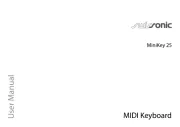
5 Augustus 2025

4 Augustus 2025

4 Augustus 2025
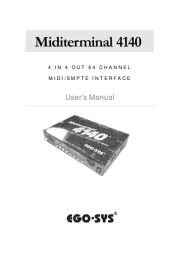
12 Mei 2025
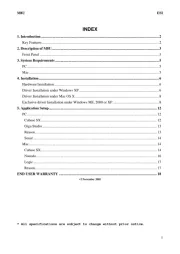
8 Mei 2025
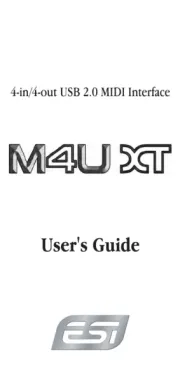
28 April 2025
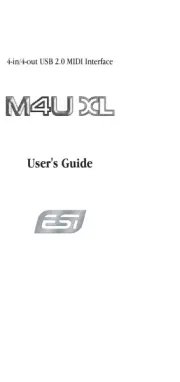
28 April 2025
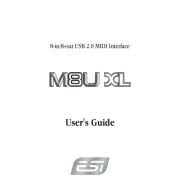
28 April 2025
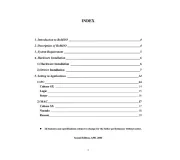
28 April 2025
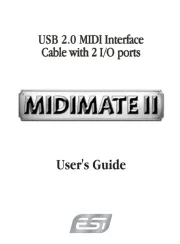
28 April 2025