Aerohive AP1130 Handleiding
Aerohive
Access point
AP1130
Bekijk gratis de handleiding van Aerohive AP1130 (13 pagina’s), behorend tot de categorie Access point. Deze gids werd als nuttig beoordeeld door 73 mensen en kreeg gemiddeld 4.4 sterren uit 37 reviews. Heb je een vraag over Aerohive AP1130 of wil je andere gebruikers van dit product iets vragen? Stel een vraag
Pagina 1/13

P/N 330120-02, Rev. A 1
®
AP1130 Installation Guide
The AP1130 is a multi-channel wireless access point with a watertight chassis that can be
deployed in virtually any outdoor setting, including extreme environments.
This guide explains how to install the AP1130 on a pole or flat surface in virtually any
outdoor setting, and connect it to Aerohive HiveManager Network Management over the
network. To register, get the latest product documentation, see compliance information, and
download software updates, visit www.aerohive.com/support. For detailed hardware
information about this device, visit www.aerohive.com/quick.
FCC and IC statements can be found on page 12.
Kit Contents, Required Accessories, and Tools
The AP1130 kit includes the items shown below.
To install your AP1130, you will need the following accessories (ordered separately) and tools:
• Two 2.4 GHz antennas
• Two 5 GHz antennas
• A switch that provides PoE power, or a PoE provisioning device, a DC backup battery (requires the
DC power cable accessory, part number AH-ACC-1130-CBL-DC), or solar panel
• A shielded cat5 Ethernet cable rated for outdoor use; length not to exceed 328 feet (100 m)
• PoE Injector (optional).
• Crosshead screwdriver for pan head screws and Reset button cover
• Flat blade screwdriver to tighten the hose clamp
• Security Torx (pin-in-Torx) screwdriver for the captive screws in the mounting bracket
Bracket (1)
AP1130
chassis
Five pan head machine
screws with washers for
pole mount and ground in
bag labelled “POLE MOUNT &
GROUNDING”
Four pan head wall
mount screws in the bag
labeled “WALL MOUNT”
Hose clamp
Ground cable (1)
Waterproof
Ethernet housing

Aerohive Networks
2
Hardware Components
The following illustration shows the AP1130 hardware components. For detailed descriptions of these
components and additional specifications, see the online Help for the AP1130 at www.aerohive.com/quick.
Safety Instructions and Site Hazard Warnings
Read and follow these safety instructions and hazard warnings before installing an AP1130. Keep these
instructions for future reference.
The following icons are used to identify the type of caution or warning in this document:
Refer to the following cautions and warnings when installing your AP1130.
This icon indicates a general caution. Failure to comply with a caution notification can result in damage to equipment.
This icon indicates an electrical caution. Failure to comply with an electrical notification can result in serious injury or death, and
extensive damage to equipment.
5GHz (0) 5GHz (1)
2 4GHz (0) Eth0 PoE+ 12VDC 0 ) 2 4 GH
S atus
Bracket
mounting hole
Bracket
mounting hole
Bracket
mounting hole
Bracket
mounting hole
Hole for ground
Reset button
R et
Top Panel
Bottom Panel
Right Panel
Left Panel
Back Panel
5 GHz
connector
5 GHz antenna
connector
5 GHz
connector
5 GHz
connector
Pressure
vent
Eth0/PoE 12VDC
(2.0A)
Status
LED
2.4 GHz
connector
2.4 GHz
connector
2.4 GHz
connector
2.4 GHz
connector
5GHz 2.4 GHz Ethernet
LED LED LED
Signal
strength LED

Aerohive Networks
3
Installing the AP1130
You can mount the AP1130 outdoors on a horizontal or vertical pole, or on an indoor or outdoor wall. You
can adjust the orientation of the AP1130 for optimum radio transmission. For example, you can mount the
AP1130 on a non-penetrating roof stand or to a Winegard bracket, often used for mounting satellite dishes.
To provide unobstructed RF coverage, mount the AP1130 in a relatively open area on a pole, mast, of flat
surface so that the antennas have at least a three-foot clearance from any nearby obstructions.
Aerohive devices must be installed by a professional installer who is certified to install these types of devices and to ensure that they are
properly grounded and meet applicable local and national electrical codes.
Do not install the device in an environment where the operating ambient temperature might exceed the recommended ranges.
Changes or modifications made to this device that are not expressly approved by the party responsible for compliance could void the user's
authority to operate the equipment.
For reliable connections in all conditions, especially in wet and windy locations, you must use the Ethernet cable housing.
For products available in the USA/Canada market, for the 2.4 GHz band, only channels 1-11 can be operated. Selection of other channels is
not possible.
Use only attachments and accessories specified by Aerohive.
These devices are not designed or approved for use with power lines other than 110-120V or 220-240 volts, 50/60 Hz, single phase
(depending on the country in which they are being used). Attempting to use these devices on non-approved power lines may have
hazardous consequences.
Do not plug these devices into a filtered power strip or AC line filter.
These devices are not intended for use by persons (including children) with reduced physical, sensory, or mental capabilities, or with lack of
experience of knowledge unless they are given supervision or instruction concerning use of the devices by a person who is responsible for
their safety. Children should be supervised to ensure that they do not play with the devices.
Electrostatic discharge (ESD) can damage equipment and impair electrical circuitry. ESD damage occurs when electronic components are
improperly handled and can result in complete or intermittent failures. Be sure to follow ESD-prevention procedures when handling
electronic components.
Disconnect all power by turning off the power switch and unplugging the power cord before installing or removing a device, or working
near power supplies.
Never assume that power is disconnected from a circuit; always check the circuit.
Reliable grounding of equipment should be maintained. Particular attention should be given to supply connections other than direct
connections to the branch circuit (e.g. use of power strips.)
To protect the AP1130 from lightning, do not place it at the highest point of a building or structure.
During operation, the surfaces of the AP1130 can become hot. Use caution when handling.
Make sure that the AP1130 is connected to a suitably installed ground conductor. Contact the appropriate electrical inspection authority if
you are uncertain that suitable grounding is available.
Do not locate the AP1130 enclosure near overhead power lines or other electric light or power circuits, or where it can come into contact
with such circuits. During installation, exercise extreme care not to come into contact with these circuits, which can cause serious injury or
death. For proper installation and grounding of the product, refer to national and local electrical codes: NFPA (National Fire Protection
Association) 70, National Electrical Code Article 810 (U.S.); Canadian Electrical Code, Part I, CSA 22.1 and Section 54 (Canada); and if local
or national electrical codes are not available, refer to IEC (International Electrotechnical Commission) 364, Part 1 through 7 (other countries).
Do not connect or disconnect antennas or cables from the AP1130 during periods of lightning activity.
Product specificaties
| Merk: | Aerohive |
| Categorie: | Access point |
| Model: | AP1130 |
| Kleur van het product: | Wit |
| Gewicht: | 1079 g |
| Breedte: | 196 mm |
| Diepte: | 196 mm |
| Hoogte: | 54 mm |
| Internationale veiligheidscode (IP): | IP67 |
| Plaatsing: | Pole, Wall |
| Montage gereedschap: | Ja |
| Aantal Ethernet LAN (RJ-45)-poorten: | 1 |
| Ethernet LAN, data-overdrachtsnelheden: | 10,100,1000 Mbit/s |
| Netwerkstandaard: | IEEE 802.11a, IEEE 802.11ac, IEEE 802.11b, IEEE 802.11g, IEEE 802.11n, IEEE 802.3at |
| Ondersteunde beveiligingsalgoritmen: | 802.1x RADIUS, TKIP, WEP, WPA, WPA2 |
| Temperatuur bij opslag: | -40 - 80 °C |
| Intern: | Nee |
| Maximale overdrachtssnelheid van gegevens: | 1000 Mbit/s |
| 2,4 GHz: | Ja |
| 5 GHz: | Ja |
| DHCP client: | Ja |
| Power over Ethernet (PoE): | Ja |
| Antennefuncties: | Afneembare antenne |
| AC-ingangsspanning: | 12 V |
| Bedrijfstemperatuur (T-T): | -40 - 55 °C |
Heb je hulp nodig?
Als je hulp nodig hebt met Aerohive AP1130 stel dan hieronder een vraag en andere gebruikers zullen je antwoorden
Handleiding Access point Aerohive

19 Juni 2023

8 Juni 2023

6 Juni 2023

5 Juni 2023

31 Mei 2023

28 Mei 2023

16 Mei 2023
Handleiding Access point
- V7
- AVM
- LevelOne
- Lancom
- Engenius
- Bountiful
- Linksys
- Advantech
- ZyXEL
- Cisco
- Tenda
- Mojo
- Huawei
- 3Com
- WatchGuard
Nieuwste handleidingen voor Access point
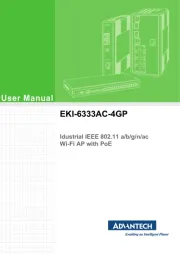
29 Juli 2025
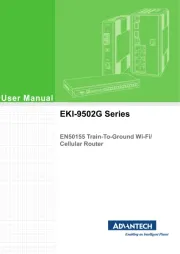
29 Juli 2025
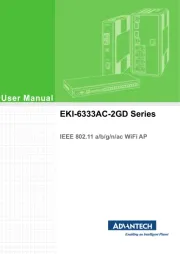
29 Juli 2025
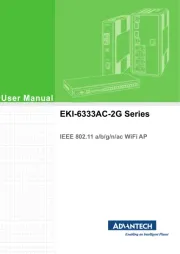
29 Juli 2025
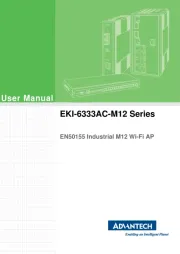
29 Juli 2025
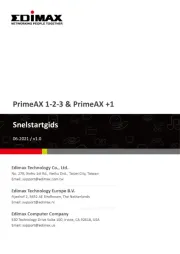
28 Juli 2025
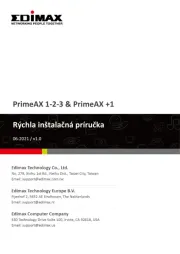
28 Juli 2025

15 Juli 2025
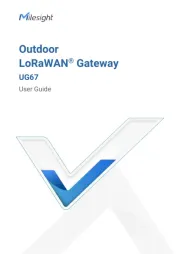
14 Juli 2025
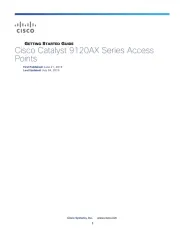
14 Juli 2025