Aerohive AP121 Handleiding
Aerohive
Access point
AP121
Bekijk gratis de handleiding van Aerohive AP121 (1 pagina’s), behorend tot de categorie Access point. Deze gids werd als nuttig beoordeeld door 49 mensen en kreeg gemiddeld 4.6 sterren uit 25 reviews. Heb je een vraag over Aerohive AP121 of wil je andere gebruikers van dit product iets vragen? Stel een vraag
Pagina 1/1

Locking the Device
Aerohive QuickStart
for the AP121 and AP141
This guide explains how to set up an Aerohive AP121 or AP141 access point (previously
named HiveAP 121 or HiveAP 141) so it can make a network connection to HiveManager,
and how to mount it on a ceiling or wall. (The AP141 with articulated antennas is shown in the
following illustration, but the instructions apply equally to both models.) To register, get the
latest product documentation (including translations of select documents), see compliance
information, and download software updates, visit www.aerohive.com/support.
AP121
3After you cable the AP to an Ethernet network and power it on, it automatically tries to
get its network settings through DHCP and contact HiveManager. This process takes about
ve minutes. When you see the AP listed on the All Devices Monitor page in the section of
the HiveManager GUI, the initial setup is complete and you can begin managing the AP
through HiveManager.
If the AP does not appear in the HiveManager GUI after about ten minutes, see the
Aerohive product documentation and computer-based training modules to understand
how the AP tries to contact HiveManager and what you can do to help establish a
connection. These items are available for free at www.aerohive.com/techdocs.
The status indicator on the lower left corner of the device shows the following activity states:
• Dark: Power is off, or the indicator has been disabled.
• Amber(ashing): The device is performing a rmware upgrade. Do not power off the device
during this process.
• Amber(solid): This indicates that the CAPWAP connection has not been successfully
established, or the device is booting up or shutting down.
• White: The device is powered on and operating properly, and has made a successful
CAPWAP connection through the ETH0 interface.
©2013 Aerohive Networks, Inc.
Aerohive® is a U.S. registered trademark of Aerohive Networks, Inc.
P/N 330078-04 Rev. A
Using the rail mount bracket, you can mount the AP121 or AP141 to the tracks of a dropped
ceiling grid. Using the mounting plate, you can mount it to any at surface that can support its
weight (AP121: 11.6 oz or 0.36 kg; AP141: 13.5 oz or .42 kg). Both mounting options are explained
below. (The AP121 is shown in these illustrations, but the instructions apply to both models.)
Mounting the AP121 and AP141
To mount the AP121 or AP141 to a standard 15/16"-wide track (2.38 cm) in a dropped ceiling, use
the rail mounting bracket that ships with the AP. You also need a drill and—most likely—a ladder.
Note: Aerohive also offers a mounting kit for 9/16" (1.34 cm) -wide, and 15/16" (2.38 cm) -wide
recessed tracks for AP121, AP141, AP330 and AP350 models (AH-ACC-9-16-CLIP-300-100,
and AH-ACC-15-16-CLIP-300-100).
Nudge the ceiling tiles slightly away from the track to clear some space, and then attach the
appropriate rail mounting bracket to the ceiling track. When you have the mounting bracket in
the correct location, cut or drill a hole in the ceiling through which you can then pass the Ethernet
and power cables.
With the cables connected, attach the AP to the mounting bracket as shown below to complete
the installation. For the AP141, attach the articulated antennas and, for optimal reception, align
them according to the congurations shown in Aligning AP141 Articulated Antennas.
Press the mounting bracket upward against the ceiling track so that the track
contacts the two pressure tabs and pushes them ush with the plate.
Rotate the mounting bracket until the two
pressure tabs click into place, gripping the
ceiling track.
With the AP upside down, align the two V-shaped tabs and the security tab extension on
the mounting bracket with the tab slots and security tab slot on the AP, and then press the
AP upward until it snaps into place.
When you are done, adjust the ceiling tiles into their former position.
You can use the mounting plate to attach the AP to any surface that supports its weight (less than
1 lb or .45 kg for either device), and to which you can screw or nail the plate. First, attach the
plate to the surface. Then, in the space not covered by the L-shaped mounting plate, drill a hole
in the wall so that you can pass the cables through to the AP. Finally, connect the cables to the
device, attach the device to the plate, and—for the AP141—attach the articulated antennas.
With the two exible V-shaped tabs at
the sides of the plate extending away
from the surface, attach the mounting
plate to a secure object such as a wall,
ceiling, post, or beam.
Cut or drill a hole in the wall in the space
not covered by the L-shaped mounting
plate, pass the cables through to the AP,
and connect them. (You can also run the
cables along the wall to the AP instead
of through a hole.)
Depending on how the AP is powered
and how it connects to the network,
connect a power cable and one or two
Ethernet cables. (The cables are not
shown in the illustration.)
Align the tabs and security tab extension
on the mounting plate with the tab slots
and security tab slot on the AP.
Push the AP against the mounting plate
until the tabs click inside the tab slots.
For the AP141, attach the articulated
antennas and orient them as described
in .Aligning AP141 External Antennas
Note: There are various holes through
which you can screw or nail the
plate in place. Choose the two or
three that best suit the object to
which you are attaching it.
1
Mount the AP on a wall as explained below.
2 3
4
You can secure the device using a Kensington lock. You and also lock the AP to the mounting
bracket or mounting plate using the security screw or slotted screw included with the mounting
kit. To use a Kensington lock, loop the cable attached to the lock around a secure object, insert
the T-bar component of the lock into the device lock slot on the AP, and then turn the key to
engage the lock mechanism.
To lock the AP to the mounting plate or bracket with the security screw, you will need a drilled
spanner insert bit for size #6 security screws and a screwdriver that will accept the bit. The
correct bits are available from Aerohive in sets of three for AP121, AP141, AP330 and AP350
models (AH-ACC-SEC-BIT-330-350-3PK). To use the security screw, refer to the illustration below.
To use the slotted screw, you will need a at-blade screwdriver.
Surface Mount
(Bird's eye view with
ceiling tiles removed and
the ceiling track shown as
transparent for clarity)
Rail mounting
bracket
Ceiling track
CLICK!
CLICK!
In the open space not covered by the L-shaped
mounting bracket, drill a hole in the ceiling tile
(not shown). Then pass one or both Ethernet
cables through the hole, and if you plan to
supply power from an AC power source,
pass the power cable through as well. Finally,
connect the cables to the AP.
StatusIndicator
Switch
DHCP
Server
Firewall
Internet
Some other network devices (They
might all be incorporated in the same
device, such as a router or firewall.)
1
Ethernet
cable
2If the switch provides
PoE (Power over
Ethernet), cabling the
AP to the switch will
cause the AP to power
on in a few seconds.
If the switch does not
provide PoE, use the
AC/DC power adaptor
(available as an
accessory) to connect
the AP to a 100-240 AC
power source.
ETH0
Connect a standard
Ethernet cable with
RJ-45 connectors
from ETH0 on the AP
to a switch.
Attach the antennas to the 5 GHz 5 GHz
connectors (marked on the chassis)...
and the antennas to the 2.4 GHz
connectors.2.4 GHz
Ceiling installation Wall installation
CeilingMount
1
2
3
4
AligningAP141ExternalAntennas
For optimal reception, align the antennas on the AP141 using one of the congurations shown:
Straight
Straight
90°
90°
45°
45°
45°
45°
90°
90°
(Side view)
V-shaped tab
Security tab slot
extension
Tab slot
Tab slot
Security tab slot
V-shaped tab Insert the security screw
through the hole in the
chassis. Use a screwdriver with
a drilled spanner bit to fasten
the screw to the security tab
extension on the mounting
plate or rail mounting
bracket.
Turn clockwise to tighten
Mounting plate
Security screw
Screwdriver
Security tab
extension
Device lock slot
Security tab
slot
Straight
Straight
Security screw hole
Tab slot
Tab slot
Security tab extension
V-shaped tab V-shaped tab
(Bird’s eye view)
Security tab slot
Wall
AP141
Product specificaties
| Merk: | Aerohive |
| Categorie: | Access point |
| Model: | AP121 |
Heb je hulp nodig?
Als je hulp nodig hebt met Aerohive AP121 stel dan hieronder een vraag en andere gebruikers zullen je antwoorden
Handleiding Access point Aerohive

19 Juni 2023

8 Juni 2023

6 Juni 2023

5 Juni 2023

31 Mei 2023

28 Mei 2023

16 Mei 2023
Handleiding Access point
- Moog
- Amped Wireless
- Interlogix
- Devolo
- Netgear
- DataVideo
- Hawking Technologies
- Aruba
- Asus
- Moxa
- Totolink
- StarTech.com
- WatchGuard
- V7
- Crestron
Nieuwste handleidingen voor Access point
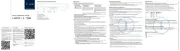
5 Augustus 2025
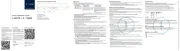
5 Augustus 2025
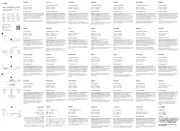
5 Augustus 2025
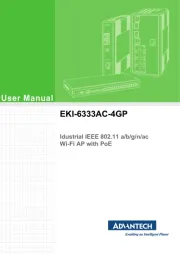
29 Juli 2025
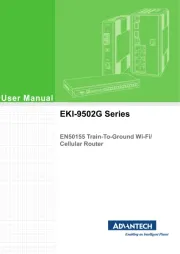
29 Juli 2025
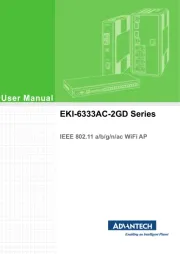
29 Juli 2025
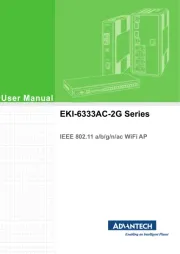
29 Juli 2025
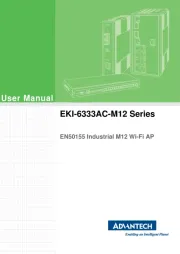
29 Juli 2025
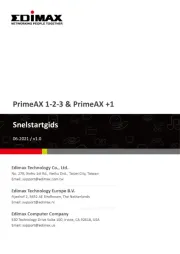
28 Juli 2025
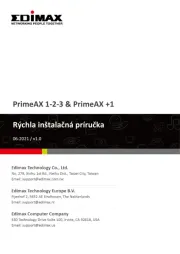
28 Juli 2025