Acer Nitro NKB810 Handleiding
Acer
Niet gecategoriseerd
Nitro NKB810
Bekijk gratis de handleiding van Acer Nitro NKB810 (2 pagina’s), behorend tot de categorie Niet gecategoriseerd. Deze gids werd als nuttig beoordeeld door 337 mensen en kreeg gemiddeld 4.4 sterren uit 169 reviews. Heb je een vraag over Acer Nitro NKB810 of wil je andere gebruikers van dit product iets vragen? Stel een vraag
Pagina 1/2
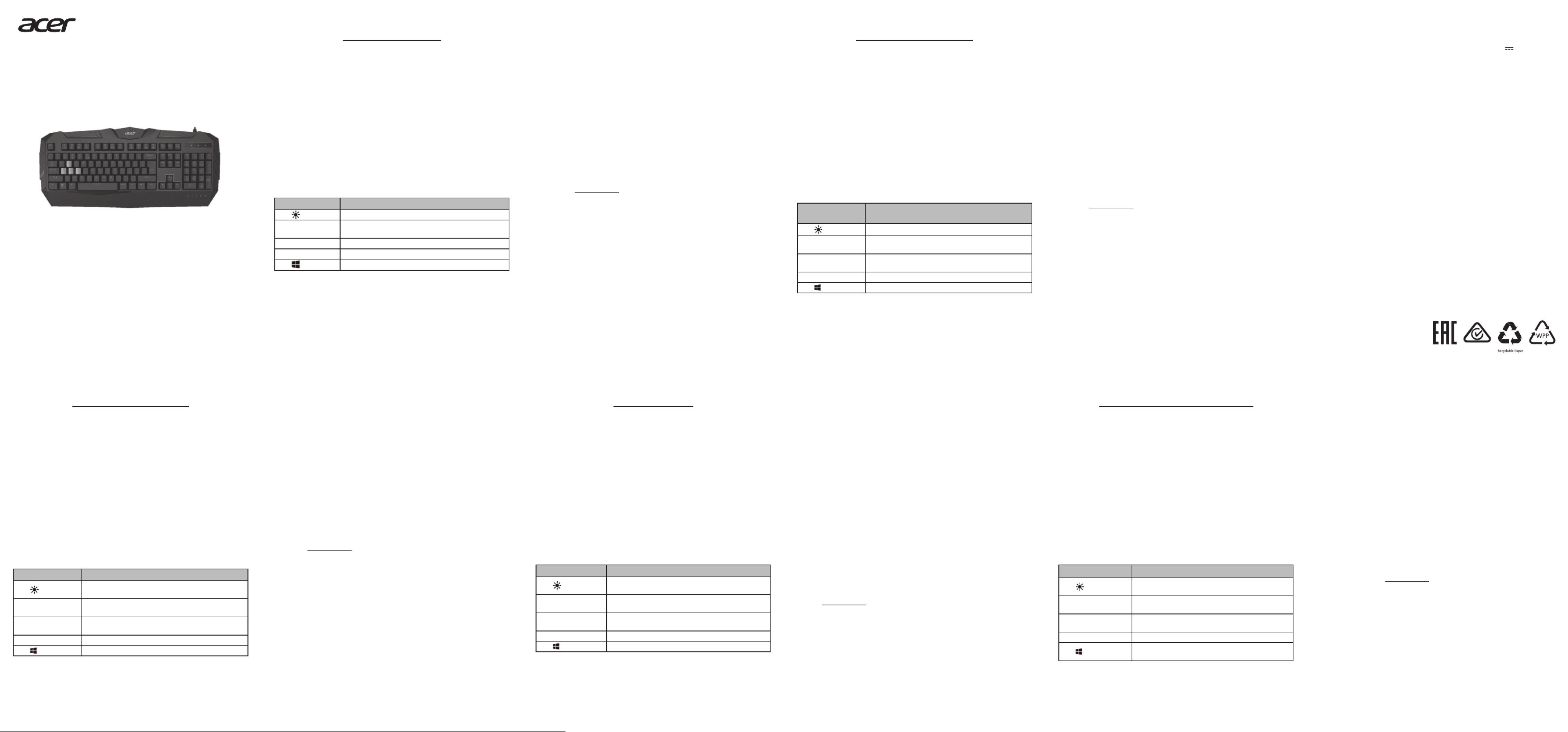
English
Quick Start Guide
Product basics
Specications
• Model: NKB810
• Connector Type: USB
• Switch: Membrane switch
• Anti-ghosting keys: 19
• Cable Length: Ø4, 1500mm
• Dimensions (L x W x H):
480 x 225 x 30 mm
• Weight: 860g ± 10g
System Requirements
• PC with an available USB port
• Windows® 7 x64/x32,
Windows® 8 x64/x32,
Windows® 8.1 x64/x32,
Windows® 10 x64
Package Contents
• NITRO Keyboard x 1
• Quick Start Guide x 1
• Warranty booklet x 1
How to use
Plug & Play: Simply connect the keyboard to an available USB port and the
keyboard will automatically install all necessary drivers.
Hotkeys
Hotkey Description
Fn + Switch the backlight mode: Lightened/Breathing
Fn + Pg Up / Pg Dn Adjust brightness levels. (100%, 80%, 60%, 40%, 20%,
OFF)
Fn + W Switch the W, A, S, D keys to Up, Left, Down, Right.
Fn + F11 Turn on/o keyboard lock
Fn + Turn on/o the Windows key lock
Comfort Guideline
Some research has suggested long periods of repetitive motion; using an
improper operation space, body position, and poor work habits may be
associated with physical discomfort and injury to nerves, tendons, and
muscles. Below are some guidelines for optimizing comfort of usage and
avoiding injury.
1. Put the keyboard and monitor in front of you, and place the mouse within
easy reach.
2. Have your elbow next to your side and adjust the height of the table and
chair to make the mouse and keyboard placed below your elbow.
3. Have your feet well supported and your shoulders relaxed.
4. Taking frequent short breaks can help ease the tiredness from using the
keyboard for a long time.
5. Do not sit in the same position all day operating the keyboard and mouse.
Leave the seat, do some exercise for arms and shoulders, and relax your
wrists, neck and legs.
6. Beware of discomfort; when you experience body conditions like pain,
numbness, or tingling in hands, wrists, arms, shoulders, neck and legs,
please consult qualied health professionals.
Caution
• Do not disassemble the device or operate the device under abnormal
conditions.
• Do not submerge the device in water.
• If the device could not be functional, or there was thermal abnormal
situation, please re-plug in the connector.
• If you still encounter problems after going through the corrective
measures, please contact your dealer or an authorized service center for
assistance.
• For more information regarding the Acer accessories, please visit the Acer
website at www.acer.com
Environment
Temperature:
• Operating: 0 °C to 40 °C
• Non-operating: -10 °C to 60 °C
Humidity (non-condensing):
• Operating: 10% to 90%
• Non-operating: 10% to 90%
Manufacturer address
Acer Inc.
8F, 88, Sec. 1, Xintai 5th Rd. Xizhi, New Taipei City 221, Taiwan
NITRO Keyboard
Quick Start Guide
Guía de inicio rápido
Guia de início rápido
Kurzanleitung
Guide de démarrage rapide
Руководство пользователя
快速入門指南
快速入门使用指南
NKB810
Product Name / Название продукта / 產品名稱 / 产品名称 :
NITRO Keyboard / Клавиатура / 鍵盤 / 键盘
Model No. / Номер модели / 型號 / 型号 : NKB810
Rated / Номинальный ток / 額定功率 / 额定功率 : 5V 200mA
Made in China / Сделано в Китае / 中國製造 / 中国制造
www.acer.com
Español
Guía de inicio rápido
Datos básicos del producto
Especicaciones
• Modelo: NKB810
• Tipo de conector: USB
• Interruptor: Interruptor de
membrana
• Teclas anti-fantasma: 19
• Largo del cable: Ø4, 1500mm
• Dimensiones
(Largo x Ancho x Alto):
480 x 225 x 30 mm
• Peso: 860g ± 10g
Requisitos del sistema
• PC con un puerto USB disponible
• Windows® 7 x64/x32,
Windows® 8 x64/x32,
Windows® 8.1 x64/x32,
Windows® 10 x64
Contenido del paquete
• Teclado NITRO x 1
• Guía de inicio rápido x 1
• Folleto de garantía x 1
Cómo usarlo
Plug & Play: Simplemente conecte el teclado a un puerto USB disponible y el
teclado automáticamente instalará todos los controladores necesarios.
Teclas de acceso directo
Tecla de
acceso directo Descripción
Fn + Cambia el modo de retroiluminación: Secuencia/Pulso
Fn + Re Pág / Av Pág Ajusta los niveles de brillo. (100%, 80%, 60%, 40%,
20%, APAGADO)
Fn + W Cambia las teclas W, A, S, D a Arriba, Izquierda, Abajo,
Derecha.
Fn + F11 Activa/Desactiva el bloqueo del teclado
Fn + Activa/Desactiva el bloqueo de la tecla de Windows
Pautas de confort
Algunas investigaciones han sugerido que períodos prolongados de
movimientos repetitivos; el uso inapropiado de un espacio de funcionamiento,
la posición corporal y malos hábitos de trabajo pueden estar asociados con
molestias físicas y daños a nervios, tendones y músculos. A continuación
encontrará algunas pautas para optimizar el confort y evitar lesiones.
1. Coloque el teclado y el monitor frente a usted y el mouse en un lugar de
fácil acceso.
2. Mantenga el codo junto al costado de su cuerpo y ajuste la altura de la
mesa y la silla para ubicar el mouse y el teclado debajo del codo.
3. Tenga los pies bien apoyados y los hombros relajados.
4. Tomar breves descansos con frecuencia puede ayudar a aliviar el cansancio
que produce el uso prolongado del teclado.
5. No se siente en la misma posición todo el día mientras utiliza el teclado y el
mouse. Deje el asiento, haga algún ejercicio de brazos y hombros y relaje
las muñecas, el cuello y las piernas.
6. Tenga cuidado con el malestar; cuando experimente estados corporales
como dolor, entumecimiento u hormigueo en manos, muñecas, hombros,
cuello y piernas, consulte a profesionales de la salud calicados.
Precaución
• No desmonte el dispositivo ni haga funcionar el dispositivo bajo
condiciones anormales.
• No sumerja el dispositivo en agua.
• Si el dispositivo no funciona, o se presenta una situación térmica anormal,
vuelva a enchufar en el conector.
• Si sigue encontrando problemas luego de repasar las medidas correctivas,
contacte a su distribuidor o a un centro de servicio ocial para obtener
asistencia.
• Para mayor información relativa a los accesorios Acer, visite el sitio Web de
Acer en www.acer.com
Entorno
Temperatura:
• Operativa: 0 °C a 40 °C
• No operativa: -10 °C a 60 °C
Humedad (sin condensación):
• Operativa: 10% a 90%
• No operativa: 10% a 90%
Dirección del fabricante
Acer Inc.
8F, 88, Sec. 1, Xintai 5th Rd. Xizhi, New Taipei City 221, Taiwan
Deutsch
Kurzanleitung
Produkt Grundlagen
Technische Daten
• Modell: NKB810
• Steckertyp: USB
• Wechseln: Membranschalter
• Anti-Ghosting Tasten: 19
• Kabellänge: Ø4, 1500mm
• Abmessungen (L x B x H):
480 x 225 x 30 mm
• Gewicht: 860g ± 10g
Systemvoraussetzungen
• PC mit freiem USB-Anschluss
• Windows® 7 x64/x32,
Windows® 8 x64/x32,
Windows® 8.1 x64/x32,
Windows® 10 x64
Packungsinhalt
• NITRO Tastatur x 1
• Kurzanleitung x 1
• Garantieheft x 1
Nutzung
Plug & Play: Schließen Sie die Tastatur einfach an einen freien USB-Anschluss
an und die Tastatur installiert automatisch alle notwendigen Treiber.
Direkttaste
Abkürzungstaste Beschreibung
Fn + Zum Hintergrundlichtmodus wechseln: Leuchtend/
Pulsierend
Fn + Pg Up / Pg Dn Helligkeitswerte anpassen. (100%, 80%, 60%, 40%,
20%, AUS)
Fn + W Die W, A, S, D Tasten für oben, links, unten, rechts
nutzen.
Fn + F11 Tastatursperre ein-/ausschalten
Fn + Windows Tastensperre ein-/ausschalten
Hinweise zum Komfort
Forschungsergebnisse legen nahe, dass lange Zeiträume sich wiederholender
Bewegungen bei Verwendung eines unsachgemäßen Aktionsraumes,
Körperhaltung und schlechte Arbeitsgewohnheiten mit körperlichen
Beschwerden und Verletzungen von Nerven, Sehnen und Muskeln in
Verbindung gebracht werden können. Nachfolgend nden Sie einige
Hinweise zur Optimierung des Benutzerkomforts und zur Vermeidung von
Verletzungen.
1. Stellen Sie die Tastatur und den Monitor vor sich auf und platzieren Sie die
Maus in Reichweite.
2. Halten Sie Ihre Ellenbogen an der Seite und stellen Sie die Höhe von Tisch
und Stuhl so ein, dass Maus und Tastatur unter dem Ellenbogen platziert
werden.
3. Halten Sie Ihre Füße gut gestützt und Ihre Schultern entspannt.
4. Häuge kurze Pausen können helfen, die Müdigkeit bei der Benutzung der
Tastatur für eine lange Zeit zu lindern.
5. Sitzen Sie nicht den ganzen Tag bei Nutzung von Tastatur und Maus in der
gleichen Position. Stehen Sie auf, machen Sie einige Übungen für Arme und
Schultern und entspannen Sie Ihre Handgelenke, Nacken und Beine.
6. Achten Sie auf Unbehagen; wenn Sie körperliche Beschwerden wie
Schmerzen, Taubheitsgefühle oder Kribbeln in Händen, Handgelenken,
Armen, Schultern, Nacken und Beinen verspüren, wenden Sie sich bitte an
qualiziertes medizinisches Fachpersonal.
Achtung
• Nehmen Sie das Gerät nicht auseinander und betreiben Sie es nicht unter
ungeeigneten Bedingungen.
• Tauchen Sie das Gerät nicht in Wasser ein.
• Wenn das Gerät nicht funktionsfähig ist oder eine thermische Störung
auftrat, stecken Sie bitte den Stecker wieder ein.
• Sollten Sie nach dem Durchführen der Korrekturmaßnahmen weiterhin
Probleme haben, wenden Sie sich bitte an Ihren Händler oder ein autorisiertes
Servicezentrum, um Hilfe zu erhalten.
• Weitere Informationen über Acer Zubehör nden Sie auf der Acer Webseite
unter www.acer.com
Umgebung
Temperatur:
• Betrieb: 0 °C bis 40 °C
• Nichtbetrieb: -10 °C bis 60 °C
Luftfeuchtigkeit (nicht kondensierend):
• Betrieb: 10% bis 90%
• Nichtbetrieb: 10% bis 90%
Adresse des Herstellers
Acer Inc.
8F, 88, Sec. 1, Xintai 5th Rd. Xizhi, New Taipei City 221, Taiwan
Português
Guia de início rápido
Informações básicas do produto
Especicações
• Modelo: NKB810
• Tipo de conector: USB
• Interruptor: Interruptor de
membrana
• Teclas anti-ghosting: 19
• Comprimento do cabo:
Ø4, 1500 mm
• Dimensões (C x L x A):
480 x 225 x 30 mm
• Peso: 860 g ± 10 g
Requisitos do sistema
• PC com uma porta USB disponível
• Windows® 7 x64/x32,
Windows® 8 x64/x32,
Windows® 8.1 x64/x32,
Windows® 10 x64
Conteúdo da embalagem
• Teclado NITRO x 1
• Guia de início rápido x 1
• Livrete de garantia x 1
Como utilizar
Ligar e usar: ligue simplesmente o teclado a uma porta USB disponível e o
mesmo instalará automaticamente todos os controladores necessários.
Teclas de atalho
Tecla de atalho Descrição
Fn + Alternar modos de retroiluminação: Iluminado/luz
gradual
Fn + Pg Up / Pg Dn Ajusta os níveis do brilho. (100%, 80%, 60%, 40%,
20%, Desligado)
Fn + W Alterna as teclas W, A, S, D para Cima, Esquerda,
Baixo, Direita.
Fn + F11 Liga/desliga o bloqueio do teclado
Fn + Liga/desliga o bloqueio da tecla Windows
Diretrizes de conforto
Algumas investigações sugerem que a repetição de movimentos por longos
períodos; num espaço de movimentação inadequado, com uma postura
corporal incorreta e maus hábitos de trabalho pode estar associada a
desconforto físico e lesões nos nervos, tendões e músculos. Abaixo indicam-se
algumas diretrizes para melhorar o conforto de utilização e prevenir lesões.
1. Coloque o teclado e o monitor à sua frente e o rato ao alcance.
2. Coloque o seu cotovelo junto ao corpo e ajuste a altura da mesa e cadeira
para que o rato e o teclado quem abaixo do seu cotovelo.
3. Os seus pés deverão estar bem apoiados e os ombros relaxados.
4. Faça pausas curtas com frequência para reduzir o cansaço provocado pela
utilização do teclado por um longo período.
5. Não utilize o teclado e o rato permanecendo sentado na mesma posição ao
longo de todo o dia. Saia do lugar, alongue os braços e os ombros e relaxe
os pulsos, o pescoço e as pernas.
6. Esteja consciente dos sinais de desconforto: quando sentir dor, dormência
ou formigueiro nas mãos, pulsos, braços, ombros, pescoço e pernas,
consulte um prossional de saúde qualicado.
Cuidado
• Não desmonte o dispositivo nem o utilize em condições anormais.
• Não mergulhe o dispositivo em água.
• Se o dispositivo não funcionar corretamente ou no caso de uma situação
térmica anormal, desligue e ligue o conector.
• Se continuar a ter problemas após aplicar as medidas corretivas, contacte o
seu revendedor ou um centro de assistência autorizado para obter ajuda.
• Para mais informações relativamente a acessórios Acer, visite o website
Acer em www.acer.com
Ambiente
Temperatura:
• Funcionamento: 0 °C a 40 °C
• Não em funcionamento: -10 °C a 60 °C
Humidade (não condensação):
• Funcionamento: 10% a 90%
• Não em funcionamento: 10% a 90%
Endereço do fabricante
Acer Inc.
8F, 88, Sec. 1, Xintai 5th Rd. Xizhi, New Taipei City 221, Taiwan
Français
Guide de démarrage rapide
Informations de base du produit
Caractéristiques
• Modèle : NKB810
• Type de connecteur : USB
• Basculer : Interrupteur à membrane
• Touches anti-ghosting : 19
• Longueur de câble : Ø4, 1500mm
• Dimensions (Lo x La x H) :
480 x 225 x 30 mm
• Poids : 860g ± 10g
Conguration système requise
• PC avec un port USB disponible
• Windows® 7 x64/x32,
Windows® 8 x64/x32,
Windows® 8.1 x64/x32,
Windows® 10 x64
Contenu de l’emballage
• Clavier NITRO x 1
• Guide de démarrage rapide x 1
• Livret de garantie x 1
Comment utiliser
Plug-and-Play : Connectez simplement le clavier à un port USB disponible et
le clavier installera automatiquement tous les pilotes nécessaires.
Touches spéciales
Touche spéciale Description
Fn + Basculer le mode de rétroéclairage : Éclairé/
Clignotement lent
Fn + Pg suiv. / Pg préc. Ajustez les niveaux de luminosité. (100%, 80%, 60%,
40%, 20%, désactivé)
Fn + W Basculez les touches W, A, S, D en haut, à gauche,
en bas, à droite.
Fn + F11 Activer/désactiver le verrouillage du clavier
Fn + Activer/désactiver le verrouillage de la touche
Windows
Règles de confort
Certaines recherches suggèrent que de longues périodes de mouvement
répétitif, dans un espace de travail inadéquat, avec une mauvaise position
du corps et de mauvaises habitudes de travail peuvent être associées à une
gêne physique et à des blessures aux nerfs, aux tendons et aux muscles. Voici
quelques règles pour optimiser le confort d’utilisation et éviter les blessures.
1. Placez le clavier et le moniteur devant vous et placez la souris à portée de
main.
2. Maintenez votre coude sur votre côté et ajustez les hauteurs de la table et
de la chaise pour placer la souris et le clavier au-dessous votre coude.
3. Maintenez vos pieds bien supportés et vos épaules détendues.
4. Prendre de courtes pauses fréquentes peut aider à soulager la fatigue de
l’utilisation du clavier pendant une longue période.
5. Ne restez pas assis dans la même position toute la journée lorsque vous
utilisez le clavier et la souris. Quittez le siège, faites de l’exercice pour les
bras et les épaules et détendez vos poignets, votre cou et vos jambes.
6. Méez-vous de l’inconfort. Lorsque vous ressentez des aections du corps
comme des douleurs, des engourdissements ou des picotements dans
les mains, les poignets, les bras, les épaules, le cou et les jambes, veuillez
consulter un professionnel de la santé qualié.
Attention
• Ne démontez pas l’appareil et n’utilisez pas l’appareil dans des conditions
anormales.
• Ne plongez pas l’appareil dans l’eau.
• Si l’appareil ne fonctionne pas ou s’il y a eu une situation anormale, veuillez
rebrancher le connecteur.
• Si vous avez toujours des problèmes après avoir passé en revue les
mesures correctrices, veuillez contacter votre revendeur ou un centre de
service agréé.
• Pour plus d’informations concernant les accessoires Acer, veuillez visiter le
site Web d’Acer sur www.acer.com
Environnement
Température :
• En marche : 0 °C à 40 °C
• À l’arrêt : -10 °C à 60 °C
Humidité (sans condensation) :
• En marche : 10% à 90%
• À l’arrêt : 10% à 90%
Adresse du fabricant
Acer Inc.
8F, 88, Sec. 1, Xintai 5th Rd. Xizhi, New Taipei City 221, Taiwan

NITRO KEYBOARD
Safety Flyer
Europe – EU Declaration of Conformity
The product is conformity with all the essential
requirements and other provisions of the European Council
Directive: RoHS Directive (2011/65/EU), EMC Directive
(2014/30/EU) and the Low Voltage Directive (2014/35/EU).
Europe – Déclaration de conformité UE
Le produit est conforme à toutes les exigences essentielles
et autres dispositions de la Directive du Conseil européen :
Directive RoHS (2011/65/UE), Directive CEM RED (2014/30/
UE) et Directive Basse Tension (2014/35/UE).
Europa - EU-Konformitätserklärung
Das Produkt entspricht allen wesentlichen
Anforderungen und anderen Bestimmungen der
Richtlinie des Europäischen Rates: RoHS-Richtlinie
(2011/65/EU), RED EMV-Richtlinie (2014/30/EU) und der
Niederspannungsrichtlinie (2014/35/EU).
This product must not be disposed of with your
other household waste or treat them in compliance
with the local regulations or contact your local city
oce, your household waste disposal service or
the shop where you purchased the product.
Ce produit ne doit pas être jeté avec vos autres
ordures ménagères, traitez-le en conformité avec
les réglementations locales ou contactez votre
bureau municipal, votre service d'élimination des
déchets ménagers ou le magasin où vous avez
acheté le produit.
Dieses Produkt darf nicht mit Ihrem Hausmüll
entsorgt werden. Beachten Sie die lokalen
Vorschriften für den Umgang oder wenden Sie
sich an die zuständige lokale Behörde, Ihren
Hausmüllbeseitigungsdienst oder das Geschäft, in
dem Sie das Produkt gekauft haben.
This device complies with Part 15 of the FCC Rules.
Operation is subject to the following two conditions:
(1) This device may not cause harmful interference,
and (2) this device must accept any interference received,
including interference that may cause undesired operation.
This equipment has been tested and found to comply with
the limits for a Class B digital device, pursuant to Part 15
of the FCC Rules. These limits are designed to provide
reasonable protection against harmful interference in a
residential installation. This equipment generates, uses
and can radiate radio frequency energy and, if not installed
and used in accordance with the instructions, may cause
harmful interference to radio communications. However,
there is no guarantee that interference will not occur in
a particular installation. If this equipment does cause
harmful interference to radio or television reception, which
can be determined by turning the equipment o and on, the
user is encouraged to try to correct the interference by one
of the following measures:
- Reorient or relocate the receiving antenna.
- Increase the separation between the equipment and
receiver.
- Connect the equipment into an outlet on a circuit dierent
from that to which the receiver is connected.
- Consult the dealer or an experienced radio/TV technician
for help.
FCC Caution: Any changes or modications not expressly
approved by the party responsible for compliance could
void the user's authority to operate this equipment.
This Class B digital apparatus complies with Canadian
ICES-003.
Cet appareil est conforme à l’article 15 des Réglementations
de la FCC. Le fonctionnement est subordonné aux deux
conditions suivantes : (1) Cet appareil ne doit pas provoquer
d’interférences nuisibles, et (2) cet appareil doit accepter
toute interférence reçue, y compris des interférences qui
peuvent provoquer un fonctionnement non désiré.
Cet équipement a été testé et reconnu conforme aux
normes applicables au matériel informatique de Classe B,
en vertu de l’article 15 des Réglementations de la FCC.
Ces normes visent à fournir aux installations résidantes
une protection raisonnable contre les interférences.
Cet équipement génère, utilise et peut diuser des
signaux radioélectriques.En outre, s’il n’est pas installé
et employé conformément aux instructions, il peut
provoquer des interférences nuisibles aux communications
radio. Quoi qu’il en soit, on ne peut pas garantir que
des interférences ne se produiront pas dans certaines
installations. Si cet équipement est à l’origine de nuisances
vis-à-vis de la réception de la radio ou de la télévision, ce
que l’on peut déterminer en l’allumant puis en l’éteignant,
Русский
Руководство пользователя
Основные сведения о продукте
Характеристики
• Модель: NKB810
• Тип разъема: USB
• Переключатель: Мембранный
переключатель
• Клавиши с поддержкой
технологии нейтрализация
фиктивных нажатий: 19
• Длина кабеля: Ø4, 1500 мм
• Размеры (Д x Ш x В):
480 x 225 x 30 мм
• Вес: 860 г ± 10 г
Системные требования
• ПК со свободным USB-разъемом
• Windows® 7 x64/x32,
Windows® 8 x64/x32,
Windows® 8.1 x64/x32,
Windows® 10 x64
Комплект поставки
• Клавиатура NITRO x 1
• Руководство пользователя x 1
• Гарантийный талон x 1
Порядок использования
Plug & Play: достаточно подключить клавиатуру к свободному разъему
USB, и клавиатура автоматически установит все необходимые драйверы.
Горячие клавиши
Горячая клавиша Описание
Fn + Переключение режима подсветки: Подсветка/
Дыхание
Fn + Pg Up / Pg Dn Регулировка уровней яркости. (100%, 80%, 60%,
40%, 20%, ВЫКЛ.)
Fn + W Переключение клавиш W, A, S, D: вверх, влево,
вниз, вправо.
Fn + F11 Включение/выключение блокировки клавиатуры
Fn + Включение/выключение блокировки клавиши
Windows
Руководство по удобной работе
В некоторых исследованиях отмечается, что подолгу выполняемые
однообразные движения, неправильно организованное рабочее место,
положение тела и вредные привычки при работе могут вызывать
физический дискомфорт и причинить вред нервам, сухожилиям и
мускулам. Ниже приводятся некоторые рекомендации по оптимизации и
обеспечению удобства работы и предотвращению вреда здоровью.
1. Размещайте клавиатуру и монитор прямо перед собой, а мышь
держите там, где до нее можно легко дотянуться.
2. Держите локти близко к бокам, отрегулируйте высоту стола и кресла
так, чтобы мышь и клавиатура были ниже локтей.
3. Поставьте ноги на устойчивую опору и расслабьте плечи.
4. Делайте частые короткие перерывы, это поможет снять усталость от
долгого использования клавиатуры.
5. При долгой работе с клавиатурой и мышью периодически меняйте
позу. Встаньте со стула, сделайте упражнения для рук и плечей,
расслабьте запястья, шею и ноги.
6. Остерегайтесь симптомов дискомфорта; почувствовав боль, онемение
или покалывание в ладонях, запястьях, руках, плечах, шее и ногах,
обратитесь к квалифицированному врачу.
Внимание
• Не разбирайте устройство и не пользуйтесь им при ненормальных
условиях.
• Не погружайте устройство в воду.
• В случае неработоспособности устройства или при возникновении
ненормального нагрева извлеките и снова вставьте штекер в разъем.
• Если проблемы сохранятся после попытки их устранить, то обратитесь
за помощью к продавцу или в авторизованный сервисный центр.
• Дополнительные сведения об аксессуарах Acer см. на веб-сайте Acer
www.acer.com
Условия эксплуатации
Температура:
• При работе: от 0 °C до 40 °C
• При хранении: от -10 °C до 60 °C
Влажность (без образования конденсата):
• При работе: от 10% до 90%
• При хранении: от 10% до 90%
Адрес изготовителя
Acer Inc.
Тайвань, 221, Нью Тайбэй Сити, Сичжи, 5-я улица Синтай, сек. 1, д.88, 8 этаж
简体中文
快速入门使用指南
产品简介
规格
• 型号:NKB810
• 接口类型:USB
• 键盘触发开关:薄膜型
• 防冲突键:19
• 线缆长度: , 毫米Ø4 1500
• 尺寸(长 宽 高): x x
480 x 225 x 30 毫米
• 重量: 克860 ± 10 克
系统要求
• 电脑带可用 端口 USB
• Windows® 7 x64/x32 、
Windows® 8 x64/x32 、
Windows® 8.1 x64/x32 、
Windows® 10 x64
包装内容
• NITRO x 1键盘
• 快速入门使用指南 x 1
• 质保书 x 1
如何使用
即插即用:只需将键盘连接到可用的 端口,键盘将自动安装必要的 USB
驱动程序。
热键
热键 说明
Fn + 切换背光模式:恒亮 呼吸/
Fn + Pg Up / Pg Dn 调整亮度。( 、100% 80%、60%、40%、20%、关)
Fn + W W A S D 将 、 、 、 键切换到上、左、下、右。
Fn + F11 /开启 关闭键盘锁
Fn + 开启 关闭 键锁/ Windows
舒适性操作指南
根据某些研究结果显示,长时间重复的动作,以及不足的操作空间、不
良的身体姿势和工作习惯可能会导致身体不适,并可能对神经、肌腱和
肌肉造成伤害。以下是优化使用舒适性及避免伤害的一些指南。
1. 将键盘和显示器放在您的前面,将鼠标置于可轻松够到的地方。
2. 将肘放在身体侧面,并调整桌子和椅子的高度,使鼠标和键盘置于肘的
下方。
3. 让脚有良好的支撑,让肩膀放松。
4. 使用键盘较长时间后休息一会有助于消除疲劳。
5. 请勿整天以同一姿势操作键盘和鼠标。离开位置,做一些手臂和肩膀运
动,让手腕、颈部和腿部得到放松。
6. 注意不适;当您出现手、手腕、手臂、肩部、颈部和腿部出现疼痛、麻
木或刺痛等身体状况,请咨询合格的健康专家。
警告
• 请勿拆卸设备或在异常情况下操作设备。
• 请勿将设备浸在水中。
• 如果设备不能正常工作,或散热出现异常情况,请重新插入接口。
• 如果采取纠正措施后问题仍存在,请联系经销商或授权服务中心以获得
支持。
• 要了解更多有关 附件的信息,请访问 网站: Acer Acer www.acer.com
环境
温度:
• 操作时:0 °C 40 至°C
• 不操作时:-10 °C 60 至°C
湿度(无冷凝):
• 操作时: 至10% 90%
• 不操作时: 至10% 90%
制造商地址
宏碁股份有限公司
台湾新北市汐止区新台五路一段 号 楼 88 8
繁體中文
快速入門指南
產品簡介
規格
• 型號:NKB810
• 連接器類型:USB
• 開關:薄膜按鍵
• 防鬼鍵:19
• 纜線長度: , 公釐Ø4 1500
• 尺寸(長 寬 高): x x
480 x 225 x 30 公釐
• 重量: 克860 ± 10 克
系統需求
• 有可用 連接埠的電腦 USB
• Windows® 7 x64/x32 、
Windows® 8 x64/x32 、
Windows® 8.1 x64/x32 、
Windows® 10 x64
包裝內容物
• NITRO x 1鍵盤
• 快速入門指南 x 1
• 保固手冊 x 1
使用方法
隨插即用:只要將鍵盤連接到可用的 連接埠,鍵盤就會自動安裝所 USB
有必要的驅動程式。
快速鍵
快速鍵 說明
Fn + 切換背光模式:恆亮 呼吸/
Fn + Pg Up / Pg Dn 調整亮度。(100% 80% 60% 40% 20%、、、、、
關閉)
Fn + W W A S D 將 、 、 、 鍵切換為上、左、下、右。
Fn + F11 /開啟 關閉鍵盤鎖定
Fn + 開啟 關閉 鍵鎖定/ Windows
舒適操作指南
根據某些研究顯示,長時間重複的動作,以及不足的操作空間、不當的
身體姿勢和不良的工作習慣可能會導致身體不適,並對神經、肌腱及肌肉
造成損傷。以下是一些指示,可協助您提升使用上的舒適度並避免損傷。
1. 將鍵盤與螢幕放置在您的正前方,並將滑鼠放在隨手可及的地方。
2. 讓手肘靠近身體,並調整桌椅高度,使滑鼠與鍵盤放置在您手肘下方。
3. 雙腳需有適當支撐,並讓肩膀放鬆。
4. 短暫休息有助於減緩長時間使用鍵盤的疲勞。
5. 請勿整天以相同坐姿使用鍵盤與滑鼠。離開座位、做些手臂與肩膀運
動,並讓手腕、頸部與雙腿放鬆。
6. 請注意身體是否有不適情形;若有頭痛、麻木,或手部、手腕、手臂、
肩膀、頸部及腿部發麻刺痛等狀況時,請洽詢具有合格執照的健康醫護
人員。
警告
• 請勿拆解裝置或在異常情況下操作裝置。
• 請勿將裝置浸在水中。
• 如果裝置無法運作,或有發熱異常情況,請重新插入接頭。
• 如果您採行修正措施後仍遇到問題,請聯絡您的經銷商或授權服務中心
以取得協助。
• 如需有關 配件的詳細資訊,請造訪下列 網站: Acer Acer
www.acer.com
環境
溫度:
• 運作中:0 °C 40 至°C
• 非運作中:-10 °C 60 至°C
溼度(未凝結):
• 運作中: 至10% 90%
• 非運作中: 至10% 90%
進口 委製廠商/
宏碁股份有限公司 +886-2-2696-0099
地址: 新北市汐止區新台五路一段 號 樓221 88 8
il est recommandé à l’utilisateur de prendre une des
mesures suivantes pour tenter de remédier à ces
interférences:
- Réorientez ou changez l’antenne réceptrice de place.
- Éloignez l’appareil du récepteur.
- Branchez l’appareil à une prise appartenant à un circuit
diérent de celui du récepteur.
- Consultez le fournisseur ou un technicien radiotélévision
expérimenté.
Avertissement FCC : Toutes transformations et
modications non approuvées par la partie responsable
de la conformité pourraient faire perdre à l’utilisateur son
droit d’utiliser cet équipement.
Cet appareil numérique de la classe B est conforme à la
norme NMB-003 du Canada.
依据中国《电器电子产品有害物质限制使用管理办法》, 简称《管理办法》
或《 》之规定 列出宏碁电子信息产品中可能含有的有害物China RoHS ,
质的名称及含量于以下表格中
Nitro NKB810系列游戏键盘
部件名称 有害物质
单元 铅
( )Pb
汞
( )Hg
镉
( )Cd
六价铬
( )Cr(VI)
多溴联苯
( )PBB
多溴二苯醚
( )PBDE
机械组件
外壳及附件
线材
PCBA
:表示该项限用物质之百分比含量未超出百分比含量基准值
该电子电气产品含有某些有害物质,在环保使用期限
内可以放心使用,超过环保使用期限之后则应该进入
回收循环系统。
《废弃电器电子产品回收处理管理条例》提示性说明
为了更好地关爱及保护地球,当用户不再需要此产品或产品寿命
终止时,请遵守国家废弃电器电子产品回收处理相关法律法规,
将其交给当地具有国家认可的回收处理资质的厂商进行回收处理。
Compliant with Russian regulatory certication
Отвечает сертификационным требованиям,
применяемым в Российской Федерации
Product specificaties
| Merk: | Acer |
| Categorie: | Niet gecategoriseerd |
| Model: | Nitro NKB810 |
Heb je hulp nodig?
Als je hulp nodig hebt met Acer Nitro NKB810 stel dan hieronder een vraag en andere gebruikers zullen je antwoorden
Handleiding Niet gecategoriseerd Acer

17 Juni 2025
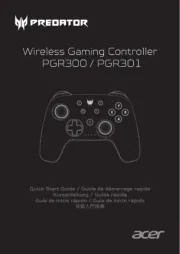
8 April 2025

8 April 2025
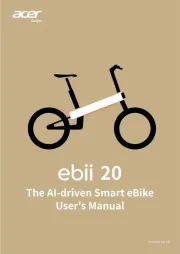
8 April 2025

8 April 2025

4 April 2025

28 Maart 2025
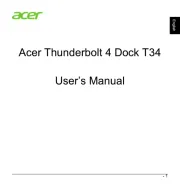
27 Maart 2025

27 Maart 2025
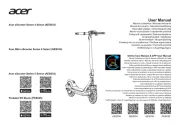
11 Maart 2025
Handleiding Niet gecategoriseerd
- CaterChef
- Mx Onda
- IKEA
- Brizo
- Digigram
- Asustor
- Archos
- Escort
- Yubico
- Rockville
- Voigtlaender
- Trident
- Socket Mobile
- DarkFlash
- G-Technology
Nieuwste handleidingen voor Niet gecategoriseerd

13 September 2025

13 September 2025

13 September 2025

13 September 2025

13 September 2025

13 September 2025

13 September 2025

13 September 2025

13 September 2025

13 September 2025