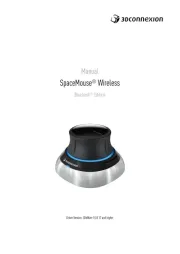3Dconnexion SpaceMouse Pro Handleiding
3Dconnexion
Muis
SpaceMouse Pro
Bekijk gratis de handleiding van 3Dconnexion SpaceMouse Pro (4 pagina’s), behorend tot de categorie Muis. Deze gids werd als nuttig beoordeeld door 40 mensen en kreeg gemiddeld 4.8 sterren uit 20.5 reviews. Heb je een vraag over 3Dconnexion SpaceMouse Pro of wil je andere gebruikers van dit product iets vragen? Stel een vraag
Pagina 1/4

3Dconnexion Confidential Page 1 of 4
SpaceMouse Pro Wireless function quick guide
3dx-700049
Revision Author Date
001 Stefan Wiest 06/16/2014
SpaceMouse Pro
Wireless
www.3dconnexion.com

3Dconnexion Confidential Page 2 of 4
SpaceMouse Pro Wireless function quick guide
3dx-700049
1 Product Description
1.1 General
3Dconnexion SpaceMouse Pro Wirelss is a motion controller aimed at designers, modelers,
animators and graphic artists. Figure 1 shows a picture of the device.
SpaceMouse Pro Wireless is designed through both wired and wireless link for use with either
right or left hand in addition to the common mouse. With one hand on the motion controller
and the other hand on the mouse, performance of 3D applications can be increased
considerably. SpaceMouse Pro enables the user to pan, zoom and rotate 3D-models
simultaneously, while at the same time editing can be done with the mouse. In addition to that,
the Product comes with 15 Programmable buttons which Provide quick access to frequently
used commands. The SpaceMouse Pro Wireless incorporates six blue LEDs under the Cap.
1.2 Description
The use of the Controller Cap and the functions of all buttons are explained in this section.
1.2.1 Controller Cap
The main element of SpaceMouse Pro Wireless is the Controller Cap, which contains a 6
degrees-of-freedom optical sensor that allows the following movements: Horizontal shift in x-
direction and z-direction, vertical shift in y-direction, rotational tilt around x-axis and z-axis,
plus twist around y-axis. In the same way the user moves the Controller Cap of SpaceMouse
Pro, the model moves on the screen. Thus, panning, zooming and rotation can be done
simultaneously.
The usage of the Controller Cap can be described as follows:
Horizontal movement in x-direction:
Move the Cap straight right parallel to the desk to pan the model towards the right.
Move the Cap straight left parallel to the desk to pan the model towards the left.
Vertical movement in y-direction:
Pull the Cap up away from desk to pan the model upwards.
Push the Cap down to desk to pan the model downwards.
Horizontal movement in z-direction:
Move the Cap straight away from you parallel to desk to zoom out on the model.
Move the Cap straight towards you parallel to desk to zoom in on the model.
Turning around y-axis:
Twist the Cap clockwise or counterclockwise to rotate the model correspondingly.
Rotational tilt around x- or z-axis:
Tilt the Cap around x- or z-axis to rotate the model around the corresponding axis.
1.2.2 Keys labeled “1”, “2”, “3” and “4”
By default, these buttons Provide quick access to the most popular commands of the
currently active application. The functions of these buttons can (like all other buttons of
SpaceMouse Pro) be edited by the user via the control panel (see section 1.2.4 “Menu” for
more details).
1.2.3 Modier Keys: Esc, Alt, Shift, Ctrl
These buttons Provide the same functionality as the identical keyboard functions, with press
and hold capabilities. This allows your hand to remain on the controller while typing shortcuts.
1.2.4 Menu
This button opens the 3Dconnexion popup menu on the desktop. The popup menu allows the
user to easily congure the device.

3Dconnexion Confidential Page 3 of 4
SpaceMouse Pro Wireless function quick guide
3dx-700049
1.2.5 View keys: T, R, F
SpaceMouse Pro Provides three buttons for selecting preProgrammed views. By default
these buttons automatically move the model or design to Top (T), Right (R) and Front (F).
1.2.6 2D
For CAD applications, select this button to turn off rotations. SpaceMouse Pro will then only
pan and zoom. For DCC applications, select this button to turn on 3DView, which allows you
to move your cursor in an orthogonal view while navigating with SpaceMouse Pro in a 3D
view.
1.2.7 Roll CW
The Roll CW button lets rotate the model 90 degrees in clockwise direction.
1.2.8 Fit
Selecting this button will zoom-to-fit the model or drawing in the user’s application window.
Figure 1: SpaceMouse Pro Wirelss
Product specificaties
| Merk: | 3Dconnexion |
| Categorie: | Muis |
| Model: | SpaceMouse Pro |
| Kleur van het product: | Zwart |
| Gewicht: | 563 g |
| Breedte: | 204 mm |
| Diepte: | 142 mm |
| Hoogte: | 58 mm |
| Certificering: | CE, FCC (Part 15, Class B), BSMI, RCM, KCC, TELEC, NCC WEEE |
| Duurzaamheidscertificaten: | RoHS |
| Aanbevolen gebruik: | Universeel |
| Aantal knoppen: | 15 |
| Aansluiting: | RF Draadloos |
| Bewegingsresolutie: | - DPI |
| Soort knoppen: | Drukknoppen |
| Bewegingsdetectietechnologie: | 6DoF |
| Scroll: | Nee |
| Wireless ontvanger interface: | USB Type-A |
Heb je hulp nodig?
Als je hulp nodig hebt met 3Dconnexion SpaceMouse Pro stel dan hieronder een vraag en andere gebruikers zullen je antwoorden
Handleiding Muis 3Dconnexion
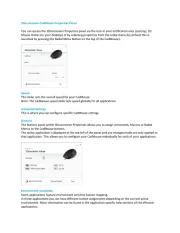
8 September 2025

20 Februari 2025

20 Februari 2025

20 Februari 2025

19 Maart 2024

28 Februari 2024

28 Februari 2024
Handleiding Muis
- Rapoo
- Eminent
- IBox
- Silver Eagle
- Gembird
- AOC
- Cherry
- KeySonic
- Connect IT
- Best Buy
- Corsair
- SIIG
- Lexibook
- Watson
- Belkin
Nieuwste handleidingen voor Muis
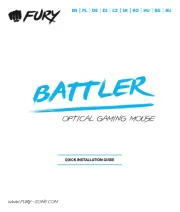
11 September 2025
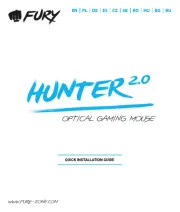
11 September 2025

8 September 2025

8 September 2025
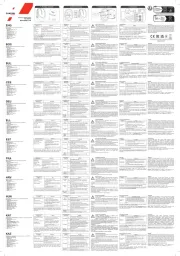
8 September 2025
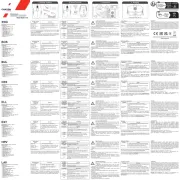
8 September 2025

3 September 2025
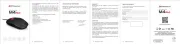
1 September 2025
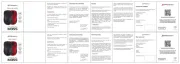
1 September 2025
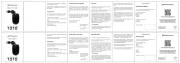
1 September 2025