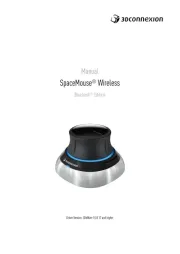3Dconnexion CadMouse Pro Wireless Left Handleiding
3Dconnexion
Muis
CadMouse Pro Wireless Left
Bekijk gratis de handleiding van 3Dconnexion CadMouse Pro Wireless Left (9 pagina’s), behorend tot de categorie Muis. Deze gids werd als nuttig beoordeeld door 13 mensen en kreeg gemiddeld 4.3 sterren uit 7 reviews. Heb je een vraag over 3Dconnexion CadMouse Pro Wireless Left of wil je andere gebruikers van dit product iets vragen? Stel een vraag
Pagina 1/9
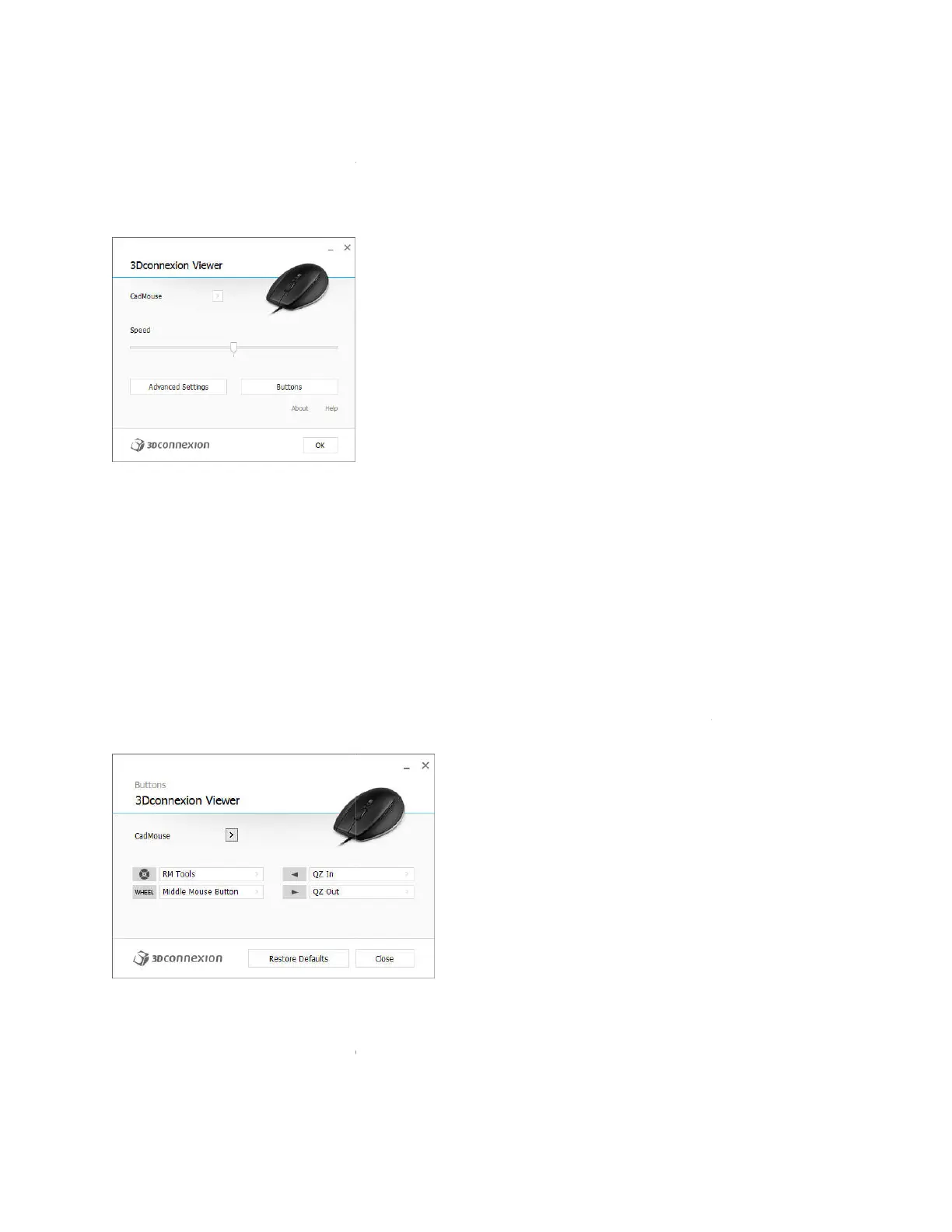
3Dconnexion CadMouse Properties Panel
You can access the 3Dconnexion Properties panel via the icon in your notification area (systray), 3D
Mouse Home (on your desktop) or by selecting
launched by pressing the Radial Menu Button on the top of the CadMouse).
Speed
This slider sets the overall speed for your CadMouse.
Note: The CadMouse
speed slider sets speed globally for all applications.
Advanced Settings
This is where you can configure specific CadMouse settings.
Buttons
The Buttons panel within 3Dconnexion Properties allows you to assign commands, Macros or Radial
Menus to the CadMouse buttons.
The active application is displayed at the top left of the panel and any changes made are only applied to
that application. This allows you to configure your CadMouse individually for each of your applications.
Environment sensitivity
Some applications feature environment sensitive button mapping.
In those applications you can have different button assignments depending on the current active
environment. More information can be found in the application specific help sections of the affe
applications:
3Dconnexion CadMouse Properties Panel
You can access the 3Dconnexion Properties panel via the icon in your notification area (systray), 3D
Mouse Home (on your desktop) or by selecting properties from the radial menu (by default this is
launched by pressing the Radial Menu Button on the top of the CadMouse).
This slider sets the overall speed for your CadMouse.
speed slider sets speed globally for all applications.
This is where you can configure specific CadMouse settings.
The Buttons panel within 3Dconnexion Properties allows you to assign commands, Macros or Radial
The active application is displayed at the top left of the panel and any changes made are only applied to
that application. This allows you to configure your CadMouse individually for each of your applications.
Some applications feature environment sensitive button mapping.
In those applications you can have different button assignments depending on the current active
environment. More information can be found in the application specific help sections of the affe
You can access the 3Dconnexion Properties panel via the icon in your notification area (systray), 3D
properties from the radial menu (by default this is
The Buttons panel within 3Dconnexion Properties allows you to assign commands, Macros or Radial
The active application is displayed at the top left of the panel and any changes made are only applied to
that application. This allows you to configure your CadMouse individually for each of your applications.
In those applications you can have different button assignments depending on the current active
environment. More information can be found in the application specific help sections of the affe
cted
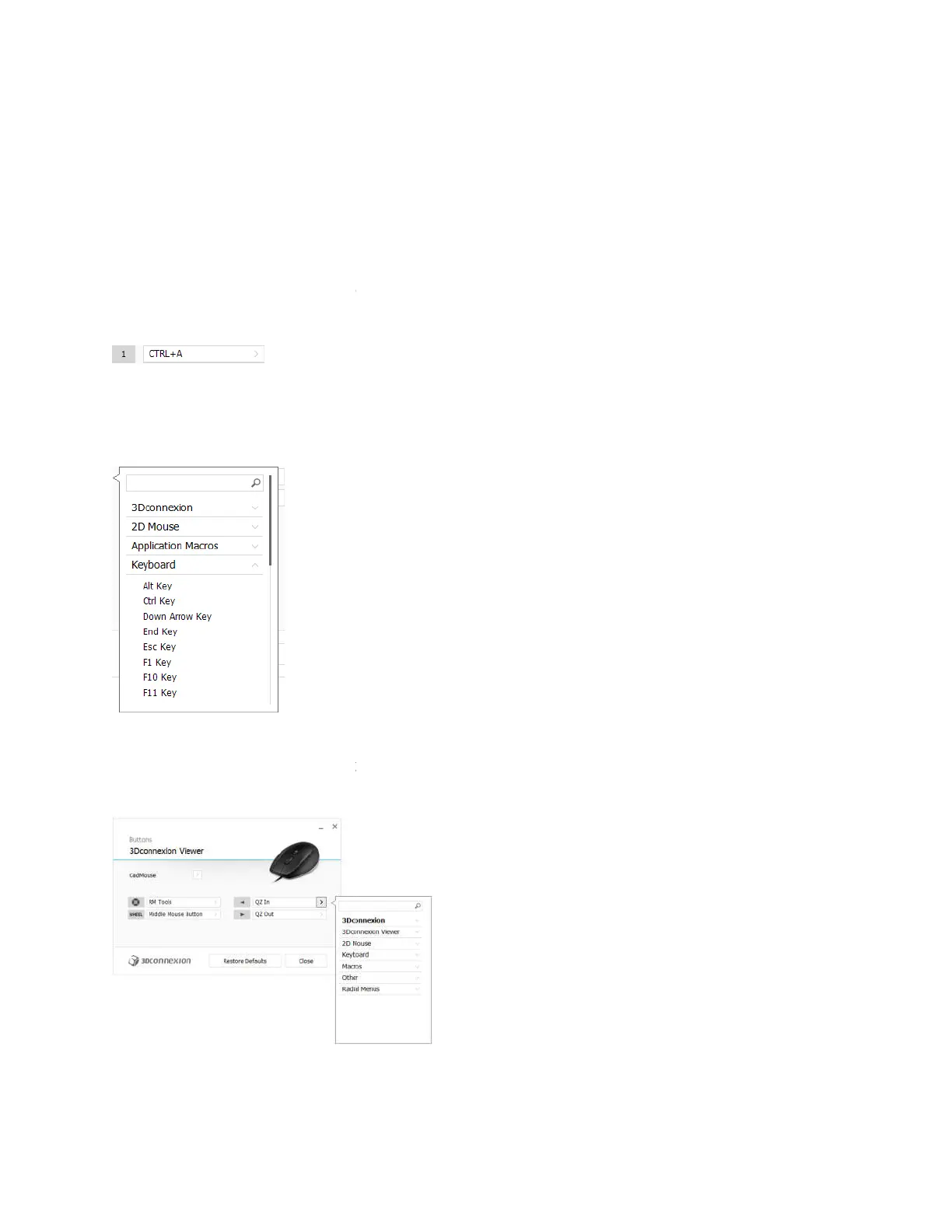
Autodesk Inventor
Siemens NX
PTC Creo Parametric
Siemens Solid Edge
Dassault Systèmes SolidWorks
Assigning "Quick Macros" to buttons
To quickly assign a keystroke or macro to a button, simply click on
the required key or key combination. For example, in the screenshot below, clicking on "CTRL+A" would
make the field active and the next keyboard command pressed would be assigned to button number 1.
Note: When a
macro is created, it always sends a "press and release" command. If you want to assign a
"press and hold" command (for example Ctrl or Shift), you should use the "Keyboard" command
category in the flyout window (i.e. not the "Quick Macro" function describe
Assigning Commands using the flyout window
Clicking on the ">" arrow on the right hand side of the button field opens a flyout window for that
CadMouse button:
The category of the command that is currently assigned to that button is high
Assigning "Quick Macros" to buttons
To quickly assign a keystroke or macro to a button, simply click on the text in the button field and press
the required key or key combination. For example, in the screenshot below, clicking on "CTRL+A" would
make the field active and the next keyboard command pressed would be assigned to button number 1.
macro is created, it always sends a "press and release" command. If you want to assign a
"press and hold" command (for example Ctrl or Shift), you should use the "Keyboard" command
category in the flyout window (i.e. not the "Quick Macro" function describe
d above).
Assigning Commands using the flyout window
Clicking on the ">" arrow on the right hand side of the button field opens a flyout window for that
The category of the command that is currently assigned to that button is highlighted in bold.
the text in the button field and press
the required key or key combination. For example, in the screenshot below, clicking on "CTRL+A" would
make the field active and the next keyboard command pressed would be assigned to button number 1.
macro is created, it always sends a "press and release" command. If you want to assign a
"press and hold" command (for example Ctrl or Shift), you should use the "Keyboard" command
Clicking on the ">" arrow on the right hand side of the button field opens a flyout window for that
lighted in bold.
Product specificaties
| Merk: | 3Dconnexion |
| Categorie: | Muis |
| Model: | CadMouse Pro Wireless Left |
Heb je hulp nodig?
Als je hulp nodig hebt met 3Dconnexion CadMouse Pro Wireless Left stel dan hieronder een vraag en andere gebruikers zullen je antwoorden
Handleiding Muis 3Dconnexion
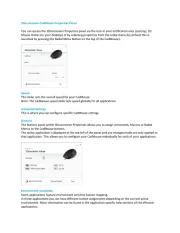
8 September 2025

20 Februari 2025

20 Februari 2025

20 Februari 2025

19 Maart 2024

28 Februari 2024

28 Februari 2024
Handleiding Muis
- Turtle Beach
- X-Zero
- Contour Design
- ADATA
- Defender
- Digitus
- Mad Dog
- Fellowes
- Skillkorp
- White Shark
- IRIS
- Silvercrest
- Xiaomi
- Kensington
- Cooler Master
Nieuwste handleidingen voor Muis
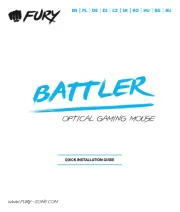
11 September 2025
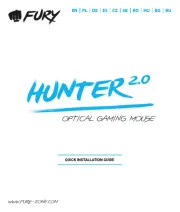
11 September 2025

8 September 2025

8 September 2025
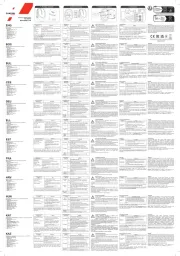
8 September 2025
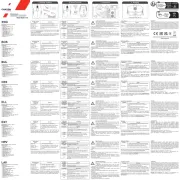
8 September 2025

3 September 2025
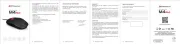
1 September 2025
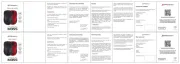
1 September 2025
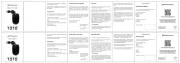
1 September 2025