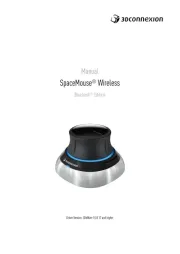3Dconnexion CadMouse Handleiding
3Dconnexion
Muis
CadMouse
Bekijk gratis de handleiding van 3Dconnexion CadMouse (9 pagina’s), behorend tot de categorie Muis. Deze gids werd als nuttig beoordeeld door 11 mensen en kreeg gemiddeld 3.5 sterren uit 6 reviews. Heb je een vraag over 3Dconnexion CadMouse of wil je andere gebruikers van dit product iets vragen? Stel een vraag
Pagina 1/9
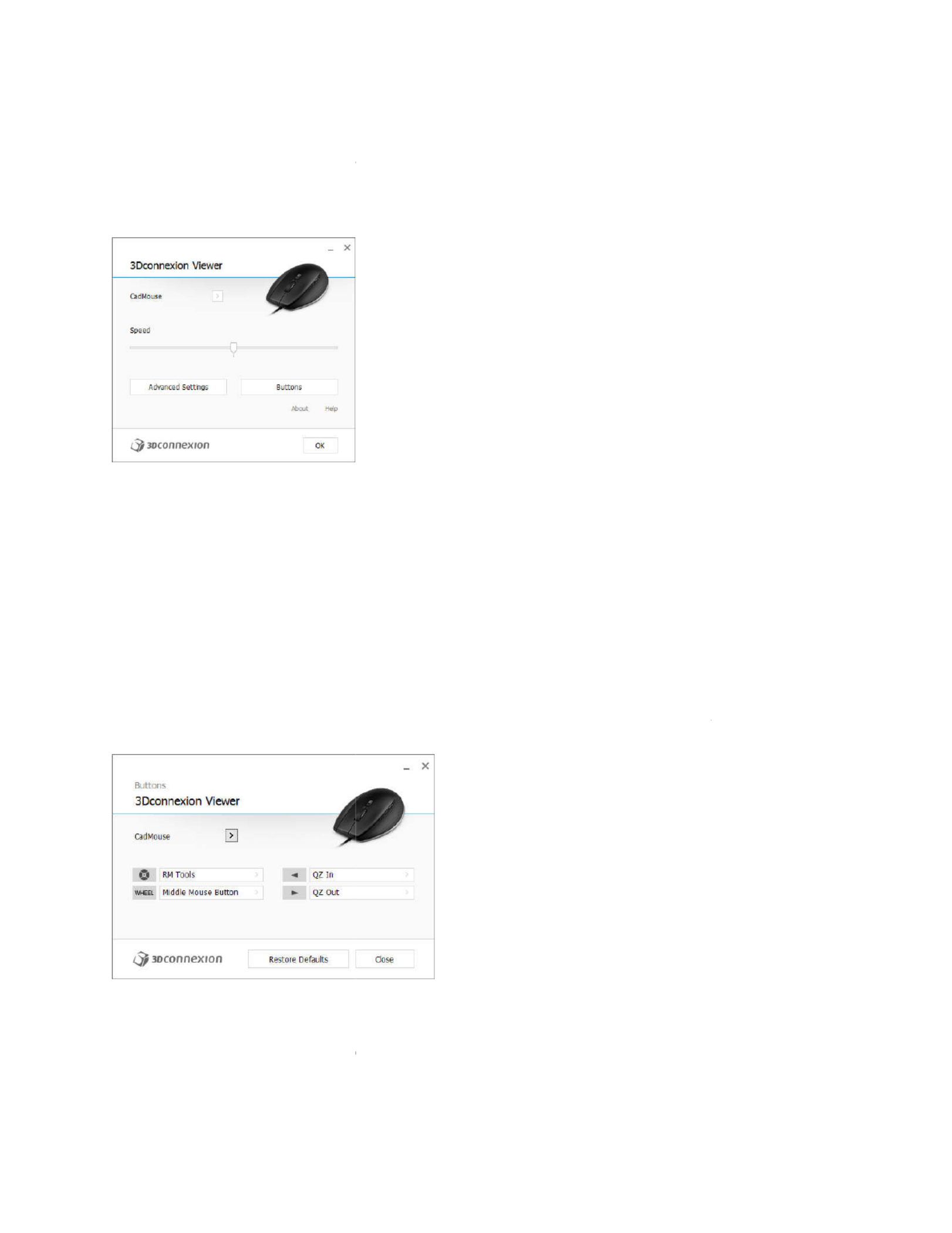
3Dconnexion CadMouse Propertie
You can access the 3Dconnexion Pr
Mouse Home (on your desktop) or
launched by pressing the Radial Me
Speed
This slider sets the overall speed fo
Note: The CadMouse
speed slider s
Advanced Settings
This is where you can configure spe
Buttons
The Buttons panel within 3Dconnex
Menus to the CadMouse buttons.
The active application is displayed a
that application. This allows you to
Environment sensitivity
Some applications feature environm
In those applications you can have
environment. More information ca
applications:
s Panel
operties panel via the icon in your notification area
by selecting properties from the radial menu (by de
enu Button on the top of the CadMouse).
r your CadMouse.
sets speed globally for all applications.
ecific CadMouse settings.
xion Properties allows you to assign commands, Ma
at the top left of the panel and any changes made a
configure your CadMouse individually for each of y
ment sensitive button mapping.
different button assignments depending on the cur
n be found in the application specific help sections
(systray), 3D
efault this is
cros or Radial
re only applied to
our applications.
rent active
of the affe
cted

Autodesk Inventor
Siemens NX
PTC Creo Parametric
Siemens Solid Edge
Dassault Systèmes SolidWorks
Assigning "Quick Macros" to butto
To quickly assign a keystroke or ma
the required key or key combinatio
make the field active and the next k
Note: When a
macro is created, it a
"press and hold" command (for exa
category in the flyout window (i.e.
Assigning Commands using the flyo
Clicking on the ">" arrow on the rig
CadMouse button:
The category of the command that
ons
acro to a button, simply click on the text in the butto
n. For example, in the screenshot below, clicking on
keyboard command pressed would be assigned to b
always sends a "press and release" command. If you
ample Ctrl or Shift), you should use the "Keyboard"
not the "Quick Macro" function describe
d above).
out window
ht hand side of the button field opens a flyout wind
is currently assigned to that button is highlighted in
on field and press
n "CTRL+A" would
button number 1.
u want to assign a
command
dow for that
n bold.
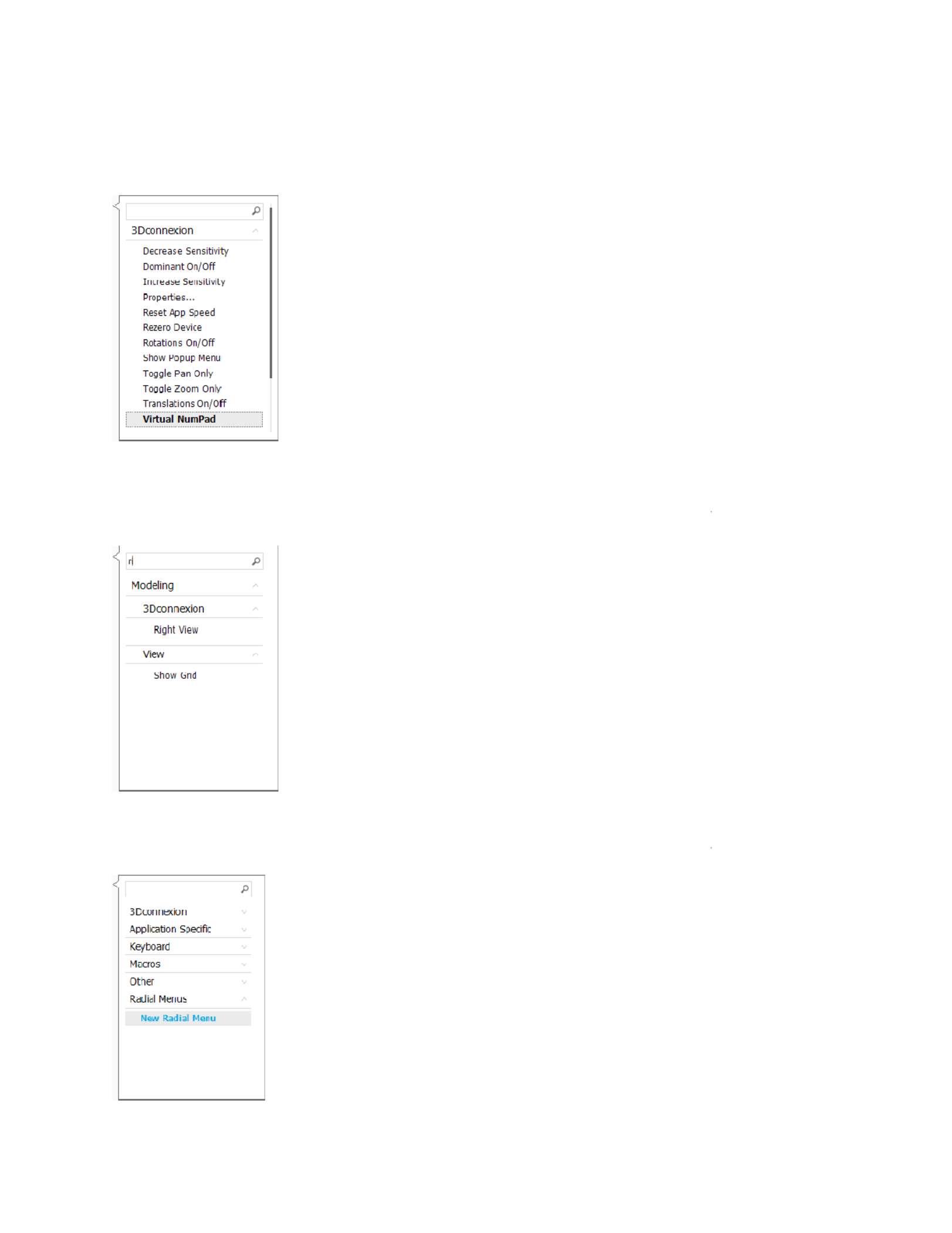
The flyout window allows you to br
3Dconnexion or application comma
assigned to the CadMouse button:
Using the Live Search field
You can search for specific comman
their parent categories) which cont
Creating Radial Menus
To create a new Radial Menu, expa
rowse or search for commands in different categori
ands. When you select a command by clicking on it,
nds by typing text into the Live Search field. Only co
tain the text sequence you enter are shown in the fl
nd the "Radial Menu" category and click on "New R
es such as
it is automatically
mmands (and
yout window.
adial Menu".
Product specificaties
| Merk: | 3Dconnexion |
| Categorie: | Muis |
| Model: | CadMouse |
| Kleur van het product: | Zwart |
| Gewicht: | 130 g |
| Breedte: | 80 mm |
| Diepte: | 128 mm |
| Hoogte: | 44 mm |
| Snoerlengte: | 2 m |
| Vormfactor: | Rechtshandig |
| Certificering: | CE, FCC, KC, RCM, BSMI, WEEE |
| Duurzaamheidscertificaten: | RoHS |
| Aanbevolen gebruik: | Universeel |
| Aantal knoppen: | 7 |
| Aansluiting: | USB Type-A |
| Scroll type: | Wiel |
| Bewegingsresolutie: | 8200 DPI |
| Soort knoppen: | Drukknoppen |
| Bewegingsdetectietechnologie: | Laser |
| Scroll: | Ja |
| Aantal scroll wheels: | 1 |
| Scroll richtingen: | Verticaal |
| Functietoetsen: | Zoom in, Zoom out |
Heb je hulp nodig?
Als je hulp nodig hebt met 3Dconnexion CadMouse stel dan hieronder een vraag en andere gebruikers zullen je antwoorden
Handleiding Muis 3Dconnexion
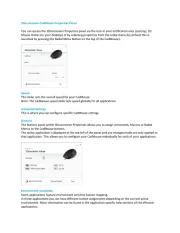
8 September 2025

20 Februari 2025

20 Februari 2025

20 Februari 2025

19 Maart 2024

28 Februari 2024

28 Februari 2024
Handleiding Muis
- Kunft
- Swiftpoint
- Vorago
- Kensington
- ISY
- Skillkorp
- Atlantis Land
- ILive
- CSL
- NPLAY
- Alienware
- Bigben Interactive
- Konig
- Acer
- Mousetrapper
Nieuwste handleidingen voor Muis

16 September 2025
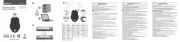
16 September 2025
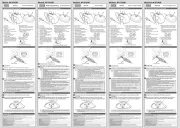
16 September 2025
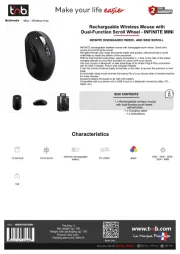
16 September 2025

16 September 2025

16 September 2025
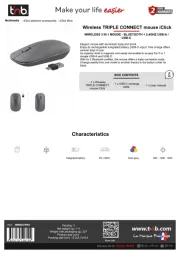
16 September 2025

16 September 2025
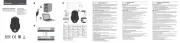
16 September 2025

16 September 2025