Zalman ZM-K900M Handleiding
Zalman
Toetsenbord
ZM-K900M
Bekijk gratis de handleiding van Zalman ZM-K900M (16 pagina’s), behorend tot de categorie Toetsenbord. Deze gids werd als nuttig beoordeeld door 41 mensen en kreeg gemiddeld 4.7 sterren uit 21 reviews. Heb je een vraag over Zalman ZM-K900M of wil je andere gebruikers van dit product iets vragen? Stel een vraag
Pagina 1/16

MECHANICAL KEYBOARD
USER MANUAL
VER. 1602018
English Pусский 한국어
ZM-K900M

2
+ Normal Repeat Speed + Faster Repeat Speed
+ Fast Repeat Speed + (Max)Fastest Repeat Speed
PS/2 Mode Only
Function Keys
H
Z
m
Note
1). Some of function keys will not work in 6 key mode. If so, please change to the Z-Key mode (factory default).
2). To do a factory reset, press and hold the "FN" key and "Back space" for 6 seconds and release.
•
•
•
•
•
•
•
Keyboard Shortcuts +Volume Down
+My Computer + Mute
+ +Web Browser Volume Up
+ Search + Mode Change
(Z-Key & 6 Keys Mode)
+ E-mail + All keys-Lock
( LED Blink)
+Into the Desktop
(wallpapers) +
Windows key-Lock
( LED On)
+ Media Player Double click Calculator
English

3
ZM-K900M
How to Set Up Hardware Macro
Macro Usage
ZM-K900M has an internal memory, and records the user-dened macro keys without any software installation. The recorded
macro settings on ZM-K900M are stored in the device and can be instantly used with other PCs (desktop or laptop).
• When a macro is recorded via “Timing Macro Keys”, it remembers the exact time interval between each key input.
• Thus, the macro will run at the same speed as the it was recorded during the setup.
• To record a macro press <FN> and <O> (also designated as ZM1) key for 3 seconds then release keys. The Z-KEY
icon will start blinking slowly to indicate that the recording has begun. To nalize the recording, press the <FN> once
more, and the Z-Key icon will stay solid. Macros can be added to P(ZM2), L(ZM3), and all the way to (ZM8)
•To accelerate the macro press <FN> and <←>, and to decelerate the macro press <FN> and <→> .
• To add mouse clicks to the macro: In USB Z-KEY mode, <PrScr SysRq>, <Scroll Lock>, and <Pause keys> are Mouse
left, Scroll wheel and Right button, respectively. Mouse inputs do not work in USB 6Key mode and PS/2 connection.
Note
1) To stop the time macro, just press any key during the macro running.
2) To delete the recorded macro setting, simply re-record the macro without pressing any keys
• When a macro is recorded via “Auto Macro Key”, a single key will register rapidly (e.g. tttttttttttttt…). To stop Auto Macro
<FN> and < [ > press both key again.
• When a macro is recorded and programmed via Loop Macro Key, it remembers the input sequence and time interval
between the inputs, and runs the macro in a loop. To stop ‘LOOP Macro’ function, press both <FN> and < ] > key again.
Note
1) Users can add keys while running the ‘LOOP Macro’, as the macro will not stop when keys are pressed.
2) To remove the recorded macro setting, begin and nish the macro set up withoutpressing any keys.
Macro Usage
Macro Usage
Product specificaties
| Merk: | Zalman |
| Categorie: | Toetsenbord |
| Model: | ZM-K900M |
Heb je hulp nodig?
Als je hulp nodig hebt met Zalman ZM-K900M stel dan hieronder een vraag en andere gebruikers zullen je antwoorden
Handleiding Toetsenbord Zalman

3 Februari 2023

8 Juni 2023

3 Februari 2023

3 Februari 2023

3 Februari 2023
Handleiding Toetsenbord
- Buffalo
- Fosmon
- Renkforce
- The T.amp
- Technisat
- Voxicon
- Game Factor
- Energy Sistem
- Bluestork
- Inovalley
- KeySonic
- Cougar
- BakkerElkhuizen
- UNYKAch
- Ednet
Nieuwste handleidingen voor Toetsenbord

18 Augustus 2025

17 Augustus 2025

17 Augustus 2025
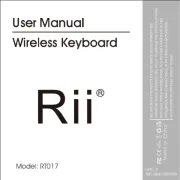
17 Augustus 2025

15 Augustus 2025

15 Augustus 2025
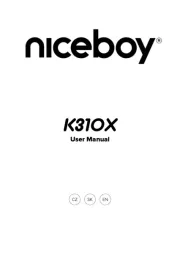
15 Augustus 2025
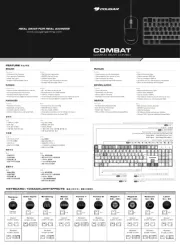
14 Augustus 2025

14 Augustus 2025

14 Augustus 2025