Yamaha S90 XS Handleiding
Yamaha
Synthesizer
S90 XS
Bekijk gratis de handleiding van Yamaha S90 XS (5 pagina’s), behorend tot de categorie Synthesizer. Deze gids werd als nuttig beoordeeld door 113 mensen en kreeg gemiddeld 4.9 sterren uit 57 reviews. Heb je een vraag over Yamaha S90 XS of wil je andere gebruikers van dit product iets vragen? Stel een vraag
Pagina 1/5
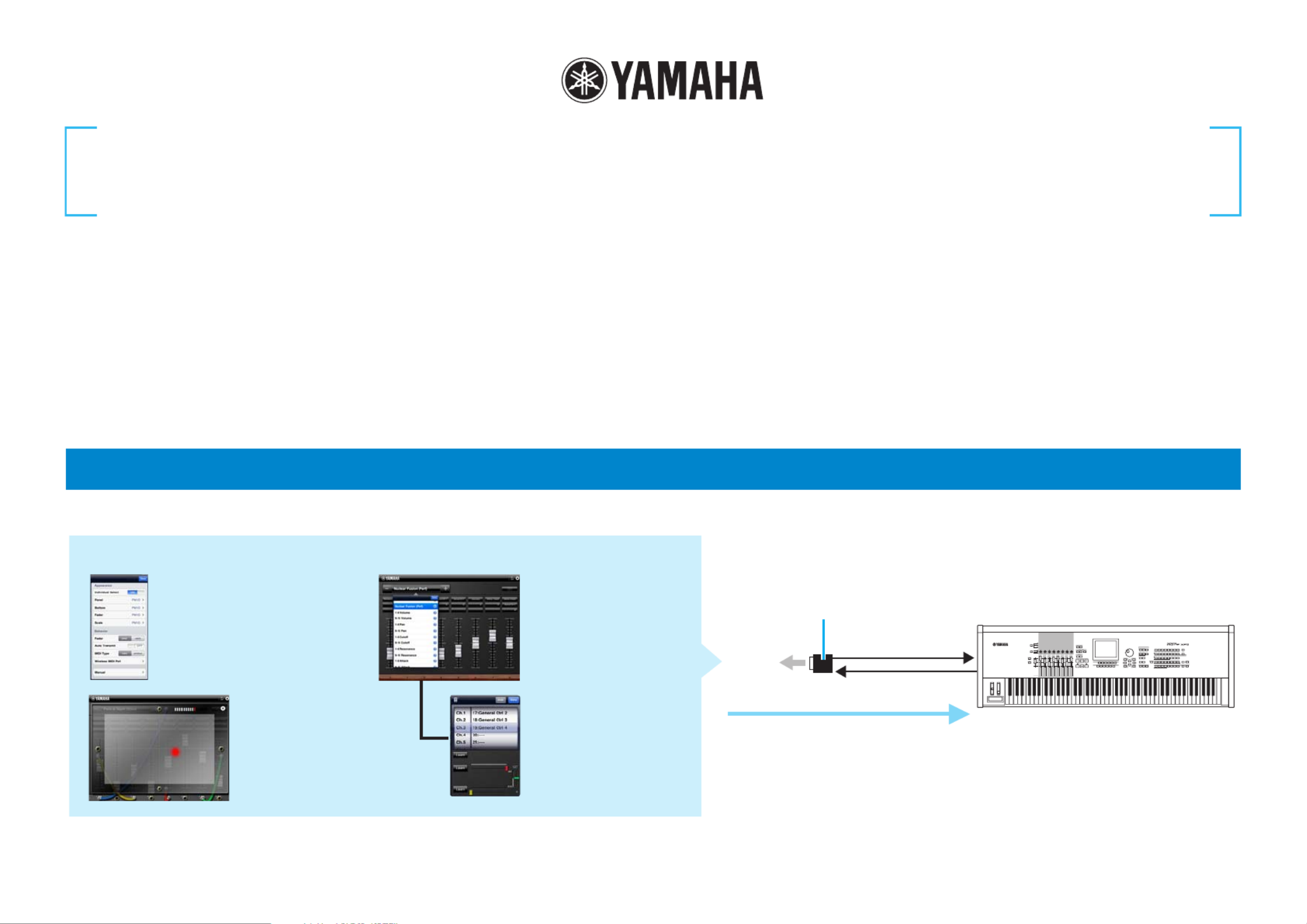
Faders & XY Pad Owner’s Manual 1
Faders & XY Pad Owner’s Manual
• Copying of the commercially available music sequence data and/or digital audio files is strictly prohibited except for your personal use.
• The software and this owner’s manual are exclusive copyrights of Yamaha Corporation.
• Copying of the software or reproduction of this manual in whole or in part by any means is expressly forbidden without the written consent of the manufacturer.
• Yamaha makes no representations or warranties with regard to the use of the software and documentation and cannot be held responsible for the results of the use of this manual and the
software.
• The screen displays as illustrated in this Owner’s Manual are for instructional purposes, and may appear somewhat different from the screens which appear on your devicer.
• Apple, iPad are trademarks of Apple Inc., registered in the U.S. and other countries.
• The company names and product names in this Owner’s Manual are the trademarks or registered trademarks of their respective companies.
© 2011 Yamaha Corporation. All rights reserved.
This Mixer-like application lets you control the Tone Generator Parts of the MIDI instrument from your iPad.
What is Faders & XY Pad?
Faders & XY Pad
iPad
iMX-1
MIDI OUT MIDI IN
MIDI IN MIDI OUT
Makes the overall
settings.
One of the Fader
Control displays.
Select the desired
template then start
operating the faders.
One of the Mixer Control
displays. This lets you
control the specified faders
simultaneously by dragging
the XY Pad area.
XY Pad display Parameter assign
window
Utility window Faders display
Fader operation transmits the MIDI
Control Change messages to the MIDI
instrument.
Assigns a MIDI Control
Change function to the
corresponding Fader.
NOTE
For information about the MIDI settings of the
instrument, refer to the Owner’s Manual
which came with the instrument.
MIDI instrument
By using MIDI cables and a Yamaha i-MX1, connect the instrument to an iPad.
The MOTIF XF can be connected via wireless Network MIDI. For details about
wireless MIDI connectivity, refer to the “New Functions in MOTIF XF Version 1.20”
Manual.

Faders & XY Pad Owner’s Manual 2
This page covers the section common to the Faders display and the XY Pad display.
*What is a Template?
The Template includes the Fader position as well as the settings about what MIDI Control Change parameters are assigned to each Fader. Each of the Templates can be renamed, called up and initialized.
Title bar and Utility window
Determines the connection method between the iPad and MIDI instrument.
cable: Should be selected when connected via the i-MX1.
wireless: Should be selected when connected via wireless Network MIDI.
NOTE When set to “wireless,” please make the Wi-Fi setup in Settings > Wi-Fi in your iPad.
Tapping this opens or closes the Utility window.
When Individual Select is set to ON, you can select the preset skin
individually for Panel, Bottom, Fader, and Scale in the Faders display. When
Individual Select is set to OFF, only the Panel is available and you can
select the whole skin of the Faders display.
Determines the Fader behavior.
jump: The Fader jumps to any tapped location in the Fader area.
catch: The Fader will be “caught” as you drag on it.
When set to ON, changing the Template* transmits the MIDI Control Change
messages according to the settings of the selected Template.
Each lamp flashes according to the MIDI in/out messages.
Title bar
Utility window
Faders display
Tapping this calls up the Owner’s Manual.
Selects the MIDI port of the instrument in case of wireless connection.

Faders & XY Pad Owner’s Manual 3
One of the Fader Control displays.
Select the template at the left top corner then start operating the faders.
Faders display
Template Name
According to the settings of the
Template shown here, operating the
Faders transmits the MIDI Control
Change messages.
Tapping [+]/[-] changes the Template
in single steps. Or to change the
template, tap the Template Name to
call up the Template list, then tap the
desired Template
Tapping here calls up the on-screen
keyboard which lets you edit the
Template name. Flicking here will
initialize the selected Template.
Template list
To change the Template, tap the desired one.
Tapping this changes the screen to
the XY Pad display, the other Fader
Control display.
Tapping this calls up the Parameter
Assign window.
Indicates the MIDI Control Change
parameters of the corresponding
Fader. Up to three parameters can
be assigned to each Fader.
Fader
Tapping or dragging this transmits
the MIDI Control Change messages
shown above the Fader.
Product specificaties
| Merk: | Yamaha |
| Categorie: | Synthesizer |
| Model: | S90 XS |
Heb je hulp nodig?
Als je hulp nodig hebt met Yamaha S90 XS stel dan hieronder een vraag en andere gebruikers zullen je antwoorden
Handleiding Synthesizer Yamaha
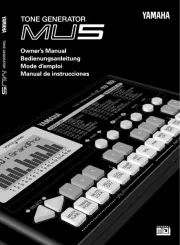
13 December 2024

13 December 2024
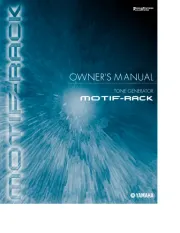
13 December 2024
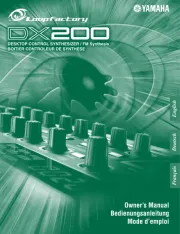
13 December 2024
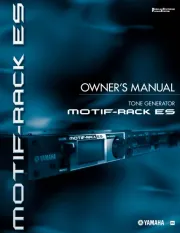
13 December 2024

13 December 2024

6 Mei 2023

28 April 2023

18 April 2023

23 Maart 2023
Handleiding Synthesizer
- Native
- Arturia
- Erica Synths
- Moog
- Roland
- Behringer
- Twisted Electrons
- Dnipro
- GS Music
- (Recovery)
- Casio
- Noise Engineering
- Dreadbox
- Novation
- Jomox
Nieuwste handleidingen voor Synthesizer

30 Juni 2025
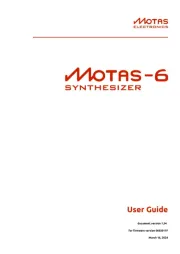
10 Juni 2025
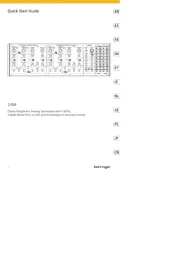
4 Juni 2025
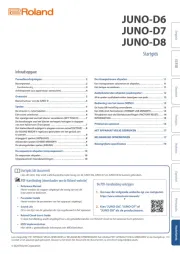
16 Mei 2025
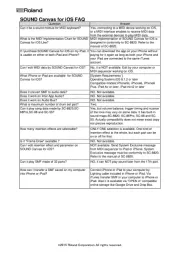
13 Mei 2025
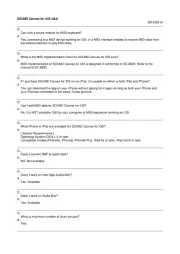
13 Mei 2025
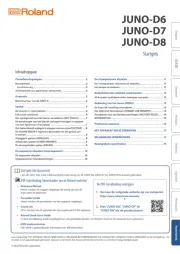
12 Mei 2025
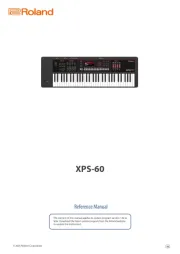
12 Mei 2025
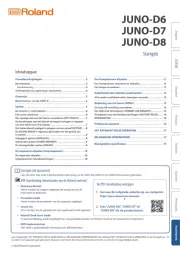
12 Mei 2025
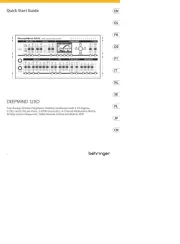
1 April 2025