XtremeMac Micro Memo Handleiding
XtremeMac
Ipod Audio
Micro Memo
Bekijk gratis de handleiding van XtremeMac Micro Memo (9 pagina’s), behorend tot de categorie Ipod Audio. Deze gids werd als nuttig beoordeeld door 84 mensen en kreeg gemiddeld 4.1 sterren uit 42.5 reviews. Heb je een vraag over XtremeMac Micro Memo of wil je andere gebruikers van dit product iets vragen? Stel een vraag
Pagina 1/9

User Manual
MICROMEMO
™

2
3
Welcome
Thank you for choosing the MicroMemo Digital
Audio Recorder. MicroMemo is perfect for
recording audio anywhere you take your iPod.
Record lectures, meetings, interviews, or even
music directly into your iPod, then transfer
them to your computer simply by syncing with
iTunes.
We designed MicroMemo to work flawlessly
with the iPod and iTunes. A few minutes with
this User’s Guide will make using MicroMemo
as simple as saying “Good idea.”
Enjoy MicroMemo.
Setup & Recording
1. Attach MicroMemo to the bottom of a
recording-capable iPod.
2. This will automatically switch the iPod into
Voice Memos mode. Once in Voice
Memos mode, all recording and playback is
controlled using the iPod’s Click Wheel.
3. If using the included microphone or a similar
condenser microphone, make sure that
the switch above the microphone jack is
on Mic position. If using a powered stereo
microphone or other input, make sure the
switch is on Line position.
4. To start recording, select ‘Record’. During
recording, the on-screen timer will display
the length of your recording.
5. To pause recording, select ‘Pause’. To
continue recording, select ‘Continue’.
“MeMory is
iMagination
pinned down.”
Mason Cooley
Record
Cancel

4
5
To stop recording, select ‘Stop and Save’.
MicroMemo will end the recording and name it
with the current date and time.
Note: Any accessory that is powered by the iPod will continue
to draw power from the iPod even when not in use. To preserve
battery power, please be sure to disconnect any accessory from
your iPod when not in use for an extended period of time
Playback
1. Recordings are automatically stored under
Extras > Voice Memos in your iPod.
2. To play a recording, scroll to the file you
want and select “Play”.
Playback can be heard through either the
iPod headphone jack or through MicroMemo’s
built-in speakers. To turn on or off the built-in
speaker, hold the button on MicroMemo
firmly for 2 seconds.
Deleting Recordings
To delete a memo, scroll to it in the list of
Voice Memos and select ‘Delete Memo’
Transferring Memos To iTunes
To transfer recordings from your iPod to
your computer, simply sync it with iTunes.
iTunes will automatically create a playlist
called “Voice Memos” and your recordings
will be copied into that playlist. Once the
recordings have been copied into iTunes you
can manipulate them just as you would your
music. Rename them, delete them, burn them
to removable media, etc,.
WHAT DOES THIS BUTTON DO?
TWO THINGS:
1. Quick Record: From any menu in your iPod,
pressing the X-Man button once puts your iPod
directly into Voice Memo mode, ready to record.
2. Speaker Toggle: Holding the X-Man button
firmly for 2 seconds in any mode turns on/off
MicroMemo’s built-in speaker.
Record Now
Quality
6/2 2:46 PM
6/2 2:53 PM
Voice Memos
Product specificaties
| Merk: | XtremeMac |
| Categorie: | Ipod Audio |
| Model: | Micro Memo |
Heb je hulp nodig?
Als je hulp nodig hebt met XtremeMac Micro Memo stel dan hieronder een vraag en andere gebruikers zullen je antwoorden
Handleiding Ipod Audio XtremeMac

28 Oktober 2022

28 Oktober 2022

28 Oktober 2022

28 Oktober 2022

28 Oktober 2022

28 Oktober 2022

28 Oktober 2022

28 Oktober 2022

28 Oktober 2022

28 Oktober 2022
Handleiding Ipod Audio
Nieuwste handleidingen voor Ipod Audio
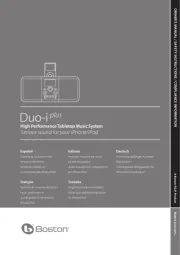
1 Oktober 2023

28 Augustus 2023

28 Augustus 2023

28 Augustus 2023

28 Augustus 2023

15 Maart 2023

11 Juli 2023

3 Juni 2023

11 Juli 2023

11 Juli 2023