Wacom Sign Pro Handleiding
Bekijk gratis de handleiding van Wacom Sign Pro (23 pagina’s), behorend tot de categorie Tablet. Deze gids werd als nuttig beoordeeld door 18 mensen en kreeg gemiddeld 4.4 sterren uit 9.5 reviews. Heb je een vraag over Wacom Sign Pro of wil je andere gebruikers van dit product iets vragen? Stel een vraag
Pagina 1/23

Microsoft® Windows® 7 SP1+, Vista® SP2+, XP SP3+ (32 & 64 bit)
www.wacom.com
Quick start guide
Guía de arranque rápido
Guide de mise en route
EN
FR
ES
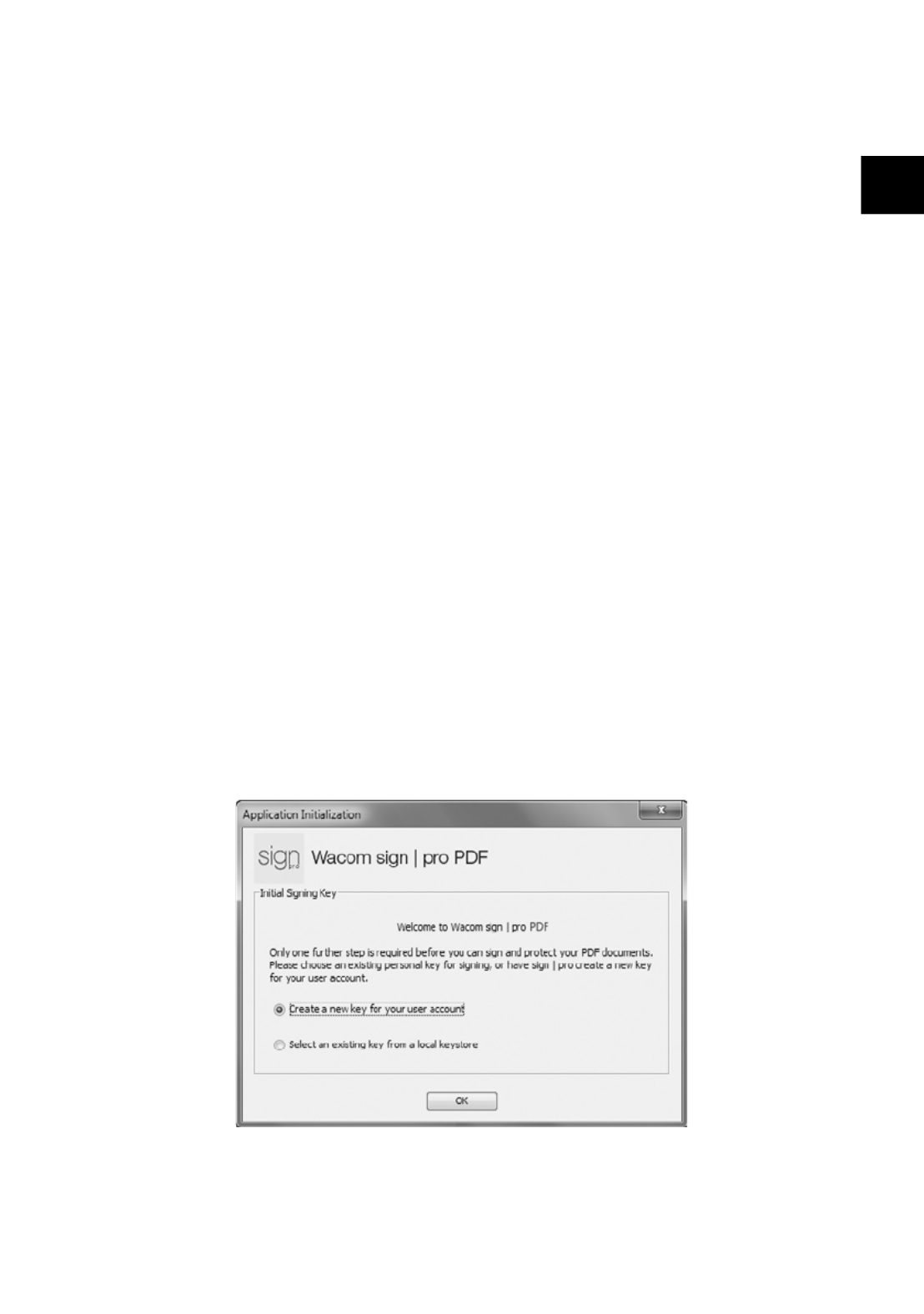
1
EN
Installing Wacom sign | pro PDF
1 Close all open applications.
2 Connect your Wacom product to a free USB port of your computer.
3 Insert the Wacom sign | pro PDF installation CD into your computer.
4 Click “Start” and follow the on-screen prompts.
Starting Wacom sign | pro PDF
1 Click “Start” and choose “(All) Programs”
2 Select “Wacom sign | pro PDF” and open “Wacom sign | pro PDF”
Signing keys
Signed PDF documents are protected by a signing key (digital certificate).
When you start Wacom sign | pro PDF for the first time, you must provide
the application with an existing key, or you can use Wacom sign | pro PDF to
create one for you.

2
EN
1 If you don’t already have a signing key, simply click “OK”.
2 Enter a password to be used with the certificate.
3 If you would like to define more information, select the “Set parameters
for new key (optional)” checkbox and fill in the other information as
required.
4 If you have chosen to use an existing key, click “Select key…”, and
then select the file containing the key you wish to use.
Product specificaties
| Merk: | Wacom |
| Categorie: | Tablet |
| Model: | Sign Pro |
Heb je hulp nodig?
Als je hulp nodig hebt met Wacom Sign Pro stel dan hieronder een vraag en andere gebruikers zullen je antwoorden
Handleiding Tablet Wacom

15 November 2024

9 Juni 2023

1 Juni 2023

24 Mei 2023

21 April 2023

18 April 2023

13 April 2023

11 Februari 2023

28 November 2022

19 November 2022
Handleiding Tablet
- Doro
- Hannspree
- HP
- Energy Sistem
- Pocketbook
- Iget
- Honor
- Butler
- Ingo
- Haier
- Audiovox
- Curtis
- Maxell
- Empire
- Tom-tec
Nieuwste handleidingen voor Tablet
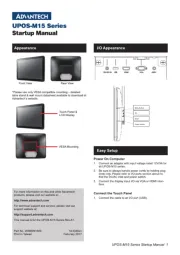
29 Juli 2025
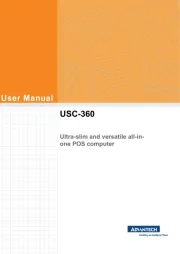
29 Juli 2025

29 Juli 2025
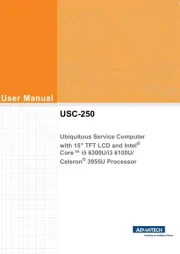
29 Juli 2025
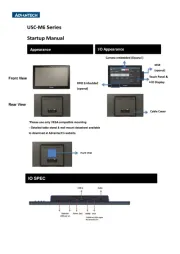
29 Juli 2025

29 Juli 2025
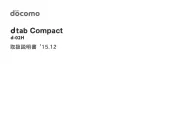
29 Juli 2025
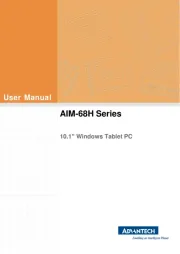
22 Juli 2025
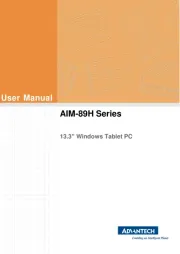
22 Juli 2025
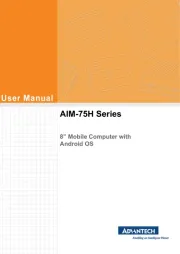
21 Juli 2025