Wacom CintiQ 20WSX Handleiding
Bekijk gratis de handleiding van Wacom CintiQ 20WSX (72 pagina’s), behorend tot de categorie Tablet. Deze gids werd als nuttig beoordeeld door 95 mensen en kreeg gemiddeld 4.3 sterren uit 48 reviews. Heb je een vraag over Wacom CintiQ 20WSX of wil je andere gebruikers van dit product iets vragen? Stel een vraag
Pagina 1/72

Installation Guide & Hardware Manual
for Cintiq 20WSX (DTZ-2000W)
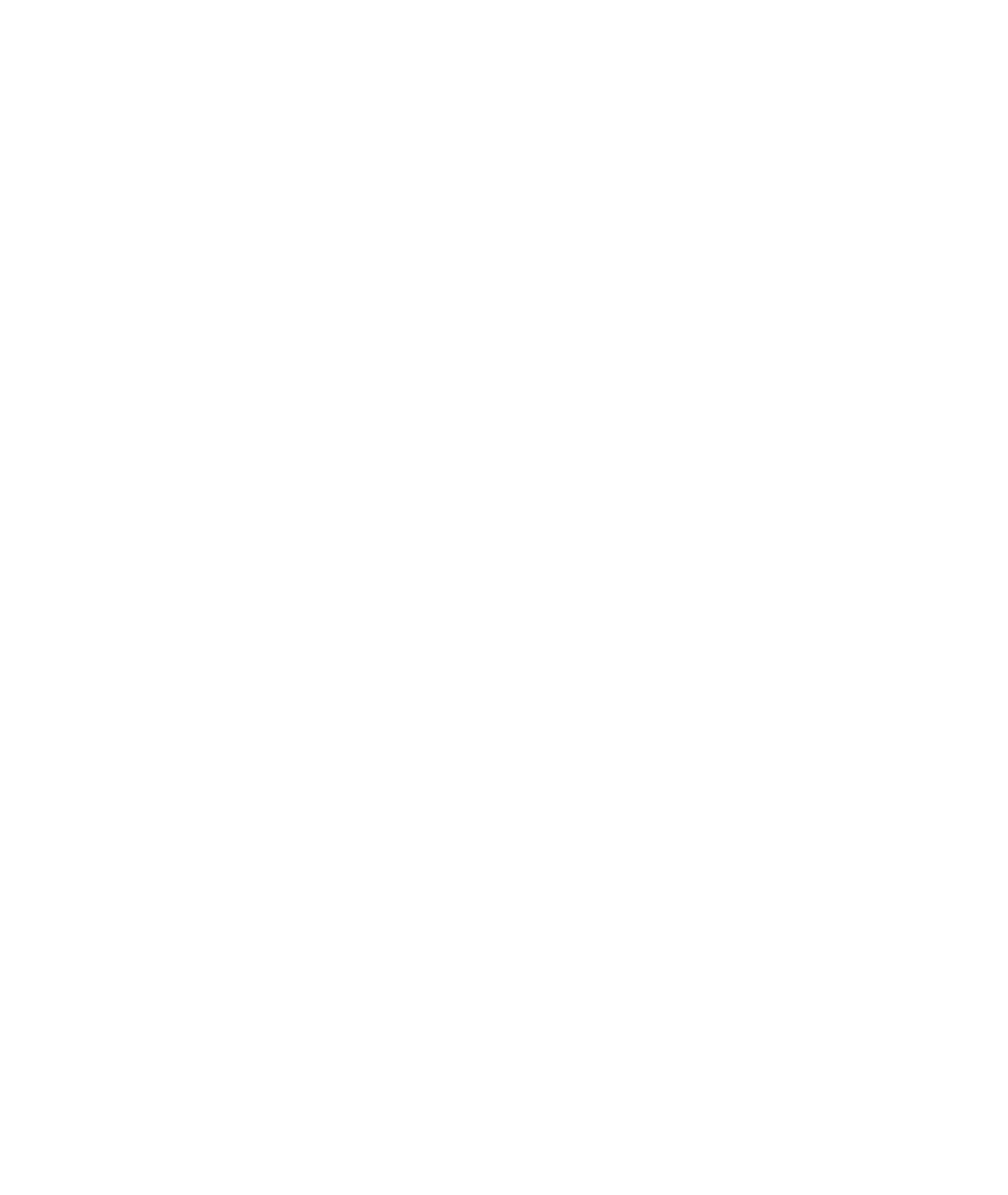
Wacom Cintiq® 20WSX
Installation Guide & Hardware Manual for Cintiq 20WSX (DTZ-2000W)
English version 1.0, January 15, 2007
Copyright Wacom Company, Limited, 2007
All rights reserved. No part of this manual may be reproduced except for your express personal use.
Wacom reserves the right to revise this publication without obligation to provide notification of such changes.
Wacom does its best to provide current and accurate information in this manual. However, Wacom reserves the
right to change any specifications and product configurations at its discretion, without prior notice and without
obligation to include such changes in this manual.
DuoSwitch is a trademark, and Cintiq and Wacom are registered trademarks of Wacom Company, Limited.
Photoshop is either a registered trademark or a trademark of Adobe Systems Incorporated in the United States
and/or other countries. Microsoft, Windows, and Vista are either registered trademarks or trademarks of Microsoft
Corporation in the United States and/or other countries. Apple, the Apple logo, and Macintosh are trademarks of
Apple Computer, Inc., registered in the U.S. and other countries.
Any additional company and product names mentioned in this documentation may be trademarked and/or
registered as trademarks. Mention of third-party products is for informational purposes only and constitutes neither
an endorsement nor a recommendation. Wacom assumes no responsibility with regard to the performance or use
of these products.
ExpressKey is a registered trademark of Ginsan Industries, Inc., and is used with permission.

Introduction and overview
Page 1
INTRODUCTION AND OVERVIEW
The Wacom® Cintiq® 20WSX pen display combines the benefits of an LCD monitor with the control,
comfort, and productivity of Wacom’s cordless, battery-free pen technology. This gives you a direct
pen-on-screen interface that can be used with a Personal Computer (PC) or Macintosh® computer.
Cintiq’s basic components include a Wacom pen tablet internally mounted behind a 20.1" wide format
TFT color LCD monitor, and Wacom’s Grip Pen.
Cintiq comes with a modular display stand, which allows you to easily rotate the pen display to any
orientation, and to adjust the incline of the working surface to any angle between 10 and 65 degrees.
Refer to Unpacking your Cintiq on page 7 before setting up the Cintiq stand or unpacking the Cintiq pen
display. Please follow all instructions carefully.
This manual describes how to install the Cintiq hardware and software. It also describes how to use
Cintiq, the Grip Pen, and the modular display stand. The information is common to Windows and
Macintosh computers, and Windows screen captures are shown unless otherwise noted.
Note that the computer treats the Cintiq pen display as two separate devices (the LCD monitor
and the pen tablet). Therefore, the installation process is completed in two stages:
• First install the Cintiq as a display.
• Then install the Cintiq as a pen tablet.
Both stages require hardware and software installations and adjustments. Please follow all
instructions carefully.
IMPORTANT: You MUST install the Wacom pen tablet driver software for full pen and tablet
functionality, otherwise the Cintiq pen will only function as a mouse device and the extended
pen and tablet features will not be available.
The following kinds of information are not included with this product: information about your specific
computer hardware or operating system, or information about your application software. Your best
source for this information is the set of manuals and disks that came with your hardware, operating
system, or application.
For information on using the Wacom Tablet control panel to customize your pen display tablet and pen
settings, refer to Customizing on page 32 and to the electronic Software User’s Manual. See also
Learning more about Cintiq on page 35.
To use the pressure-sensitivity of the Grip Pen with your favorite drawing application, refer to
instructions in that application’s manuals.
Product specificaties
| Merk: | Wacom |
| Categorie: | Tablet |
| Model: | CintiQ 20WSX |
Heb je hulp nodig?
Als je hulp nodig hebt met Wacom CintiQ 20WSX stel dan hieronder een vraag en andere gebruikers zullen je antwoorden
Handleiding Tablet Wacom

15 November 2024

9 Juni 2023

1 Juni 2023

24 Mei 2023

21 April 2023

18 April 2023

13 April 2023

11 Februari 2023

28 November 2022

19 November 2022
Handleiding Tablet
- Micromax
- Nextbook
- Coby
- Realme
- Hannspree
- Linx
- Apple
- Cello
- Irradio
- Pantech
- Eken
- Blackberry
- Yarvik
- Gigabyte
- Elements
Nieuwste handleidingen voor Tablet
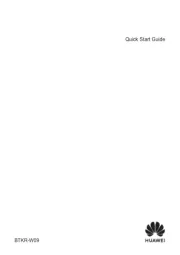
15 September 2025

2 September 2025

2 September 2025

1 September 2025

25 Augustus 2025
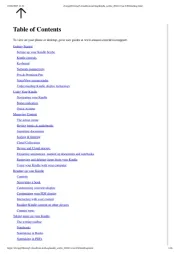
12 Augustus 2025
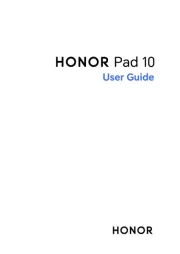
8 Augustus 2025
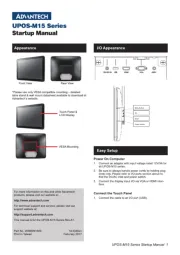
29 Juli 2025
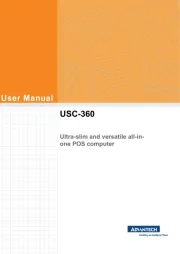
29 Juli 2025

29 Juli 2025