VTech VM981 Handleiding
Bekijk gratis de handleiding van VTech VM981 (2 pagina’s), behorend tot de categorie Babyfoon. Deze gids werd als nuttig beoordeeld door 81 mensen en kreeg gemiddeld 4.9 sterren uit 41 reviews. Heb je een vraag over VTech VM981 of wil je andere gebruikers van dit product iets vragen? Stel een vraag
Pagina 1/2

Single View
Motion detection setting is turned on.
Split View
micro SD card is inserted in the parent unit.
There are motion alerts.
Show the menu options of the camera.
Show previous two cameras.
Show next two cameras.
Set up Wi-Fi connection
After the parent unit is fully charged,
power on the parent unit.
Basic operation
2
Add camera
12
After connecting the parent unit to your Wi-Fi network, tap
to select the VM981 camera. 3
Take a snapshot
Tap in Single View to take a snapshot of the camera
and save it into the micro SD card (purchased separately)
inserted in the parent unit.
Record a video
Tap in Single View to record a video and save it into
the micro SD card inserted in the parent unit.
The icon changes to when recording. Tap it to stop
recording.
• Write down or remember the security key. You will need to provide the same
security key if you want to access your camera remotely.
View the live camera
If you have two or more camera units, tap the camera
preview on Split View to live-stream with the camera in
Single View.
4s
Go to www.vtechphones.com
to register your product for enhanced warranty
support and latest VTech product news.
VM981
Quick start guide
VTech Wi-Fi HD Video Monitor allows you to stay close to your baby when you are on the move or away.
This monitor is Wi-Fi enabled, which uses your home wireless network to stream live video and audio through the HD
camera unit and 5-inch touch screen parent unit. It allows you to maintain a constant connection to your baby.
You can also monitor from your smartphone and mobile tablet.
VTech Wi-Fi HD Video Monitor uses MyVTech Baby app to let you instantly see and hear what’s happening with
your baby from anywhere in the world. The app can be downloaded from the App Store or the Google PlayTM Store,
directly from your smartphone or mobile tablet.
Follow the instructions shown on screen, then tap to continue. • Create a security key for the camera. Repeat entering the security key to
confirm. The security key must contain 8 to 12 alphanumeric characters
with at least one uppercase character and one number.
• Tap Done to continue.
1
13
A welcoming tutorial is displayed. Tap to keep on
reading the tutorial. Tap Get started to begin using your HD
video monitor.
• You can tap to tick the Never show again option to skip
the tutorial in future.
• Tap to select your preferred and secured 2.4GHz Wi-Fi network
with good signal strength.
- You must select a password-protected network.
• Type in the password of the Wi-Fi network, and then tap Done.
4
• You can pair up to 4 camera units to your parent unit.
• The camera preview will be refreshed every second.
After the camera unit is successfully added to your parent unit, the
parent unit displays the camera image in Single View.
• If you have two camera units, tap < to display the Split View. The
Split View displays two camera previews. If you have more than two
camera units, tap the left or right arrow at the bottom shows
other camera units.
2

• You must complete the camera setup in the
above
1
Set up Wi-Fi network and
2
Add
camera sections before you can access your
camera remotely.
• Your parent unit can pair and access a maximum of 4 camera units. You
can add more camera units to your HD video monitor system using the
MyVTech Baby mobile app. Download the mobile app and create a
camera account. Then, you can use the mobile app to pair your existing
camera units in your parent unit to your camera account, and also pair
additional camera units to your account. The mobile app can pair and
access up to 10 camera units. The additional camera units can only be
paired and accessed via the mobile app.
• Tap on the camera list to display the side menu,
and then tap Help to refer to the online mobile app
manual for the complete operation instructions. You
can also scan the QR code on the right, or go to
www.vtechphones.com/manual/vm981/mobile, to
open the manual in a web browser.
Remote monitoring
Read the online app manual for complete operation instructions
Basic operation
1
12Tap User's manual.
Tap Help.34
Camera settings
Tap when in Split View or Single View, and then tap
Camera settings to go to the respective camera setting menu.
Parent unit settings
Tap when in Split View or Single View, and then tap
Viewer settings to go to the parent unit setting menu.
Type in the security key you
have set for the camera with
your parent unit. See Step 3 in
2
Add camera section.
5Start using your monitoring system remotely.
6
Android TM and Google Play TM are trademarks of Google Inc.
App Store is a trademark of Apple Inc., registered in the U.S. and other countries.
IOS is a trademark or registered trademark of Cisco in the U.S. and other countries and is used under license.
Auto-prompt for software and firmware updates
2Tap to run the mobile app on your mobile
device, and then create a camera account.
• We recommend that you use common webmail
services, such as Google Gmail for registration
of your camera account.
Check your email (and Spam
folder), and activate your
new camera account via the
email link, then sign in to
your account.
3Follow the instructions on the
screen to add the camera to your
camera account.
• Make sure your mobile device
is connected to the 2.4GHz Wi-
Fi network that your parent unit
has connected to when adding
the camera.
4
Play or mute sound
Tap in Single View to toggle between mute or play sound
transmitted from the camera when streaming.
• Make sure the parent unit's speaker volume is not muted.
Specifications are subject to change without notice.
© 2018 VTech Communications, Inc.
All rights reserved. 07/18. VM981_QSG_V7.0
Document order number: 96-012185-010-100
Driven by system updates, the software, app manual, and
online FAQs will be updated periodically.
For latest information and supports, go and check the app
manual and online FAQs.
• Tap when in Split View or Single View to display the
menu options.
Tap VM981/VM980, and then use your smartphone or mobile device to
read the online parent unit app manual.
• To read the online manual, go to
help.vtechphones.com/vm981 or scan the QR code.
Download the free MyVTech Baby mobile app from the App Store or
Google Play store and install it to a mobile device, then you can use your
mobile device and the mobile app to monitor your areas remotely.
• Make sure your mobile device meets the
minimum requirement for the mobile
app.
Minimum requirement
The mobile app is compatible with:
• AndroidTM 4.4 or later; and
• iOS 8.0 or later.
Install MyVTech Baby mobile app
1. Browse the App Store or the Google Play store .
2. Search for the mobile app with the keyword “myvtech baby“.
3. Download and install the MyVTech Baby mobile app to your mobile
device.
Driven by Android and iOS updates, MyVTech Baby mobile app, app
manual, and online FAQs will be updated periodically.
Download and install the latest mobile app. For latest information and
supports, go and check the app manual and online FAQs.
To ensure that your HD video monitor is always at its best performance, the parent unit
will prompt you to update its software and the camera unit's firmware when there are
new versions available.
• You can also:
- Go to Camera settings, and then scroll to and tap Camera Information. Then, tap
Check for update and follow instructions to update camera firmware.
- Go to Viewer settings, and then scroll to and tap About viewer. Then, tap Check
update and follow instructions to update parent unit's software.
Product specificaties
| Merk: | VTech |
| Categorie: | Babyfoon |
| Model: | VM981 |
Heb je hulp nodig?
Als je hulp nodig hebt met VTech VM981 stel dan hieronder een vraag en andere gebruikers zullen je antwoorden
Handleiding Babyfoon VTech

6 Januari 2025

13 December 2024

13 December 2024

13 December 2024

13 December 2024

13 December 2024

13 December 2024

16 November 2024

16 November 2024

16 November 2024
Handleiding Babyfoon
- Reer
- Medion
- Sanitas
- BabyOno
- Kogan
- Lupilu
- BT
- Jablotron
- Trendnet
- Lionelo
- Technaxx
- Fischer Price
- Trebs
- Cobra
- Cresta
Nieuwste handleidingen voor Babyfoon
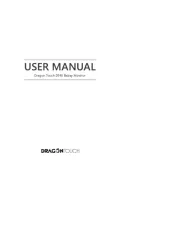
29 Juli 2025
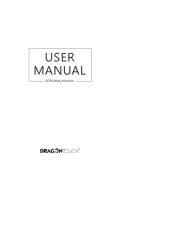
29 Juli 2025
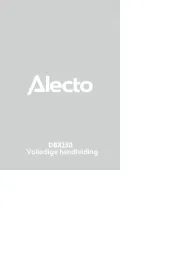
4 Juli 2025

22 Mei 2025

21 Mei 2025

21 Mei 2025
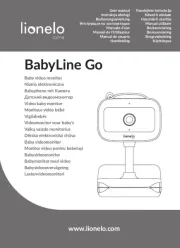
20 Mei 2025

13 Mei 2025

5 Mei 2025

5 Mei 2025