Vaddio RF Remote Commander Handleiding
Vaddio
Niet gecategoriseerd
RF Remote Commander
Bekijk gratis de handleiding van Vaddio RF Remote Commander (3 pagina’s), behorend tot de categorie Niet gecategoriseerd. Deze gids werd als nuttig beoordeeld door 29 mensen en kreeg gemiddeld 4.3 sterren uit 15 reviews. Heb je een vraag over Vaddio RF Remote Commander of wil je andere gebruikers van dit product iets vragen? Stel een vraag
Pagina 1/3

Document Number 411-0058-40 Rev B – August 2022
User Guide for the
Vaddio RF Remote Commander
August 2022
998-2180-000 (Worldwide)
The Vaddio RF Remote Commander provides basic camera and conference functionality –
pan, tilt, zoom, presets, volume control, and muting, as applicable. You can also use the
remote to get the camera's IP address. This remote is a radio-frequency device, and is not
compatible with products that use IR (infrared)remotes.
Before you can use the RF remote, you will need to:
nInstall the batteries
nPair the remote with the camera
Installing the Batteries
The remote uses two AAA batteries.
1. Remove the cover from the back of the remote. You may need to press down on the
upper edge while sliding it off.
2. Install the batteries as shown in the diagram in the battery opening.
3. Slide and snap the cover back into place.
Pairing the Remote to the Camera
The camera does not recognize or respond to the remote until they are paired. Do this after the camera is
turned on and its status light is white.
To pair the remote using the camera’s IP button:
1. Press and hold the camera’s IP button until the status light blinks cyan.
2. While the camera’s status light blinks cyan, press the pairing button on the remote. The camera's
status light changes to steady white when the remote is paired. You may need to press the remote's
pairing button more than once.
3. If the status light changes color and keeps blinking, the pairing was not successful. Reboot the
camera and go back to step 1. If the problem persists, contact Vaddio Technical Support.
To pair the remote using the camera’s administrative web interface:
1. On the Pairing page of the web interface, select Pair Remote.
2. When the camera's status light blinks cyan, press and hold the pairing button on the remote until the
status light changes to steady white.
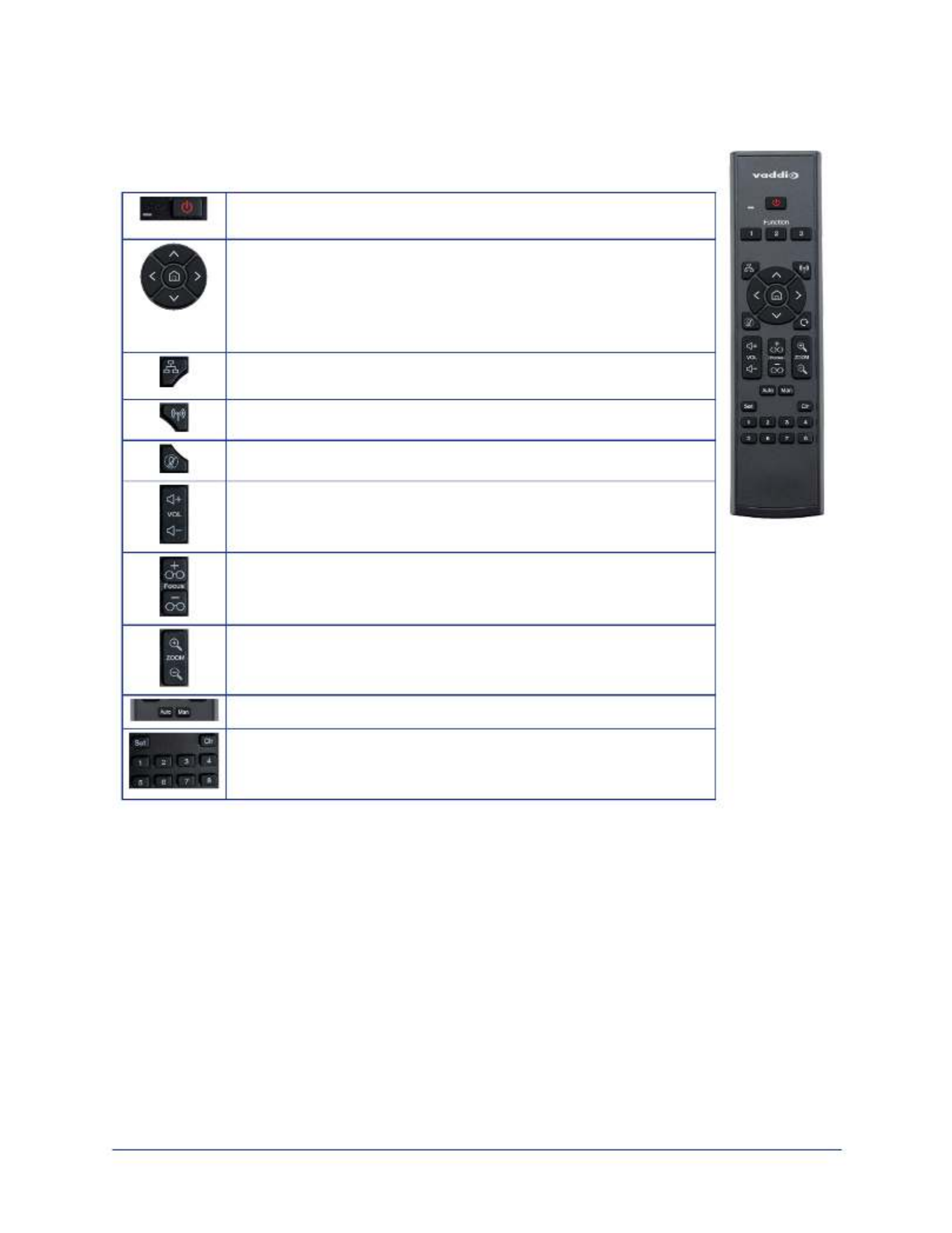
RF Remote Commander Quick Reference
The remote may have controls for capabilities that your camera does not have. Some
buttons behave in different ways depending on the camera’s capabilities.
Power button and indicator – Set the camera to standby mode, or
return to full-power mode.
Arrow buttons – Pan and tilt.
For cameras with Auto-framing capability, Auto-framing pauses if you
use the arrow buttons.
Home button – Function depends on the model of camera. For Auto-
framing cameras, press to resume auto-framing.
Network button – Display the camera's IP address on the video
output(s).
Pairing button – Use when pairing the remote with the camera.
Mute button – Mute connected or built-in microphone(s).
Volume +/– button – Increase or decrease the volume from the
connected or built-in speaker.
Focus +/– buttons – Adjust the focal distance in or out, when Manual
focus mode is selected.
Zoom +/– button– Increase or decrease the zoom.
Focus Auto/Man buttons – Select automatic or manual focus.
Set, Clr, and Preset buttons – Set, clear, or select preset shots.
For cameras with Auto-framing capability, Auto-framing pauses if you
use these buttons.
Storing and Clearing Presets
Depending on the camera, presets may store zoom, pan/tilt location, color settings, or some combination
of these.
Your camera may have additional presets available through its web interface.
To store a preset:
Set up the shot. Then hold down the button and press one of the numbered preset buttons.Set
To clear a preset:
Press and hold the button while pressing the number of the preset you want to clear.Clr
User Guide for the Vaddio RF Remote Commander
2

Vaddio is a brand of Legrand AV Inc.· · Phone 800.572.2011 / +1.763.971.4400 ·www.legrandav.com
Fax +1.763.971.4464 · Email ·av.vaddio.support@legrand.com
Vaddio is a registered trademark of Legrand AV Inc. All other brand names or marks are used for
identification purposes and are trademarks of their respective owners. All patents are protected under
existing designations. Other patents pending.
©2022 Legrand AV Inc.
Other Things to Know About the Remote
Here are some common situations in which the remote can behave in ways you don't expect.
nEnvironments with RF-controlled cameras in adjacent rooms – If the remote is currently paired
to a camera and within range of that camera, it will not pair with another camera.
nThe remote goes to standby mode after a brief period of inactivity. Press a button to wake it up.
nThe remote is no longer paired after restoring the camera's factory defaults. If you restore
factory defaults on the camera, pair it with the remote again.
Unpairing the Remote
If you need to unpair the remote from the camera that currently recognizes it, you will need to log in to the
camera's web interface as . On the Pairing page, select Forget Remote.admin
User Guide for the Vaddio RF Remote Commander
Product specificaties
| Merk: | Vaddio |
| Categorie: | Niet gecategoriseerd |
| Model: | RF Remote Commander |
| Kleur van het product: | Zwart |
| Gewicht: | 200 g |
| Diepte: | 25 mm |
| Hoogte: | 168 mm |
| Connectiviteitstechnologie: | Draadloos |
| Type stroombron: | Batterij/Accu |
| Ondersteund aantal accu's/batterijen: | 2 |
| Duurzaamheidscertificaten: | CE, Federal Communications Commission (FCC), Trade Agreements Act (TAA) |
| Merkcompatibiliteit: | Vaddio |
| Naleving van duurzaamheid: | Ja |
| Type product: | Afstandsbediening |
| Batterijtechnologie: | Alkaline |
| Type batterij: | AAA |
Heb je hulp nodig?
Als je hulp nodig hebt met Vaddio RF Remote Commander stel dan hieronder een vraag en andere gebruikers zullen je antwoorden
Handleiding Niet gecategoriseerd Vaddio

30 Augustus 2025
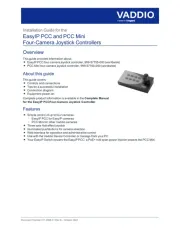
27 Maart 2025

18 Augustus 2024

3 Augustus 2023

23 Mei 2023

11 April 2023

1 April 2023

1 April 2023

25 Maart 2023
Handleiding Niet gecategoriseerd
- Hibriway
- McIntosh
- KeoBin
- JAXY
- Black Decker
- One Control
- GANA
- Line 6
- San Jamar
- Hover-1
- Petzl
- Simplecom
- Echogear
- AEG
- Nostalgia
Nieuwste handleidingen voor Niet gecategoriseerd

13 September 2025

13 September 2025

13 September 2025

13 September 2025

13 September 2025

13 September 2025

13 September 2025

13 September 2025

13 September 2025

13 September 2025
