Taylor 1513RMT Handleiding
Taylor
Weerstation
1513RMT
Bekijk gratis de handleiding van Taylor 1513RMT (7 pagina’s), behorend tot de categorie Weerstation. Deze gids werd als nuttig beoordeeld door 21 mensen en kreeg gemiddeld 4.6 sterren uit 11 reviews. Heb je een vraag over Taylor 1513RMT of wil je andere gebruikers van dit product iets vragen? Stel een vraag
Pagina 1/7

WeatherGuide™ System with Remote Sensor
Models 3 / 1513RMT 151
Instruction Manual
Welcome to the Taylor® WeatherGuide™ System. Simple, reliable, accurate…it allows you to monitor indoor
or outdoor locations from one room. The base unit reads indoor conditions, while the remote sensor wirelessly
reports outdoor weather conditions back to the base unit for an all- -one weather display. in
NOTE: Some units have a static cling label over the digital display. Please remove before use.
BATTERY INSTALLATION
The base unit operates on 3 AAA batteries (not included) or a 120V AC/DC ada er (included). pt
The remote sensor operates on 2 AAA batteries (not included).
Do not mix old and new batteries. Do not mix alkaline, standard (carbon-zinc) or rechargeable (ni-cad, ni-mh,
etc.) batteries.
( Lithium batteries are recommended in extremely cold or hot locations.) Tip:
IMPORTANT: Power the base unit first, and then the remote sensor, otherwise the units’ transmissions may not
properly connect. Place the base unit as close as possible to the remote sensor during set up.
Base Unit
Battery Power: The battery compartment is located on the back of the unit. Remove the battery compartment
door. Install (3) AAA size batteries into the battery compartment according to the polarity markings. Replace the
battery compartment door.
Adapter Power: Insert the connector end of the adapte into the jack on the back of the base unit. Plug the other r
end into the proper electrical outlet.
Remote Sensor
The battery compartment is located on the back of the unit. Slide off the battery compartment cover. Install (2)
AAA size batteries into the battery compartment according to the polarity markings. Replace the battery
compartment door.
After Powering Up the Units:
Allow at least 3 minutes for the base unit to analyze current temperature conditions and connect with the remote
sensor. A transmission signal icon will begin to flash on the base unit during this time. After 3 minutes, (“ ”)
the transmission signal will only flash when a signal is received from the remote sensor.
The remote transmits temperatures once a minute. A transmission signal icon “ ” on the remote flashes when
a signal is sent.
Note: While the base unit is in “analyzing” mode, other functions (such as switching to outdoor temperatures
and setting the clock) may not be operational. Once the “analyzing” mode is complete, the other functions will
become operational.
ADDITIONAL REMOTE SENSORS
A maximum of 3 remote sensor units can be used with the base unit; one is included. Should you purchase one
or two additional remote units (Model 1513RMT, sold separately), first install batteries in the remote, and then
press the CH button inside the remote’s battery compartment to select Channel 2 or Channel 3. The Channel
number assigned will appear on the remote’s LCD screen.

TEMPERATURE / HUMIDITY READINGS
The base unit displays the indoor temperature and humidity (“IN”) from its location.
The remote sensor transmits outdoor temperature and humidity (“OUT”) from its location back to the base unit.
To switch between indoor, outdoor, or auto scroll displays (channel) button on the back of the , press the “CH”
base unit.
● The “IN” icon = indicates indoor readings are displayed.
● A Channel icon ( , , or ) = indicates outdoor readings are displayed at that remote sensor’s location.
● “ ” icon = The indicates the auto scroll option is on. The base unit will automatically scroll between indoor
readings and remote sensor readings and display each for 10 seconds.
To switch between Fahrenheit and Celsius temperature displays:
● Base unit - Press the “C/F” button on the back of the unit to change the temperature display on the base unit.
● Remote sensor - Press the “C/F” button inside the battery compartment of the remote sensor to change the
temperature display on the remote sensor.
CLOCK FEATURES
A) Clock Setting
The Clock display is located under the Humidity display.
1. Press and hold the “SET” button on the back of the base unit for 2 seconds to enter Clock Setting mode. The
hour digit blinks.
2. Press the “ or “DOWN” button to change the hours. Press “SET” to confirm. The minute digits blink.UP”
3. Press the “ ” “DOWN” button to change the minutes. Press “SET” to confirm. UP or The year digits blink.
4. Press the “UP” or “DOWN” button to change the . Press “SET” to confirm. (“D M”year The Day/Month ) or
Month/Day (“M D”) selection digits blink.
5. Press the “UP” or “DOWN” button to toggle between Day/Month and Month/Day format. Press “SET” to
confirm. The month digit blinks.
6. Press the “UP” or “DOWN” button to change the . Press “SET” to confirm. The month date digit blinks.
7. Press the “UP” or “DOWN” button to change the . Press “SET” to confirm. “12H” or “24H” blinksdate .
8. Press the “UP” or “DOWN” button to toggle between 12 and 24 hour clock mode. Press “SET” to confirm.
The hour and minute digits reappear. The clock is set.
Notes: If no buttons are pressed within 20 seconds, the unit will automatically exit Clock Setting mode.
Until a time has been set, the clock will count up the time since battery installation.
B) Alarm Setting
1. Press the “MODE” button on the back of the base unit. “ALM” appears near the hour digits.
2. Press and hold the “SET” button for 2 seconds to enter Alarm Setting mode. The alarm bell icon
(“ ”) appears and the hour digits blink.
3. Press the “UP” or “DOWN” button to change the hours. Press “SET” to confirm. The minute digits blink.
4. Press the “UP” or “DOWN” button to change the minutes. Press “SET” to confirm. The alarm is set.
5. When the alarm sounds:
To silence the alarm for 5 minutes, p● ress the “LIGHT ● SNOOZE” button on top of the base unit.
The Snooze icon (“Zz”) blinks. The “Zz” icon will continue to blink as long as the Snooze is active.
To stop the alarm for the day and deactivate the Snooze, press any button on the back of the base unit. ●
ctivate the alarm completely● To dea , press the “MODE” button until “ALM” appears, then press “SET”.
The alarm bell icon (“ ”) disappears. The alarm is deactivated.
Note: If no buttons are pressed within 20 seconds, the unit will automatically exit Alarm Setting mode.
C) Time Zone Adjustment
To adjust the clock to another time zone, press the “ZONE” or “▼” button on the back of the base unit.
● “ZONE +1” adds one hour to the current time.
● “ZONE + ” adds 2 two hours to the current time.
● “ZONE 1” - subtracts one hour from the current time.
● If there is no “ZONE” icon above the clock digits, the unit is displaying the current time.

BACKLIGHT FEATURE
Press “LIGHT ● SNOOZE” for a 30 second backlight when the base unit is running on battery power.
If running on ada er power, the backlight will remain on continuously. pt
DISPLAYING YOUR WEATHERGUIDE ™
Base unit
Table top - pull the bottom of the Table Stand located on the back of the base unit to set it on a flat surface.
Wall use the 2 recessed keyholes on the back of the base unit to hang on a wall using screws or nails (not –
included).
Place the base unit indoors in a well-ventilated location away from direct sunlight.
Remote sensor
Table top flip out the Table Stand located on the bottom of the remote sensor/battery compartment door to set –
it on a flat surface.
Wall use the keyhole on the back of the remote to hang on a wall using a nail or screw (not included). –
The transmission range of the remote sensor is 100 feet. The effective transmission range is vastly affected by
obstacles such as walls, sheds, trees, etc. Try various set ups for the best results. Shorten the distance between
the base and remote units when necessary.
To get the most accurate readings and to prolong the life of your sensor, we recommend that you mount it out of
direct sunlight and rain. Direct sunlight will heat the casing and inflate temperatures readings. Place the sensor
in a dry, shaded area. Fog and mist will not affect the sensor, but large volumes of soaking rain may. To guard
against this, we recommend that you mount it under the eve of your house, your garage or any other suitable
place that will keep it out of direct sun and rain.
Important: Though the remote unit is weather proof, it should be placed away from direct sunlight, rain, snow
and should never be submerged in water.
MAXIMUM/MINIMUM TEMPERATURE READINGS
Your WeatherGuide™ will store the last recorded high and low temperatures and humidity over a 24 hour
period. The 24 hour period starts when the units are powered up.
● Press the “CH” (channel) button on the back of the base unit to view the desired display (indoor or remote
sensor readings).
● Press the “M ” button once to EM display the highest (maximum) temperature and humidity readings of the day
at that unit’s location. “MAX” will show on the LCD.
● Press the “M ” button a second time to display the EM lowest (minimum) temperature and humidity readings of
the day at that location. “MIN” will show on the LCD.
● Press the “MEM” button a third time to return to the current temperature and humidity readings at that
location.
To clear the maximum and minimum readings: While either MAX or MIN displays, press and hold the “MEM”
button for 2 seconds to clear the memory. The readings will reset to the current temperature and humidity
readings, and the unit will begin to track new MAX and MIN readings. The memories will also reset when the
base unit is without power (unplugged and no working batteries).
WEATHER FORECAST ICONS
Your WeatherGuide™ will estimate weather conditions over the next 12 to 24 hours.
These estimates are based on altitude and changes in barometric pressure.
One of these weather icons will be highlighted with a black box at the top of the display:
= Sunny = Partly Cloudy = Cloudy = Rainy = Stormy
Product specificaties
| Merk: | Taylor |
| Categorie: | Weerstation |
| Model: | 1513RMT |
Heb je hulp nodig?
Als je hulp nodig hebt met Taylor 1513RMT stel dan hieronder een vraag en andere gebruikers zullen je antwoorden
Handleiding Weerstation Taylor
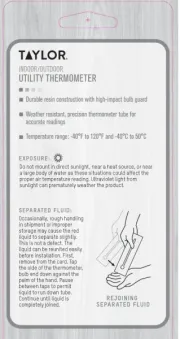
7 Januari 2025

19 Augustus 2023

18 Augustus 2023

17 Augustus 2023

17 Augustus 2023

17 Augustus 2023

12 Augustus 2023

12 Augustus 2023

12 Augustus 2023

12 Augustus 2023
Handleiding Weerstation
- Theben
- Konyks
- Hyundai
- Livoo
- Buienradar
- Clas Ohlson
- Thierry Mugler
- Techno Line
- Homematic IP
- Honeywell
- Auriol
- DMV Electronics
- Prestigio
- Weinberger
- Waldbeck
Nieuwste handleidingen voor Weerstation

29 Juli 2025

29 Juli 2025

29 Juli 2025

15 Juli 2025
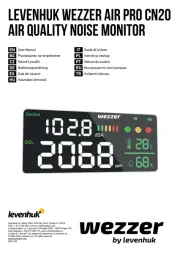
15 Juli 2025
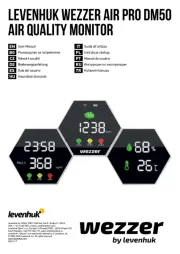
14 Juli 2025

14 Juli 2025
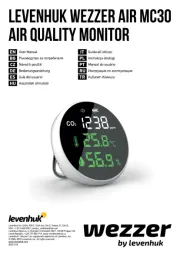
14 Juli 2025

14 Juli 2025

14 Juli 2025