StarTech.com VSEDIDHD Handleiding
StarTech.com
Audio/video-converter
VSEDIDHD
Bekijk gratis de handleiding van StarTech.com VSEDIDHD (2 pagina’s), behorend tot de categorie Audio/video-converter. Deze gids werd als nuttig beoordeeld door 18 mensen en kreeg gemiddeld 4.8 sterren uit 9.5 reviews. Heb je een vraag over StarTech.com VSEDIDHD of wil je andere gebruikers van dit product iets vragen? Stel een vraag
Pagina 1/2

Quick start guide
DE: Bedienungsanleitung - de.startech.com
FR: Guide de l'utilisateur - fr.startech.com
ES: Guía del usuario - es.startech.com
IT: Guida per l'uso - it.startech.com
NL: Gebruiksaanwijzing - nl.startech.com
PT: Guia do usuário - pt.startech.com
Manual Revision: 04/07/2016
For the latest information, technical specications, and support for
this product, please visit www.startech.com/VSEDIDHD.
Packaging contents
• 1x EDID emulator
• 1x USB power cable
• 1x screwdriver
• 4x foot pads
• 1x quick start guide
System requirements
• 1x HDMI display device, such as a monitor or projector, with
cabling
• 1x HDMI video source device, such as a computer, with cabling
• 1x USB port (power)
• 2x HDMI cables (For display device and video source device)
VSEDIDHD
EDID Emulator for HDMI® Displays
About this product
When a video source is connected to a display, EDID information is
shared between devices to ensure optimal video performance.
However, if you are using a third party device, such as a video
extender, between your source and display, the EDID information
may not pass through correctly.
The emulator lets you clone or emulate the EDID settings from
your display and deliver it to your video source to ensure proper
signaling between your devices.
EDID cloning
To clone (copy) the EDID settings from your display:
1. If your video source is a computer system, set the mode switch on
the EDID emulator to . PC mode
or
If your video source is consumer electronics equipment such as a
Blu-ray™ or DVD player, set the mode switch on the EDID emulator
to A/V mode.
2. If your video source is HDMI, use the included screw driver to set
dip switches 1 through 6 in the OFF position (down).
or
If your video source is DVI (with an HDMI adapter) set dip switches
1 through 5 in the OFF position (down), while dip switch 6 is set in
the ON position (up).
3. Use the included screwdriver, to set the rotary dial on the EDID
emulator to position 1.
4. Connect the USB power cable to the Power port on the EDID
emulator and to a USB power source.
5. Connect an HDMI cable (not included) to your display device and
to the HDMI output port on the EDID emulator.
Product overview
Front view
Rear view
HDMI output port
HDMI input portPower port Mode switch
*actual product may vary from photos
Side view
Rotary switch
Dip switches
Program button
Status LED
Download the full instruction manual at
www.StarTech.com/VSEDIDHD

FCC Compliance Statement
This equipment has been tested and found to comply with the limits for a Class B digital device, pursuant to part 15 of the FCC Rules. These limits are designed to provide reasonable protection against
harmful interference in a residential installation. This equipment generates, uses and can radiate radio frequency energy and, if not installed and used in accordance with the instructions, may cause
harmful interference to radio communications. However, there is no guarantee that interference will not occur in a particular installation. If this equipment does cause harmful interference to radio or
television reception, which can be determined by turning the equipment o and on, the user is encouraged to try to correct the interference by one or more of the following measures:
• Reorient or relocate the receiving antenna.
• Increase the separation between the equipment and receiver.
• Connect the equipment into an outlet on a circuit dierent from that to which the receiver is connected.
• Consult the dealer or an experienced radio/TV technician for help
This device complies with part 15 of the FCC Rules. Operation is subject to the following two conditions: (1) This device may not cause harmful interference, and (2) this device must accept any
interference received, including interference that may cause undesired operation. Changes or modications not expressly approved by StarTech.com could void the user’s authority to operate the
equipment.
Industry Canada Statement
This Class B digital apparatus complies with Canadian ICES-003.
Cet appareil numérique de la classe [B] est conforme à la norme NMB-003 du Canada.
CAN ICES-3 (B)/NMB-3(B)
Use of Trademarks, Registered Trademarks, and other Protected Names and Symbols
This manual may make reference to trademarks, registered trademarks, and other protected names and/or symbols of third-party companies not related in any way to
StarTech.com. Where they occur these references are for illustrative purposes only and do not represent an endorsement of a product or service by StarTech.com, or an endorsement of the product(s)
to which this manual applies by the third-party company in question. Regardless of any direct acknowledgement elsewhere in the body of this document, StarTech.com hereby acknowledges that all
trademarks, registered trademarks, service marks, and other protected names and/or symbols contained in this manual and related documents are the property of their respective holders.
Technical Support
StarTech.com’s lifetime technical support is an integral part of our commitment to provide industry-leading solutions. If you ever need help with your product, visit www.startech.com/support and
access our comprehensive selection of online tools, documentation, and downloads.
For the latest drivers/software, please visit www.startech.com/downloads
Warranty Information
This product is backed by a two year warranty.
StarTech.com warrants its products against defects in materials and workmanship for the periods noted, following the initial date of purchase. During this period, the products may be returned for
repair, or replacement with equivalent products at our discretion. The warranty covers parts and labor costs only. StarTech.com does not warrant its products from defects or damages arising from
misuse, abuse, alteration, or normal wear and tear.
Limitation of Liability
In no event shall the liability of StarTech.com Ltd. and StarTech.com USA LLP (or their ocers, directors, employees or agents) for any damages (whether direct or indirect, special, punitive, incidental,
consequential, or otherwise), loss of prots, loss of business, or any pecuniary loss, arising out of or related to the use of the product exceed the actual price paid for the product. Some states do not
allow the exclusion or limitation of incidental or consequential damages. If such laws apply, the limitations or exclusions contained in this statement may not apply to you.
6. Press and hold the program button on the EDID emulator
until the LED starts to ash green. When you release the Status
program button, the LED will then ash green and red alternately,
indicating that the EDID emulator is actively copying the display’s
EDID settings.
7. When the Status LED lights blue, the EDID copy process has
successfully completed.
8. Disconnect the EDID emulator from your display and reconnect
your display to the video output on the third-party equipment
that is causing the disruption.
9. Connect an HDMI cable (not included) to your video source and
to the HDMI input port on the EDID emulator.
10. Connect an HDMI cable (not included) to the EDID emulator’s
HDMI output port and to the video input port on the third-party
equipment that is causing the disruption.
11. Verify the signal has been corrected by viewing your display.
Note: if your video source provides enough power through the
HDMI port, it isn’t necessary to reconnect a USB power source once
the emulator is connected to the source. However, if the emulator
does not power up when it’s connected to the source, you must
connect the EDID emulator to a USB power source using the
included USB power cable.
Product specificaties
| Merk: | StarTech.com |
| Categorie: | Audio/video-converter |
| Model: | VSEDIDHD |
| Kleur van het product: | Zwart |
| Gewicht: | 152 g |
| Breedte: | 52 mm |
| Diepte: | 80 mm |
| Hoogte: | 22 mm |
| Gewicht verpakking: | 266 g |
| Breedte verpakking: | 157 mm |
| Diepte verpakking: | 100 mm |
| Hoogte verpakking: | 47 mm |
| Materiaal behuizing: | Staal |
| Ondersteunde video-modi: | 720p, 1080p |
| Meegeleverde kabels: | USB |
| Certificering: | RoHS, CE, FCC |
| Maximale videoresolutie: | 1920 x 1080 Pixels |
| Temperatuur bij opslag: | -20 - 60 °C |
| Snelle installatiehandleiding: | Ja |
| Stroomvoorziening via USB: | Ja |
| Hostinterface: | HDMI |
| Bedrijfstemperatuur (T-T): | 0 - 40 °C |
| Relatieve vochtigheid in bedrijf (V-V): | 0 - 80 procent |
| Code geharmoniseerd systeem (HS): | 85176990 |
| Ondersteunende oplossingen: | 1920x1080, 1680x1050, 1600x1200, 1600x900, 1440x900, 1366x768, 1280x1024, 1280x720, 1024x768 |
| Output interface: | HDMI |
| Audio support: | Ja |
Heb je hulp nodig?
Als je hulp nodig hebt met StarTech.com VSEDIDHD stel dan hieronder een vraag en andere gebruikers zullen je antwoorden
Handleiding Audio/video-converter StarTech.com
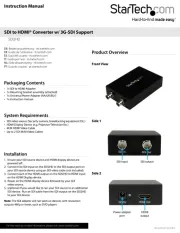
8 September 2025
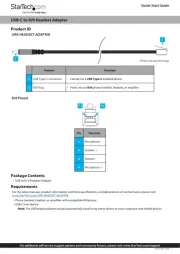
1 Juli 2025

26 September 2024

26 September 2024

25 September 2024

25 September 2024

25 September 2024

25 September 2024

25 September 2024

25 September 2024
Handleiding Audio/video-converter
- Ebode
- TechLogix Networx
- Epcom
- Twelve South
- Audioengine
- Data-Tronix
- Comprehensive
- Teac
- Wentronic
- Cudy
- Audibax
- DataVideo
- EXSYS
- Antelope Audio
- JL Audio
Nieuwste handleidingen voor Audio/video-converter

8 September 2025
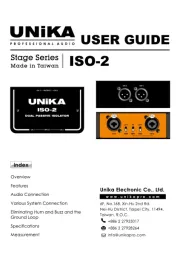
6 Augustus 2025
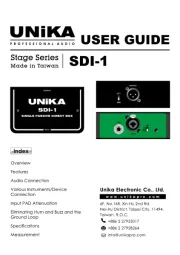
5 Augustus 2025
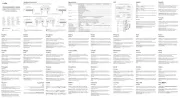
5 Augustus 2025
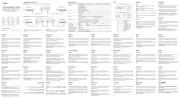
4 Augustus 2025
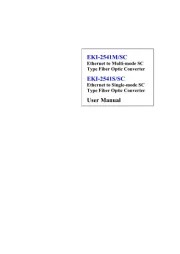
30 Juli 2025

30 Juli 2025

29 Juli 2025
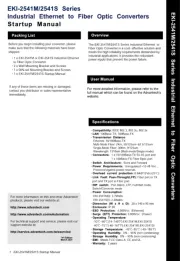
29 Juli 2025
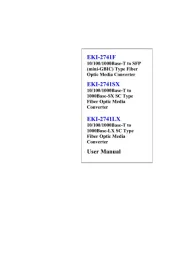
29 Juli 2025