StarTech.com ST121WHDS Handleiding
StarTech.com
AV extender
ST121WHDS
Bekijk gratis de handleiding van StarTech.com ST121WHDS (2 pagina’s), behorend tot de categorie AV extender. Deze gids werd als nuttig beoordeeld door 23 mensen en kreeg gemiddeld 4.6 sterren uit 12 reviews. Heb je een vraag over StarTech.com ST121WHDS of wil je andere gebruikers van dit product iets vragen? Stel een vraag
Pagina 1/2

Quick-start guide
DE: Bedienungsanleitung - de.startech.com
FR: Guide de l'utilisateur - fr.startech.com
ES: Guía del usuario - es.startech.com
IT: Guida per l'uso - it.startech.com
NL: Gebruiksaanwijzing - nl.startech.com
PT: Guia do usuário - pt.startech.com
Manual Revision: 08/08/2016
For the latest information, technical specications, and support for
this product, please visit www.StarTech.com/ST121WHDS
Packaging contents
• 1 x wireless transmitter
• 1 x wireless receiver
• 2 x universal power adapters (NA, EU, UK)
• 2 x USB power cables
• 2 x vertical stands
• 2 x adhesive mounting strips
• 1 x quick-start guide
Requirements
• A local HDMI® video source, such as a computer or Blu-ray™ player
with cabling.
• A remote HDMI display with cabling.
ST121WHDS
HDMI Over Wireless Extender - 1080p - 65 ft.
*actual product may vary from photos
Preparing your site
1. Set up your local HDMI video source in your desired location, and
position the transmitter near the video source.
2. Set up your remote HDMI display in your desired location, and
position the receiver near your display..
Note:
• The maximum supported distance between the transmitter
and the receiver is 65 feet. If the wireless signal is obstructed
by walls, or other interference the signal quality and maximum
distance may be reduced.
• Ensure there is an available USB power source or an AC power
outlet, at your local and remote locations.
• Ensure each device is powered o before you begin
installation.
Product overview
Transmitter
Receiver
Power port
(Micro-USB)
HDMI
In port
About this product
This HDMI over wireless extender lets you wirelessly transmit the
video and audio signal from an HDMI source to a remote display
located up to 65 ft. (20 m) away. The extender kit uses wireless
technology to transmit an uncompressed, high-denition 1080p
HDMI signal.
Function
button
Link LED
Power LED
Link LED
Power LED Power
button
Power port
(Micro-USB)
HDMI
Out port
Wireless
antenna
Wireless
antenna
Hardware installation
1. Connect an HDMI cable (not included) to the port on HDMI In
the transmitter and to the HDMI video output port on your video
source device.
Note: Both the transmitter and the receiver have a
wireless antenna located on the front surface. For optimal
performance, it’s important to ensure the wireless antennas
on each device are facing toward the general direction of each
other.

FCC Compliance Statement
This equipment has been tested and found to comply with the limits for a Class C device, pursuant to part 15 of the FCC Rules. These limits are designed to provide reasonable protection against harmful
interference in a residential installation. This equipment generates, uses and can radiate radio frequency energy and, if not installed and used in accordance with the instructions, may cause harmful
interference to radio communications. However, there is no guarantee that interference will not occur in a particular installation. If this equipment does cause harmful interference to radio or television
reception, which can be determined by turning the equipment o and on, the user is encouraged to try to correct the interference by one or more of the following measures:
• Reorient or relocate the receiving antenna.
• Increase the separation between the equipment and receiver.
• Connect the equipment into an outlet on a circuit dierent from that to which the receiver is connected.
• Consult the dealer or an experienced radio/TV technician for help
This device complies with part 15 of the FCC Rules. Operation is subject to the following two conditions: (1) This device may not cause harmful interference, and (2) this device must accept any
interference received, including interference that may cause undesired operation. Changes or modications not expressly approved by StarTech.com could void the user’s authority to operate the
equipment.
Industry Canada Statement
This Class B digital apparatus complies with Canadian ICES-003.
Cet appareil numérique de la classe [B] est conforme à la norme NMB-003 du Canada.
CAN ICES-3 (B)/NMB-3(B)
Use of Trademarks, Registered Trademarks, and other Protected Names and Symbols
This manual may make reference to trademarks, registered trademarks, and other protected names and/or symbols of third-party companies not related in any way to
StarTech.com. Where they occur these references are for illustrative purposes only and do not represent an endorsement of a product or service by StarTech.com, or an endorsement of the product(s)
to which this manual applies by the third-party company in question. Regardless of any direct acknowledgement elsewhere in the body of this document, StarTech.com hereby acknowledges that all
trademarks, registered trademarks, service marks, and other protected names and/or symbols contained in this manual and related documents are the property of their respective holders.
Technical Support
StarTech.com’s lifetime technical support is an integral part of our commitment to provide industry-leading solutions. If you ever need help with your product, visit www.startech.com/support and
access our comprehensive selection of online tools, documentation, and downloads.
For the latest drivers/software, please visit www.startech.com/downloads
Warranty Information
This product is backed by a two year warranty.
StarTech.com warrants its products against defects in materials and workmanship for the periods noted, following the initial date of purchase. During this period, the products may be returned for
repair, or replacement with equivalent products at our discretion. The warranty covers parts and labor costs only. StarTech.com does not warrant its products from defects or damages arising from
misuse, abuse, alteration, or normal wear and tear.
Limitation of Liability
In no event shall the liability of StarTech.com Ltd. and StarTech.com USA LLP (or their ocers, directors, employees or agents) for any damages (whether direct or indirect, special, punitive, incidental,
consequential, or otherwise), loss of prots, loss of business, or any pecuniary loss, arising out of or related to the use of the product exceed the actual price paid for the product. Some states do not
allow the exclusion or limitation of incidental or consequential damages. If such laws apply, the limitations or exclusions contained in this statement may not apply to you.
2. Connect the included USB cable to the Power port (Micro-USB)
on the transmitter and to a nearby USB power source. If you’re
using the included power adapter, connect the power adapter
to an AC power outlet and connect the USB cable to the power
outlet.
3. Connect an HDMI cable (not included) to the port on HDMI Out
the receiver and to the HDMI video input port on your display.
4. Connect the included USB cable to the Power port (Micro-USB)
on the receiver and to a nearby USB power source. If you’re using
the included power adapter, connect the power adapter to an AC
power outlet and connect the USB cable to the power outlet.
5. Power up your local video source.
6. Power up your remote display.
LED indicators
The transmitter and receiver each have two LED indicators that light
up to notify you of the video status. Please review the table below to
interpret the LED activity.
LED Activity Status
Link
O The transmitter or receiver is powered o or
in sleep mode.
Slow
blinking
Transmitter and receiver are establishing
connection.
Fast
blinking Transmitter and receiver are connected.
Power
O The transmitter or receiver does not have
power connected.
Solid on The transmitter or receiver is connected to
an active power connection.
Function button
The function buttons, located on the transmitter and receiver, can be
used to perform various tasks. Please review the table below to see
what tasks can be performed, and how to perform them.
Function Description Procedure
Wake up
Takes the transmitter
or receiver out of sleep
mode.
Press and release the
Function button.
Factory
default
Restores the
transmitter or receiver
to original settings.
Press and hold the Function
button for 10 seconds.
Notes:
• Sleep status occurs if the transmitter or receiver fails to establish a
connection after several minutes of attempting.
• The factory default function can be performed as a
troubleshooting step, if your transmitter and receiver are both
powered on and not establishing a connecting.
Product specificaties
| Merk: | StarTech.com |
| Categorie: | AV extender |
| Model: | ST121WHDS |
| Gewicht verpakking: | 100 g |
| Soort: | AV-zender & ontvanger |
| Ondersteunde video-modi: | 480p, 720p, 1080i, 1080p |
| Maximum resolutie: | 1920 x 1080 Pixels |
| Meegeleverde kabels: | USB |
| Snelstartgids: | Ja |
| Afmetingen verpakking (BxDxH): | 150 x 215 x 55 mm |
| Certificering: | CE, FCC |
| HDCP: | Ja |
| Ondersteunde grafische resoluties: | 640 x 480 (VGA), 800 x 600 (SVGA), 1024 x 768 (XGA), 1280 x 1024 (SXGA) |
| Duurzaamheidscertificaten: | RoHS |
| Ondersteunde beveiligingsalgoritmen: | 128-bit AES |
| Rack-montage: | Ja |
| Audio-uitgangskanalen: | 7.1 kanalen |
| HDMI in: | 1 |
| Aantal HDMI-uitgangen: | 1 |
| Maximaal bereik: | 20 m |
| Doorgelust: | Nee |
| Audio support: | Ja |
Heb je hulp nodig?
Als je hulp nodig hebt met StarTech.com ST121WHDS stel dan hieronder een vraag en andere gebruikers zullen je antwoorden
Handleiding AV extender StarTech.com
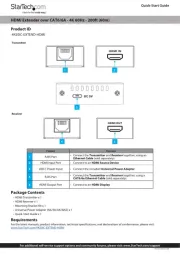
30 Juni 2025

13 November 2024

13 November 2024

13 November 2024

13 November 2024

13 November 2024

13 November 2024

13 November 2024

13 November 2024

13 November 2024
Handleiding AV extender
- Marshall Electronics
- Bogen
- Eminent
- ConnectPro
- Sescom
- One For All
- Monoprice
- Provision ISR
- DVDO
- Intelix
- SEADA
- C2G
- Act
- Rose Electronics
- Peerless
Nieuwste handleidingen voor AV extender
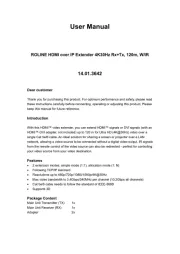
9 September 2025

1 September 2025

26 Augustus 2025
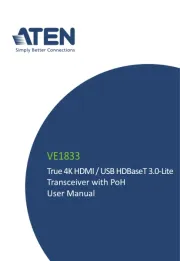
26 Augustus 2025

24 Augustus 2025

15 Augustus 2025

14 Augustus 2025

14 Augustus 2025
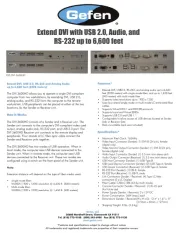
14 Augustus 2025

14 Augustus 2025