Sony SNC-EM642R Handleiding
Sony
Bewakingscamera
SNC-EM642R
Bekijk gratis de handleiding van Sony SNC-EM642R (2 pagina’s), behorend tot de categorie Bewakingscamera. Deze gids werd als nuttig beoordeeld door 52 mensen en kreeg gemiddeld 4.4 sterren uit 26.5 reviews. Heb je een vraag over Sony SNC-EM642R of wil je andere gebruikers van dit product iets vragen? Stel een vraag
Pagina 1/2

A
B
C
D
LAN port
b
Cable holder
LAN cable holder
(supplied)
c-1 Guides
Guides
c-2
E
85.7 (3 3/ )8
46 (1 13/ )16
85.7 (3 3/ )8
83.5 (2 9/ )32
Hole for
connecting
cables
ø73 (2 7/ )8
Horizontal
marker
Hole for
installing
the bracket
Vertical marker
Unit: mm (inches)
F
Wrench
Screw (4 positions)
1
3, 4
2
Ceiling
Bracket (supplied)
Commercially-available
screw (4)
Locating pin
Groove
Wire rope
(supplied)
Screw M4×8
(supplied)
Holder
Camera unit mounting
screw (supplied) (4)
4-696-255- (1)11
© 2017 Sony Corporation
Network Camera
SNC-VM642R/EM642R
Installation Manual
Before operating the unit, please read this manual thoroughly and
retain it for future reference.
About the Manuals
Safety Regulations (included)
The Safety Regulations describes notes for the secure usage of camera. Be sure
to read it.
Installation Manual (this document)
Describes the names and functions of parts and controls of the Network Camera,
gives connection examples and explains how to set up the camera. Be sure to
read the Installation Manual before operating.
The illustration of SNC-VM642R is used for example purpose.
An I/O cable or power input cable is not supplied for SNC-EM642R.
Electronic Instruction Manual (Web)
How to control the camera via a web browser ˎ
How to setup the camera ˎ
Operate the camera referring to the guide above after having installed and
connected the camera properly based on the Installation Manual.
Assigning the IP address
1 Download the installer for “SNC toolbox” to a folder from the download
site.
2 Install the SNC toolbox.
Unzip the ZIP file of the downloaded installer.
Double-click “SncToolbox_Setup.exe.” For details on installing and use refer to
the Application Guide.
3 Assign an IP address.
Assign an IP address using the installed SNC toolbox. For details, see “Using
SNC toolbox” – “Assign an IP address” in the Application Guide.
Tip
SNC toolbox stands for Sony Network Camera toolbox.
Location and Function of Part
The figure shows the camera without the dome casing.
Side
Audio cable
The connector with the longer cable (SP) is used for the line output connector,
and the shorter cable (MIC) is used for the microphone/line input connector.
SP terminal (minijack, monaural) ˎ
Connect a commercially available speaker system with a built-in amplifier.
MIC terminal (minijack, monaural) ˎ
Connect a commercially available microphone. This jack supports plugin-
power microphones (rated voltage: 2.5 V DC).
I/O (Input/Output) cable (SNC-VM642R only)
This cable is provided with two sensor inputs and two alarm outputs.
The wires of the cable control the following signals.
Color of wire Name
Red Sensor In 1+
White Sensor In 2+
Black Sensor In – (GND)
Yellow Alarm Out 1+
Brown Alarm Out 1–
Green Alarm Out 2+
Blue Alarm Out 2–
For details on each function and required settings, see the User’s Guide.
For wiring, see “Connecting the I/O Cable” (P2).
Wiring slit
Feed the wire rope through this.
For details, see “Installing the Camera.”
Base (PAN)
Camera block
Lens
LAN cable (RJ-45)
Connect a commercially available network cable (UTP, category 5) to
communicate with a network or PoE/PoE+* system.
For details on connection, see the Instruction Manual of the power supply equipment.
(*PoE/PoE+ stands for Power over Ethernet. It is pursuant to IEEE802.3at.)
Power input cable (SNC-VM642R only)
Connect this cable to a 24 V AC or 12 V DC power supply system.
You can screw an extension cable in the connector tip attached at the end of the
cable. Connect GND to the FG terminal (center of 3-pin connector). See
illustration .
BNC cable
Outputs a composite video signal.
Side conduit hole (3/4 inches NPT or M27 (2.0 mm (3/32 inches)-pitched,
hole diameter ø27 mm (1 1/8 inches)))
Connect a pipe to this hole. There is a conduit hole on the side of the camera
unit. The conduit hole cover is installed in the side conduit hole at the factory.
Remove the cover as needed and connect the pipe to the hole.
An M25 cable gland can be connected to the hole by removing the nut inside
the camera unit.
Note
Take care not to trap the cables between the camera and the ceiling or the wall. If
the cable is trapped, it may cause a fire or electric shock due to breaking.
Camera head
Inside
The cables below are connected when the unit comes from the factory.
SNC-VM642R: , , , ,
SNC-EM642R: , ,
Camera unit
ZOOM/FOCUS switch
Use this switch to adjust lens’ zoom and focus. Slide the switch lever to select the
desired function.
[W] WIDE: Zoom out
[T] TELE: Zoom in
[N] NEAR: Focus on a nearby subject
[F] FAR: Focus on a distant subject
Hold down the center of the ZOOM/FOCUS switch for a moment to focus automatically.
Camera unit mounting screws (four positions)
Make sure to tighten the screws securely when installing the camera.
AC / DC IN (power input) connector (SNC-VM642R only)
Connect the power input cable.
MONITOR output jack
Connect this jack to a video input connector of a video monitor. You can adjust
the camera or lens while looking at the image on the video monitor. After
adjusting the camera or lens, disconnect the cable.
Camera block fixing screws (tilt) (two positions)
Firstly, loosen the screws and point the camera block in the desired direction,
then tighten the screws to secure in place.
Nut (3/ inches NPT or M27 (2.0 mm (43/ inches)-pitched))32
Safety cord
This cord prevents the dome casing from falling off the unit.
TOP mark
Indicates the image direction.
LAN network port (RJ-45)
Connect the LAN cable (RJ-45).
Dome casing
The dome cover is made of polycarbonate. A waterproof rubber gasket is
provided on the joint surface to the unit.
SD card slot
This slot is used for optional SD memory cards.
Image data in the camera can be recorded to a memory card by inserting it into
the slot.
Gently insert an SD card in (see illustration) until it clicks into place.
This unit is only compatible with SD and SDHC memory cards.
Note
For inquiries regarding verified SD memory cards, contact your authorized Sony
dealer.
POWER indicator (Green)
When the power is supplied to the camera, the camera starts checking the
system. If the system is normal, this indicator lights up.
HEATER indicator (Green)
The indicator lights up in green when the built-in heater is working normally.
NETWORK indicator (Green/Orange)
The indicator lights up or flashes when the camera is connected to the network.
The indicator is off when the camera is not connected to the network.
Reset switch
To reset the camera to the factory default settings, hold down this switch with a
point and supply the power to the camera.
Mode setting DIP switches
DIP switch function/settings
SNC-VM642R
Switch No. 1 2
VIDEO POWER
Up (ON) PAL PoE+, AC, DC
Down (OFF) NTSC PoE
1 VIDEO (NTSC/PAL) switch (Initial setting: NTSC)
Switches the video output.
After setting the switch, reboot the camera unit.
2 POWER (PoE+, AC, DC/PoE) switch (Initial setting: PoE+, AC, DC)
Switch PoE+, AC, DC/PoE, depending on the power source you are using.
Note
When power is supplied by IEEE802.3af (PoE) equipment, if the switch is set to
PoE+, the camera will not work properly.
When the power is supplied via power supply equipment that complies with
IEEE802.3at (PoE+), an AC power adaptor, or a DC power adaptor, the heater will
not work if the switch is set to PoE. Please note that the camera may not work in
a cold environment.
SNC-EM642R
Switch No. 1 2
VIDEO PoE PWR
Up (ON) PAL PoE+ (at) –40°C to +50°C
(–40°F to +122°F)
Down (OFF) NTSC PoE (af) –30°C to +50°C
(–22°F to +122°F)
1 VIDEO (NTSC/PAL) switch (Initial setting: NTSC)
Switches the video output.
After setting the switch, reboot the camera unit.
2 PoE PWR switch (Initial setting: PoE)
Switch between PoE+/PoE based on your PoE hub.
Note
When power is supplied by IEEE802.3at (PoE+) equipment, if the switch is set to
PoE, the range of activation and operating temperature is limited.
When power is supplied by IEEE802.3af (PoE) equipment, if the switch is set to
PoE+, the camera will not work properly.
EXT CTRL (external control input/output) connector (SNC-VM642R
only)
Connect the I/O (Input/Output) cable.
AUDIO connector
Connect the audio cable.
VIDEO OUT (video output) connector
Connect the BNC cable.
Bottom
Cable holder
Packing for waterproofing the cables.
Holder plate
Fixes the cable holder.
GND
Ground the camera when you install it.
Note
Use the supplied Screws (M4 × 8)
Holder plate fixing screws (three positions)
Fixes the holder plate.
Rating label
Shows the name of this camera and its electric rating.
Preparations
Change connections and cable wiring
To change connections and cable wiring to suit your requirements, perform the
following steps.
When you route the cables from the side of the camera unit, see “Connecting to the
side conduit hole”.
a) If you use the camera with its factory setting
The preparation is completed.
b) If you use the LAN cable only
1 Loosen the four screws of the dome casing using the supplied wrench and
remove the dome casing.
2 Loosen the three holder plate fixing screws on the bottom to remove the
holder plate and cable holder.
3 Disconnect all the cables from the connectors and remove them from the
cable holder.
4 Insert the LAN cable through the hole of the LAN cable holder (replace the
cable holder with the LAN cable holder).
5 Insert the LAN cable through the bottom hole and adjust the length of the
LAN cable from the hole to the LAN port.
6 Connect the LAN cable to the LAN port.
7 Attach the removed holder plate to the bottom hole with the three holder
plate fixing screws.
c) For other cases
1 Loosen the four screws of the dome casing using the supplied wrench and
remove the dome casing.
2 Loosen the three holder plate fixing screws to remove the holder plate and
cable holder.
3 Remove all the cables from the cable holder and disconnect unnecessary
cables from the connectors.
Notes
For case b), if you use your own LAN cable, keep its diameter
ˎ ø5.0 mm (7/ 32
inches) - ø6.0 mm (1/ inches). Otherwise, waterproof the bottom hole. 4
For case c), if you need to waterproof the camera, see “Important precautions”
ˎ
(P2).
Do not pull on any cables forcefully, as a connection may become loose.
ˎ
If the cables are removed from the guides, pass the cables through the guides
ˎ
and secure them again.
For case c), do not attach the cable plate and cable holder.
ˎ
d) Connecting to the side conduit hole
All the cables are connected to the camera through the bottom hole at the
factory. If you want to use the side conduit hole, perform the following steps:
1 Remove the conduit hole cover.
2 Loosen the three holder plate fixing screws on the bottom to remove the
holder plate and cable holder.
3 Disconnect all the cables from the connectors, and pull them out through the
bottom hole.
4 Insert the necessary cables through the pipe, then through the supplied
cable holder (for conduit), and finally through the side conduit hole. ( -c-2)
5 Connect the cables to the connectors.
6 Secure the cables through the guides. ( -c-1)
7 Screw the removed conduit hole cover into the bottom hole.
Notes
If the bottom hole is dirty, the conduit hole cover cannot be fixed firmly. In this
ˎ
case, moisture may leak into the casing and this may cause a malfunction.
Wipe off the dust with a soft cloth, and fix the conduit hole cover firmly.
Cover the joint part of the pipe/cover with silicon sealant, etc. to prevent
ˎ
moisture from getting inside the casing.
The holder plate and the cable holder are not necessary when you attach the
ˎ
conduit hole cover to the bottom hole.
Be careful not to drop the conduit hole cover and nut (
ˎ -7) when installing or
removing the camera.
For details on using the supplied cable holder (for Conduit), see “Important
ˎ
precautions” (P2).
Installation
WARNING
If you attach the camera in the height such as the wall or the ceiling, etc.,
ˎ
entrust the installation to an experienced contractor or installer.
If you install the camera at a height, ensure that the installation location and
ˎ
its material are strong enough to withstand a weight of 15 kg (33 lb 11 oz) or
more, and then install the camera securely. If the ceiling is not strong enough,
the camera may fall and cause serious injury.
To prevent the camera from falling, make sure to attach the supplied wire rope.
ˎ
If you attach the camera to the ceiling, check periodically, at least once a year,
ˎ
to ensure that the connection has not loosened. If conditions warrant, make
this periodic check more frequently.
Deciding the Installation Location of the Camera
After deciding the direction in which the camera will shoot, make the required
hole (ø73 mm (2 7/ inches)) for the connecting cables using the supplied 8
template. Then decide the four mounting hole positions to install the bracket.
Mounting screws
The supplied bracket is provided with eight ø4.5 mm ( 3/ inches) mounting 16
holes. Install the bracket on a ceiling or wall with screws through four mounting
holes: two 83.5 mm (3 9/ inches)-pitched holes or four 85.7 mm (3 32 3/ inches)-8
pitched holes. The required mounting screws differ depending on the installation
location and its material. Use commercially-available screws.
Steel wall or ceiling: Use M4 bolts and nuts.
Wooden wall or ceiling: Use M4 tapping screws. The panel thickness must be
15 mm (5/ inches) or more.8
Concrete wall: Use anchors, bolts and plugs suitable for concrete walls.
Junction box: Use screws to match the holes on the junction box.
WARNING
The required mounting screws differ depending on the installation location and
its material. If you do not secure the camera with the appropriate mounting
screws, the camera may fall off.
Installing the Camera
1 Remove the dome casing.
Loosen the screws with the wrench (supplied).
Pull up and remove the dome casing. When the screw catches on the
screw hole, pull up the screw.
2 Install the supplied bracket on the ceiling or wall.
Refer to “Mounting screws” for screws to be used.
3 Fix the supplied wire rope to the camera unit and the ceiling or wall.
Fix the wire rope with the supplied Screw M4 × 8 to the hole for the
wire rope on the bottom of the camera unit.
Fix the wire rope to the ceiling or wall.
When you install the camera on a wall, feed the cables through one of the
wiring slits. ( -3)
4 Attach the camera unit to the bracket with the supplied four camera unit
mounting screws.
The screws have a fall-prevention mechanism. The screws inserted into the
screw holes of the camera unit do not fall even if you turn the camera unit
upside down.
Insert the two holders to any two of the four grooves on the bracket.
Turn the camera clockwise until the locating pins snap to the holes on the
holders. Then the four camera installation holes will align the projections on
the bracket accordingly. There are four projections with an angle of
90 degrees, so you can select one of four directions.
Then tighten the four camera unit mounting screws to attach the camera unit
to the bracket through the camera installation holes.
Note
If you cannot use screws on a ceiling or wall, or if you want to make the camera
less conspicuous, use the YT-ICB45 in-ceiling bracket (optional) with which you
can mount the camera on the ceiling.
For this model, install the camera to the position on the side brackets of
YT-ICB45. Refer to the Installation Instructions of YT-ICB45 for detail information.

Adjusting the position of IR LED
You can adjust all tilt and rotation positions. There is no screw for rotation and
Base(PAN) position.
Turn the camera head to rotate the camera.
You can invert the image by using the setting menu.
1 Loosen the camera block fixing screws.
Loosen the two camera block fixing screws (tilt).
2 Adjust the camera to turn the lens in the desired direction.
3 If the camera is installed on the wall and the tilt angle is more than 60°,
adjust the position of the IR LED depending on the following installation
conditions ( -(1), -(2)). If the IR LED is blocked when the lens is
pointed downwards, rotate the camera head 180°, then select the invert
the image function from the setting menu to adjust the top and bottom
position of the image. For other cases, use the camera in the factory
default setting.
Holding both sides of Base(PAN) (arrow ), hold the black metal part
on the camera head and pull up (arrow ) to remove the camera head.
( -1)
Note
If the harness is removed from the connector, connect it to the connector, again.
Turn the camera head clockwise or counterclockwise (90°) to adjust
the position of the IR LED. The adjustment position will depend on the
following installation conditions.
(1) When the camera is pointing to your left
(when you are facing in front of the camera) ( -2)
Turn the camera head counterclockwise (90°) to move the mark to “2” on
the plate of the camera.
(2) When the camera is pointing to your right
(when you are facing in front of the camera) ( -3)
Turn the camera head clockwise (90°) to move the mark to “3” on the
plate of the camera.
Holding Base(PAN), insert the camera head to the camera block.
Before inserting the camera head, check if the clutches (two positions) on the
camera head are outside of the plates of the camera. ( -4)
(1) Slide one side of the camera head downwards (arrow ). ( -5)
(2) Pushing the camera head to the opposite direction (arrow ), slide it
downwards (arrow ) and insert into the camera block. ( -5)
(3) Tighten the two camera block fixing screws to fix the camera. Check if the
camera head and camera block can be rotated smoothly clockwise and
counterclockwise. ( -6)
Note
The mark is positioned to “1” on the plate of the camera at the factory.
4 Slide the ZOOM/FOCUS switch to W/T to adjust the angle of view.
5 Hold down ZOOM/FOCUS switch for a moment to adjust the focus
automatically.
6 Repeat step 1 to 5 until the coverage and the focus are determined.
Notes
If you do not follow the steps above to adjust the direction of the IR LED, IR ˎ
LED working distance or the image quality may be affected due to the IR LED
being blocked.
When you insert the camera head to the camera block, be careful not to shut ˎ
the harness between the clutch on the camera head and the plate on the
camera.
After you insert the camera head into the camera block, check if the clutches ˎ
on the camera head (two positions) are inserted properly in the concave
portion of the camera block.
When you adjust the camera head angle without loosening camera block ˎ
fixing screw, an internal part may be damaged.
If you cannot achieve satisfactory focus by holding down the ZOOM/FOCUS ˎ
switch due to the shooting environment, slide the ZOOM/FOCUS switch level
to N/F to focus manually.
Do not turn off this unit as soon as the focus is adjusted. Turn off after five ˎ
minutes have passed since the focus was adjusted.
Poor focus may also be caused by the dome case assembly. Readjust the focus ˎ
using the system menu.
For details, refer to the User's Guide of the equipment.
When the dome casing is attached it may be visible in the monitor depending ˎ
on zoom and rotation. Also, distortion might be observed in images shot
outside the specified optical area.
Do not turn the camera block fixing screws (tilt) more than 0.5 to 1 turn, as ˎ
they may become loose and fall out.
Attaching the Dome Casing
Fix the dome casing and the camera unit.
Align four screw holes on the dome casing with those on the camera unit, and
tighten four screws with the supplied wrench to secure the dome casing.
Note
Make sure the safety cord does not get caught between the dome casing and
camera unit. Rotate the cord and adjust the position of the cord.
Important precautions
Despite the fact that this unit is rated IP66, this section includes important
precautions to prevent any malfunction caused by condensation and/or water
ingress. Read the precautions below thoroughly before installing the unit.
Make sure that the cables and/or connectors of the unit that join to the ˎ
ones of the installation surface are waterproofed, before you install the unit.
Otherwise, there may be a risk of water entering the unit through these cables.
Install the bracket and the camera on an even ceiling or wall, etc. ( ˎ-1)
Install the camera properly, using the supplied screws, while referring to the ˎ
Installation Manual. (-2)
When feeding the wire rope through one of the wiring slits, fix the wire rope ˎ
with the supplied screw to the hole on the bottom of the unit according to
which wiring slit is used. (-3)
Use the supplied cable holder (for conduit) or seal the inside of the pipe to ˎ
prevent moisture (condensation) entering the pipe. ( -4)
Use a pipe/joint of ˎ3/ inches-14 NPT or M27 (2.0 mm (43/ inches)-pitched) with 32
a thread length of 12 mm (1/ inches) or less, and an internal diameter is at 2
least ø20 mm (13/ inches). Any threaded parts should be waterproofed with a 16
sealant material. (-5)
When connecting a cable gland to the side conduit hole, use the cable gland ˎ
which has following conditions:
–
connectable to the side conduit hole with an opening of ø27 mm (1
1
/
8
inches)
– a thread length of 12 mm (1/ inches) or less 2
– waterproof performance suited to the installation environment
When connecting flanged pipe to the side conduit hole, seal all around the ˎ
flange to prevent water entering. Otherwise water enters the unit through the
gap between the flange and unit. (-6)
The bottom of this unit is designed to be waterproof. However, in case b) or ˎ
c) in the Preparations section, when connecting the cable to this unit, install
this unit in a waterproof enclosure or on a waterproof ceiling to prevent water
ingress. Alternatively, seal the bottom hole. ( -7) Cover the joint between the
ceiling and the unit with a sealant material to prevent water ingress. ( -8)
Install the camera on a wall lengthwise.
Position the side conduit hole downward to prevent water ingress from cables. ˎ
(-9)
In an environment of high temperature and exposed to direct sunlight, install ˎ
a SNCA-WP602 Weather protector (not supplied). The Weather protector can
also protect against rain and snow.
Notes on assembly
Make sure the safety cord does not get caught between the dome casing and ˎ
camera unit. (-10)
Before attaching the dome casing to the camera unit, make sure the ˎ
waterproof rubber gasket is clean and fits in the groove of the joint surface
properly. (-11)
Before attaching the conduit hole cover to the bottom hole, make sure the ˎ
waterproof rubber gasket is clean and fits in the groove properly. (-12)
Connection
Connecting to the Network
Connect the LAN port of the camera to the router or hub on the network using a
commercially-available network cable (straight cable).
Connecting the Power Source
SNC-VM642R
There are three ways to supply the power source to this camera, as follows.
12 V DC ˎ
24 V AC ˎ
Power supply equipment pursuant to IEEE802.3af/at (PoE/PoE+* system) ˎ
*PoE means Power over Ethernet.
Notes
Do not turn off the camera immediately after turning it on. Wait for at least five ˎ
minutes before turning off the camera.
Do not connect the power input cable if power is supplied by a PoE system. ˎ
When power is supplied by IEEE802.3af (PoE) equipment, do not set the ˎ
POWER switch to PoE+, AC, DC.
SNC-EM642R
Power supply equipment pursuant to IEEE802.3af/at (PoE/PoE+* system)
*PoE means Power over Ethernet.
Notes
Do not turn off the camera immediately after turning it on. Wait for at least five ˎ
minutes before turning off the camera.
When power is supplied by IEEE802.3af (PoE) equipment, do not set the ˎ
POWER switch to PoE+.
Connecting to 12 V DC or 24 V AC source (SNC-VM642R)
Connect the power input cable of the camera to a 12 V DC or 24 V AC source.
Use a 12 V DC or 24 V AC source isolated from 100 to 240 V AC. Each usable ˎ
voltage range is as follows. (Assured range of the voltage the camera is
receiving (receiving-end voltage))
12 V DC: 10.8 V to 13.2 V
24 V AC: 19.2 V to 28.8 V
- In the USA, The product shall be powered by a UL Listed Class 2 Power
Supply Only.
- In Canada, The product shall be powered by a CSA certified Class 2 Power
Supply Only
Use UL cable (VW-1 style 10368) for these connections. ˎ
Recommended cable
When the receiving-end voltage of the camera is 12 V DC:
CABLE (AWG) #14 #16 #18
Max. length (m (feet)) 24 (78.7) 15 (49.2) 9 (29.5)
When the receiving-end voltage of the camera is 24 V AC:
CABLE (AWG) #20 #22 #24
Max. length (m (feet)) 100 (328.1) 63 (206.7) 39 (128)
G
Camera block
fixing screws (tilt)
ZOOM/FOCUS
switch
Camera block
IR LED
Camera head
G-1
G-2
TOP
mark
IR LED
More
than 60°
IR LED position mark
TOP mark
IR LED position mark
G-3
More
than 60°
TOP mark
IR LED position mark
IR LED
TOP
mark
IR LED position mark
G-4
plate of the camera
mark
G-5
1 3
2
G-6
H
I
12 mm (1/2 inches) or less
ø20 mm (13/ inches) 16
or more
J
Ceiling
LAN cable
Commercially-
available
network cable
SNC-VM642R only
Router or hub Power input
cable
K
140 (4 3/ )4
4-M4 hole ø166 (6 5
/ )8
128 (5 1/ )8
Unit: mm (inches)
Connecting to the power supply equipment pursuant
to IEEE802.3af/at
The power supply equipment pursuant to IEEE802.3af/at supplies the power
through a commercially available network cable. For details, refer to the
Instruction Manual of the equipment.
Note
If you connect the camera to power supply equipment pursuant to IEEE802.3at,
the equipment may limit the power supply and the camera may stop operating.
For details, refer to the instruction manual of the power supply equipment.
Connecting the I/O Cable (SNC-VM642R)
Connect the wires of the I/O cable as follows:
Wiring diagram for sensor input
Mechanical switch/open collector output device
Camera inside
3.3 V
2.2 K
Ω
Sensor input +
GND
Mechanical switch
Open collector
output device
Outside
or
GNDGND
10 K
Ω
10 K
Ω
10 K
Ω
(GND)
Sensor input −
Wiring diagram for alarm output
R
Camera inside
Alarm Output +
Magnet relay –
24 V AC
24 V DC,
1 A or less
Alarm Output –
Outside
5 V
Circuit example
GND
Specifications
Compression
Video compression format JPEG/H.264
Audio compression format G.711/G.726/AAC
Maximum frame rate 60 fps
Camera
IR LED 20 pcs
IR working distance SNC-VM642R: 100 m (30 IRE)
SNC-EM642R: 60 m (30 IRE)
Signal system NTSC color system/PAL color system
(switchable)
Image device 1/2.8type CMOS (Exmor R)
Effective number of pixels: Approx. 2,130,000
Synchronization Internal synchronization
Horizontal resolution 700 TV lines (monitor display ratio 4:3)
Video S/N More than 50 dB (Auto gain control maximum
rate 0 dB)
Minimum illumination View-DR Off/VE* Off/Auto gain maximum rate
MAX/30 IRE (IP)/30 fps
F1.2/Color: 0.006 lx, Black & White: 0.005 lx
* VE stands for Visibility Enhancer.
Lens
Focal length 3.0 mm to 9.0 mm
Maximum relative aperture F1.2 to F2.1
View angle 1920 × 1080 (aspect ratio 16:9)
Vertical: 56.9° to 20.1°
Horizontal: 105.3° to 35.6°
Movable angle Pan: –192° to +192°
Tilt: –7° to +75°
Rotation: –99° to +180°
Minimum object distance 300 mm
Interface
LAN port (PoE/PoE+) 10BASE-T/100BASE-TX, auto negotiation (RJ-45)
I/O port (SNC-VM642R only) Sensor input: × 2, make contact, break contact
Alarm output: × 2 (maximum 24 V AC/DC, 1A)
(mechanical relay outputs electrically isolated
from the camera)
SD memory card slot
Video output VIDEO OUT: BNC, 1.0 Vp-p, 75 ohms,
unbalanced, sync negative
Microphone input* Minijack (monaural)
Plug-in-power supported (rated voltage: 2.5 V DC)
Recommended load impedance: 2.2 kΩ
Line input* Minijack (monaural)
* The microphone input and the line input are switchable with operating menu.
Line output Minijack (monaural), Maximum output level:
1 Vrms
Others
Power supply SNC-VM642R
12 V DC ± 10%
24 V AC ± 20%, 50 Hz/60 Hz
IEEE802.3af/at compliant (PoE/PoE+ system)
SNC-EM642R
IEEE802.3af/at compliant (PoE/PoE+ system)
Power consumption SNC-VM642R
Max. 22 W (AC 24 V/DC 12 V)
Max. 18 W (IEEE802.3at (PoE+))
Max. 12.8 W (IEEE802.3af (PoE))
SNC-EM642R
Max. 18 W (IEEE802.3at (PoE+))
Max. 12.8 W (IEEE802.3af (PoE))
Operating temperature SNC-VM642R
Start temperature:
–30°C to +60°C (–22°F to +140°F) (IR OFF,
PoE+, AC 24 V, DC 12 V)
–30°C to +50°C (–22°F to +122°F) (IR ON, PoE+,
AC 24 V, DC 12 V)
0°C to +60°C (+32°F to +140°F) (IR OFF, PoE)
0°C to +50°C (+32°F to +122°F) (IR ON, PoE)
Working temperature:
–40°C to +60°C (–40°F to +140°F) (IR OFF,
PoE+, AC 24 V, DC 12 V)
–40°C to +50°C (–40°F to +122°F) (IR ON, PoE+,
AC 24 V, DC 12 V)
–10°C to +60°C (+14°F to +140°F) (IR OFF, PoE)
–10°C to +50°C (+14°F to +122°F) (IR ON, PoE)
SNC-EM642R
Start temperature:
–30°C to +50°C (–22°F to +122°F) (PoE+)
–20°C to +50°C (–4°F to +122°F) (PoE)
Working temperature:
–40°C to +50°C (–40°F to +122°F) (PoE+)
–30°C to +50°C (–22°F to +122°F) (PoE)
Storage temperature –20°C to +60°C (–4°F to +140°F)
Operating humidity 20% to 90% (no condensation)
Storage humidity 20% to 80% (no condensation)
Dimensions (diameter/height)
166 mm × 128 mm (6 5/ inches × 5 81/ inches), 8
not including the projecting parts
Mass SNC-VM642R:
Approx. 1,830 g (4 lb 0.6 oz) (excluding
bracket)
SNC-EM642R:
Approx. 1,740 g (3 lb 13 oz) (excluding bracket)
Supplied accessories Bracket (1), Template (1), Wire rope (1), LAN
cable holder (1), Camera unit mounting
screws (4), Screw M4 × 8 (2), Wrench (1),
Safety Regulations (1 set), Cable holder (for
conduit) (1)
Optional accessory
In-ceiling bracket YT-ICB45*
* Use the fixture position on the bracket.
Weather protector SNCA-WP602
Design and specifications are subject to change without notice.
Product specificaties
| Merk: | Sony |
| Categorie: | Bewakingscamera |
| Model: | SNC-EM642R |
| Kleur van het product: | Black, White |
| Gewicht: | 1740 g |
| Hoogte: | 128 mm |
| Soort: | IP-beveiligingscamera |
| Gebruikershandleiding: | Ja |
| Internationale veiligheidscode (IP): | IP66 |
| Maximale capaciteit van de geheugenkaart: | 256 GB |
| Ondersteund audioformaat: | AAC, G.711, G.726 |
| Vormfactor: | Dome |
| Ondersteuning voor plaatsing: | Buiten |
| Connectiviteitstechnologie: | Bedraad |
| Ethernet LAN: | Ja |
| Montagewijze: | Plafond |
| Maximum resolutie: | 1920 x 1080 Pixels |
| Totaal aantal megapixels: | 2.13 MP |
| Videocompressieformaten: | H.264 |
| Diameter: | 166 mm |
| Type stroombron: | Power over Ethernet (PoE) |
| Minimale belichting: | 0.006 Lux |
| Aantal cameras: | 1 |
| Geïntegreerde geheugenkaartlezer: | Ja |
| Compatibele geheugenkaarten: | SD |
| Nachtvisie: | Ja |
| LED-type: | IR |
| Video bewegings-detectie: | Ja |
| Zoomcapaciteit: | Ja |
| Microfoon, line-in ingang: | Ja |
| Aantal Ethernet LAN (RJ-45)-poorten: | 1 |
| Brandpuntbereik: | 3 - 9 mm |
| Certificering: | UL2044, IEC60950-1, VCCI, FCC, IC, EN55032, EN55024, EN50130-4, AS/NZS CISPR32, KC, EMC-TR |
| Formaat analoog signaal: | NTSC, PAL |
| Volledige HD: | Ja |
| Omvang optische sensor: | 1/2.8 " |
| Beeldstabilisator: | Ja |
| Type beeldsensor: | CMOS |
| Digitale zoom: | 4 x |
| Optische zoom: | 3 x |
| Camera sluitertijd: | 1 - 1/10000 s |
| Witbalans: | ATW, Fluorescent, Indoor, Manual, Mercury lamp, One push, Outdoor, Sodium lamp |
| Ondersteunde grafische resoluties: | 320 x 184,352 x 288,640 x 360,640 x 480 (VGA),704 x 576,720 x 480,720 x 576,1024 x 576 (WSVGA),1280 x 720 (HD 720),1920 x 1080 (HD 1080) |
| Webbrowser: | Ja |
| Ruisonderdrukking: | Ja |
| Bekabelingstechnologie: | 10/100Base-T(X) |
| Netwerkstandaard: | IEEE 802.1x, IEEE 802.3af, IEEE 802.3at |
| Ondersteunt Windows: | Windows 10, Windows 7, Windows 8.1 |
| Aantal gebruikers: | 20 gebruiker(s) |
| Temperatuur bij opslag: | -20 - 60 °C |
| Veiligheidsfunties: | Vandaalbestendig |
| Maximaal 30 frames per seconde: | 60 fps |
| Ondersteunde netwerkprotocollen: | IPv4, TCP, UDP, ARP, ICMP, IGMP, HTTP, DHCP, DNS, NTP, RTP/RTCP, RTSP over TCP, SMTP over HTTP, IPv6, HTTPS, FTP (client), SNMP (v1, v2c, v3), SSL |
| Luchtvochtigheid bij opslag: | 20 - 80 procent |
| Frequentiebereik: | 16000 - 32000 Hz |
| Progressive scan: | Ja |
| Ethernet interface type: | Fast Ethernet |
| Signaal/ruis-verhouding: | 50 dB |
| Ondersteunde talen: | ARA, CHI (SIMPL), CHI (TR), DEU, ENG, ESP, FRE, HIN, ITA, JPN, KOR, POL, POR, RUS, THA, TUR |
| Quality of Service (QoS): | Ja |
| Power over Ethernet (PoE): | Ja |
| Inclusief schroeven: | Ja |
| Dichtstbijzijnde focus afstand: | 0.3 m |
| PTZ control: | Ja |
| Minimale processor: | Intel Corei7 2.8 GHz |
| Draaihoek: | 279 ° |
| Pan bereik: | -192 - 192 ° |
| Dag/nacht modus: | Ja |
| Maximum aperture number: | 2.1 |
| Minimum aperture number: | 1.2 |
| Methode voor streaming: | Multicast |
| BNC output ports: | 1 |
| Nachtkijker afstand: | 60 m |
| Lens type: | Varifocaal |
| Aantal talen: | 17 |
| Bitratecontrole: | Constant Bit Rate (CBR), Variable Bit Rate (VBR) |
| Stroomverbruik (voeding via Ethernet (PoE)): | 18 W |
| Bitrate: | 64 Kbps - 32 Mbps |
| Bedrijfstemperatuur (T-T): | -40 - 50 °C |
| Relatieve vochtigheid in bedrijf (V-V): | 20 - 90 procent |
| Bereik kantelhoek: | -7 - 75 ° |
| Privézone maskeren: | Ja |
| Systeemfuncties intelligente videobewaking (IVS): | Abandoned object, Face detection, Missing object |
| Kijkhoek lens, horizontaal: | 105.3 ° |
| Draaien & spiegelen: | Ja |
| Lens mount interface: | CS-aansluiting |
| Kijkhoek lens, verticaal: | 56.9 ° |
| Actieve ombevoegde demontage alarm: | Ja |
| Automatische versterking control: | Ja |
| Iris: | Ja |
| Ingebouwde verwarming: | Ja |
Heb je hulp nodig?
Als je hulp nodig hebt met Sony SNC-EM642R stel dan hieronder een vraag en andere gebruikers zullen je antwoorden
Handleiding Bewakingscamera Sony
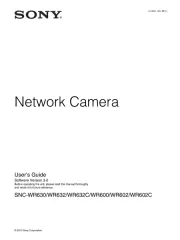
7 Juli 2025
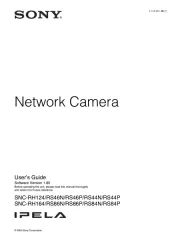
7 Juli 2025
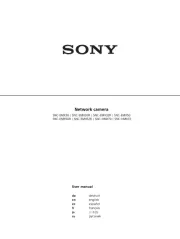
7 Juli 2025
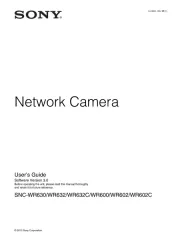
7 Juli 2025
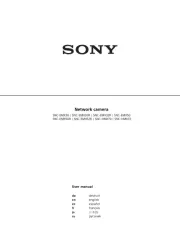
7 Juli 2025
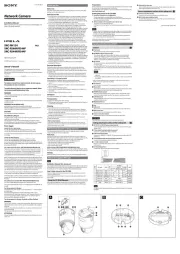
7 Juli 2025
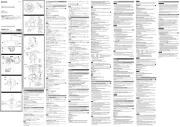
7 Juli 2025
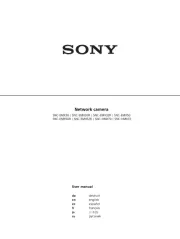
7 Juli 2025
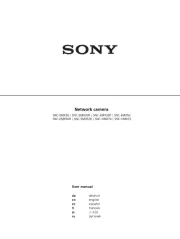
6 Juli 2025
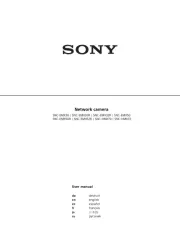
6 Juli 2025
Handleiding Bewakingscamera
- Belkin
- Summer Infant
- Digital Watchdog
- Linksys
- Security Labs
- Securetech
- EtiamPro
- Seneca
- Hive
- Marshall
- Alula
- Raymarine
- CRUX
- Allnet
- British Telecom
Nieuwste handleidingen voor Bewakingscamera

2 Augustus 2025

2 Augustus 2025

2 Augustus 2025

29 Juli 2025

29 Juli 2025

29 Juli 2025

29 Juli 2025

29 Juli 2025

29 Juli 2025

29 Juli 2025