Sony MZ-E10 Handleiding
Sony
Hifi systeem
MZ-E10
Bekijk gratis de handleiding van Sony MZ-E10 (2 pagina’s), behorend tot de categorie Hifi systeem. Deze gids werd als nuttig beoordeeld door 112 mensen en kreeg gemiddeld 4.1 sterren uit 56.5 reviews. Heb je een vraag over Sony MZ-E10 of wil je andere gebruikers van dit product iets vragen? Stel een vraag
Pagina 1/2

Getting started
Slide BUILT-IN BATTERY to ON.
The protection for the built-in lithium-ion rechargeable battery is released, power is
supplied to the player and recharging of the built-in rechargeable battery becomes
enabled.
Keep the switch to ON position. If, however, the player will not be used for 3
months or more, set the switch to OFF to prevent degradation of the battery.
When operating the player using the AC power adaptor or a dry battery
The player normally needs to be supplied power from the built-in rechargeable battery.
Make sure to do the following when using the player:
— Keep BUILT-IN BATTERY set to ON no matter what power source you use.
— Charge the built-in rechargeable battery before it is fully drained.
Charge the rechargeable battery.
b
When the player is placed on the battery-charging stand, the “3-color info-LED” lights
up in red and charging starts.
•When the “3-color info-LED” turns o after a short time
This means the built-in rechargeable battery is suciently charged (the battery is charged
when shipped).
•When “CHG:– –min” appears in the display on the remote control
This is the remaining charging time. It usually takes about one hour to suciently charge a
completely drained battery. At the point the “3-color info-LED” on the player and the
display on the remote control go o, the battery is about 80% charged. After about two and
half hours, the battery will be fully charged.
Notes
• It may take up to one minute for the LED or display indication to go on, depending on the
battery condition (i.e., whether the built-in rechargeable battery is drained or not, etc.).
• Charge the battery at a temperature of 0°C (+32°F) to +40°C (+104°F). The charging time
may vary, depending on the surrounding temperature.
z
Playback and other operations can be done on the player and the remote control while the
player is charging.
Make connections and unlock the controls.
HOLD
HOLD
Using the clip for the remote control
It may be hard for you to read the indications in the display if the remote control is
attached upside down with the clip in its current position. In this case, attach the clip
in the opposite direction as shown below.
1 2Remove the clip. Attach the clip in the opposite direction.
1
2
Operating Instructions
Portable MiniDisc Player
MZ-E10
Sony Corporation © 2003 Printed in Japan
3-247-810- (1)42
To i jack
1
3
to a wall outlet
Connect rmly.
to DC IN 6V
“CHG:– –min” appears when charging starts.
Battery charging stand (at the bottom)
The “3-color info-LED” lights up in
red when charging starts.
Clip
“WALKMAN” is a registered trademark of Sony Corporation to
represent Headphone Stereo products. is
a trademark of Sony Corporation.
AC power adaptor
WARNING
To prevent re or shock hazard, do not expose the
unit to rain or moisture.
Do not install the appliance in a conned space, such as a bookcase or built-in cabinet.
To prevent re, do not cover the ventilation of the apparatus with newspapers, table- cloths,
curtains, etc. And don’t place lighted candles on the apparatus.
To prevent re or shock hazard, do not place objects lled with liquids, such as vases, on the
apparatus.
Certain countries may regulate disposal of the battery used to power this product. Please
consult with your local authority.
Caution
The use of optical instruments with this product will increase eye hazard.
CAUTION — INVISIBLE LASER RADIATION WHEN OPEN
DO NOT STARE INTO BEAM OR VIEW DIRECTLY WITH OPTICAL INSTRUMENTS
Information
IN NO EVENT SHALL SELLER BE LIABLE FOR ANY DIRECT, INCIDENTAL OR
CONSEQUENTIAL DAMAGES OF ANY NATURE, OR LOSSES OR EXPENSES RESULTING
FROM ANY DEFECTIVE PRODUCT OR THE USE OF ANY PRODUCT.
The validity of the CE marking is restricted to only those countries where it is legally enforced,
mainly in the countries EEA (European Economic Area).
To
Pause
Cue to the current track
or the previous track
Cue to the next track
Go backwards or
forward while playing
Searching for a specic
position while viewing
a elapsed time
(Time search)
Searching for a specic
track while viewing
track numbers
(Index search)
Cue to the beginning of
every 10th track
(only during playback of
the disc with no group
settings1))
Remove the MD
1) For more details, see “Using the group function.”
2) Once you open the lid, the point to start play will change to the beginning of the rst track (except
when the disc information has been stored in the personal disc memory).
About the “3-color info-LED”
The LED indicates the current operating mode, charging status, and battery condition. For
details about the charging status, see “Getting started.” For details about the battery condition,
see “When to recharge the built-in battery” on the back page.
LED color
Red
Green
Orange
Do this (Beeps in the headphones/earphones)
Press the jog lever ( ) on the remote control (continuous shortu
beeps).
Press the jog lever (u) again to resume play.
Slide the jog lever towards on the remote control.
(three short beeps). (Press towards on the player.).
Slide the jog lever towards on the remote control (two short>
beeps). (Press towards on the player.)>
Slide and hold the jog lever towards or on the remote. >
control. (Press and hold towards on the player.). or >
While the player is paused, slide and hold the jog lever towards
. > or on the remote control.
While the player is stopped, slide and hold the jog lever towards
. > or on the remote control.
Press + or – button.
Press x, and then slide OPEN2).
Playing an MD
Insert an MD.
1
2
3
Play an MD.
x > N.
VOL +
VOL –
x
VOL+
VOL–
1Press the jog lever (u) on the remote control. (Press towards > N on
the player.)
A short beep sounds in the headphones/earphones. The LED lights up.
2Turn the volume control towards VOL + or – on the remote control to adjust
the volume. (Press towards VOL + or – on the player. )
The volume indicator appears in the display, allowing you to check the
volume level.
To stop play, press x.
A long beep sounds in the headphones/earphones.
Playback starts from the point you last stopped playing. To start playback from the
beginning of the disc, press and hold the jog lever ( ) for 2 seconds or more on theu
remote control (Press and hold towards for 2 seconds or more on the player).> N
1
2
Insert an MD with the label side facing up, pushing the
MD to the direction of the arrow in the illustration.
1 2 3 Slide OPEN to open the lid. Insert an MD. Close the lid.
“3-color info-LED”
Jog lever (. u >• /ENT• )
5-way control key
Bottom side of
the player
Operating status
Playing a disc with no group settings
Playing a disc with group settings
Cueing to another group (Group Skip)
B
Various ways of playback
Remote control
Volume control VOL +, –
HOLD
DISPLAY
SOUND
x
+, –
P MODE/
Jog lever (. u >• /ENT• )
Bottom side of the player
GROUP
5-way control key ( • • ). > N x
Selecting the play mode
You can select from the various play modes
using the P MODE/ button on the remote
control.
1Press P MODE/ repeatedly.
Each time you press the button, the
play mode changes as follows:
Play mode indication
Display*
(none)
(normal play)
1
(single-track play)
(Bookmark play)
SHUF
(shue play)
PGM
(program play)
* Group play mode ( ) appears whenever you
play a disc with group settings. For more
details, see “Using the group function.”
Playing a track repeatedly
(Repeat Play)
You can use the repeat function for normal
play, single-track play, shue play, and
program play mode.
1During playback in the selected play
mode, press and hold P MODE/ for
2 seconds or more.
“ ” appears in the display.
Repeat play indication
To cancel repeat play
Press and hold P MODE/ for 2 seconds or
more.
z
By pressing the P MODE/ button during
repeat play, you can change the play mode to be
used with repeat play.
Listening to selected tracks
only (Bookmark play)
You can bookmark tracks on a disc and play
them only. The sequence of bookmarked
tracks cannot be changed.
To bookmark the tracks
1While playing the track you want to
bookmark, press and hold the jog lever
for 2 seconds or more.
Flashing slowly
The rst track for bookmark play is set.
2Repeat step 1 to bookmark other tracks.
You can bookmark with up to 20 tracks.
To play the bookmarked tracks
1During playback, press P MODE/
repeatedly until “ TrPLAY?” appears
in the display.
2Press the jog lever.
The bookmarked tracks start playing,
starting with the smallest track number.
To erase a bookmark
While playing the track for which you want
to erase the bookmark, press and hold the jog
lever for 2 seconds or more.
Note
If you open the lid, all bookmarks are
canceled.
Listening to tracks in a desired
sequence (Program Play)
1During playback, press P MODE/
repeatedly until “PGM” appears in the
display.
2Slide the jog lever repeatedly to select
a track, and then press the jog lever to
enter that track.
track number programmed sequence
3Repeat step 2 to program more tracks.
You can program up to 20 tracks.
4After programming the tracks, press
and hold the jog lever for 2 seconds or
more.
The program is stored and playback
starts from the rst track.
z
The program play settings will remain in
memory even after playback nishes or is
stopped.
Note
All program settings are lost when the lid is
opened.
Using the group function
The group function is provided to allow
playback of discs with group settings. The
group function is convenient for playback of
MDs on which several albums or CD singles
have been recorded in MDLP (LP2/LP4 )
mode.
What is a disc with group settings?
The player can play back tracks in units of
groups; that is tracks that have been recorded
on a disc as part of separate groups, as shown
below.
The “3-color info-LED” lights up in green
when a disc with group settings is being
played.
Before group settings are made
(normal play)
1 2 4 5 6 7 8 121314153
mTrack 1 to 5 are assigned to group 1.
Track 8 to 12 are assigned to group 2.
Track 13 to 15 are assigned to group 3.
Track 6 and 7 are not assigned to a
group.
After setting the group (group play)
1 2 3 4 5 6 7 1 2 3 4 5 1 2 3
Tracks that were not assigned to a group are
treated as being part of “Group - -.”
Note
The player does not support the recording of
group settings. Use an MD recorder to assign
tracks to groups. For details, see “Registering
groups using an MD recorder.”
Playing a track in group play
In group play, all groups are played in order,
starting with group 1, followed by the
unassigned tracks (“Group - -”). Playback
stops after all the tracks have been played.
1During playback, press P MODE/
repeatedly until “ ” appears in the
display.
Cueing to the start of a group
(Group Skip)
On the remote control
1During playback, press + or –.
Pressing the – button cues to the rst
track in the current group. Pressing the
button again cues to the rst track of the
previous group. During group skip, the
“3-color info-LED” on the player ashes
in orange.
On the player
1During playback, press GROUP.
The “3-color info-LED” lights up in
orange.
2Press .. or >
Selecting the play mode for
group play (Group Play Mode)
The shue play and program play function
can be used during group play mode.
1Press P MODE/ repeatedly.
After normal playback, the following
play modes are displayed:
Display
(Normal Group
Play)
SHUF
(
In-Group Shue
)
PGM
(Group Program)
Repeat play for the selected
group play mode (Group
Repeat Play)
1During playback in the selected group
play mode, press and hold
P MODE/ for 2 seconds or more.
Playback repeats in the respective
group play mode.
Display
SHUF
PGM
Playing groups in a desired
sequence
(Group Program
Play)
Do the procedure explained in “Listening to
tracks in a desired sequence (Program Play)”
to play back groups in a desired sequence.
You can program up to 10 groups. The
sequence of tracks within the groups cannot
be changed.
Registering groups using an
MD recorder
An MD recorder with the group function
Refer to the operating instructions of the MD
recorder.
An MD recorder that does not support the
group function
The procedure below allows you to assign
tracks to a group using the disc name-editing
function.
Specifying groups
1Change the disc name to the following
by using the MD recorder:
0;[Disc name] // [First track of group 1 ]-
[Last track of group 1] ; [Name of group 1 ] //
A
B B
[Name of group 2] // ......
B
B
C
[First track of group 2] - [Last track of group 2 ] ;
C
ADisc name
BTrack number
CGroup name
// Separator between groups
– Hyphen placed between the rst
track and the last track
; Separator between track number and
group name
(Ex.) Set the following groups for the disc
named “Collections ”:
Group name for tracks 1-7:
My Favorites“2002winter”
Group name for tracks 8-17:
Jun&Tac“sunshine head”
Group name for tracks 18-24:
THE NIGHT BUTTERFLYS
Group name for tracks 25-32:
Dream World/Kiss Me!
Text string entered
0;Collections//
1–7;My Favorites“2002winter”//
8–17;Jun&Tac“sunshine head”//
18–24;THE NIGHT BUTTERFLYS//
25–32;Dream World/Kiss Me!//
z
• The characters “;”, “/”, and “–” can be used in
a group name.
• You can register the same group name more
than twice on the same MD.
• You can specify a group without entering a
group name (C) for it.
Notes
• Up to 99 groups can be registered on a single
MD. The actual number, however, will be less
than 99 if you have entered more characters
than are allowed per disc.
• Depending on the specications of your MD
recorder, the group function may not work
properly.
Play mode
Repeat play of tracks
within a group
Repeat shue play of
tracks within a group
Repeat play for group
program
Play mode
All tracks in the groups
play back once (starting
with the rst track in
group 1).
Shue play starts with
the group that is
currently playing, and
continues with the
succeeding groups.
The groups are played in
the order that you
specified.
Play mode
All the tracks are played
once.
A single track is played
once.
Bookmarked tracks play
back in order of their
track number.
All the tracks are played
in random order.
The tracks are played in
the order that you
specified.
Disc
Group 1 Group 2 Group 3
Disc
B
The elapsed time
Track name
Group name
Disc name
Sound mode
SP/LP mode
Adjusting the sound
(Virtual-Surround • 6-Band
Equalizer)
You can vary the virtual sound to create
dierent acoustics, or modify the sound to
suit your taste and store it for later use.
The following two eects can be selected.
V-SUR (Virtual-Surround VPT Acoustic
Engine)
Provides 4 kinds of virtual-surround
conditions.
6-BAND EQUALIZER
Provides 6 dierent sound qualities.
Varying the virtual sound to
create dierent acoustics
(Virtual-Surround)
1During playback, press SOUND
repeatedly to select “V-SUR.”
2Press and hold SOUND for 2 seconds
or more.
3Slide the jog lever repeatedly to select
the surround mode.
BA
Each time you slide the jog lever, A
and B change as follows:
A B
STUDIO SV-SUR
LIVE V-SUR L
CLUB V-SUR C
ARENA V-SUR A
4Press the jog lever to enter the selected
surround mode.
Selecting the sound quality
(6-Band Equalizer)
1During playback, press SOUND
repeatedly to select “SOUND.”
2Press and hold SOUND for 2 seconds
or more.
3Slide the jog lever repeatedly to select
the SOUND mode.
Each time you slide the jog lever, A
and B change as follows:
A B
HEAVY SOUND H
POPS SOUND P
JAZZ SOUND J
UNIQUE SOUND U
CUSTOM1 SOUND 1
CUSTOM2 SOUND 2
4Press the jog lever to enter the selected
SOUND mode.
To cancel the procedure
Press and hold the DISPLAY button or the x
button for 2 seconds or more.
To cancel the setting
Slide the jog lever repeatedly in step 1 above
until the indication at disappears.B
To modify and storing the sound
You can customize the sound settings in
“CUSTOM1” and “CUSTOM2.”
1Do steps 1 to 3 above, and then slide the
jog lever until “CUSTOM1” or
“CUSTOM2” appears.
2Press the jog lever.
3Slide the jog lever repeatedly to select the
frequency.
Frequency (100 Hz)
From the left, you can select 100 Hz,
250 Hz, 630 Hz, 1.6 kHz, 4 kHz, or
10 kHz.
4Turn the volume control repeatedly to
adjust the level.
Level (+6 dB)
You can select from among ve levels.
–6 dB, –3 dB, 0 dB, +3 dB, +6 dB
5Repeat steps 3 and 4 to adjust the level
for each frequency.
6Press the jog lever to enter the selection.
Note
When you assign “SOUND” settings to
“CUSTOM1” or “CUSTOM2,” the maximum
volume setting will be limited to a certain level to
prevent excessive loudness.
BOther operations
Viewing the track name
and playing time in the
display on the remote
control
You can check the track or disc name, track
number, the elapsed playing time of the
current track, the number of the tracks
recorded on the MD, the group name, and the
total number of tracks in a group.
A B
1Press DISPLAY on the remote control.
Each time you press DISPLAY, the
display changes as the follows:
A
Track number
Track number
The number of total
tracks in the group
The number of
total tracks
Track number
Track number
Notes
• Depending on whether group play or normal
play is selected, the operating conditions, and
the disc settings, you may not be able to select
certain indications or the indications may
appear dierent.
• During playback, the SP/LP mode appears
momentarily, and is then replaced by the
elapsed time of the current track.
Suppressing the skips of
the sound (G-PROTECTION)
The G-PROTECTION function was developed
to provide a higher level of shock resistance
than that of existing players in order to allow
the player to be used while jogging.
Note
The playback sound may skip if:
• the player receives stronger continuous shock.
• a dirty or scratched MiniDisc is played.
“3-color info-LED”
2

BOther operations (continued)
Remote control
Volume control VOL +, –
HOLD
DISPLAY
SOUND
x
+, –
P MODE/
Jog lever (. u >• /ENT• )
Bottom side of the player
HOLD
5-way control Key (VOL +, –)
Starting playback quickly
(Quick Mode)
After pressing the playback button or cueing
to a track, you can start playback quickly.
This procedure can be done by the remote
control.
1Press and hold DISPLAY for 2 seconds
or more.
2Slide the jog lever repeatedly until
“OPTION” appears in the display, and
then press the jog lever.
3Slide the jog lever repeatedly until
“PowerMode” appears in the display,
and then press the jog lever.
4Slide the jog lever repeatedly until
“QUICK” appears in the display, and
then press the jog lever to enter the
selection.
“QUICK” appears in the display.
To cancel the procedure
Press and hold the DISPLAY button or the x
button for 2 seconds or more.
To cancel the setting
Select “NORMAL” in step 4 above.
Notes
• When the power mode is set to “QUICK,” the
power remains on within the player even when
nothing appears in the display. This leads to a
shorter battery life. For this reason, it is
recommended that you charge the battery daily.
• If no player operation (including opening or
closing of the lid) occurs for 17 hours, the
power in the player automatically turns o.
For this reason, the next time you start
playback or do another operation, the player
will not respond quickly. The unit, however,
will return to quick mode afterwards.
Changing the playback
speed
(Digital Pitch Control)
The speed control function is useful for
language study and other purpose. This
function changes the playback speed without
changing the playback pitch.
The playback speed can be varied from
+100% to –50% the normal speed, in 13 steps.
This procedure can be done by the remote
control.
1During playback, press and hold
DISPLAY for 2 seconds or more.
2Slide the jog lever repeatedly until
“USEFUL” appears in the display, and
then press the jog lever.
3Slide the jog lever repeatedly until
“DPC” appears in the display, and
then press the jog lever.
The player changes to speed-setting
mode. Select the speed while listening
the sound.
4Slide the jog lever repeatedly to select
the speed, and then press the jog lever
to enter the speed.
“DPC” appears in the display.
5Slide the jog lever repeatedly to select
the melody, and then press the jog
lever.
Display Alarm sound
“TIMER 1” Classical music 1
“TIMER 2” Classical music 2
“TIMER 3” Classical music 3
6Slide the jog lever repeatedly to specify
the desired time.
Each time you slide the jog lever, the
indication moves from “TIME:01” to
“TIME:99” (1 minute to 99 minutes) in
one- minute intervals.
7Press the jog lever to enter the setting.
To cancel the procedure
Press and hold the DISPLAY button or the x
button for 2 seconds or more.
To check the remaining time until
the alarm
Stop playback. The remaining time will
appear in the display after a short while.
Do steps 1 to 6 again to display the remaining
time during play or play-pause.
To cancel the alarm settings
Select “OFF” in step 4 above.
To stop the alarm
Press any button to stop the alarm.
z
• If you end the procedure with step 4, the
previous setting is automatically used.
• After sounding for 1 minute, the alarm will
automatically stop and the alarm setting will be
canceled. If the alarm stops during stop mode,
then the power will automatically turn o 10
seconds after the alarm stops. If the alarm
stops while an MD is playing, the playback will
continue uninterrupted.
Note
The timer will begin counting from the moment
you select “ON” in step 4. When you change the
alarm setting in step 6, timer will begin counting
again with the new alarm setting.
Protecting your hearing
(AVLS)
AVLS (Automatic Volume Limiter System)
function keeps down the maximum volume to
protect your ears.
1During playback, press and hold
DISPLAY for 2 seconds or more.
2Slide the jog lever repeatedly until
“OPTION” appears in the display, and
then press the jog lever.
3Slide the jog lever repeatedly until
“AVLS” appears in the display, and
then press the jog lever.
4Slide the jog lever repeatedly until
“AVLS ON” appears in the display,
and then press the jog lever to enter the
selection.
“AVLS ON” appears in the display.
To set the AVLS function on the
player
During playback, slide HOLD in the direction
of , and then while pressing towards VOL –,B
slide HOLD in the opposite direction.
To cancel the AVLS function
On the remote control, select “AVLS OFF” in
step 4 above and press the jog lever.
On the player, during playback, slide HOLD
in the direction of , and then while pressingB
towards VOL +, slide HOLD in the opposite
direction.
To cancel the procedure
Press and hold the DISPLAY button or the x
button for 2 seconds or more.
z
Once you open the lid, the playback speed
reverts back to the normal speed (0%).
Note
When using digital pitch control, you may hear
noise or an echo in the playback.
Storing the settings for
individual discs
(Personal Disc Memory)
Settings can be memorized for a disc. Once
memorized, “PERSONAL” appears in the
display, the settings are recalled, and applied
whenever the disc is inserted.
The following settings can be stored:
• Volume
• Play mode
• Program setting
• Virtual surround/6-band equalizer
• Playback speed (Digital Pitch Control)
• Bookmark
This procedure can be done by the remote
control.
1Press and hold DISPLAY for 2 seconds
or more.
2Slide the jog lever repeatedly until
“USEFUL” appears in the display, and
then press the jog lever.
3Slide the jog lever repeatedly until
“PERSONAL” appears in the display,
and then press the jog lever.
“Entry?” ashes in the display.
4Press the jog lever to enter the
selection.
“Entry OK” appears in the display and
the disc settings are stored in the
player.
To erase the information recorded
in personal disc memory
Insert the disc whose information is to be
erased and verify its contents. After step 3
above, slide the jog lever repeatedly to ash
“Erase?” in the display. And then press the
jog lever to enter the selection. “Erase OK”
appears in the display and the disc
information is erased.
If you try to erase the disc information of a
disc that has never been stored, “No Entry!”
appears in the display.
Notes
• Settings can be stored for up to 20 discs. Any
settings stored thereafter will replace the
settings for the MD with the oldest playback
date.
• If you use another MD recorder to edit or add
tracks to a disc whose settings have been stored
on the player, the disc will no longer be
recognizable by the player and the stored
information will become useless.
Setting the alarm
(Melody Timer)
The alarm is convenient way to remind
yourself of important times, such as when to
get o the train. The alarm can be set to go
o in 1 to 99 minutes. The alarm will also go
o while the player is stopped.
This procedure can be done by the remote
control.
1Press and hold DISPLAY for 2 seconds
or more.
2Slide the jog lever repeatedly until
“USEFUL” appears in the display, and
then press the jog lever.
3Slide the jog lever repeatedly until
“M–TIMER” appears in the display,
and then press the jog lever.
4Slide the jog lever repeatedly until
“ON” appears in the display, and then
press the jog lever.
, appears.
Turning o the beep sound
You can set the beep so that it is not emitted
when the player and remote control are
operated.
This procedure can be done by the remote
control.
1Press and hold DISPLAY for 2 seconds
or more.
2Slide the jog lever repeatedly until
“OPTION” appears in the display, and
then press the jog lever.
3Slide the jog lever repeatedly until
“BEEP” appears in the display, and
then press the jog lever.
4Slide the jog lever repeatedly until
“BEEP OFF” appears in the display,
and then press the jog lever to enter the
selection.
To cancel the procedure
Press and hold the DISPLAY button or the x
button for 2 seconds or more.
To cancel the setting
Select “BEEP ON” in step 4 above.
Turning on/o the
backlight in the display of
the remote control
You can set the backlight in the display on the
remote control.
This procedure can be done by the remote
control.
1Press and hold DISPLAY for 2 seconds
or more.
2Slide the jog lever repeatedly until
“OPTION” appears in the display, and
then press the jog lever.
3Slide the jog lever repeatedly until
“Backlight” appears in the display, and
then press the jog lever.
4Slide the jog lever repeatedly to select
one of the following settings:
Display
AUTO
ON
OFF
5Press the jog lever to enter the setting.
Locking the controls
(HOLD)
1Slide HOLD on the remote control in
the > direction, and slide HOLD on
the player in the B direction.
Sliding HOLD on the remote control
disables the controls on the remote
control. Sliding HOLD on the player
disables the controls on the player.
To unlock the controls
Slide HOLD to the opposite directions of the
arrows.
Preserving battery power
(Power Save Mode)
This function allows you to maximize the
operating life of the battery. Power
consumption is reduced by turning o the
“3-color info-LED” at all times, or by turning
o the display when no operation has been
made for a while.
This procedure can be done by the remote
control.
1Press and hold DISPLAY for 2 seconds
or more.
2Slide the jog lever repeatedly until
“OPTION” appears in the display, and
then press the jog lever.
3Slide the jog lever repeatedly until
“PowerMode” appears in the display,
and then press the jog lever.
4Slide the jog lever repeatedly until
“PowerSave” appears in the display,
and then press the jog lever to enter the
selection.
The “3-color info-LED” turns o.
To cancel the procedure
Press and hold the DISPLAY button or the x
button for 2 seconds or more.
To turn on the “3-color info-LED”
Select “NORMAL” in step 4 above .
BPower sources
When to recharge the
built-in battery
You can check the battery condition through
the battery indicator on the remote control
and the “3-color info-LED” on the player
while using the player.
Indicator on the remote control
Battery power decreasing
v
Weak battery
v
The battery has gone out.
“LOW BATT” ashes in the
display, and the power goes o.
Indicator of the “3-color info-LED” on the
player
The LED lights up. There is sucient
battery power.
v
The LED ashes slowly. Battery power
decreasing
v
The LED ashes quickly. The battery is low.
The LED will soon
turn o and the
supply of power will
stop.
Notes
• The battery indicator may show the battery to
be fully charged even when it is not. Charging
the battery shorter than the prescribed time will
result in a shorter operating time on the player.
• A stronger or weaker battery charge may be
indicated when you fast forward or fast reverse
an MD, or when you use the player at a very
cold place.
Battery life1)
(Unit: Approx. hours) (JEITA2))
Batteries
Lithium-ion
built-in
rechargeable
battery3)
1) Measured with the power save function on (see
“Preserving battery power”).
2) Measured in accordance with the JEITA (Japan
Electronics and Information Technology
Industries Association) standard (using a Sony
MDW-series Mini-disc).
3) With a fully charged battery
Note
The battery life may be shorter than that
specied, depending on the operating conditions,
the temperature of the location.
Using house current
You can operate the player even if the built-in
battery is exhausted. To do this, connect the
battery charging stand to an AC outlet
through the AC power adaptor, and then
place the player on the stand.
BAdditional information
Precautions
On safety
• Make sure to keep the player in the supplied
carrying pouch. If the terminals on the player
or battery charging stand are accidentally
brought into contact with a metallic object,
they may short-circuit and begin to heat up.
• Keep the terminals on the player away from
metallic objects or surfaces. Such contact may
short-circuit the terminals and cause
dangerous heat generation.
• Do not put any foreign objects in the DC IN 6V jack.
• If you will not use the player for a long time,
be sure to disconnect the power supply (AC
power adaptor or battery charging stand).
When disconnecting the AC power adaptor
from the electrical outlet, grasp the adaptor
plug itself; never pull the cord.
On the AC power adaptor (for the
supplied battery charging stand)
• For use in your house: Use the supplied AC
power adaptor. Do not use any other AC
power adaptor since it may cause the player to
malfunction.
Polarity of the plug
• Connect the AC power adaptor to an easily
accessible AC outlet. Should you notice an
abnormality in the AC power adaptor,
disconnect it from the AC outlet immediately.
On charging
• The supplied battery charging stand can be
used only with the MZ-E10. It cannot be used
to charge any other models.
• Charge the built-in battery at a temperature of
0°C (+32°F) to +40°C (+104°F). The charging
time will vary according to the surrounding
temperature. (If the surrounding temperature
is low, the required charging time will be
longer. This is a characteristic of the built-in
lithium-ion battery.)
• The battery charging stand and the player
may become hot during the charging
procedure; this, however poses no danger.
• Because of the battery’s characteristics, the
capacity of the built-in rechargeable battery
may be smaller than normal when it is used
for the rst time or after a long period of
disuse. In this case, charge and discharge the
battery several times. The normal battery life
will be restored.
• If the life of the built-in rechargeable battery
drops to half the normal length, the battery
should be replaced. Consult your nearest
Sony dealer.
• If the player will be unused for a long time,
remove the player from the battery charging
stand and remove the AC power adaptor from
the wall outlet. If the player will be unused
for 3 months or more, we also recommend that
you turn the BUILT-IN BATTERY switch (for
built-in rechargeable battery) on the side of the
player o.
On disposing of the unit
Before you dispose of the unit, remove the
built-in rechargeable battery for
environmental protection.
• Do not remove the screw except when
disposing of the unit.
• Before removing the built-in rechargeable
battery, make sure it is completely drained.
Do the following procedure to remove the
built-in rechargeable battery. When removing
the battery, use sharp-tipped tweezers.
1Slide the BUILT-IN BATTERY switch on the
side of the player to OFF.
2Remove the screw to the right of the BUILT-IN
BATTERY switch.
3Open the lid.
4 Pull up on the battery holder to remove it.
5Pull the battery lid downward and remove the
lid and the switch piece.
6Pull the power supply board downward and
detach it from the built-in rechargeable battery
and the player.
v
7Remove the board holder.
8While pulling out the power supply board,
remove the built-in rechargeable battery.
9Attach a piece of insulating tape over the
power supply board connector.
On handling
• Do not drop or bump the player. This may
cause the player to malfunction.
• Do not pull on the remote control or
headphones/earphones cords.
• Do not place the player in the following
places:
— An extremely hot place (over 60°C (140°F))
— A place exposed to direct sunlight or near a
heater
— In a car with the windows rolled up
(especially in the summer)
— In a damp place such as a bathroom
— Near a source of electromagnetic elds such
as a magnet, speaker, or TV
— In a dusty place
On heat build-up
Heat may build up in the player when it is
charging or operated for a long time. This,
however, is not a malfunction.
On mechanical noise
The player emits mechanical noise while
operating, which is caused by the power-
saving system of the player. This is not a
malfunction.
On installation
• Never use the player where it will be subjected
to extremes of light, temperature, moisture or
vibration.
• Never wrap the player in anything when it is
being used with the AC power adaptor. Heat
build-up in the player may cause malfunction
or injury.
SP
Stereo
LP2 LP4
(normal)
Stereo Stereo
23 33 40
On the remote control
The supplied remote control is designed for
use with the MZ-E10 only. Note also that the
player cannot be controlled by remote
controls for other models.
On the MiniDisc cartridge
• Do not touch the internal disc directly.
Forcing the shutter open may damage the
internal disc.
• When transporting a minidisc, keep it in its
case.
• Do not place the cartridge where it will be
subjected to light, temperature, moisture or
dust.
• Do not ax the label outside of the specied
area on the MD. Make sure the label is placed
within the recessed space on the disc.
On the headphones/earphones
Road safety
• Do not use headphones/earphones while
driving, cycling, or operating any motorized
vehicle. This may lead to a trac accident and
is illegal in many areas. It can also be
potentially dangerous to play your player at
high volumes while walking, especially at
pedestrian crossings. You should exercise
extreme caution or discontinue using the
player in potentially hazardous situations.
• If you experience an allergic reaction to the
supplied headphones/earphones, stop using
them at once and consult a doctor or a Sony
service center.
Preventing hearing damage
Avoid using headphones/earphones at high
volumes. Hearing experts advise against
continuous, loud and extended play. If you
experience a ringing in your ears, reduce the
volume or discontinue use.
Caring for others
Keep the volume at a moderate level. This
will allow you to hear outside sounds and to
be considerate of the people around you.
On cleaning
• After wiping the player casing with a soft
cloth slightly moistened with water, wipe it
again with a dry cloth. Do not use any type of
abrasive pad, scouring powder or solvent such
as alcohol or benzene as this may mar the
nish on the casing.
• Wipe the disc cartridge with a dry cloth to
remove dirt.
• Dust on the lens may prevent the unit from
operating properly. Be sure to close the disc
compartment lid after inserting or ejecting an
MD.
• To maintain good sound quality, use a soft
cloth to clean the plugs of the headphones/
earphones and remote control. A dirty plug
may cause noise or intermittent breaks in the
sound during playback.
If you have any questions or problems
concerning your player, please consult your
nearest Sony dealer. (If a trouble occurred
when the disc was in the player, we
recommend that the disc be left in the player
when you consult your Sony dealer so that
the cause of trouble may be better
understood.)
Troubleshooting
The built-in rechargeable battery does
not charge.
•The rechargeable battery has been fully
charged. (The battery is charged when
shipped.)
b
Check the battery indicator on the
remote control for the remaining
charge.
•The built-in rechargeable battery is
drained. (If the player is on the battery
charging stand, the “3-color info-LED”
does not light on or the “CHG:– –”
indication does not appear in the
display on the remote control. )
b
It takes about one minute after
placing the player on the battery
stand for an indication to appear
and charging to start.
•The surrounding temperature is too
high or too low (“CannotCHG” appears
in the display).
b
Charge the battery at a temperature
of 0°C (+32°F) to +40°C (+104°F).
The “3-color info-LED” does not light up
even when the player is placed on the
battery charging stand.
•The BUILT-IN BATTERY switch on the
side of the player is turned o.
b
Turn the BUILT-IN BATTERY
switch on.
The player does not work or works
poorly.
•You tried to play with no disc in the
player (“NO DISC” appears on the
remote control).
b
Insert an MD.
•The hold function is activated and the
controls are locked. (If you press any of
the operation buttons on the player,
“HOLD” appears on the remote
control.)
b
Slide HOLD in the opposite
direction of the arrow to release the
hold function.
•The BUILT-IN BATTERY switch on the
side of the player is o.
b
Turn the BUILT-IN BATTERY
switch to on.
•You pressed a button on the player
while making a setting on the remote
control. (“MENU” appears on the
remote control when a button on the
player is pressed.)
b
End the setting procedure using the
remote control.
•Moisture has condensed inside the
player.
b
Take the MD out and wait for
several hours until the moisture has
evaporated.
•The built-in rechargeable battery is
weak (“LOW BATT” appears on the
remote control).
b
Recharge the built-in battery.
•An MD with nothing recording on it is
inserted (“BLANKDISC” appears on
the remote control).
b
Insert a recorded MD.
•The player cannot read the disc. (it’s
scratched or dirty) (“READ ERR” or
“TOC ERR” appears on the remote
control.)
b
Reinsert or replace the disc.
•While operating, the player received a
mechanical shock, too much static,
abnormal power voltage caused by
lightning etc.
b
Restart the player as follows:
1Turn the BUILT-IN BATTERY
switch on the side of the player
o .
2Let the player sit for about 30
seconds.
3Turn the BUILT-IN BATTERY
switch on and connect the player
to a power source.
There is no sound output from the
headphones/earphones.
•The headphones/earphones plug is not
rmly inserted.
b
Insert the headphones/earphones
plug rmly to the remote control.
b
Insert the headphones/earphones
plug rmly into the i jack.
•AVLS is on.
b
Cancel the AVLS function. For more
details, see “Protecting your
hearing.”
The volume does not rise even when
you try to increase it with the volume
control.
•The “CUSTOM1” or “CUSTOM2” on
“SOUND” settings are being applied.
b
This is not malfunction. When
either of these settings is applied,
the maximum volume setting will
be limited to a certain level to
prevent excessive loudness.
The MD does not play normally.
•The player is set to the repeat mode.
b
Press and hold the P MODE/
button on the remote control until
“ ” disappears, then start playing.
The MD does not play from the rst
track.
•The disc stopped playing before
reaching the last track.
b
Open the lid, or while the player is
stopped, press and hold the jog
lever for 2 seconds or more to start
playing from the rst track.
The playback sound skips.
•The player is placed where it receives
continuous vibration.
b
Place the player at a stable place.
•A very short track may cause sound to
skip.
Parts and controls
The Player
1 2
7
8
9
E
C
D
6
1i (Headphones/earphones) jack
2GROUP button
3“3-color info-LED”
4HOLD (Locking the control) switch
55-way control key ( .•
> N
*
•x•VOL +, –)
6OPEN switch
7BUILT-IN BATTERY switch (at the
bottom)
8Terminals for charging stand (at the
bottom)
9Hand strap hole
Use the hole to attach your strap
*
N
has a tactile dot.
The display window of the remote
control
1 2 3 4 5 6
7 8 9
1Disc indication
2Track number display
3Character information display
4Group play indication
5Play mode indication
6Virtual Surround/6-band equalizer
indications
7Battery level indication
8Bookmark indication
9Alarm indication
The battery charging stand
1
2
1DC IN 6V jack (at the bottom)
2Terminals for charging
The headphones/earphones with a
remote control
8
9
qa
qs
7
q;
A
B
C
D
5
F
1Headphones/earphones
2Stereo mini plug
3Volume control VOL +, –
Turn to adjust the volume.
4x (stop) button
5Jog lever (.•
u
/ENT•
>
)
6 (Group) +, – button
7Clip
8HOLD switch
9Display window
q; DISPLAY button
qa P MODE / (play mode/repeat) button
qs SOUND button
“3-color info-LED”
The sound has a lot of static.
•Strong magnetism from a television or
other device causing interference.
b
Move the player away from the
source of strong magnetism.
Noise is momentarily heard.
•The sound was recorded in LP4 stereo
mode.
b
Because of the nature of the
compression method used in LP4
mode, noise may be output on very
rare occasions during playback of
sound recorded in this mode.
During playback, the “3-color info-LED”
or display on the remote control does
not turn on.
•Power save mode is activated.
b
Cancel power save mode.
The group function does not function.
•A disc that has no group settings is
inserted.
b
Insert a disc with group settings.
Specifications
Audio playing system
MiniDisc digital audio system
Laser diode properties
Material: GaAlAs
Wavelength: λ = 790 nm
Emission duration: continuous
Laser output: less than 44.6 µW*
* This output is the value measured at a distance
of 200 mm from the objective lens surface on
the optical pick-up block with 7 mm aperture.
Revolutions
Approx. 300 rpm to 2,700 rpm
Error correction
ACIRC (Advanced Cross Interleave Reed
Solomon Code)
Sampling frequency
44.1 kHz
Coding
ATRAC (Adaptive TRansform Acoustic Coding)
ATRAC3: LP2/LP4
Modulation system
EFM (Eight to Fourteen Modulation)
Number of channels
2 stereo channels
1 monaural channel
Frequency response
20 to 20,000 Hz ± 3 dB
Outputs
Headphones/earphones: dedicated headphone/
remote control jack, maximum output level
5 mW + 5 mW load impedance 16 Ω
Power requirements
Lithium-ion rechargeable battery (Built-in: LIP-
3WMB, 3.7 V, 340 mAh, Li-ion)
External power jack (for the battery charging
stand): Power rating 6 V DC
Battery operation time
See “When to recharge the built-in battery”
Dimensions
Approx. 81.9 9.9 mm (w/h/d)× 72.2 ×
(3 1/4 × 2 7/8 × 13/32 in.)
(not including projecting parts and controls)
Mass
Approx. 55 g (1.9 oz) (including the built-in
rechargeable battery)
Supplied accessories
Headphones/earphones with a remote control (1)
Battery charging stand (1)
AC power adaptor (for the supplied battery
charging stand) (1)
Headphone adaptor (1)
Carrying pouch (1)
US and foreign patents licensed from Dolby
Laboratories.
Design and specications are subject to change
without notice.
Optional accessories
AC power adaptor
AC-E60HG
MDR series stereo headphones/earphones*
SRS series Active Speakers
* On the stereo headphones/earphones
• Whether you should plug the headphones/
earphones directly to the jack on the maini
unit or to a remote control, use only
headphones/earphones with stereo mini
plugs. Headphones/earphones with a
microplug cannot be used.
• Some models of noise cancelling headphones/
earphones cannot be used with the MZ-E10.
(For Sony products, there are the MDR-NC20,
MDR-NC11, and MDR-NC5 .)
Your dealer may not handle some of the above
listed accessories. Please ask the dealer for
detailed information about the accessories in
your country.
Built-in
rechargeable
battery
Power supply
board connector
Setting
The backlight lights when you
operate the player or the
remote control, and
automatically turns o when
no operation is made for a
while (factory setting).
The backlight lights while the
player is operating.
The backlight stays o.
Connecting a headphones/earphones
directly to the player
Connect the headphones/earphones and the
supplied headphone adaptor as follows:
to i
Headphone adaptor
(supplied)Stereo mini plug
Product specificaties
| Merk: | Sony |
| Categorie: | Hifi systeem |
| Model: | MZ-E10 |
Heb je hulp nodig?
Als je hulp nodig hebt met Sony MZ-E10 stel dan hieronder een vraag en andere gebruikers zullen je antwoorden
Handleiding Hifi systeem Sony
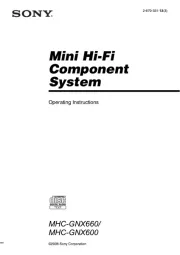
7 Juli 2025

22 November 2024

22 November 2024

22 November 2024

24 Mei 2024

15 April 2024

7 Maart 2024

17 Februari 2024

17 Februari 2024

17 Februari 2024
Handleiding Hifi systeem
- Lexicon
- Motu
- Paradigm
- Accsoon
- Imperial
- Marantz
- Arcam
- ENDORFY
- Sonoro
- Saramonic
- Primare
- Rode
- Eissound
- E-bench
- Audiolab
Nieuwste handleidingen voor Hifi systeem
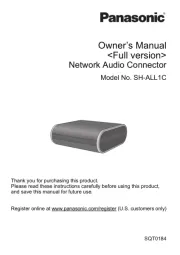
30 Juli 2025

30 Juli 2025

29 Juli 2025
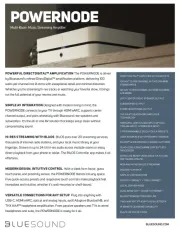
29 Juli 2025
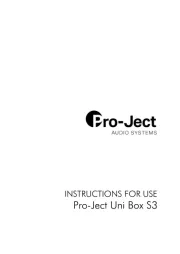
29 Juli 2025
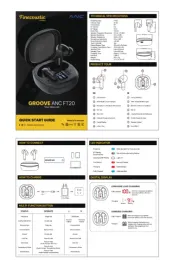
28 Juli 2025

28 Juli 2025
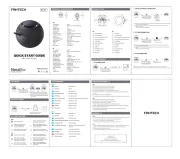
21 Juli 2025
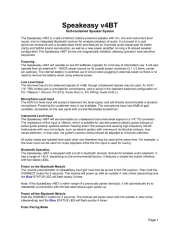
16 Juli 2025
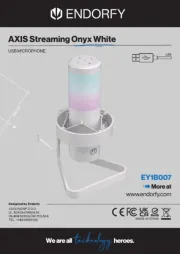
15 Juli 2025