Smartwares CS89C - 90.071.08 Handleiding
Smartwares
Beveiligingscamera
CS89C - 90.071.08
Bekijk gratis de handleiding van Smartwares CS89C - 90.071.08 (4 pagina’s), behorend tot de categorie Beveiligingscamera. Deze gids werd als nuttig beoordeeld door 16 mensen en kreeg gemiddeld 4.4 sterren uit 8.5 reviews. Heb je een vraag over Smartwares CS89C - 90.071.08 of wil je andere gebruikers van dit product iets vragen? Stel een vraag
Pagina 1/4

2
3a.
4
5
DE
PL
1
Download
OMGUARD
HD
Download
OMGUARD
HD
b. Monitor
c.
EN
EN DE PL
CS89C | 90.071.08
QUICK START GUIDE 1. - Camera + bracket, antenna - Screw pack
- Power adapter - Quick Start Guide
2. Connect the power adapter and UTP cable to the monitor.
Connect the power adapter to the camera.
3. a. Power on the monitor and set it in pairing mode (View picture 3).
b. Press for 1 second the pairing button.
c. On the monitor you will see the image of the camera.
For more settings of your monitor please download our big manual (Point 9).
We strongly advise to change the security code (see the Big manual).
4. Download the ‘OMGUARD HD’ App from the Google play store or the Apple app store.
5. Open the App and “Press to add system”.
- “System name”: Please choose your own name you prefer.
- “DID”: xxxx-xxxxxx-xxxxx (On the back of the monitor you can find your unique DID)
You can enter it manualy or you can also press “search” to look for it automatically.
- “Security code”: xxxxxx (Default is 123456).
- Press “Save”.
6. Tap the picture to go to live view.
7. A: Add system,
B: Settings per camera,
C: Refresh, D: Security/Push messages/About the App,
E: Make snapshot,
F: Audio yes/no,
G: Manual recording,
H: Return button.
8. If you insert a mirco SD card into the monitor, you can also make recordings.
You can view the recordings on the monitor (see Big manual) or you can view them with your
App anywere in the world. Tap the setting button (B) to go to the log file button (I).
9. Download the PC software and big manual from our website www.smartwaressafetylighting.eu.
Search for product type number: CS96DVR / CS87T/ CS89T
10. Install the PC software on your Windows system and open the program.
Enter the “DID” code manually or press the ‘Search” button. Enter the “Security code”
and press “Start”. Your live view of the camera will start.
Power adaptor:
Input: 100-240V, 50/60Hz
Output: 5VDC, 1A
1. - Kamera + Halterung, Antenne - Schrauben
- Stromadapter - Kurzanleitung
2. Verbinden Sie den Stromadapter und das UTP-Kabel mit dem Monitor.
Verbinden Sie den Stromadapter mit der Kamera.
3. a. Schalten Sie den Monitor ein und versetzen Sie diesen in den Anlernmodus (siehe Bild 3).
b. Betätigen Sie für 1 Sekunde die Anlerntaste.
c. Nach erfolgreicher Einbindung, wird ein Kamerabild auf dem Monitor angezeigt.
Für weitere Einstellungen des Monitors, bitten wir Sie unsere Komplettanleitung herunterzuladen
(siehe Punkt 9).
Wir weisen streng daraufhin, den Sicherheitscode direkt zu ändern (siehe Komplettanleitung).
4. Laden Sie die “OMGUARD HD” App vom Google Play Store oder Apple Store herunter.
5. Öffnen Sie die App und klicken Sie auf “System hinzufügen”.
- “Systemname”: Bitte wählen Sie einen eigenen Namen aus, den Sie bevorzugen.
- “DID”: xxxx-xxxxxx-xxxxx (Auf der Rückseite der Kamera finden Sie Ihre einmalige DID).
Sie können diese manuell eingeben oder automatisch mittels der Sucheinstellung finden.
- “Sicherheitscode”: xxxxxx (Standardcode ist 123456).
- Klicken Sie auf “Speichern”.
6. Klicken Sie auf das Bild, um auf die Liveansicht zu wechseln.
7. A: System hinzufügen, E: Erstellung eines Schnappschusses,
B: Einstellungen der Kamera F: Audio ja/nein,
C: Aktualisieren, G: Manuelle Aufzeichnung,
D: Sicherheit/ Push-Benachrichtigungen/ alles über die App, H: Rückgängig-Taste
8. Wenn Sie eine Micro-SD Karte in den Monitor einstecken, können ebenfalls Aufzeichnungen durchgeführt
werden. Die Aufzeichnungen können auf dem Monitor (siehe Kompletanleitung) oder über die App auf
Ihrem Smartphone, von Zuhause oder unterwegs aus abgespielt werden.
9. Laden Sie die PC-Software und die Komplettanleitung von unserer Webseite
www.smartwaressafetyandlighting.eu herunter.
Suchen Sie dort mittels der Suchleiste nach der Artikelnummer CS96DVR / CS87T/ CS89T
10. Installieren Sie die PC-Software auf Ihrem eigenen Windowssystem und öffnen Sie daraufhin das Programm.
Geben Sie Ihren “DID” Code manuell ein oder klicken Sie auf die “Suchfunktion”. Geben Sie anschließend den
“Sicherheitscode ein und klicken Sie dann auf “Start”.
Die Liveansicht Ihrer Kamera wird im Anschluss gestartet.
1. - Kamera + uchwyt, Antena - Zestaw śrub
- Zasilacze - Skrócona instrukcja.
2. Podłącz zasilacz i kabel UTP do monitora.
Podłącz zasilacz do kamery.
3. a. Włącz monitor i ustaw go w trybie parowania ( rys. 3)
b. Naciśnij przez 1 sekundę przycisk parowania.
c. Na monitorze pojawi się obraz kamery.
W celu zapoznania sie z dalszymi ustawieniami monitora pobierz nasze kompletne instrukcje (pkt 9).
Ze względów bezpieczeństwa zalecamy zmienić kod zabezpieczający (patrz kompletne instrukcje).
4. Pobierz aplikację ‘OMGUARD HD’ ze sklepu Google Play lub App Store firmy Apple.
5. Otwórz aplikację i naciśnij “Dodaj do systemu”.
- “ Nazwa systemu “: Proszę wybrać własną nazwę.
- “DID “”: xxxx-xxxxxx-xxxxx (Z tyłu monitora można znaleźć unikatowy DID).
Można go wprowadzić ręcznie lub można także nacisnąć przycisk “ Szukaj “, aby wyszukać automatycznie.
- “Kod bezpieczeństwa “: xxxxxx (Domyślnie jest to 123456).
- Naciśnij przycisk “Zapisz”.
6. Dotknij zdjęcie, aby przejść do podglądu na żywo
7. A:Dodaj system
B: Ustawienia kamery
C: Odśwież
D: Bezpieczeństwo / Aktywne powiadomienia / Informacje o aplikacji
E: Zrób zdjęcie
F: Audio tak / nie
G: Nagrywanie ręczne
H: przycisk Powrót.
8. Po włożeniu karty SD do monitora, można również nagrywać. Możesz przeglądać nagrania na monitorze
(patrz kompletne instrukcje) lub z każdego miejsca na świecie za pomocą pobranej aplikacji.
Dotknij przycisk ustawień (B), aby przejść do przycisku pliku dziennika (I).
9. Pobierz oprogramowanie PC i kompletne instrukcje z naszej strony www.smartwaressafetylighting.eu.
Szukaj referencji: CS96DVR / CS87T/ CS89T
10. Zainstaluj oprogramowanie PC (wymagany system :Windows) i otwórz program.
Wprowadź “DID” kod ręcznie lub naciśnij przycisk “Szukaj”. Wpisz “Kod zabezpieczający”
i naciśnij przycisk “Start”. Rozpocznie sie podglad na zywo.
155
Camera
Setup Pairing
Select camera
to pair
Countdown
Press
5 sec.
Monitor
Camera
Press:
for live view
2,4GHz.
IP66
pairing
button
Press short 1 sec.
Microphone
Antenna connector
MICRO SD
DC 5V 1,5A
DC 5V 1A
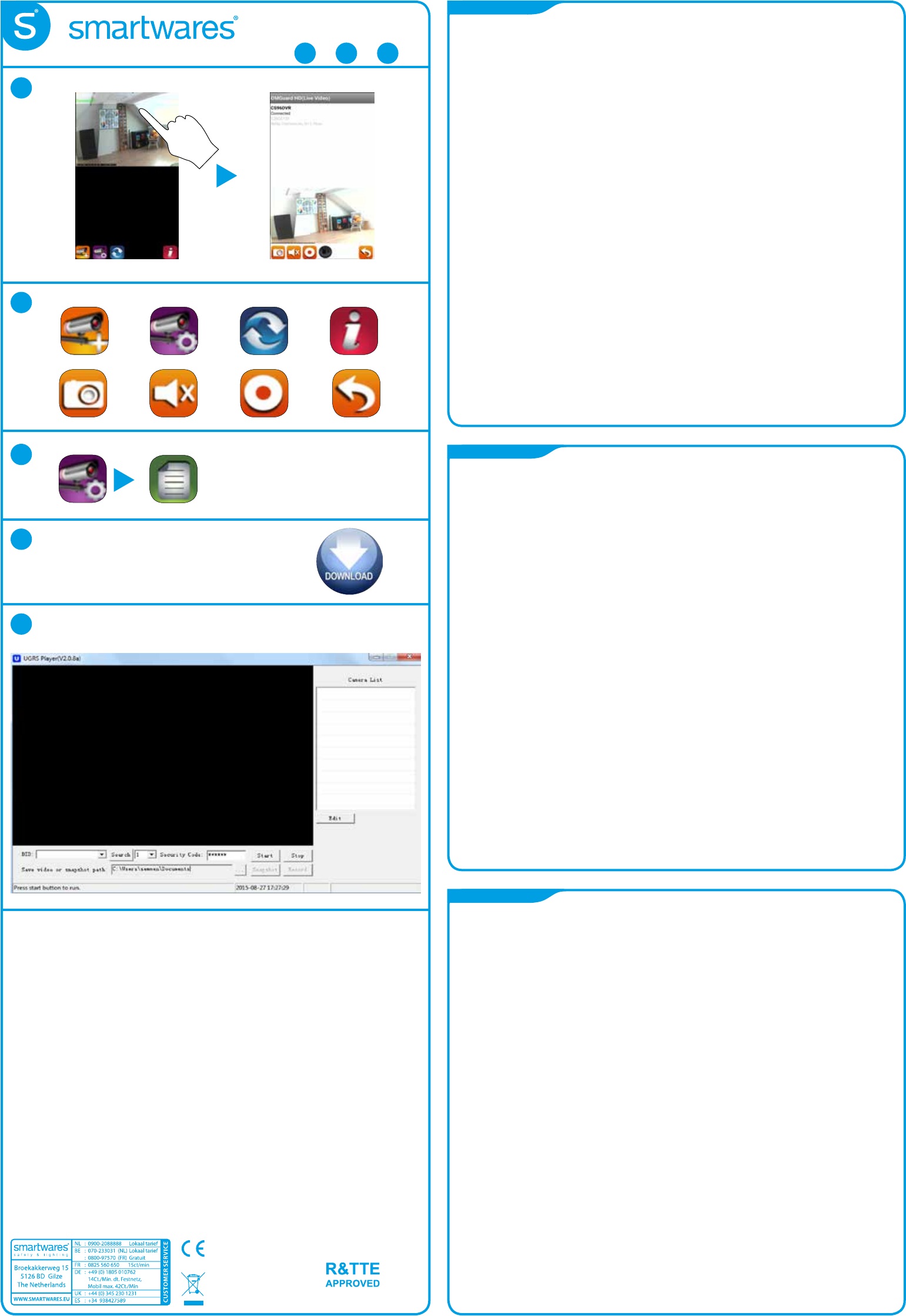
NL
FR
ES
1. - Camera + voet, Antenne - Schroeven set
- Power adaptor - QSG
2. Verbind de adaptor en de UTP kabel met de monitor.
Verbind de adaptor met de camera.
3. a. Zet de monitor aan en plaats deze in “pairing” modus (Zie figuur 3).
b. Druk vervolgens voor 1 seconde op de “pairing” knop.
c. Op de monitor is het beeld van de camera te zien.
Voor meer instellingen van de monitor verwijzen wij u naar de uitgebreide handleiding (Punt 9).
Wij raden u aan om de standaard systeem beveiligingscode te wijzigen
(zie uitgebreide handleiding punt 9).
4. Download de OMGUARD HD app van de Google play store of de apple store.
5. Open de app en tik op “Systeem toevoegen”.
- “Systeem naam”: Tuin (U kunt elke naam invullen die u wenst).
- “DID”: xxxx-xxxxxx-xxxxx (Op de achterzijde van de monitor vind u de DID.)
Dit kan handmatig worden ingevoerd of automatisch door op de “zoek” functie te tikken).
- “Beveiligingscode”: xxxxxx (Standaard is 123456)
- Tik op “Opslaan”.
6. Tik op de foto om door te gaan naar live view.
7. A: Systeem toevoegen.
B: Instellingen per camera.
C: Vernieuwen.
D: Beveiliging / push meldingen / over.
E: Snapshot.
F: Audio Ja/Nee.
G: Handmatig opnemen.
H: Terug knop.
8. Als je in de monitor een micro SD kaart toevoegd dan heeft u de optie om de beelden op te nemen
(uitgebreide handleiding). Met de monitor kunt u opgenomen beelden terug kijken.
Dit kan ook met de APP, overal ter wereld. Tik in de app op B (settings) en vervolgens op I (Log files).
9. Download de PC software en uitgebreide handleiding op www.smartwaressafetylighting.eu.
Zoek op de website naar product: CS96DVR / CS87T/ CS89T
10. Installeer de PC software op uw windows computer en open het programma.
Voer de DID code handmatig in of druk op de “search” knop.
Voer de “beveiligingscode” in (standaard: 123456) en druk op start. U heeft nu live view.
1. - Caméra + support, Antenne - Kit de vis
- Adaptateurs courant - Guide de démarrage rapide
2. Connectez l’adaptateur courant et le câble UTP à l’écran.
Connectez l’ adaptateur courant à la caméra.
3. a. Allumez l’ écran et mettez-le en mode de connection (voir l’ image 3).
b. Appuyez pendant une seconde sur la touche connection.
c. Vous voyez maintenant sur l’écran l’ image de la caméra.
Pour plus d’ options de réglage de l’écran, consultez le guide complet (point 9).
Nous vous conseillons fortement de changer le code de sécurité (voir le Guide complet).
4. Téléchargez l’application ‘OMGUARD HD’ dans le Google play store ou l’ Apple store.
5. Ouvrez l’ application et optez pour “Rajouter système”.
- “Nom du système’: Choississez le nom que vous préférez selon la suite
- “DID”: xxxx-xxxxxx-xxxxx (sur le dos de la caméra vous trouverez votre DID unique).
Vous pouvez le taper manuellement ou vous pouvez appuyer sur “Rechercher” pour effectuer
une recherche automatique.
- “Code de sécurité”: xxxxxx (par défaut 123456).
- Appuyez sur “Sauvegarder”.
6. Tapez sur l’ image pour passer au mode image réelle.
7. A: Rajouter système,
B: Réglages par caméra,
C: Rafraîchir,
D: Sécurité/Push notifications/Sur cette application,
E: Faire un instantané,
F: Audio oui/non,
G:Enregistrement manuel,
H: Touche retour
8. Si vous insérez une carte SD dans l’ écran, vous pouvez également faire des enregistrements. Ceux-ci se
regardent sur l’ écran (voir le Guide complet) ou bien dans l’ application à partir de n’ importe quel endroit.
Appuyez sur le bouton réglages (B) pour aller au fichier journal (I).
9. Téléchargez le logiciel PC et le guide complet à partir de notre site internet
www.smartwaressafetylighting.eu. Recherchez le produit par son code d’article CS96DVR / CS87T/ CS89T
10. Installez le logiciel sur votre système Windows et ouvrez le programme. Entrez le code “DID” manuellement
ou appuyez sur la touche “Rechercher”. Entrez le code de sécurité et appuyez sur “Démarrer”.
L’ image réelle de la caméra s’affichera.
1. - Cámara + soporte, antena - Pack de tornillos
- adaptador de corriente - Guía de inicio rápido.
2. Conecte el adaptador de corriente y el cable UTP al monitor.
Conecte el adaptador de corriente a la cámara.
3. a. Encienda el monitor y entrará en modo de sincronización (Ver cuadro 3).
b. Presione durante 1 segundo el botón de emparejamiento.
c. En el monitor aparecerá la imagen de la cámara.
Para más ajustes de su monitor por favor descargue nuestro manual completo (punto 9).
Le recomendamos cambiar el código de seguridad (ver la manual completo).
4. Descargar la aplicación de la ‘OMGUARD HD’ en la tienda de Google Play o la App Store de Apple.
5. Abra la aplicación y “Pulse para añadir sistema”.
- “Nombre del sistema”: Ponga el nombre que prefiere.
- “DID”: xxxx-xxxxxx-xxxxx (En la parte posterior del monitor puede encontrar DID).
Su única Puede introducir de forma manual o también puede pulsar “buscar” para buscar
de forma automática.
- “Código de seguridad”: xxxxxx (por defecto es 123456).
- Pulse el botón “Guardar”.
6. Toque en la imagen para ir al visionado en directo.
7. A: Añadir sistema
B: Configuración de la cámara,
C: Actualizar
D: Seguridad /insetar mensajes / Acerca de la App
E: Haga instantánea
F: Audio sí / no
G: grabación manual
H: botón Volver.
8. Si inserta una tarjeta microSD en el monitor, también puede realizar grabaciones. Usted puede ver las
grabaciones en el monitor (ver manual completo) o puede ver con su aplicación en cualquier
parte del mundo. Pulse el botón de ajuste (B) para ir al botón de archivo de registro (I).
9. Descargue el software del PC y el manual completo, desde nuestra web www.smartwaressafetylighting.eu.
Búsqueda de número de tipo de producto: CS96DVR / CS87T/ CS89T
10. Instalar el software para PC en su sistema Windows y abrir el programa.
Introduzca el código “DID” manualmente o pulse el ‘ boton” Buscar “. Ingrese el” Código de seguridad “y
pulse” Inicio “. La imagen en directo de la cámara se iniciará.
7
8
9
10
6
TAPP
A B C D
E F G H
BI
www.smartwaressafetylighting.eu
2,4GHz.
Power adaptor:
Input: 100-240V, 50/60Hz
Output: 5VDC, 1A
IP66
NL FR ES
CS89C | 90.071.08
QUICK START GUIDE

IT
EL
TU
1. - Telecamera + staffa, antenna - Pacco viti
- Adattatori di alimentazione - Guida rapida.
2. Collegare l’adattatore di alimentazione ed il cavo UTP al monitor.
Collegare l’adattatore di alimentazione alla telecamera
3. a. Accendere il monitor ed impostarlo in modalità associazione (vedere Fig. 3).
b. Premere per 1 secondo il pulsante associazione.
c. Sul monitor si vedrà l’immagine della telecamera.
Per ulteriori impostazioni del monitor, scaricare il manuale completo (Punto 9).
Consigliamo caldamente di modicare il codice di sicurezza (vedere il manuale completo).
4. Scaricare l’App ‘OMGUARD HD’ da Google play store o da Apple app store.
5. Aprire l’ App e “Premere per aggiungere sistema”.
- “Nome sistema”: Scegliere il nome preferito.
- “DID”: xxxx-xxxxxx-xxxxx (Sulla parte posteriore del monitor potete trovare il vostro DID univoco)
E’ possibile inserirlo manualmente o anche premere “ricerca” per ricercarlo automaticamente.
- “Codice di sicurezza”: xxxxxx (Il predefinito è 123456).
- Premere “Salva”.
6. Toccare la figura per passare alla visualizzazione in diretta.
7. A: Aggiungi sistema,
B: Impostazioni telecamera,
C: Aggiorna,
D: Sicurezza/Messaggi Push/Info App,
E: Miniatura,
F: Audio sì/no,
G: Registrazione manuale,
H: Pulsante Indietro.
8. Se si inserisce una scheda micro SD nel monitor, è anche possibile effettuare registrazioni.
E’ possibile visualizzare le registrazioni sul monitor (vedere il manuale completo) o visualizzarle con l’ App
ovunque nel mondo. Toccare il pulsante impostazioni (B) per andare al pulsante file di registro (I).
9. Scaricare il software per PC ed il manuale completo dal nostro sito web www.smartwaressafetylighting.eu.
Ricercare il numero del tipo di prodotto: CS96DVR / CS87T/ CS89T
10. Installare il software per PC sul vostro sistema Windows ed aprire il programma. Inserire il codice “DID”
manualmente o premere il pulsante ‘Ricerca”. Inserire il “Codice di sicurezza” e premere “Start”.
La visualizzazione in diretta della telecamera comincerà.
1. - φωτογραφική μηχανή + στήριγμα, κεραία - πακέτο με βίδες
- μετασχηματιστές ρεύματος - οδηγός γρήγορης εκκίνησης
2. Συνδέστε τον μετασχηματιστή ρεύματος και το καλώδιο UTP στο μόνιτορ.
Συνδέστε τον μετασχηματιστή ρεύματος στην κάμερα.
Αμφότεροι οι μετασχηματιστές είναι ίδιοι.
3. a. Ενεργοποιήστε την οθόνη και να ρυθμίστε την σε λειτουργία σύζευξης (Βλέπε εικόνα 3).
b. Πιέστε για 1 δευτερόλεπτο το κουμπί σύζευξης.
c. Στο μόνιτορ θα δείτε την εικόνα της κάμερας.
Για περισσότερες ρυθμίσεις της οθόνης σας, παρακαλείστε να κατεβάσετε το μεγάλο
μας εγχειρίδιο (Σημείο 9).
Σας συνιστούμε να αλλάξετε τον κωδικό ασφαλείας (βλέπε το Μεγάλο εγχειρίδιο).
4. Κατεβάστε την εφαρμογή ‘OMGUARD HD’ από το κατάστημα παιχνιδιών της Google ή από το
κατάστημα εφαρμογών της Apple.
5. Ανοίξτε την εφαρμογή και “Πατήστε για να προσθέσετε σύστημα”.
- “Όνομα συστήματος”: Επιλέξτε το όνομα που εσσείς προτιμάτε.
- “DID”: xxxx-xxxxxx-xxxxx (Στο πίσω μέρος του οθόνης μπορείτε να βρείτε το ένα και μοναδικό για σας DID)
Μπορείτε να το πληκτρολογήσετε ή μπορείτε επίσης να πατήσετε “αναζήτηση” για να το αναζητήσετε
αυτόματα.
- “Κωδικός ασφαλείας”: xxxxxx (Προεπιλογή είναι η 123456).
- Πατήστε “Αποθήκευση”.
6. Αγγίξτε την εικόνα για πάτε σε ζωντανή προβολή.
7. A: Προσθήκη συστήματος E: Δημιουργήστε ένα στιγμιότυπο
B: Ρυθμίσεις ανά κάμερα F: Ήχος ναι/όχι
C: Ανανέωση G: Χειροκίνητη εγγραφή
D: Ασφάλεια/’Ωθηση μηνυμάτων/Σχετικά με την εφαρμογή H: Κουμπί επιστροφής.
8. Αν εισάγετε μια κάρτα microSD στο μόνιτορ, μπορείτε επίσης να κάνετε εγγραφές. Μπορείτε να δείτε τις
εγγραφές στην οθόνη (βλέπε Μεγάλο εγχειρίδιο) ή μπορείτε να τις δείτε με την εφαρμογή σας οπουδήποτε
στον κόσμο. Αγγίξτε το κουμπί ρύθμισης (Β) για να μεταβείτε στο κουμπί αρχείου καταγραφής (Ι).
9. Κατεβάστε το λογισμικό του υπολογιστή και το μεγάλο εγχειρίδιο από την ιστοσελίδα μας
www.smartwaressafetylighting.eu. Αναζητήστε τον αριθμό τύπου προϊόντος: CS96DVR / CS87T/ CS89T.
10. Εγκαταστήστε το λογισμικό του υπολογιστή στο δικό σας σύστημα Windows και ανοίξτε το πρόγραμμα.
Πληκτρολογήστε τον κωδικό “DID” ή πατήστε το κουμπί “Αναζήτηση”. Εισάγετε τον “Κωδικό Ασφαλείας” και
πατήστε “Εκκίνηση”. Η ζωντανή σας επισκόπηση της κάμερας θα ξεκινήσει.
1. - Kamera + braketi, anten - Vida paketi
- Güç adaptörü - Hızlı Başlangıç Kılavuzu.
2. Monitöre güç adaptörünü ve UTP kablosunu bağlayın.
Kameraya güç adaptörünü bağlayın.
3. a. Monitörü açın ve eşleştirme moduna ayarlayın (Bkz. resim 3).
b. 1 saniye süreyle kameranın arka yüzündeki.
c. Monitörde kameranın resmini göreceksiniz.
Monitörünüzün daha ayrıntılı ayarları için büyük kılavuzumuzu indirin (Madde 9).
Önemle güvenlik kodunu değiştirmenizi tavsiye ederiz (Bkz. Büyük kılavuz).
4. Google play store veya Apple app store’dan ‘OMGUARD HD’ Uygulamasını indirin.
5. Uygulamayı açın ve “Sistemi eklemek için basın”.
- “Sistem adı”: Lütfen tercih ettiğiniz kendi adınızı seçin.
- “DID”: xxxx-xxxxxx-xxxxx (Monitörün arkasında kendi eşsiz DID numaranızı bulabilirsiniz).
Onu manuel olarak girebilirsiniz ya da otomatik olarak aramak için “ara” öğesine basabilirsiniz.
- “Güvenlik kodu”: xxxxxx (Varsayılan 123456).
- “Kaydet” öğesine basın.
6. Canlı görünüme gitmek için resme dokunun.
7. A: Sistemi ekleyin,
B: Kamera başına ayarlar,
C: Yenile,
D: Güvenlik/İletim mesajları/Uygulama Hakkında,
E: Anlık görüntü alın,
F: Ses evet/hayır,
G: Manuel kayıt,
H: Dönüş düğmesi.
8. Monitörde bir mikro SD kartı takarsanız, aynı zamanda kayıt da yapabilirsiniz. Monitörde kayıtları görebilirsi
niz (Bkz. Büyük kılavuz) ya da dünyanın herhangi bir yerinde Uygulama ile bunları görebilirsiniz. Günlük
dosyası düğmesine (I) gitmek için ayar düğmesine (B) dokunun.
9. www.smartwaressafetylighting.eu web sitemizden PC yazılımını ve büyük kılavuzu indirin.
Ürün tip numarasını arayın: CS96DVR / CS87T/ CS89T.
10. Windows sisteminize PC yazılımını yükleyin ve programı açın. Manuel olarak “DID” kodunu girin veya ‘Ara”
düğmesine basın. “Güvenlik Kodu” girin ve “Başlat” öğesine basın.
Kameranızın canlı görünümü başlayacaktır.
3a.
4
5
1
Download
OMGUARD
HD
Download
OMGUARD
HD
b. Monitor
c.
Power adaptor:
Input: 100-240V, 50/60Hz
Output: 5VDC, 1A
155
Camera
Setup Pairing
Select camera
to pair
Countdown
Press
5 sec.
Monitor
Camera
Press:
for live view
2,4GHz.
IP66
IT EL TU
CS89C | 90.071.08
QUICK START GUIDE
Press short 1 sec.
Microphone
Antenna connector
pairing
button
2
MICRO SD
DC 5V 1,5A
DC 5V 1A
Product specificaties
| Merk: | Smartwares |
| Categorie: | Beveiligingscamera |
| Model: | CS89C - 90.071.08 |
Heb je hulp nodig?
Als je hulp nodig hebt met Smartwares CS89C - 90.071.08 stel dan hieronder een vraag en andere gebruikers zullen je antwoorden
Handleiding Beveiligingscamera Smartwares

4 Oktober 2023

4 Oktober 2023

4 Oktober 2023

4 Oktober 2023

4 Oktober 2023

4 Oktober 2023

4 Oktober 2023

4 Oktober 2023

4 Oktober 2023

4 Oktober 2023
Handleiding Beveiligingscamera
Nieuwste handleidingen voor Beveiligingscamera

5 November 2024

5 November 2024

14 November 2024
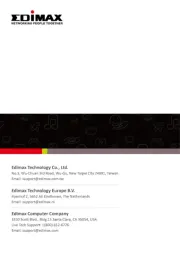
20 November 2023

28 Oktober 2023

28 Oktober 2023

7 Oktober 2023

7 Oktober 2023

7 Oktober 2023

7 Oktober 2023