SilverStone ES02-USB Handleiding
SilverStone
Afstandsbediening
ES02-USB
Bekijk gratis de handleiding van SilverStone ES02-USB (4 pagina’s), behorend tot de categorie Afstandsbediening. Deze gids werd als nuttig beoordeeld door 72 mensen en kreeg gemiddeld 3.5 sterren uit 36.5 reviews. Heb je een vraag over SilverStone ES02-USB of wil je andere gebruikers van dit product iets vragen? Stel een vraag
Pagina 1/4

To install ES02 properly, please follow the steps listed below:
Turn off your computer and unplug the power cord and all
cables
Remove your computer’s case cover
Unplug the power cable and reset cable from motherboard
Bitte befolgen Sie zur sachgemäßen Installation der ES02 die nachstehend
aufgelisteten Schritte:
Fahren Sie den Computer herunter und ziehen Sie Netzstecker und alle
anderen Kabel
Entfernen Sie die Gehäuseabdeckung des Computers
Trennen Sie Strom- und Reset-Kabel vom Motherboard
Pour installer l'ES02 correctement, veuillez suivre les étapes indiquées
ci-dessous:
Mettez votre ordinateur hors tension et débranchez son cordon
d'alimentation et tous ses cables
Retirez le couvercle du boîtier de votre ordinateur
Débranchez le câble d'alimentation et de redémarrage de la carte mère
Para instalar el ES02 de forma apropiada, por favor siga los pasos
enumerados a continuación:
Apague su ordenador y desconecte el cable de potencia y todos los
cables
Retire la cubierta de la carcasa de su ordenador
Desconecte el cable de potencia y el cable de reseteo de su placa base
Attenersi alle istruzioni che seguono per installare in modo appropriato
la scheda ES02:
Spegnere il computer e scollegare il cavo di alimentazione e tutti i cavi.
Rimuovere la copertura del case del computer
Scollegare il cavo di alimentazione e di ripristino dalla scheda madre
Для правильной установки карты ES02 следуйте описанным ниже
действиям:
Выключите компьютер отключите, кабель питания и все прочие кабели
Снимите крышку корпуса компьютера
Отсоедините кабель питания и кабель сброса от системной платы
在安裝ES02之前,請先遵守下列步驟:
請先關閉您的電腦電源,拔掉電源線與相關線材
打開您的機殼側蓋
拔掉主機板上的電源線與其他線材
在安装ES02之前,请先遵守下列步骤:
请先关闭您的计算机电源,拔掉电源线与相关线材
打开您的机箱侧盖
拔掉主板上的电源线与其他线材
ES02を正しくインストールするには、下記のステップに従ってください:
コンピューターの電源をオフにし、電源コードその他ケーブルを全て外
します
コンピューターのケースのカバーを外します
マザーボードから電源ケーブルおよびリセットケーブルを外します
ES02를 제대로 설치하려면, 아래에 나열된 단계를 따르십시오:
컴퓨터를 끄고 전원 코드와 모든 케이블을 분리합니다
컴퓨터의 케이스 커버를 제거합니다
메인보드에서 전원 케이블과 초기화 케이블을 분리합니다

Carefully install ES02 into the USB 9 pin connector on the motherboard (Figure 1.1),
then connect the “POWER SW” and “RESET SW” to the corresponding pin
headers on the motherboard. (Figure 1.2)
* If you cannot find the corresponding pin header to connect on your motherboard,
please refer to your motherboard manual.
** If you have difficulty connecting to the motherboard’s USB 9 pin header, please
use the included 90 degree adapter.
Figure 1.1
USB 9 pin Connector
Figure 1.2
Power / Rest pin photo
Installieren Sie das ES02 im 9-poligen USB-Anschluss am Motherboard (Abbildung 1.1)
und schließen Sie dann „POWER SW“ und „RESET SW“ an den entsprechenden
Stiftleisten am Motherboard an. (Abbildung 1.2)
* Falls Sie die entsprechende Stiftleiste zum Anschluss an Ihrem Motherboard nicht
finden können, werfen Sie bitte einen Blick in die Motherboard-Anleitung.
** Falls Probleme beim Anschließen an die 9-polige USB-Stiftleiste des Motherboards
auftreten, verwenden Sie bitte den mitgelieferten 90-Grad-Adapter.
Installez soigneusement l'ES02 dans le connecteur USB 9 broches de la carte mère
(Figure 1.1), puis connectez « POWER SW » et « RESET SW » aux embases à
broches correspondantes sur la carte mère. (Figure 1.2)
* Si vous ne trouvez pas l'embase à broches correspondante pour le raccordement
sur votre carte mère, veuillez consulter le manuel de votre carte mère.
** Si vous avez des difficultés pour vous connecter à un connecteur USB 9pin de la
carte mère, s'il vous plaît, utilisez l'adaptateur 90 degrés inclus.
Аккуратно установите ES02 в контактный разъём на USB 9pin материнской
плате рисунок ( 1.1), а затем подключите "POWER SW" и "RESET SW" в
соответствующие разъёмы на материнской плате рисунок. ( 1.2)
* Если вы не можете найти соответствующий контактный разъём для
подключения на материнской плате пожалуйста обратитесь , то, , к
руководству пользователя вашей материнской платы.
** Если у вас возникли проблемы с подключением к разъёму на USB 9pin
материнской плате пожалуйста используйте, то, , входящий в комплект
поставки адаптер с поворотом на градусов 90 .
小心安裝ES02至主機板上的USB 9 pin插座上(如圖1.1),然後將隨附線材
小心地連接上主機板的“POWER SW”和“RESET SW”正確排針位置上。
(如圖1.2)
* 若找不到主機板上“POWER SW”和“RESET SW”正確的位置,請先參考主
機板的說明書,再重新安裝ES02。
** 若ES02安裝在您主機板之內接USB 9 pin插座時,會產生干涉情況時,
我們另有提供可轉換90度的轉接頭讓你方便安裝使用。
小心安装ES02至主板上的USB 9 pin插座上(如图1.1),然后将随附线材
小心地连接上主板的“POWER SW”和“RESET SW”正确排针位置上。
(如图1.2)
* 若找不到主板上“POWER SW”和“RESET SW”正确的位置,请先参考主
机板的说明书,再重新安装ES02。
** 若ES02安装在您主板之内接USB 9 pin插座时,会产生干涉情况时,
我们另有提供可转换90度的转接头让你方便安装使用。
Please remove the screw on the remote to insert the CR 2032 battery.
Then secure the remote by reinstalling the removed screw.
Bitte entfernen Sie die Schraube an der Fernbedienung zum Einlegen der CR
2032-Batterie. Sichern Sie die Fernbedienung dann, indem Sie die entfernte
Schraube wieder installieren.
Пожалуйста удалите винт, на пульте чтобы , установить батарею CR2032.
Затем закрутите винт обратно .
請取出遙控器上的螺絲,然後放入CR2032電池。
在這之後,請將螺絲鎖在遙控器上。
Instale con cuidado el ES02 en el conector USB de 9 pines en la placa base (Figura 1.1),
luego conecte “POWER SW” y “RESET SW” a los cabezales de pines
correspondientes de la placa base. (Figura 1.2)
* Si no puede encontrar los cabezales para conectar en su placa base, por favor
consulte el manual de su placa base.
** Si tiene alguna dificultad para conectar el cabezal de USB de 9 pines de la placa
base, por favor use el adaptador de 90 grados incluido.
Installare con cura ES02 nel connettore USB a 9 pin della scheda madre (Figura 1.1),
quindi collegare “POWER SW” e “RESET SW” ai corrispondenti connettori della
scheda madre. (Figura 1.2)
* Se non si riesce a trovare il connettore corrispondente per eseguire il collegamento
alla scheda madre, consultare il manuale della scheda madre.
** In caso di difficoltà di collegamento al connettore USB a 9 pin della scheda madre,
utilizzare l'adattatore a 90 gradi in dotazione.
ES02をマザーボード上のUSB 9ピンコネクタに正しく接続してインストー
ル (図1.1)してから、「POWER SW」および「RESET SW」をマザーボード上
の対応するピンヘッダに接続します。(図1.2)
* マザーボード上に対応するピンヘッダが見つからない場合は、マザーボ
ードのマニュアルをご参照ください。
** マザーボードのUSB 9ピンヘッダへの接続が困難な場合は、付属の90度
アングルアダプタをご使用ください。
ES02를 메인보드의 USB 9핀 커넥터에 주의하여 설치한 후 (그림 1.1)
“POWER SW”와 “RESET SW”를 메인보드의 해당 핀 헤더에 연결합니다.
(그림 1.2)
* 메인보드에서 연결한 해당 핀 헤더를 찾지 못한 경우, 메인보드 설명서를
참조하십시오.
** 마더보드의 USB 9핀 헤더에 연결하는 데 어려움이 있으면, 제공된 90도
어댑터를 사용하십시오.
Veuillez retirer la vis sur la télécommande pour insérer la pile CR2032.
Puis fixez la télécommande en réinstallant la vis retirée.
请取出遥控器上的螺丝,然后放入CR2032电池。
在这之后,请将螺丝锁在遥控器上。
Por favor, retire el tornillo del control remoto para insertar la batería CR 2032.
Luego cierre el control remoto reinstalando el tornillo retirado.
Rimuovere la vite del telecomando per inserire la batteria CR2032.
Quindi fissare il telecomando reinstallando la vite rimossa.
リモコンのネジをドライバーで外してCR 2032電池を装着します。
それから外したネジを元に戻します。
리모컨의 나사를 제거하고 CR 2032 배터리를 끼웁니다.
제거한 나사를 다시 끼워 리모컨을 고정합니다.
01
02

Plug in the power cord and other required cables by your computer then press the
power button to turn it on.
Schließen Sie Netzkabel und alle anderen von Ihrem Computer benötigten Kabel
an und schalten Sie ihn mit der Ein / Aus-Taste ein.
Подключите кабель питания и другиенеобходимые кабели к компьютеру,
а затем нажмите кнопку питания чтобы, включить его .
連接電源線及其他線材,接著可由遙控器開關啟動電腦。
Branchez le cordon d'alimentation et les autres câbles requis par votre ordinateur
puis appuyez sur le bouton d'alimentation pour l'allumer. 连接电源线及其他线材,接着可由遥控器开关启动计算机。
Conecte el cable de potencia y otros cables necesarios a su ordenador y luego presione
el botón de encendido para activarlo.
Collegare il cavo di alimentazione e gli altri cavi richiesti dal computer, quindi premere
il tasto di alimentazione per accenderlo.
電源コードおよびコンピューターに必要なその他ケーブルを挿してから、
電源ボタンを押して起動させます。
전원 코드와 컴퓨터에 필요한 기타 케이블을 연결한 후 전원 버튼을 눌러
컴퓨터를 켭니다.
Q & A
Q 1 : Why can’t I turn on the computer by pressing the power button?
A : Please check if the LED indicator blinks when pressing the Power or Reset
button, if it doesn’t blink, then you should change the battery.
If it blinks, but still can’t turn on the computer, please try the following steps:
(1)Unplug the computer’s power cord.
(2)Check if the POWER SW and RESET SW are connected in the correct
position, be sure they are not loose.
If these steps do not work, then check in motherboard’s BIOS / UEFI menu to
make sure USB power on functions have been enabled.
Q 2 : Both LED indicators on the remote and the ES02 adapter both lit up,
why doesn’t my computer turn on when I press the button?
A : Solution: Re-sync the remote and the ES02 adapter.
STEP 1: Please press and hold the S1 button for 3 seconds on the ES02
adapter until its indicator lights up
STEP 2: Press any button on the remote until the indicator light turns off on the
ES02 adapter
Вопросы и Ответы
В1 : Почему компьютер не включается, когда я нажимаю на кнопку питания?
О : , Пожалуйста проверьте светодиодный индикатор он , должен мигать при
нажатии кнопки питания или кнопки перезагрузки Если. светодиод не
мигает, то необходимо заменить батарею.
Если светодиод мигает, но компьютер не включается пожалуйста, ,
попробуйте выполнить следующее:
(1)Отключите кабель питания компьютера.
(2)Проверьте что, контакты POWER SW и RESET SW подключены
правильно убедитесь что, , они не отключились.
Если эти действия не помогли, то проверьте в меню BIOS / UEFI вашей
материнской платы что, включена функция питания USB.
В2 : Оба светодиода на пульте управления и на адаптере ES02 горят, но
компьютер не включается?
О : Решение Повторная: синхронизация пульта и адаптера ES02.
Шаг Пожалуйста нажмите 1: , и удерживайте кнопку S1 на адаптере ES02 в
течении секунд пока 3 индикатор не загорится
Шаг Нажмите 2: и удерживайте любую кнопку на пульте пока индикатор на
адаптере не ES02 погаснет
F & A
F1 : Warum kann ich den Computer nicht über die Ein / Aus-Taste einschalten?
A : Bitte prüfen Sie, ob die LED-Anzeige bei Betätigung der Ein / Aus- oder
Reset-Taste blinkt; falls sie nicht blinkt, sollten Sie die Batterie wechseln.
Falls sie blinkt und Sie Ihren Computer dennoch nicht einschalten können,
versuchen Sie es bitte mit den folgenden Schritten:
(1)Ziehen Sie das Netzkabel des Computers.
(2)Prüfen Sie, ob POWER SW und RESET SW in der richtigen Position
und sicher verbunden sind.
Falls sich der Computer dennoch nicht über die Fernbedienung einschalten lässt,
prüfen Sie im BIOS / UEFI-Menü des Motherboards, ob die
USB-Einschaltfunktionen aktiviert wurden.
F2 : Obwohl die LED-Anzeigen an Fernbedienung und ES02-Adapter leuchten,
schaltet sich mein Computer bei Betätigung der Ein / Aus-Taste nicht ein. Warum?
A : Lösung: Synchronisieren Sie Fernbedienung und ES02-Adapter erneut.
Schritt 1: Bitte halten Sie die S1 Taste am ES02-Adapter 3 Sekunden lang
gedrückt, bis die Anzeige aufleuchtet
Schritt 2: Drücken Sie eine beliebige Taste an der Fernbedienung, bis die Anzeige
am ES02-Adapter erlischt
Q & A
Q1 : 為什麼按遙控器的電源按鈕無法開機?
A : 請檢查按下電源按鈕時,遙控器的LED指示燈是否會閃爍,如果不閃爍,
表示明您需要更換電池。
如果有閃爍燈號,但仍無法開機,請嘗試以下步驟:
(1)拔下電腦的電源線。
(2)檢查POWER SW和RESET SW是否插在正確位置或鬆動。
如果這些方法仍無法開機時,可嘗試檢查主機板BIOS內的UEFI,確保USB
供電的功能已經啟動。
Q2 : 按下按鈕時,無線遙控開關和擴充卡指示燈都亮起,仍無法開機?
A : 解決方法:需要重新對頻。
步驟 1: 請長按ES02 PCB上的S1按鈕,直到ES02 PCB指示燈亮起
步驟 2: 在3秒鐘後,ES02 PCB指示燈會亮起,然後按遙控器上任何按鈕,
直到PCB上的指示燈熄滅
Q & R
Q1 : Pourquoi ne puis-je pas allumer l'ordinateur en appuyant sur le bouton
d'alimentation ?
A : Veuillez vérifier que le voyant LED clignote lorsque vous appuyez sur le bouton
d'alimentation ou de redémarrage. S'il ne clignote pas, changez la pile.
S'il clignote mais que vous ne pouvez toujours pas allumer l'ordinateur, essayez
les solutions suivantes:
(1)Débranchez le cordon d'alimentation de l'ordinateur.
(2)Vérifiez que POWER SW et RESET SW sont connectés à la bonne position
et que la connexion n'est pas lâche.
Si ces solutions ne fonctionnent pas, consultez le menu BIOS / UEFI de la carte
mère pour vous assurer que les fonctions de mise sous tension USB ont été
activées.
Q2 : Les 2 voyants LED sur la télécommande et l'adaptateur ES02 sont allumés,
pourquoi mon ordinateur ne s'allume-t-il pas lorsque j'appuie sur le bouton ?
A : Solution: Re-synchronisez la télécommande et l'adaptateur ES02.
Étape 1: Veuillez appuyer et maintenir le bouton S1 enfoncé pendant 3 secondes
sur l'adaptateur ES02 jusqu'à ce que son indicateur s'allume
Étape 2: Appuyez sur n'importe quel bouton de la télécommande jusqu'à ce que
le voyant lumineux s'éteigne sur l'adaptateur ES02
Q & A
Q1 : 为什么按遥控器的电源按钮无法开机?
A : 请检查按下电源按钮时,遥控器的LED指示灯是否会闪烁,如果不闪烁,
表示明您需要更换电池。
如果有闪烁灯号,但仍无法开机,请尝试以下步骤:
(1)拔下计算机的电源线。
(2)检查POWER SW和RESET SW是否插在正确位置或松动。
如果这些方法仍无法开机时,可尝试检查主板BIOS内的UEFI,确保USB
供电的功能已经启动。
Q2 : 按下按钮时,无线遥控开关和扩充卡指示灯都亮起,仍无法开机?
A : 解决方法:需要重新对频。
步骤 1: 请长按ES02 PCB上的S1按钮,直到ES02 PCB指示灯亮起
步骤 2: 在3秒钟后,ES02 PCB指示灯会亮起,然后按遥控器上任何按钮,
直到PCB上的指示灯熄灭
03
Product specificaties
| Merk: | SilverStone |
| Categorie: | Afstandsbediening |
| Model: | ES02-USB |
| Kleur van het product: | Zwart |
| Ingebouwd display: | Nee |
| Gewicht: | 30 g |
| Breedte: | 30 mm |
| Diepte: | 60 mm |
| Hoogte: | 10 mm |
| Frequentieband: | 2.4 GHz |
| Interface: | RF Draadloos |
| Temperatuur bij opslag: | -40 - 70 °C |
| Maximumbereik: | 20 m |
| Luchtvochtigheid bij opslag: | 5 - 90 procent |
| Bedrijfstemperatuur, bereik: | 32 - 104 °F |
| Input type: | Drukknopen |
| juiste gebruik afstandsbediening: | PC |
| Bedrijfstemperatuur (T-T): | 0 - 40 °C |
| Relatieve vochtigheid in bedrijf (V-V): | 10 - 90 procent |
| Type batterij: | CR2032 |
| Code geharmoniseerd systeem (HS): | 85299097 |
| Number of devices supported: | 1 |
| Temperatuurbereik voor opslag (T-T): | -40 - 158 °F |
Heb je hulp nodig?
Als je hulp nodig hebt met SilverStone ES02-USB stel dan hieronder een vraag en andere gebruikers zullen je antwoorden
Handleiding Afstandsbediening SilverStone

18 Februari 2024

18 Februari 2024
Handleiding Afstandsbediening
- CME
- Pentatech
- Naim
- Motion
- RCA
- Aputure
- Elbe
- Mitsubishi
- Fibaro
- Simplify
- NAD
- Heitech
- Steren
- Glashart Media
- Vaddio
Nieuwste handleidingen voor Afstandsbediening

15 September 2025
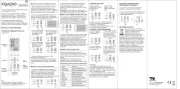
8 September 2025
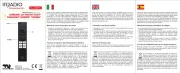
8 September 2025

1 September 2025

1 September 2025
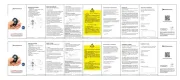
1 September 2025
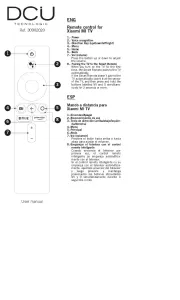
1 September 2025
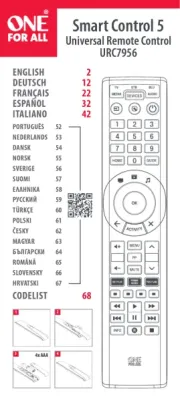
31 Augustus 2025
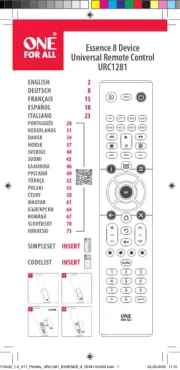
19 Augustus 2025
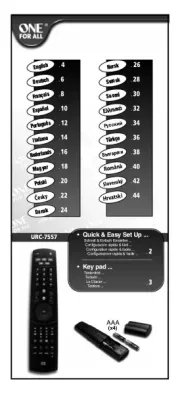
18 Augustus 2025