Seneca Reliance 200 Handleiding
Seneca
Bewakingscamera
Reliance 200
Bekijk gratis de handleiding van Seneca Reliance 200 (2 pagina’s), behorend tot de categorie Bewakingscamera. Deze gids werd als nuttig beoordeeld door 27 mensen en kreeg gemiddeld 4.5 sterren uit 14 reviews. Heb je een vraag over Seneca Reliance 200 of wil je andere gebruikers van dit product iets vragen? Stel een vraag
Pagina 1/2

PLEASE STOP AND READ THIS DOCUMENT
CRITICAL INFORMATION:
DEFAULT LOG IN INFORMATION
Username: Administrator
Password: P@ssw0rd
Note: This user has administrative privileges.
SENECA RELIANCE QUICK START GUIDE
This product contains software that must be registered for continued use
and to enjoy the benefits of eligibility for updates. Please take the time to
register the operating system and any applications installed on this product.
CONTENTS OF SENECA RELIANCE PACKAGE
Quantity Item
1 Seneca Reliance Series NVR Server
2 Power Cords
1 Bezel with Key
1 Keyboard & Mouse
DRIVE SLOT LOCATIONS BY CHASSIS MODEL
BASE CONFIGURATION NOTES
• RAID Set(s) and associated spares configured per purchase order.
• Operating system installed on drive C:
• Video should be stored on Drives D: and higher
SOFTWARE GUIDANCE IS ON THE BACK PAGE
STOP
AND READ
DEFAULT 1GBE FIXED IP ADDRESSES
Port Default Label IP Address Mask Gateway
NIC 1* Camera LAN 192.168.1.253 255.255.255.0 192.168.1.1
NIC 2* Viewing and Management 192.168.1.252 255.255.255.0 192.168.1.1
*Comes pre-configured with static non-routable addresses. This is the recommended operating mode if a DHCP server is not available.
MAIN BACK PANEL CONNECTIONS
I/O Port Connection Port Usage
NIC Port 1 Camera LAN
NIC Port 2 Viewing and Management LAN
USB Port 1 Mouse
USB Port 2 Keyboard
I/O Port Connection Port Usage
USB Port 3
USB Port 4
VGA (embedded/discrete) Video Display
SLOT-0 SLOT-1 SLOT-2 SLOT-3
Port 1
vFlash Card Slot
Port 2
Viewing and
Management
LAN
Camera
LAN
VGA
VGA
Serial iDRAC
USB 1
USB 3 USB 4
USB 2

VIDEO MANAGEMENT SOFTWARE INSTALLATION
WARNING:
Time between installation screens may take up to five (5) minutes for OS and VMS.
Many VMS’s default to Drive C: during setup as the receptacle for video storage.
It is strongly suggested to use drive letters D: and higher to contain video data.
1. After initial startup and configuration, the system is ready to install the Video Management Software (VMS).
• Select the VMS Installer Icon on the OS desktop
2. Once the VMS Installer is open install the necessary prerequisites, which are listed on the Seneca VMS Installer window
3. Select the VMS followed by the VMS Server or Client application. (This process will take several minutes to load).
• If the VMS is unlisted, go to the manufacturer’s website for installation reference
4. Test to verify the VMS application is working
5. OPTIONAL: Select the Uninstall Seneca VMS Installer to reclaim the space on the OS drive (NOTE: This will not remove the VMS installed, ONLY the installer).
XCONNECT SOFTWARE OVERVIEW
xConnect is a software package that gives health status on the system (including
cameras), pushes out notifications to the xConnect Monitor, and can send email
alerts once properly configured.
1. Click on this icon to access the xConnect Management Software
2. Default Log In Information
Username: admin@xconnect
Password: P@ssw0rd
The xConnect Monitor is a desktop application that can run anywhere on the local
network. It shows the health status of the four key areas of the xConnect Management
Software. Please go to to download the software from support.senecadata.com
the module on the landing page.
Additional Help
A full user guide is available within the xConnect Software under the “Help” tab
SERVER INSTALLATION
1. Before starting the Seneca Reliance server, the following must be done: Mount and cable hardware. This includes any storage
used external to the NVR appliance.
2. Map and record any changes to be made to factory default settings.
• (i.e. username, password, IP adress, etc.)
3. Connect a keyboard, mouse, and monitor to the server.
4. Referencing manual or Microsoft documentation, make desired additions and changes.
Inability to access appliance or settings could require complete OS and data installation. ALWAYS document
configuration changes.
Hardware mounting, AC cabling, signal
cable connection
Server configuration
when required
Client station and
viewing configuration
Remote management, switch, camera
and viewing LAN configuration
IP CAMERA PRE-INSTALLATION PREPARATION
1. Select IP camera address range and camera group settings
2. Have advanced network and switch configuration requirements on hand
(i.e. port segregation supporting IP SAN traffic, multi-switch settings, POE
settings, etc.)
3. Be aware of special operating system requirements such as the following:
• Drive letter designation for camera video stream storage (DO NOT USE
DRIVE C)—we are partial to X.
• IP address selection for different NIC ports, management port and
connections, RAID
IP CAMERA INSTALLATION
1. Connect camera switch 1GbE ports to Port 1
2. Connect and document camera to switch and switch port number
3. Using the camera manufacturer’s or VMS software, configure the IP address
for the cameras
SENECA NVR SUPPORT
Seneca customer care group stands ready to assist with any hardware and
operating system assistance.
Contact Seneca Digital Security and Surveillance Support:
Normal Business Hours Outside Business Hours
800.227.3432 option 5 888.227.9994
Available Monday–Friday 8am–6pm EST
NOTE: All Video Management Software (VMS) and IP Camera support questions
should be directed to the VMS and Camera manufacturers.
First level of data protection and integrity begins
with AC power protection.
Please consult your Seneca Account Manager for
properly sized, uninterruptable power supply (UPS).
NOTE: Please reference manual for more detailed configuration information.
WARNING: Power on self test takes several minutes until boots process.
xConnect
Product specificaties
| Merk: | Seneca |
| Categorie: | Bewakingscamera |
| Model: | Reliance 200 |
Heb je hulp nodig?
Als je hulp nodig hebt met Seneca Reliance 200 stel dan hieronder een vraag en andere gebruikers zullen je antwoorden
Handleiding Bewakingscamera Seneca

15 Februari 2024

15 Februari 2024

15 Februari 2024

15 Februari 2024

15 Februari 2024

15 Februari 2024

14 Februari 2024

14 Februari 2024

14 Februari 2024
Handleiding Bewakingscamera
- Raymarine
- Exacq
- Trebs
- Petcube
- Engenius
- Furrion
- D-Link
- Clas Ohlson
- Feelworld
- Niceboy
- Uniden
- Maginon
- Iget
- BZBGear
- Kramer
Nieuwste handleidingen voor Bewakingscamera
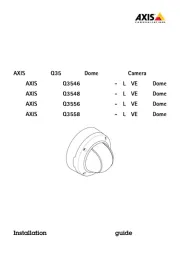
17 Juni 2025

17 Juni 2025

17 Juni 2025

16 Juni 2025
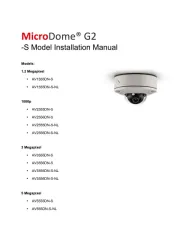
16 Juni 2025
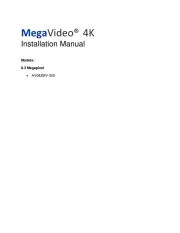
16 Juni 2025

16 Juni 2025

16 Juni 2025

16 Juni 2025
