Schwaiger IPCAM310M012 Handleiding
Schwaiger
Bewakingscamera
IPCAM310M012
Bekijk gratis de handleiding van Schwaiger IPCAM310M012 (1 pagina’s), behorend tot de categorie Bewakingscamera. Deze gids werd als nuttig beoordeeld door 39 mensen en kreeg gemiddeld 4.7 sterren uit 20 reviews. Heb je een vraag over Schwaiger IPCAM310M012 of wil je andere gebruikers van dit product iets vragen? Stel een vraag
Pagina 1/1
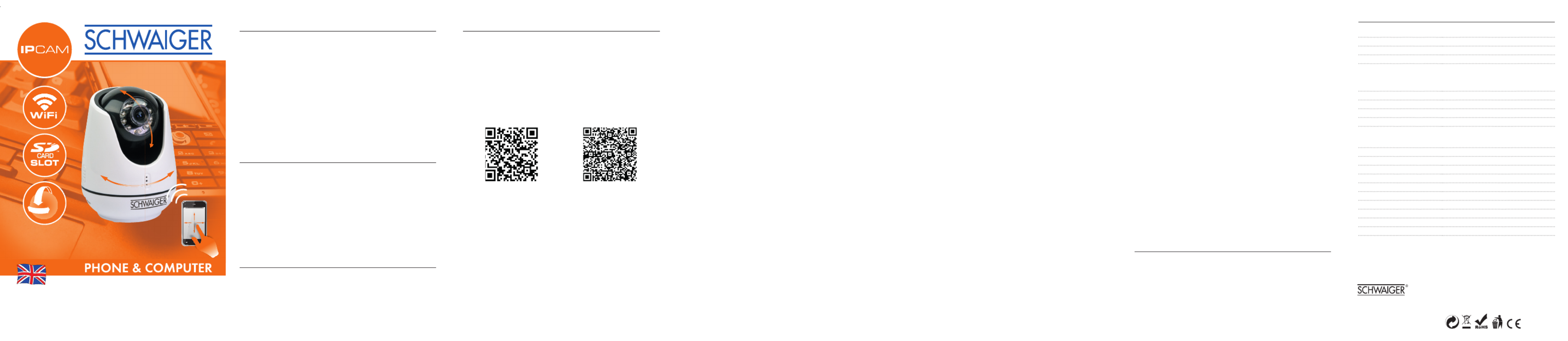
TABLE OF CONTENTS
1. Introduction
2. Delivery contents
3. Using the IPCAM for the fi rst time
3.1 App installation
3.2 Connecting the IPCAM to WLAN
3.3 Connecting the IPCAM via WPS
3.4 Operating previously confi gured IPCAMs again
3.5 Adding IPCAMs that are set up for operation to the app
4. General troubleshooting
5. Technical specifi cations
1. INTRODUCTION
Congratulations and thank you for purchasing the Schwaiger
IPCAM310M.
This user manual should assist you in handling and operating
the network camera. Please make sure that you fi rst become
familiar with the characteristics of your IPCAM and WLAN
router to rule out potential sources of error.
2. DELIVERY CONTENTS
»1x camera (IPCAM310M)
»1x holder
»1x power supply
»1x user manual
3. USING THE IPCAM FOR THE FIRST TIME
3.1 APP INSTALLATION
Download and install the „UCare Cam” app. You can fi nd the
app in Google Play or the app store for your smartphone. You
require at least Android 4.0 or IOS 5.0 to ensure full compa-
tibility between the app and your smartphone´s operating
system.
iOS Android
!
App Store
“uCare Cam” Download Link
Google Play Store
“uCare Cam” Download Link
IPCam Passwort: 0000
Benutzer Passwort: admin
Passwort: 0000
3.2 CONNECTING THE IPCAM TO WLAN
Use the delivered connection cable to operate your IPCAM for
the fi rst time before subsequently establishing a connection
between the network camera and the network.
Step 1
After the camera has been connected to the electricity, wait
until the red and green LEDs alternately light up.
If only one of the two LEDs lights up after 1 minute, hold
down the Reset/WPS button for approximately 10 seconds.
The camera will then restart and try to establish a connection
again.
Step 2
As soon as the LEDs alternately light up, you can search for
the network „WIFI-CAM-p2p” in the WLAN settings in your
terminal device and establish a connection to it.
Step 3
Open the „UCare Cam” app and select „WIFI Connect” at the
lower edge of the display.
Activate the „Router Mode” and press „Next” until you can see
a picture of your IPCAM.
Select „Next” once more. You will now be requested to enter
the name (SSID) and the password of your available WLAN
network. In the fi nal window you can give your IPCAM a
name and a password.
Once the setup is complete, the IPCAM will connect itself to
your WLAN. This can take several minutes. If a connection
cannot be established, reset the IPCAM by holding down the
Reset/WPS button and make sure the SSID and password of
your WLAN network have been entered correctly.
3.3 CONNECTING THE IPCAM VIA WPS
You can also connect the IPCAM via WPS if your WLAN router
supports WPS.
Step 1
Use the delivered connection cable to operate your IPCAM for
the fi rst time.
Wait until the red and green LEDs alternately light up (ca. 15
seconds).
If only one of the two LEDs lights up after 1 minute, hold
down the Reset/WPS button for approximately 10 seconds.
The camera will then restart and try to establish a connection
again.
Step 2
As soon as the LEDs alternately light up, hold down the
Reset/WPS button for 2 seconds and activate the WPS
function in your WLAN device. With successful WLAN-Router-
verbindung both LED’s (red green) shine at the same time.
Step 3
Open the „UCare Cam” app and select „WIFI Connect” at the
lower edge of the display.
Confi rm the „WPS Setup Mode” and press „Next”. The UID
and IP address of your IPCAM will now be displayed; select
them. In the fi nal window you can give your IPCAM a name
and a password.
Once the setup is completed, the IPCAM will connect itself to
your WLAN.
3.4 OPERATING A PREVIOUSLY CONFIGURED
IPCAM AGAIN
Your IPCam will connect itself automatically to the WLAN
network again when you turn it on. If this does not happen,
connect the IPCam again by following the instructions listed
in sections 3.2 or 3.3.
3.5
ADDING IPCAMS THAT ARE SET UP FOR
OPERATION TO THE APP
Start the app and select „Import Installed WIFICAM”. You now
have 3 options.
Option 1 Option 2 Option 3
You can manually
enter the UID found
on the back of
the IPCAM as well
as the name and
password of the
IPCAM.
You can use the
menu item „Scan
Camera´s UID in
Intranet”. Your
WLAN will search for
existing IPCAMs.
You can select
„Scan Camera QR
Code”. The QR
code on the back of
your IPCam will be
scanned here. To
scan the QR code,
hold the terminal
device´s camera
over the QR code.
4. GENERAL TROUBLESHOOTING
Disconnect the device from the electricity for 10 seconds.
You can reset the settings in your IPCAM by holding down the
Reset/WPA button for approximately 10 seconds.
Make sure that the IPCAM is within the range of your WLAN
router.
5. TECHNICAL SPECIFICATIONS
Frequency Band 2.400~2.4835GHz
2.4GHz Antenna omni-directional antenna
Compression M-JPEG
Image Sensor 1/4” color CMOS
View Angle Lens: f3.6mm
Horizontal: 39.3°
Vertical: 26.8°
Diagonal: 46.5°
Pan Range 300° (Left 175° ~ Right 175°)
Tilt Range 110° (Up 90° ~ Down 20°)
Resolution VGA 640x480 / QVGA 320x240
Frame Rate 1~25 fps
Alarm Motion Detection /Sound Detection/
Email Alarm / Smartphone Notify
Message
Microphone Electronic Condenser
Wireless Security WEP & WPA WPA2 Encryption
Wireless Standard WiFi 802.11 b/g/n
Audio Input Built-in Microphone
IR-LED night vision 10 meters (8 infrared LEDs)
3 Alarm Control ports /+5Vin / +5Vout /GND/
LAN Network RJ45 Interface
Dimensions 90mm*90mm*130mm
Weight Approx.: 290g
Power supply 5VDC /2A
MANUAL
Motorized WiFi network IP camera
IPCAM 310M
Schwaiger GmbH www.schwaiger.de
Würzburger Str. 17 90579 Langenzenn
Irrtümer, Abweichungen und Änderungen bei den technischen
Angaben und Abbildungen vorbehalten. All technical data and
illustrations are subject to error s, deviations & modifi cations. 0700
Product specificaties
| Merk: | Schwaiger |
| Categorie: | Bewakingscamera |
| Model: | IPCAM310M012 |
| Kleur van het product: | Wit |
| Gewicht: | 101 g |
| Soort: | IP-beveiligingscamera |
| Wi-Fi-standaarden: | 802.11b, 802.11g, Wi-Fi 4 (802.11n) |
| Vormfactor: | Dome |
| Ondersteuning voor plaatsing: | Binnen |
| Connectiviteitstechnologie: | Draadloos |
| Montagewijze: | Vloer |
| Maximum resolutie: | 640 x 480 Pixels |
| Stroomuitvoer (volt): | 5 |
| Minimale belichting: | - Lux |
| Aantal cameras: | 1 |
| Geïntegreerde geheugenkaartlezer: | Ja |
| Compatibele geheugenkaarten: | MicroSD (TransFlash) |
| Nachtvisie: | Ja |
| LED-type: | IR |
| Aantal Ethernet LAN (RJ-45)-poorten: | 1 |
| Ingebouwde luidsprekers: | Ja |
| Aansluiting voor netstroomadapter: | Ja |
| Ingebouwde microfoon: | Ja |
| Ondersteunde grafische resoluties: | 320 x 240,640 x 480 (VGA) |
| Plug and play: | Ja |
| Soort antenne: | Extern |
| Antennas quantity: | 1 |
| Stroomverbruik: | 2000 mA |
| Bewegingssensor: | Ja |
| Wifi: | Ja |
| AC-ingangsspanning: | 100-240 V |
| AC-ingangsfrequentie: | 50 Hz |
| Lens diameter: | 3.6 mm |
| Kijkhoek lens, horizontaal: | 39.3 ° |
| Type waarschuwingsnotificatie: | E-mail, Snapshot alert message |
| Kijkhoek lens, diagonaal: | 46.5 ° |
| Kijkhoek lens, verticaal: | 26.8 ° |
Heb je hulp nodig?
Als je hulp nodig hebt met Schwaiger IPCAM310M012 stel dan hieronder een vraag en andere gebruikers zullen je antwoorden
Handleiding Bewakingscamera Schwaiger

5 Juni 2023

1 Juni 2023

31 Mei 2023

27 Mei 2023
Handleiding Bewakingscamera
- Avanti
- Trendnet
- Powerfix
- INSTAR
- Vivotek
- AVUE
- Chacon
- Ezviz
- GVI Security
- Eminent
- ZTE
- Promise Technology
- Bea-fon
- AVerMedia
- Turing
Nieuwste handleidingen voor Bewakingscamera

6 Augustus 2025

6 Augustus 2025
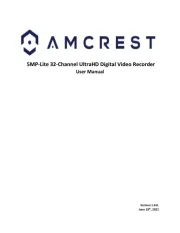
5 Augustus 2025
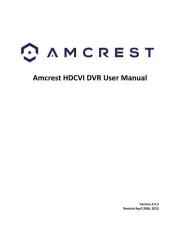
5 Augustus 2025

5 Augustus 2025
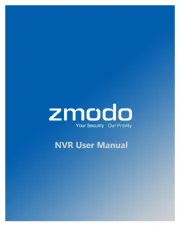
5 Augustus 2025
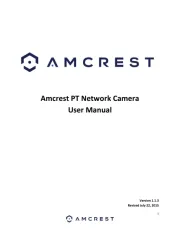
5 Augustus 2025
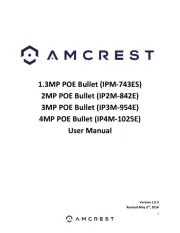
5 Augustus 2025

5 Augustus 2025
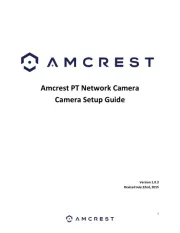
5 Augustus 2025