Samsung UN55C6500VR Handleiding
Bekijk gratis de handleiding van Samsung UN55C6500VR (109 pagina’s), behorend tot de categorie Televisie. Deze gids werd als nuttig beoordeeld door 36 mensen en kreeg gemiddeld 3.6 sterren uit 18.5 reviews. Heb je een vraag over Samsung UN55C6500VR of wil je andere gebruikers van dit product iets vragen? Stel een vraag
Pagina 1/109
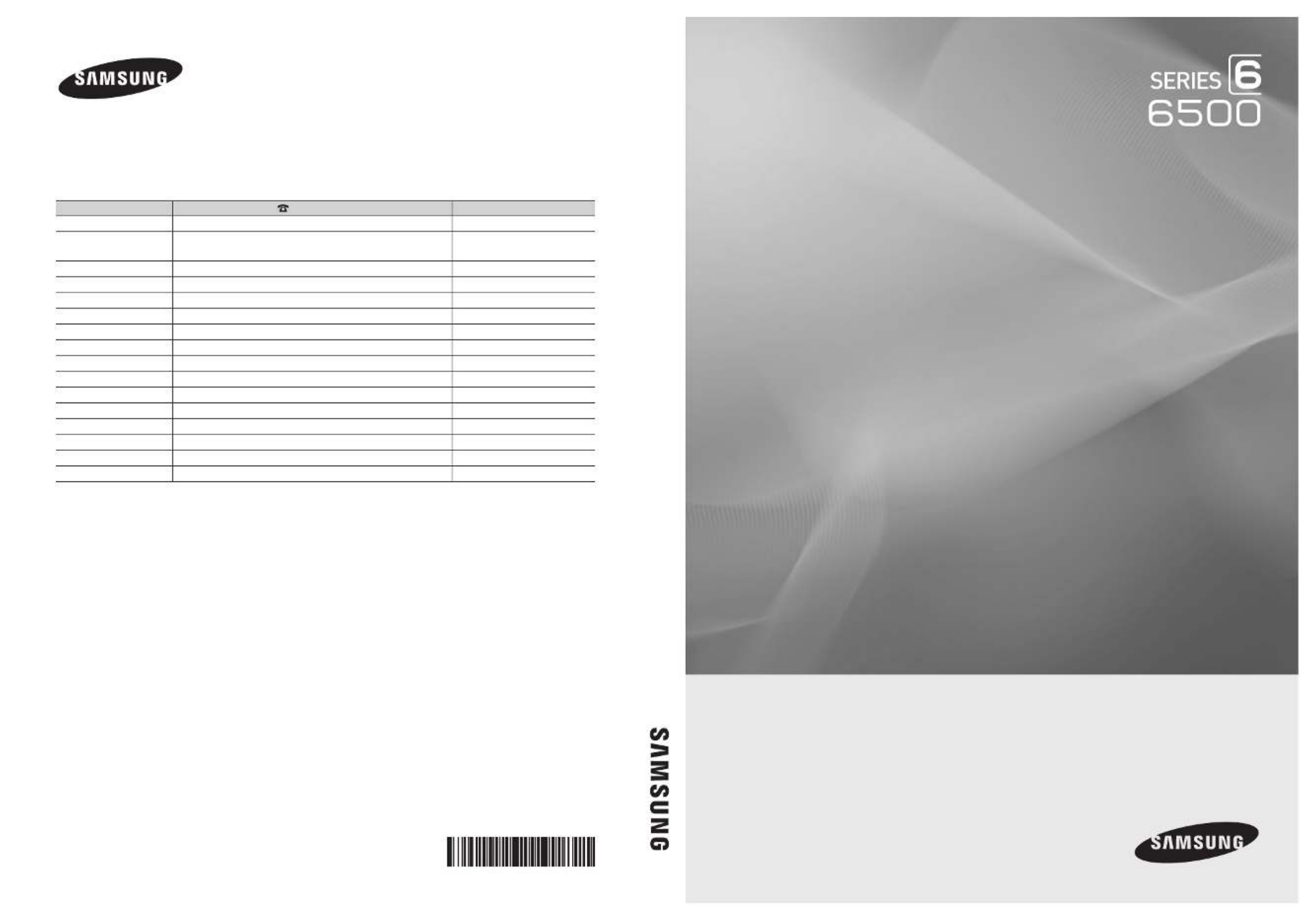
© 2010 Samsung Electronics Co., Ltd. All rights reserved. BN68-02858A-00
LED TV
user manual
imagine the possibilities
Thank you for purchasing this Samsung product.
To receive more complete service, please register
your product at
www.samsung.com/register
Model _____________ Serial No. _____________
LED TV user manual
Contact SAMSUNG WORLDWIDE
If you have any questions or comments relating to Samsung products, please contact the SAMSUNG customer care center.
Comuníquese con SAMSUNG WORLD WIDE
Si desea formular alguna pregunta o comentario en relación con los productos de Samsung, comuníquese con el centro de
atención al cliente de SAMSUNG.
Country Customer Care Center Web Site
ARGENTINE 0800-333-3733 www.samsung.com
BRAZIL 0800-124-421
4004-0000
www.samsung.com
CHILE 800-SAMSUNG(726-7864) www.samsung.com
Nicaragua 00-1800-5077267 www.samsung.com
Honduras 800-7919267 www.samsung.com
COSTA RICA 0-800-507-7267 www.samsung.com
ECUADOR 1-800-10-7267 www.samsung.com
EL SALVADOR 800-6225 www.samsung.com
GUATEMALA 1-800-299-0013 www.samsung.com
JAMAICA 1-800-234-7267 www.samsung.com
PANAMA 800-7267 www.samsung.com
PUERTO RICO 1-800-682-3180 www.samsung.com
REP. DOMINICA 1-800-751-2676 www.samsung.com
TRINIDAD & TOBAGO 1-800-SAMSUNG(726-7864) www.samsung.com
VENEZUELA 0-800-100-5303 www.samsung.com
COLOMBIA 01-8000112112 www.samsung.com

2
English
Figures and illustrations in this User Manual are provided for reference only and may differ from actual product appearance.
Product design and specifications may be changed without notice.
Still image warning
Avoid displaying still images (such as jpeg picture files) or still image elements (such as TV channel logos, panorama or 4:3 image format, stock or news
bars at screen bottom etc.) on the screen. Constant displaying of still picture can cause ghosting of LED screen, which will affect image quality. To reduce
risk of this effect, please follow below recommendations:
• Avoid displaying the same TV channel for long periods.
• Always try to display a full screen image.
• Reducing brightness and contrast will help to avoid the appearance of after-images.
• Use all TV features designed to reduce image retention and screen burn, refer to proper user manual section for details.
Securing the Installation Space
Keep the required distances between the product and other objects (e.g. walls) to ensure proper ventilation.
Failing to do so may result in fire or a problem with the product due to an increase in the internal temperature of the product.
✎
When using a stand or wall-mount, use parts provided by Samsung Electronics only.
x
If you use parts provided by another manufacturer, it may result in a problem with the product or an injury due to the product falling.
✎
The appearance may differ depending on the product.
Installation with a stand. Installation with a wall-mount.
4 inches
4 inches4 inches 4 inches
4 inches
4 inches
4 inches
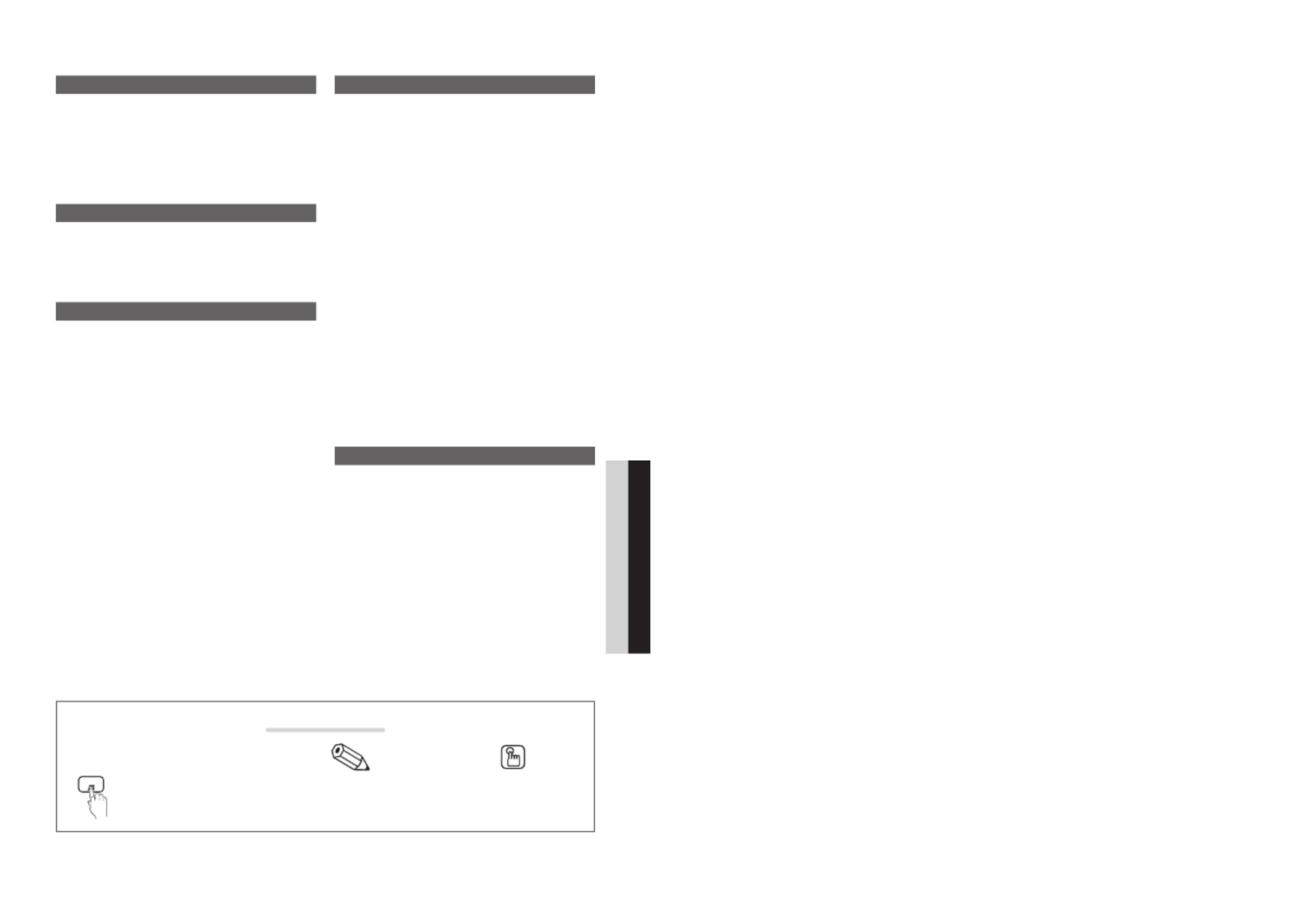
3
Contents
ENGLISH
English
Getting Started
yList of Features ......................................................... 4
yAccessories .............................................................. 4
yViewing the Control Panel ......................................... 5
yViewing the Remote Control ...................................... 6
yConnecting to an Antenna ........................................ 7
yPlug & Play (Initial Setup) ........................................... 7
Connections
yConnecting to an AV Device ...................................... 8
yConnecting to an Audio Device ................................. 9
yConnecting to a PC ................................................ 10
yChanging the Input Source ..................................... 11
Basic Features
yHow to Navigate Menus .......................................... 11
yChannel Menu ........................................................ 12
Seeing Channels 12
Using Favorite Channels 12
Memorizing Channels 12
Editing Channels 13
Other Features 13
yPicture Menu .......................................................... 14
Changing the Preset Picture Mode 14
Adjusting Picture Settings 14
Economical Solutions 14
Changing the Picture Options 14
Setting up the TV with Your PC 16
ySound Menu ........................................................... 17
Changing the Preset Sound Mode 17
Adjusting Sound Settings 17
Sound Settings 17
ySetup Menu ............................................................ 18
Setting the Time 18
Using the Sleep Timer 18
Setting the On / Off Timer 18
Other Features 19
Picture In Picture (PIP) 20
ySupport Menu ......................................................... 20
Advanced Features
yNetwork Connection ............................................... 22
Connecting to a Wired Network 22
Connecting to a Wireless Network 24
yMedia Play .............................................................. 28
Connecting a USB Device 28
Connecting to your PC through a network 28
Screen Display 30
Playing Multiple Files 33
Media Play - Additional Functions 33
yAnynet+ .................................................................. 35
Setting Up Anynet+ 36
Switching between Anynet+ Devices 36
Recording 36
Listening through a Receiver 37
Troubleshooting for Anynet+ 37
yInternet@TV ............................................................ 38
Getting Started with Internet@TV 38
Setting up Internet@TV 39
Using the Internet@TV service 41
Help Website 42
yAllShare .................................................................. 43
About AllShare 43
Setting Up AllShare 43
Other Information
yAssembling the Cables ........................................... 45
yInstalling the Wall Mount ......................................... 46
yAnti-theft Kensington Lock ...................................... 47
ySecuring the TV to the wall ..................................... 48
To Avoid the TV from Falling 48
yTroubleshooting ...................................................... 49
License 52
ySpecifications ......................................................... 53
yIndex ...................................................................... 54
Check the Symbol!
t
TOOLS
This function can be used by pressing the
TOOLS button on the remote control.
Note Step by Step Guide
Indicates additional information. Check here for instructions on how to open
the relevant submenu within the OSD
(on screen display).
Product specificaties
| Merk: | Samsung |
| Categorie: | Televisie |
| Model: | UN55C6500VR |
Heb je hulp nodig?
Als je hulp nodig hebt met Samsung UN55C6500VR stel dan hieronder een vraag en andere gebruikers zullen je antwoorden
Handleiding Televisie Samsung
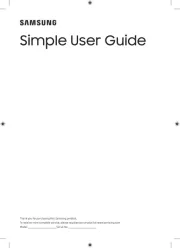
5 Augustus 2025
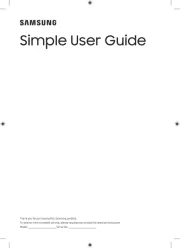
4 Augustus 2025
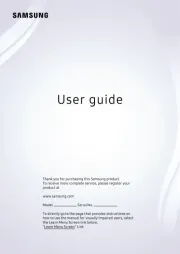
4 Augustus 2025
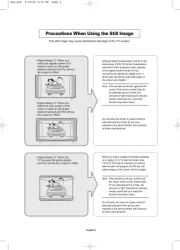
4 Augustus 2025
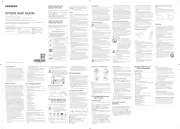
4 Augustus 2025
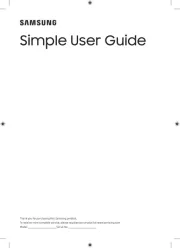
4 Augustus 2025
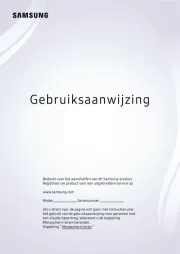
3 Augustus 2025
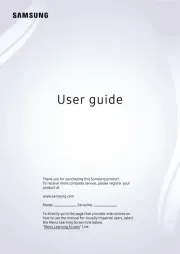
3 Augustus 2025
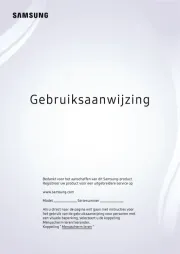
3 Augustus 2025
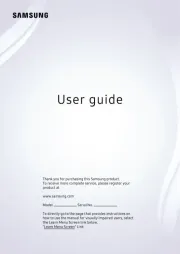
3 Augustus 2025
Handleiding Televisie
- Naxa
- Innoliving
- Sceptre
- Reflexion
- QBell Technology
- Philco
- Luxor
- Mitzu
- Vision Plus
- Urban Factory
- Online
- Seg
- Alphatronics
- SEIKI
- Optoma
Nieuwste handleidingen voor Televisie
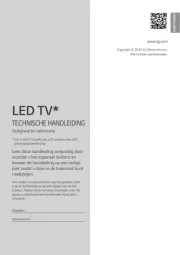
6 Augustus 2025
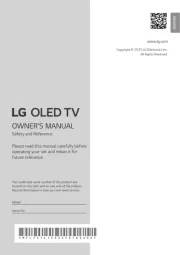
6 Augustus 2025

6 Augustus 2025

6 Augustus 2025

6 Augustus 2025

6 Augustus 2025

6 Augustus 2025
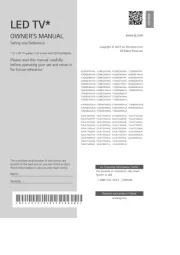
6 Augustus 2025
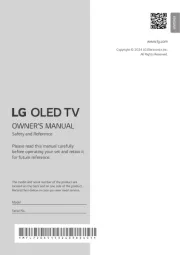
5 Augustus 2025
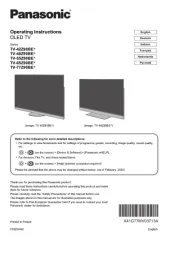
5 Augustus 2025